How To: Control Google Play Music from Within Any Webpage in Chrome
Google Play Music is one of the best streaming services out there. It allows users to upload as many as 20,000 of their own songs for free, then stream them all to any device without ever paying a dime. If you upgrade to their All Access subscription, you get these features in addition to an expansive on-demand library of songs (and beta-access to YouTube Music Key).And while Play Music's Android and iOS apps offer a nice Material Design interface, the web player, on the other hand, leaves a lot to be desired. Whether you use the official Chrome app or just a browser tab, controlling playback requires you to stop whatever else you're doing and bring Play Music into focus.So, developer Joseph DeBono created a Chrome extension that will inject HTML code into any website you view, which in turn will display a gorgeous set of floating playback controls for Google Play Music. With this one installed, you'll be able to pause, skip, or give a track a thumbs up without ever leaving the page you're viewing. Please enable JavaScript to watch this video.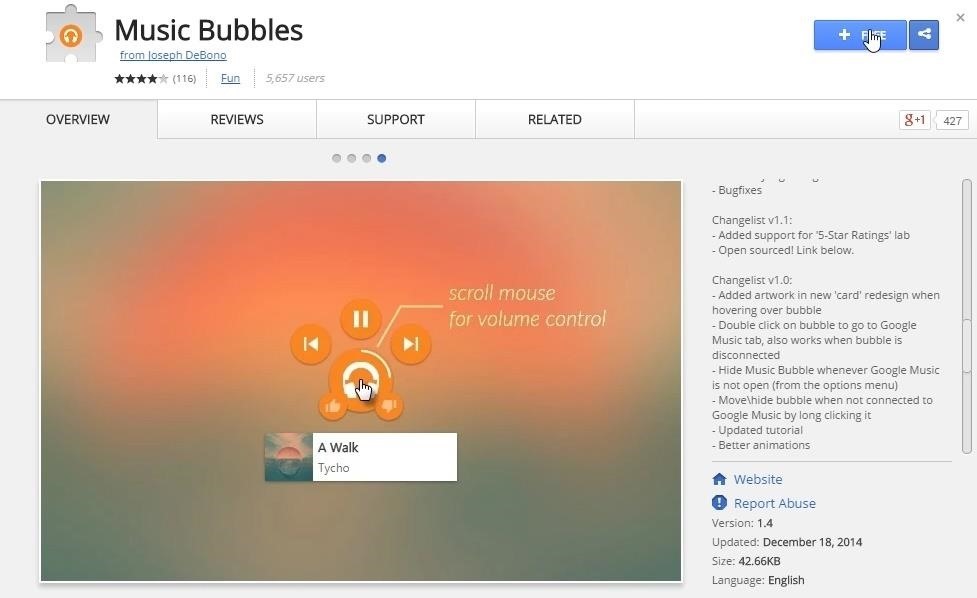
Step 1: Install Music BubblesBefore we begin, note that you'll need to be using Google's Chrome web browser to take advantage of this one. With that said, head to the install page for DeBono's Music Bubbles extension at this link, then click the "+ Free" button. After that, you'll get a small popup in Chrome asking you to confirm your choice. Click "Add" on this dialog box to complete installation.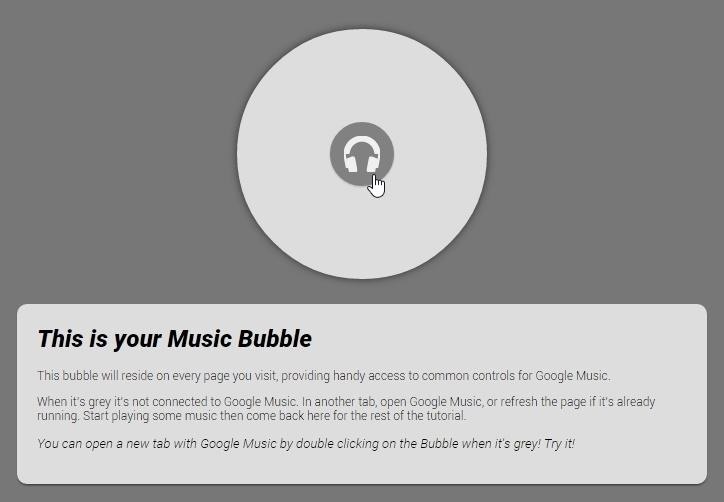
Step 2: Open Play Music in a New TabImmediately after installing the extension, a walkthrough will appear. As it explains, a grayed out Music Bubbles icon means that Play Music is not currently open in a browser tab. All you have to do to get it going, though, is double-click the icon.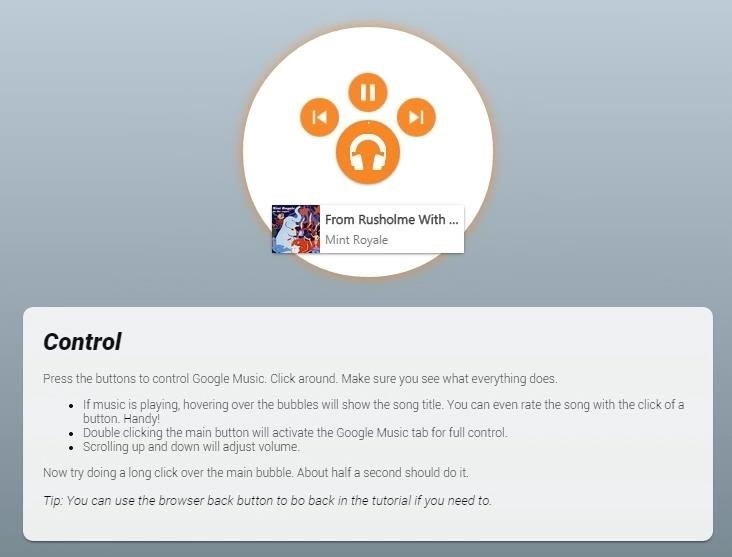
Step 3: Control Music PlaybackWith a browser tab open to Play Music, go ahead and queue up a playlist. The Music Bubbles icon will react immediately, and when you hover your mouse pointer over this icon, an expanded set of controls will appear. The playback controls are straightforward, and there's even buttons for giving a track a thumbs up or down. To move these controls around your screen, start by clicking and holding the center icon.This will cause two new buttons to pop up. The one on the right allows you to minimize or close Music Bubbles from that particular domain, but you can adjust this in the options page. The one on the left allows you to move the controls anywhere in your browser window; click this button, then drag your mouse to a position that you like. From now on, these controls will be overlaid on any website you visit. They're transparent when not active, but if you hover your mouse pointer over the icons, they'll immediately become fully visible. So now you can control Google Play Music without having to stop what you're doing. Does this make you more likely to use Google Play Music going forward? Let us know in the comment section below.
Boost Camera Resolution & Photo Quality on Your OnePlus 5 or
News: Create a Fire Mixtape with Your Friends Using Spotify's Group Playlists How To: Remove Annoying Ads from Your Spotify Tunes How To: Stream Spotify Music to Chromecast from Your Android or iPhone
How to Turn Pandora Likes into a Spotify Playlist « Digiwonk
The Ring/Silent switch on the side of the iPhone has always had one purpose—to toggle ring mode/silent mode. But in iOS 9, Apple gave us another choice, and that's locking the orientation of the screen. This could be a great new feature for some of you. Personally, I usually have my phone on
How to Disable the Ring/Silent Switch on an iPhone | It Still
If your iPhone has hung up on the Apple Screen when booting, perform a battery-cycle reboot, or a "reset," to get the device to fully shut down and load iOS again. Resetting is different from
Correcting a Frozen Apple iPhone | It Still Works
You Can Cast 'Harry Potter' Spells Using Your Android Phone As Your Wand With Google's Voice Command If you have already enjoyed the Halloween spirit with Google's 2016 Halloween "game doodle" and would like to move into something more magical, Android is here to help you.
Google Brings Fantastic Beasts and Where to Find Them
How To: Use Any App You Want in Multi Window View on Your Samsung Galaxy Note 3 How To: Make Any App Work in Split-Screen on Your Galaxy Note 9 How To: Enable Multi-Window View for Every Single App on Your Samsung Galaxy S4 How To: 7 Features That Make the Samsung Galaxy Note 4 Great
Find out how to Make Any App Work in Break up-Display screen
News: Cord-Cutting Just Got Cheaper — AT&T's $15/Month WatchTV Service Is Coming Next Week News: HBO NOW Cable-Free Streaming Available for $14.99/Month—Just in Time for Game of Thrones How To: Watch World Cup Live Streaming in US for Free How To: Use Google+ Hangouts to Watch YouTube Live Streams News: THE STREAM - Top 4 80's TV Show Movies
How to Stream Web Videos & Live TV to Roku « Cord Cutters
How To: Get a KitKat-Style Music Lock Screen on Your Samsung Galaxy Note 3 How To: Use the Much-Improved Face Unlock Feature in Android Lollipop How To: Customize The "Slide to Unlock" Text on Your iPhone's Lock Screen to Say Whatever You Want
How to use VoiceOver on iPhone and iPad | iMore
News: How to Try Google's New Fuchsia OS on Your Android Right Now How To: There's a Hidden Feature in Nougat That Gives Your Android Phone or Tablet a Desktop-Like Experience News: Google's ARCore Moves Past Apple's ARKit in the Race for Shared Augmented Reality Experiences
Can you fully remove Google system apps from Android
You can watch an enviable roster of full movies on YouTube for free. Here are our favorite classic and old movies on YouTube. Updated November 2018
45 Free YouTube Movies: Watch Free Movies Online | Heavy.com
If you feel like you're on the wrong track with what matters most to you, here are nine warning signs to look for, and tips to get you back on track: 1. All the decisions you've made someone else made for you. There are people who live their entire lives on the default settings, never realizing they can customize everything.
Going Online with Your Android-Enabled Phone | Getting
0 comments:
Post a Comment