News: 8 Tips for Creating Strong, Unbreakable Passwords
This weekend, hackers broke into the servers of the popular shoe shopping site Zappos, giving them access to the personal information of 24 million Zappos customers. The user data taken included names, email addresses, billing and shipping addresses, phone numbers, the last four digits of credit card numbers, and encrypted passwords. However, full credit card data was not lifted, and passwords were cryptographically scrambled. But users are warned that they will fall victim to phishing scams via email. So, as always, make sure any links you click on in emails are legit. But the best practice is to never click on any!All of the customers were required to reset their passwords, but this isn't the first time, and certainly won't be the last, that a website gets breached. So, this is the perfect time to remind everyone on the importance of strong passwords. Whether you're joining a site or resetting a password, make sure you always consider the following eight steps.
Step 1: Make Sure Your Password Is UniqueMeaning, do NOT reuse passwords on other sites or applications. If one of the sites gets hacked, that means an attacker has your login information for other sites, as well. And they can reset your passwords anywhere and take control of your data.However, this can be a really tough task if you've created hundreds of accounts online, which is becoming the norm these days. If you just can't help yourself from reusing passwords, make sure you at least create unique ones for the important ones, i.e. email accounts, social networking sites (like Facebook), bank accounts, and any sites that have your address, credit card information, social security, etc. stored.But you still should use unique ones for every site. If you need help remembering your logins, try creating a file that contains them and securing it with a TrueCrypt container. That way you only have one password to remember.
Step 2: Use Long PasswordsThe shorter your passwords are, the shorter time and effort it takes to crack them. Don't use anything less than 12 characters if you can help it. Again, if you're using a different password for multiple sites, that's where something like TrueCrypt comes in handy. Because then you can only memorize one password (which should be extremely long!) to gain access to your other passwords.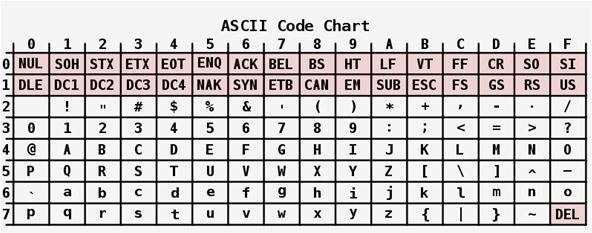
Step 3: Use Cryptic CombinationsDo not simply type in a word or phrase. Do not spell your mother's name backwards or use your birthday digits. Do not make a password that is anything easy. Make use of the full ASCII encoding scheme to make your passwords tough.
Step 4: Lie on Password Recovery QuestionsPassword recoveries via email are easy ways for hackers to get into your accounts. And more than likely, if they know your name, they can find out what your mother's maiden name is, or what city your high school was in, possibly even your dead pet's name. Some sites won't allow you to skip this step, so what do you do? Lie. Fake information makes it harder for hackers to reset your passwords.
Step 5: Avoid LeetspeakOr.... 1337-5p34k. If you commonly replace letters with lookalike numbers, then you may want to stop. If you creating really long passwords, you might be okay, but leetspeakers tend to stick to short ones, thinking it's safe. But there are leetspeak dictionaries out there, as Null Byte has pointed out, making it an easy task for hackers to decrypt.
Step 6: Change Them FrequentlyDon't keep the same password for very long. Eventually, it could become compromised. The best tactic to use is changing your passwords regularly. Make a habit of doing it every other time you visit a website or at least once a month.
Step 7: Keep Them to YourselfIt's an obvious step, but don't tell anyone your passwords, even your spouse. You can only fully trust yourself, and that's it. Also, avoid storing passwords in your web browser's cache, because those can become compromised. And avoid using applications that store your passwords. The best solution is creating a document and protecting in an encrypted container, as mentioned in the first step above. Also, avoid any password suggestion software, or sites that tell you how secure your password is, because then you're not the only one who has the password now, right?
Step 8: Use On-Screen KeyboardsUsing on-screen keyboards for entering your passwords can help protect keyloggers from stealing your passwords. Mac computers have the handy Keyboard Viewer that you can use. You can also defend from keyloggers using browser plugins for keystroke encryption (here's one for Firefox).
More InformationTo see how hackers can actually hack your encrypted passwords, check out Null Byte's article on bruteforcing hashes. And for even stronger (and more technical) practices to use when dealing with passwords, check out Alex Long's exhaustive article on creating strong passwords.
Photo by netwrix, fox, mxmcreation
The public beta of iOS 12 is now available for iPhones and iPads. Anyone who wants to play with iOS 12's new features can install it today. However, we recommend backing up your device first so you can easily restore the stable version of iOS 11 afterwards.
[4 SOLUTIONS]Unlock iOS 12/11 Passcode on iPhone/iPad
How to Use your Android Device as a Microphone to your PC
Here are some typical problems you may encounter on your Android tablet and some suggestions for a solution: General trouble: For just about any problem or minor quirk, consider restarting the tablet by turning it off and then turning it on again. This procedure will most likely fix a majority of the annoying problems you encounter.
That options to take app window screenshots are really useful, as they let you select a full window without your desktop or any additional app windows behind it cluttering things up — but it still adds a drop shadow to the selected window, as seen below.
Capture Screenshots Without Drop Shadows on Your Mac
How To: Transform a camera into a taser News: Taser dear friends with hacked camera Contest: My Disposable Camera Taser Friday Fresh: Make Your Own Police Taser & More News: Easy! Cell Phone Camera Macro Mod (5X Zoom)
Taser Camera Hack « Wonder How To
Wondering how to change your Facebook Page URL? It's pretty simple, though Facebook once said you can't. I checked all of the Pages I admin, and the option to change the Page URL was readily available. Here's how. UPDATED with new text and screenshots March 2019! Yes, this article is actually correct, unlike those others.
Steps to Make Facebook Private and Protect Your Info
How To: Use your iPhone's touchscreen keyboard with these tips How To: Protect a touchscreen device against rain (cheaply) How To: Fix Laggy Touchscreen Responsiveness on the OnePlus 3 & 3T How To: Replace a Broken Home Button with a Soft Key on Your Samsung Galaxy Note 2
How to Build an infrared pen cheaply « Hacks, Mods
How To: Recover Deleted Spotify Playlists How To: All of Siri's New AirPlay 2 Commands — So You Can Control Music Playback from Your iPhone Just by Talking News: Create a Fire Mixtape with Your Friends Using Spotify's Group Playlists
More People Use Spotify Than Live in the Entire Country of
The stock AccuWeather widget on the Samsung Galaxy Note 3 is great if you want a super quick way to see the current time, date, and weather forecast for your area, but personally, its design just doesn't do it for me.
Make the AccuWeather Widget Transparent on Your Galaxy Note 3
They've become an annoyance which is why browsers have begun to add a feature that will block it. As of its latest update, you can now disable autoplay in Firefox. Disable autoplay in Firefox. Autoplay is not, as yet, disabled out of the box in Firefox 66.0.3. You need to change two preferences in Firefox to disable autoplay.
How to block autoplay videos in web browsers | Diverse Tech Geek
You have a webcam, right? Nowadays, who doesn't? But just because you all have webcams doesn't mean you're using them the same way. And a great way to take full advantage of your peripheral or built-in webcam is by turning it into a security camera.
25+ Applications to turn your Webcam into Home Security
Quick Actions are a set of buttons which let you quickly open things or switch settings on or off in Windows 10. There are 13 Quick Action buttons, and you can customize which four buttons appear
How To Customize Quick Actions In Action Center In Windows 10?
0 comments:
Post a Comment