How To: Goodbye, Bloatware! How to Remove All Preinstalled Crapware from Window 10
Slowly but surely, Microsoft seems to be steering Windows in the direction of Google's Android. First, they released Windows 10 as a free upgrade, mainly because they wanted to cash in on the revenue that they hoped would come when more users had access to the Windows Store. Then, they included tons of tracking "features" to help populate Bing with targeted ads, which has always been Google's primary method for monetizing Android.Don't Miss: How to Actually Turn Off OneDrive in Windows 10 But they took it a step further and even included bloatware apps with Windows 10 that are intended to suck users into additional Microsoft services, and thus, cannot be uninstalled. At least, that was the case until developer Lavish Thakkar came along with a utility that will finally allow us to remove any Windows 10 bloatware apps such as Skype, Xbox, and OneNote—and it can all be done in just a few simple clicks. 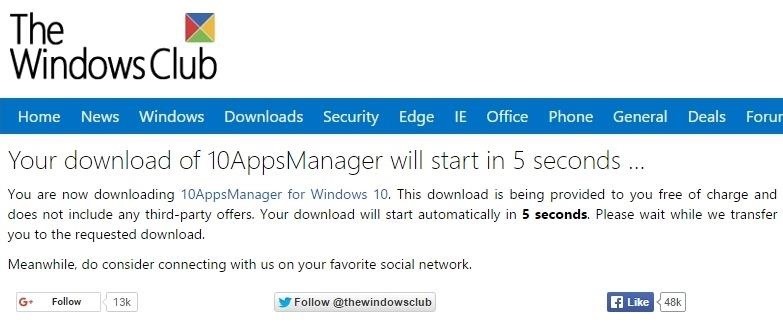
Step 1: Download 10AppsManagerFirst up, you'll need to grab a copy of Thakkar's bloatware removal tool, which is called 10AppsManager. Head to this link, then the file should automatically begin downloading within 5 seconds. Once it's finished, simply extract the contents of the ZIP, then launch the "10AppsManager.exe" file to get started.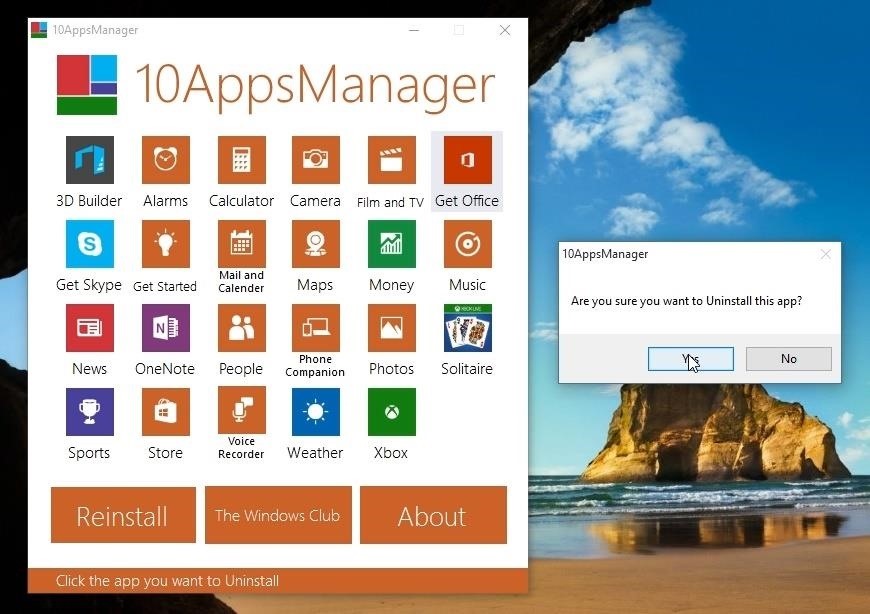
Step 2: Uninstall Bloatware AppsBefore you begin removing Windows 10 bloatware apps, you should know that there is a slight risk involved here. Apps you uninstall with this tool cannot necessarily be reinstalled in all cases, so be careful not to remove anything that you may want to use again in the future. For instance, if you think you might want to record your screen later, you might not want to uninstall the Xbox app.To be on the safe side, I'd suggest creating a restore point or making a system image backup before you begin.That said, the rest of the process is incredibly easy. If you'd like to uninstall a bloatware app, simply click any app icon from 10AppsManager's main menu, then choose "Yes" when asked to confirm your choice. From here, just sit back and wait a few seconds while 10AppsManager works its magic. When the bloatware app has been successfully uninstalled, a small window will appear informing you that everything went off without a hitch. You can repeat this same process to uninstall as many bloatware apps as you'd like—but remember, there's a slight chance you may not be able to reinstall some of these apps, so it's probably best not to get to overzealous.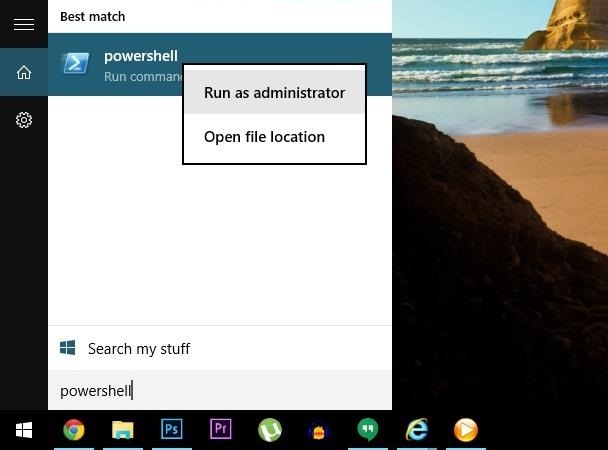
Step 3: Reinstall Apps (If Necessary)Should you decide that you'd like to reinstall any of the bloatware apps, know that there is no way to selectively restore any single app, so it's all or nothing. 10AppsManager provides detailed instructions on restoring these apps when you click the "Reinstall" button at the bottom of the main menu, but I'll show you the process here so you can have everything you need in once place.To begin, press the Windows button on your keyboard, then type "powershell" into the Start menu search bar. From here, right-click the "powershell" entry, then choose "Run as administrator." Next, copy and paste the following text into the PowerShell command prompt, then press enter:Get-AppxPackage -AllUsers| Foreach {Add-AppxPackage -DisableDevelopmentMode -Register "$($__.InstallLocation)\AppXManifest.xml"}When the script finishes running, any bloatware apps that could be restored will now be available to you again. Which bloatware apps did you disable using 10AppsManager? Let us know in the comment section below, or drop us a line on Facebook, Google+, or Twitter.
With Location History off, Google Maps and other apps store your whereabouts in a section of your account called "My Activity," not "Location History." Since 2014, Google has let advertisers track the effectiveness of online ads at driving foot traffic, a feature that Google has said relies on user location histories.
Update your location on Google - Android - Google Search Help
Self Destructing Messages With ProtonMail, emails are no longer permanent. You can set an optional expiration time on ProtonMail's encrypted emails, so they will be automatically deleted from the recipient's inbox once they have expired.
Email How - Tips & Tricks
Mobile Leer en español Smart credit cards are coming. Here's what you need to know. Smart cards want to replace your wallet full of debit and credit cards with one dynamic smart card.
Dec 26, 2017 · 10 iPhone X tricks that unlock the magic of Apple's new phone. Were you lucky enough to get a new iPhone for the holidays? Well, here are some things you should know about your new Apple phone
Got an iPhone 7 or iPhone 7 Plus? Do these 10 things first
How to increase security and privacy on your Android or iOS device or iOS device a little more safe from prying eyes. Physical security. out that I like Apple
How to setup a lock-screen pattern, pin or password on Android
To make sure of this the thief rings the door bell to make sure that nobody is home, if nobody answers then they will break in. A lot of people have dogs and alarm systems which will scare off the thieves, but this alarm system combines both. To make this devise you have to buy a speaker system that connects to your door bell.
Guard Dog Burglar Alarm!: 6 Steps (with Pictures)
When your hard drive starts to fill up, you don't have to dig through File Explorer to see what's using space. You can use a disk space analyzer to scan your drive (or just a
Gmail - Free Storage and Email from Google
Surge pricing during peak travel times can leave you shelling out hundreds of bucks for As the most popular service Uber offers, UberX is especially vulnerable to surges. While Lyft rides are generally pricier than UberX, when a surge is in effect all bets are off.
Nine ways to avoid surge pricing on Lyft and Uber
[HowTo] Watch YouTube Videos without Flash on Firefox
How to Make a Portable and Rechargeable USB Charger. Ever caught nowhere near a charger and you just need to use your device? With this easy to make portable charger you'll never be caught without power ever again.
Solar USB Phone Charger With Battery Backup
While the appearance of the home screen on an Android might differ slightly from device to device due to the phones manufacture or even the phones version of Android the following is a screen capture of a typical Android home screen. By default an Android cell phones home screen usually consists of the following icons:
Broken Buttons on Your Android Phone? Use This On-Screen
0 comments:
Post a Comment