How To: Turn the HTC Logo on Your HTC One into a Working Menu & Power Button
Like many other smartphones, the HTC One has a few capacitive keys on the bottom of the device, but that's the problem. It only has a few keys, meaning two, which are the Back and Home keys.Other devices, like the Samsung Galaxy S4 and Note 2, also only have two capacitive keys, but they additionally have a hard button that gives them a total of three options at the bottom—Back, Home, and Menu.On the HTC One, there is the HTC logo in-between the Back and Home keys, but it's just that—a logo. Why did they choose not to make that a key also? Who knows, but today, I'm going to show you how to softMod your HTC One so that logo actually does something. Please enable JavaScript to watch this video.
To turn the HTC logo into a working capacitive key, we'll need to install a custom kernel. What's a kernel? Well, keep reading.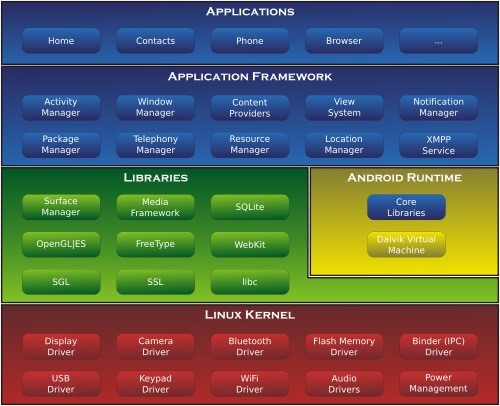
Kernels ExplainedThe way operating systems work is through the use of kernels, frameworks, applications, libraries, and the runtime. The picture below lays out the different parts of the Android operating system. Image via wikimedia.org You'll notice that the kernel deals with direct relations between the hardware and software. Developers often create custom kernels to add additional features for devices that the manufacturers either leave out or disable.That being said, third-party kernels have no stability guaranteed, so caution is needed when installing them and compatibility must be ensured.
Compatibility WarningThis mod was created for the International variant of the HTC One and only works on GSM models with an unlocked bootloader. I have only tested it out on the AT&T version, so your mileage may vary.It does not work on CDMA models (Sprint, Verizon), so don't even try it!
Step 1: Download the KernelWe're going to be using teaMseven_kernel_SENSE, made possible by Peter Hofinger (aka n3oc0rt3x) and Pal Zoltan Illes (aka illespal). You can download it directly from here.You'll want to copy it to the root of the internal storage for easy flashing in recovery mode.
Step 2: Do a Nandroid BackupFirst, we'll need to boot into recovery to do a nandroid backup. If you're using TWRP, this is how you do it.Turn off your device. Press and hold Volume Down and Power to boot into HBOOT. Press Volume Down to select Recovery. Press the Power button to confirm. Tap Backup. Select Boot, Cache, Data, Recovery, and System and Swipe to back up your device. When it's finished, tap the Home button.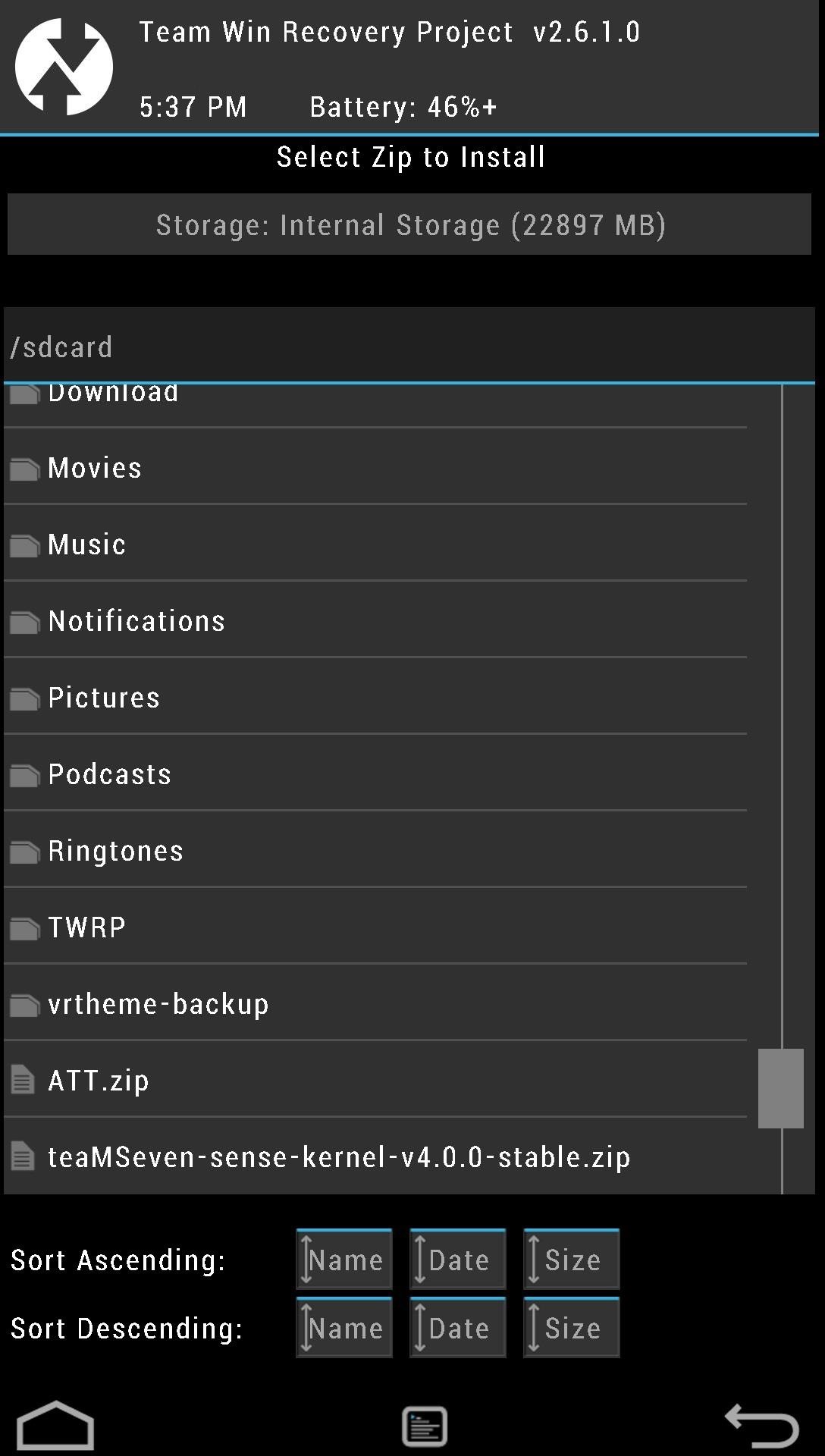
Step 3: Install the KernelNow that we're all backed up and ready to go, we'll install our new kernel. From the TWRP custom recovery menu, do the following.Tap Install. Select the teaMSeven .zip file. Swipe to Confirm Flash and start the Aroma installer.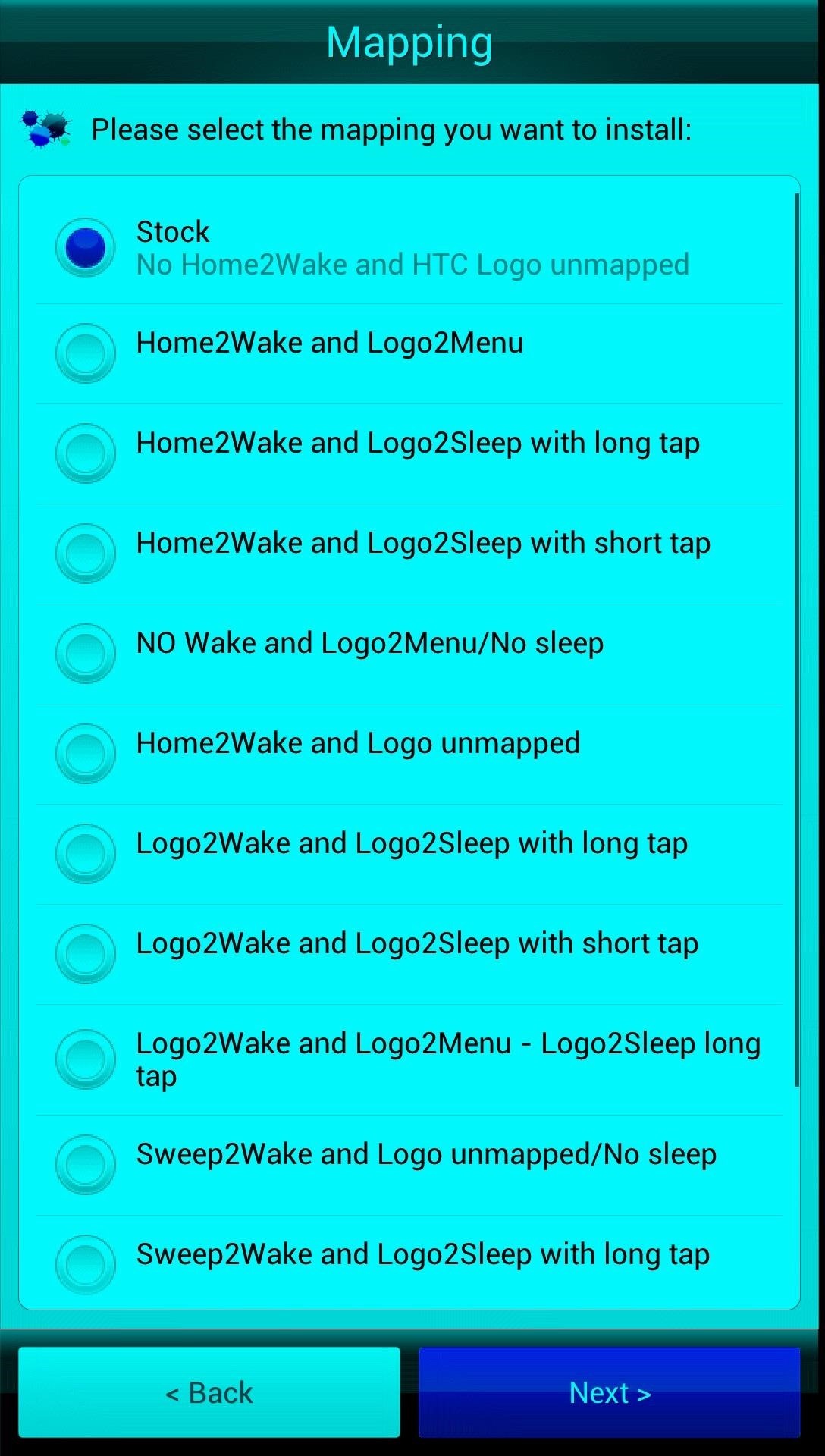
Step 4: Choose Your OptionsThe mod gives you a multitude of options regarding button mapping, including the ability to make the capacitive LEDs pulse when you receive notifications (if the device is not charging and screen is off).I personally prefer the Logo2Wake and Logo2Menu - Logo2Sleep long tap option because this will basically turn your HTC logo into a power and menu button. You'll be able to tap on the logo to wake the device, just like you would with the power button, and when the screen is on, tap once to open up the menu. To put it to sleep, just long-press on the logo. A quick note: If you install an option enabling the Menu button, you'll want to tick the box labeled Remove 3 dot menu, which will remove the on-screen three-dot menu from showing in non-Sense apps. Images via wonderhowto.com Once it is finished, tap Finish, tap Yes to reboot, and you are good to go!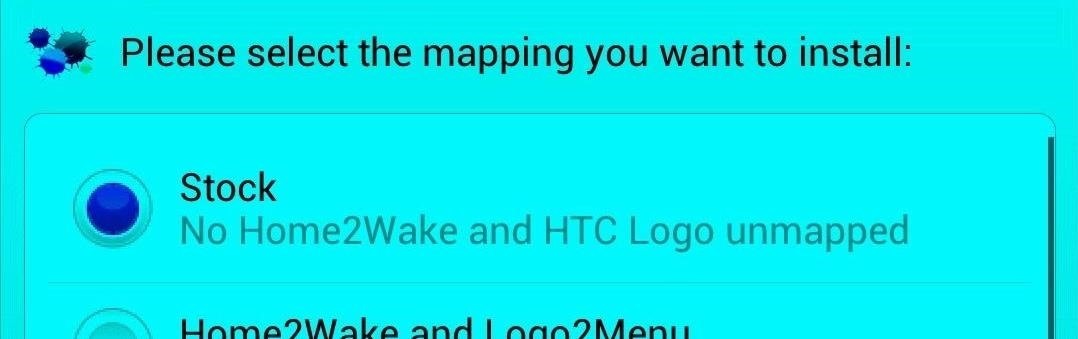
Reverting Back to Stock Boring KeysIf you want to go back to stock, you can re-flash the .zip file and just select the Stock option instead, which will return your HTC One back to normal, with an HTC logo that does nothing. Image via wonderhowto.com Did this work for you? Let us know below.Chart image via Wikimedia Commons
Snapc
16 Instagram Stories Hacks That Will Blow Your Mind - Later Blog
How to Get Emoji on Android. This wikiHow will teach how to get emoji characters on your Android device, which depends on the version of Android you are running. Open the Settings menu for your Android.
Disable emoji suggestions when using gesture typing with the
There's plenty of tutorials out there for rooting a smartphone, but not as many show you how to unroot. How to unroot your Android phone or tablet. Get the Android Authority app on Google
How to Unroot Android Phones? - Software RT
With those materials, it is surprising they last as long as they do. Still, there are things you can do to properly care for your headphones to keep them in great shape and make them last as long as possible. That way you don't have to go shopping for another set quite as soon as you may have to if you don't try to care for them properly.
5 Easy Ways to Use Your Touchscreen Devices in the Winter
If you don't have a link to tap on and don't want to use your camera to scan a Snapcode, you can also just save the Snapcode image to your default photos app to scan inside the app. Afterward, in Snapchat, just tap on your profile icon, tap the settings cog, then choose "Snapcodes" from the list.
9 Snapchat Tips and Tricks You May Not Know About
How to remove unwanted apps from Windows 10 (even though Microsoft doesn't want you to) I wanted to remove the Xbox app Share your experiences and advice with fellow TechRepublic members.
How to Remove Unwanted Facebook Apps - YouTube
What is Xposed: - Xposed is an app for root users that allows you to install different modules to customize your phone.The primary motive of the Xposed framework is to get all customization and features you found on a custom ROM to your Stock ROM.
When choosing a free email account, you want to look for a few characteristics to help you determine which one is best for you. The accounts will differ in how much email storage you get, what the interface looks like and how it can be customized, and what types of advanced features are included, like messaging, filters, and the ability to import other data.
17 free cloud storage options | Network World
News: The Best Black Friday 2017 Deals on Portable Chargers for Your Smartphone News: The Best Black Friday 2018 Deals on Smartphone Cases News: We've Found the Best Black Friday 2017 Deals on Phones & Accessories So You Don't Have To News: The Best Black Friday 2017 Deals for iPhones
Best Black Friday Smartphone Accessory Deals | Digital Trends
Next, you'll be prompted to choose a different app to open this link, and just like with Android's share menu, the options are "Just Once" and "Always." However, these settings only pertain to links shared via Open Link With, so choosing "Always" here won't affect your existing, system-wide link-handling settings.
Outlook 101: How to Customize Swipe Actions & Clear Your
How to Turn a Nexus 7 into a Vehicle HUD Full Tutorial:
How to stop annoying notifications on your iPhone. with the way iOS 12 handles notifications is a feature called "instant tuning." and pretty soon your alerts will be cleaned up and your
Use notifications on your iPhone, iPad, and iPod touch
Keeping malicious apps off your child's phone, or in some cases, keeping them from using certain apps, can feel like an intimidating task. But with Android, you can use a mix of the phone's features and parental control apps to control screen time and keep kids away from certain apps.
Use a Firewall to Keep Data-Hungry Apps in Check - Android
0 comments:
Post a Comment