How To: 7 Surefire Ways to Share Your Current Location with Others
Instead of wasting time asking where your friends and family are at a given moment, then having them waste time by describing their location, there are several Android apps you can use that will automate this whole process. To top it off, it doesn't have to be about invading privacy or spying on someone, since most of these apps are offer two-way location sharing, or at least let you share locations only when you feel comfortable with it.The first app is a staple for smartphones. The following three apps offering live, continuous location sharing, so they're perfect for those times when you want to check to see if someone's at work or on their way over. The last three options are messaging apps that offer one-time location sharing, so you can easily send a map when someone asks where you are. 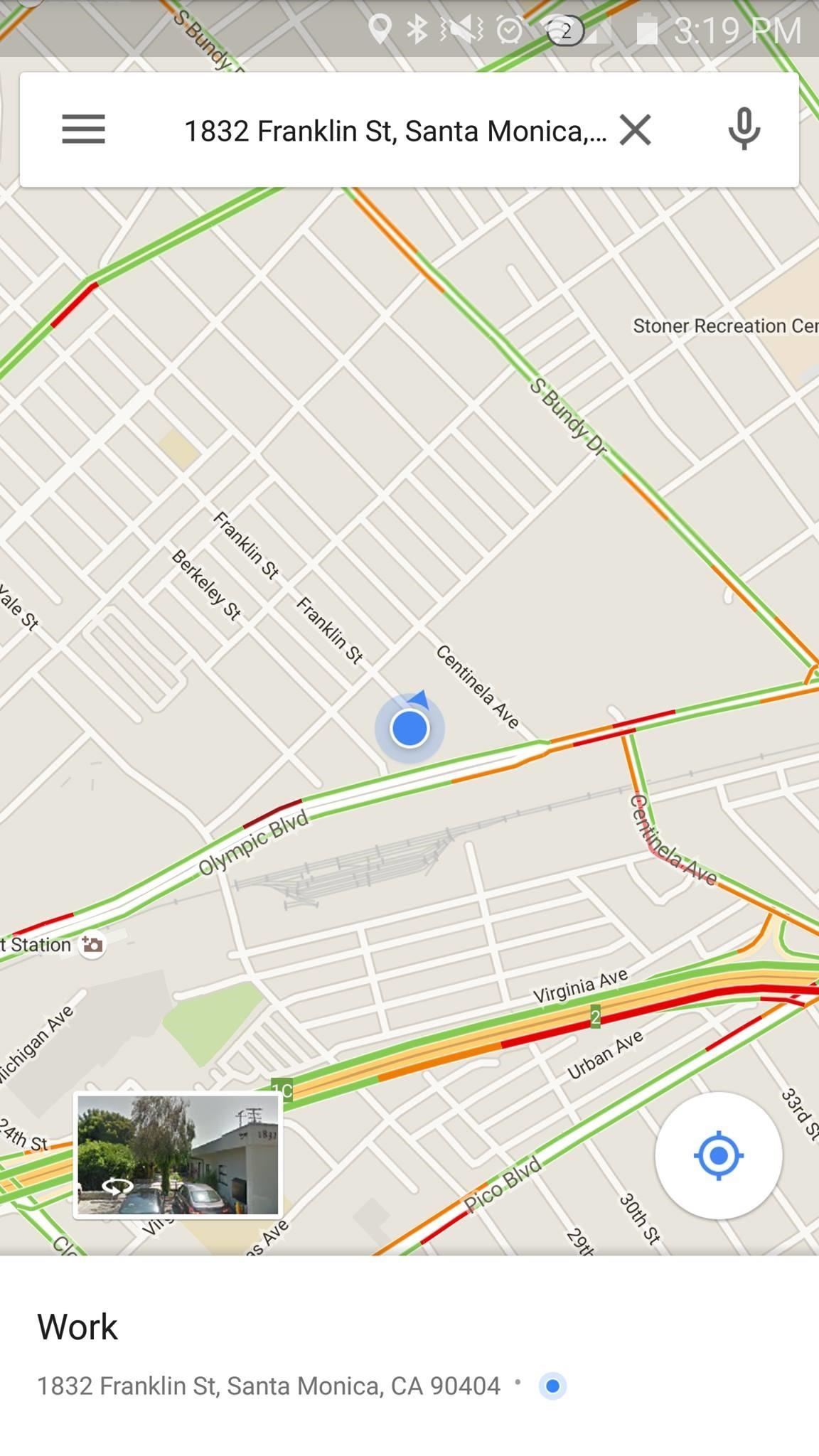
Google MapsNo matter what device you own, you probably have Google Maps installed. With it, you can easily share any location to anyone in a myriad of ways. Simply select a location on the map, swipe up to access its detailed page, then select "Share."Install Google Maps for free from the Google Play Store From there, simply choose to email it, send it in a text message, or use any of the other ways listed in the popup to share the location.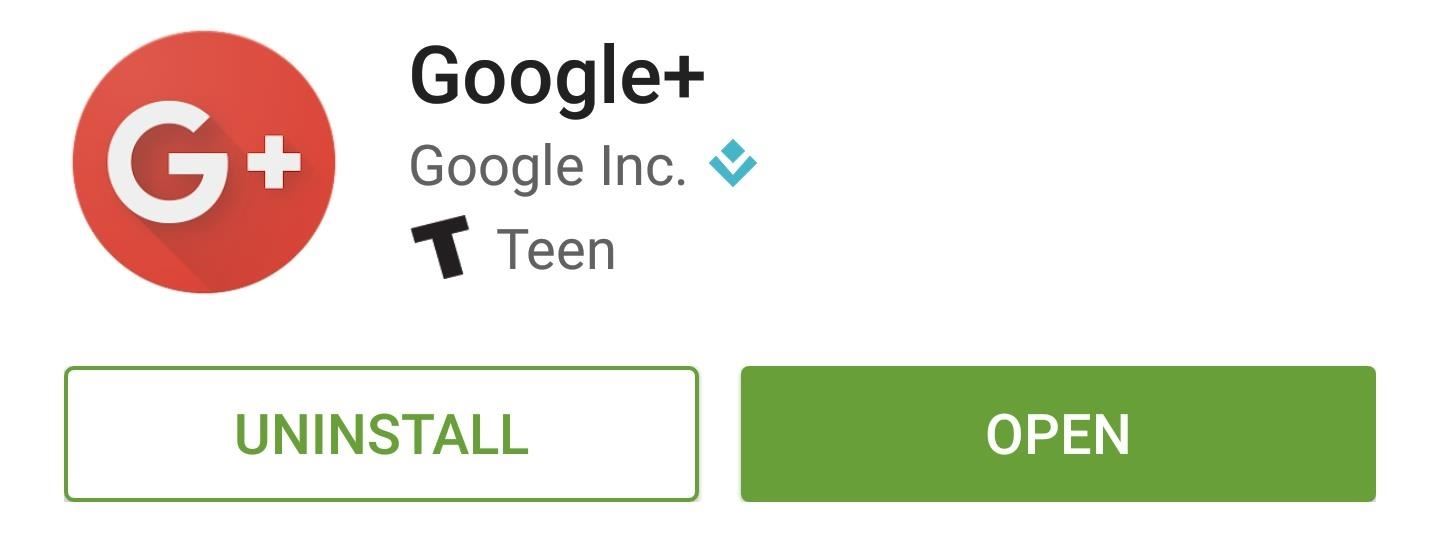
Google+If you want to always know exactly where your friend or family member is, Google+ is definitely the best option on Android. Both users will have to sign up for a Google+ account to use its two-way location tracking feature, but that shouldn't be a problem since the app comes pre-installed on most devices.Install Google+ for free from the Google Play Store To set things up, just tap the drop-down menu directly beneath the red action bar at the top of the screen. From here, choose the "Locations" button in the bottom left. Next, tap the three-dot menu button in the top-right corner, then choose "Location settings." From here, make sure that the toggle switch is set to "On," then choose who you would like to share your pinpoint location with using the first option. Have the other person repeat this same process on their device, then you'll be able to see each other's live locations at any time from the Locations menu.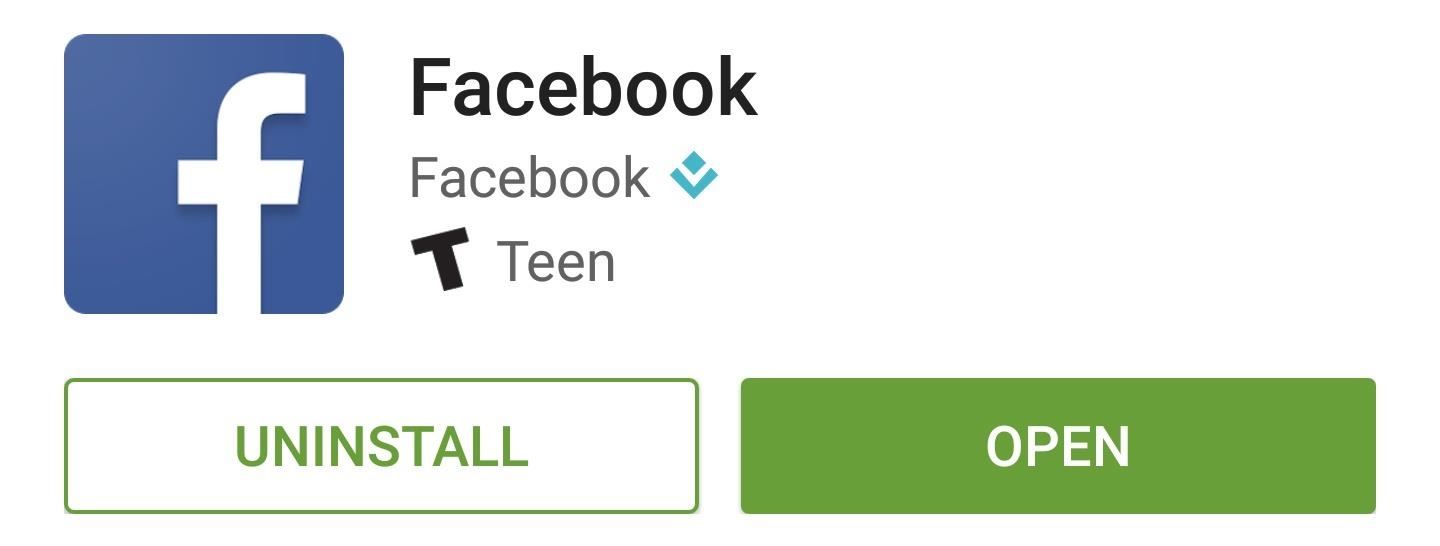
FacebookFacebook offers a similar location-tracking feature, but it only shows your neighborhood rather than your precise location. When you think about it, though, this is all you really need in most cases, since you'll always be able to tell if a person is at home or work, for instance.Install Facebook for free from the Google Play Store To begin, tap the menu button in the top-right corner, then choose "Nearby friends." From here, pick who you would like to see your location, then tap "Turn On." When you're done here, have the other person repeat this same process on their device. From now on, simply head to the "Nearby friends" section of the app to see what neighborhood your friend or family member is currently in. If you'd like to share a more precise location for a period of time (let's say you're on your way to a party), just tap the location icon next to a person's name, then choose how long you'd like to share this information with them.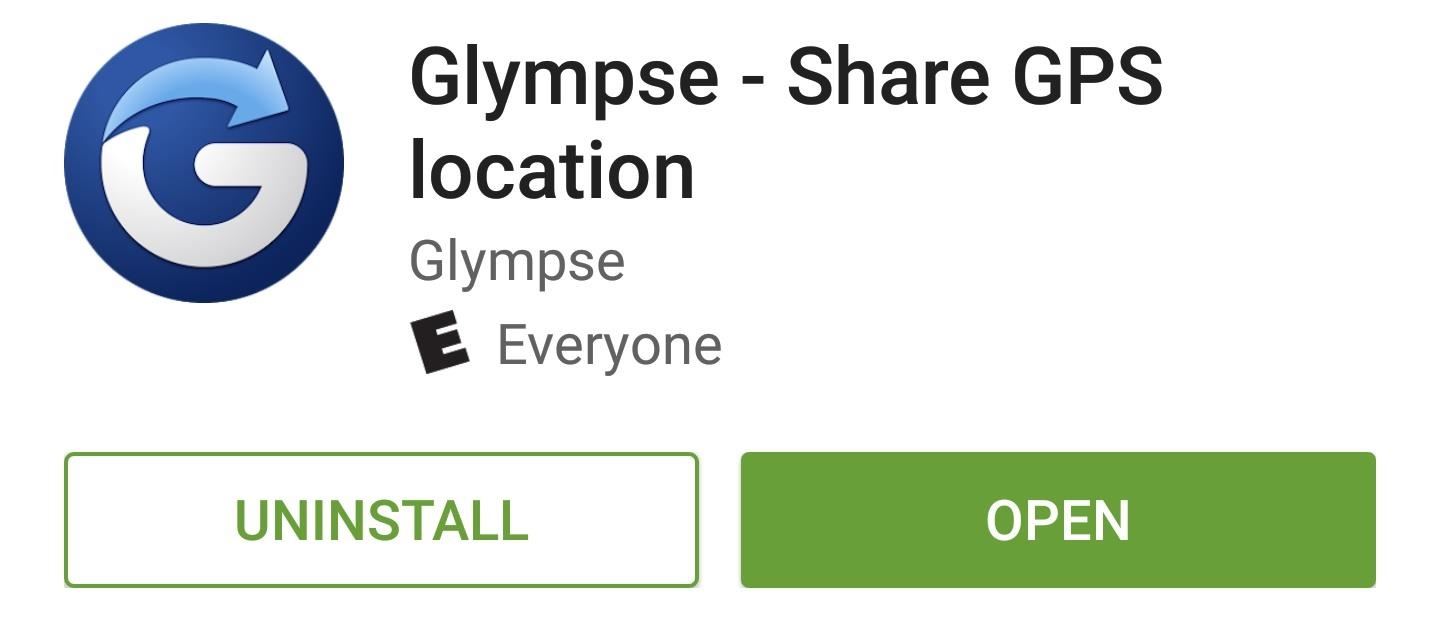
GlympseThis next option is a great one if you'd like to share your live, pinpoint location for a preset period of time. Glympse is geared towards coordinating a party or event, so users can see where they all are, but only until they've arrived at the event.Install Glympse for free from the Google Play Store To begin, just tap the location icon in the top-right corner, then choose "Share Location" on the popup. From here, you can choose who you'd like to share your location with, then set how long you'd like to share this information. On their end, they'll see your name and pinpoint location on the map, but when the time expires, your blue dot will vanish.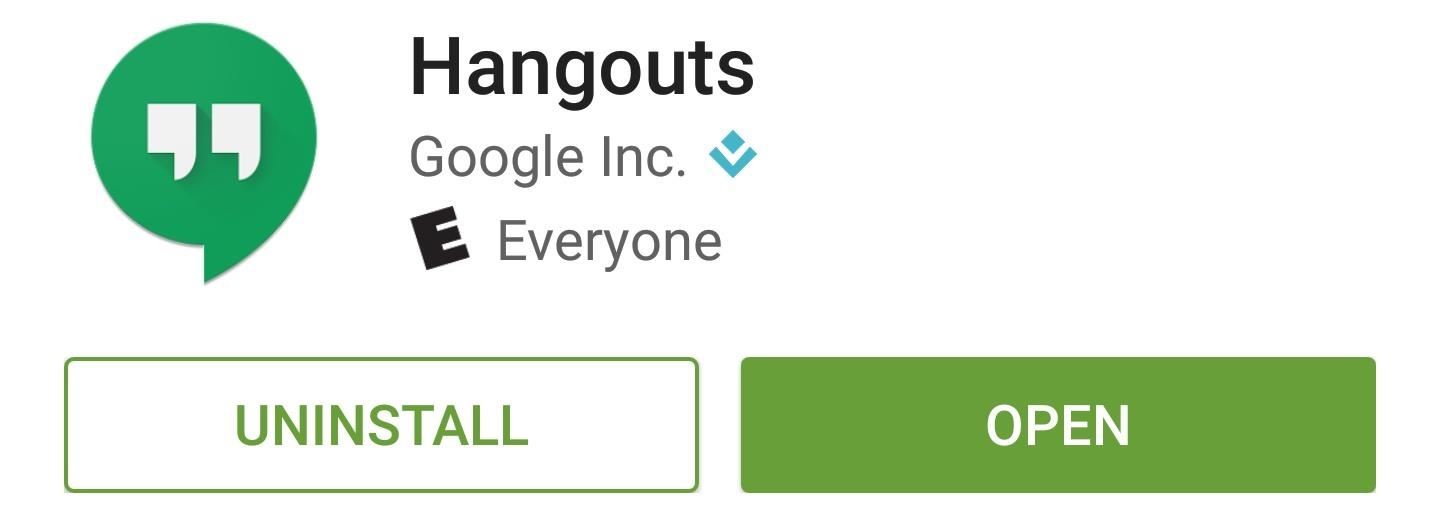
HangoutsThese next three apps offer a great way to respond when someone asks you where you are at any given moment. First up is Hangouts, which is Google's unified messaging service.Install Hangouts for free from the Google Play Store When you're in a message conversation with someone and they'd like to know your location, just tap the location icon at the bottom of the screen. From here, you'll be asked to "Pick a place," where you can choose your exact address or a nearby business. When you select one of these options, the other person will see a mini-map that offers directions to your location.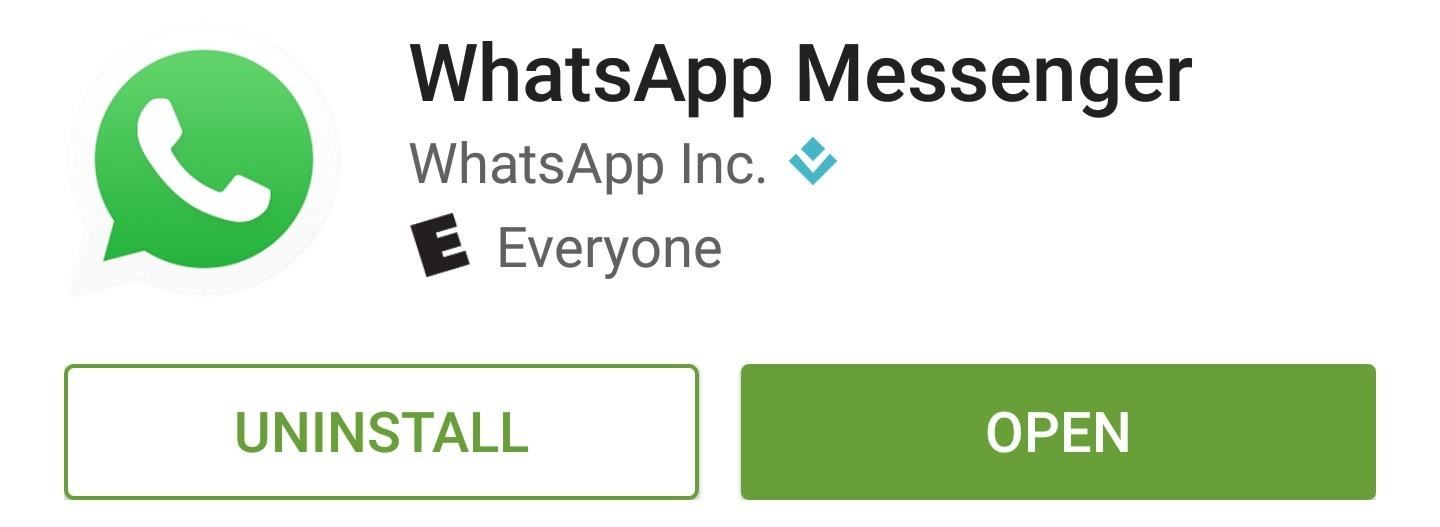
WhatsAppSimilarly, WhatsApp offers one-time location sharing, and it's one of the biggest messaging platforms on the planet.Install WhatsApp for free from the Google Play Store To share your location at a given time, tap the paperclip icon at the top of the screen, then choose "Location." From here, either select your current location or choose a nearby business, then your friend will see a map with directions to your location.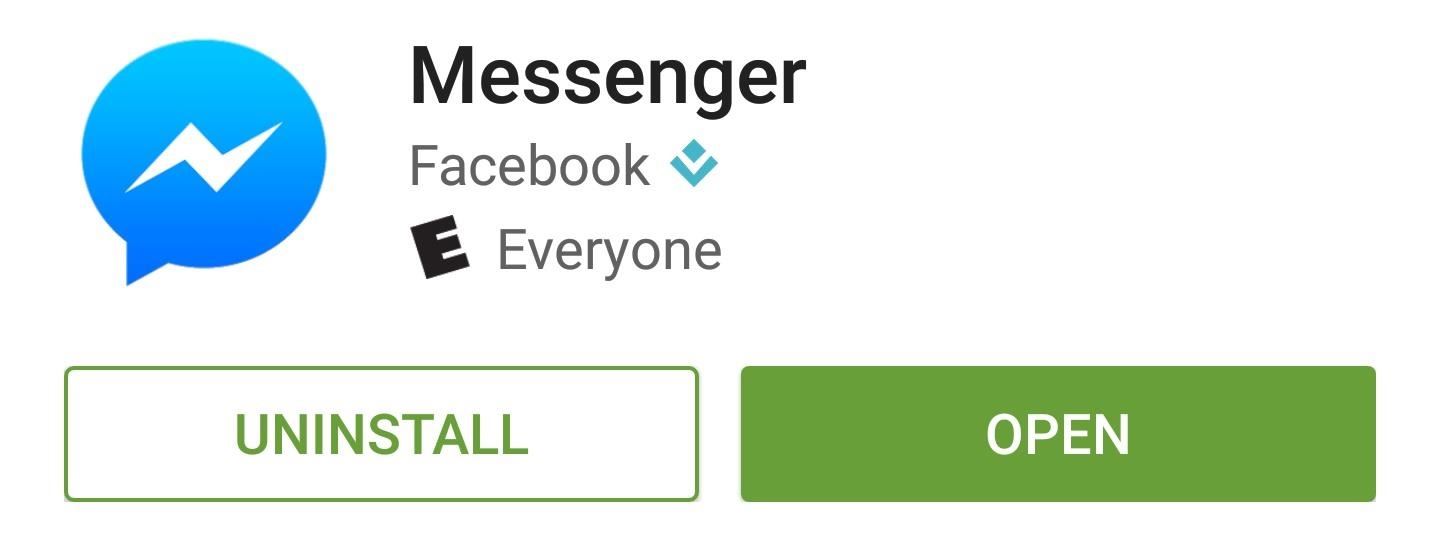
Facebook MessengerFinally, we have Facebook Messenger, which functions almost exactly the same as the last two options, but offers a different messaging network and interface.Install Facebook Messenger for free from the Google Play Store While you're in a message thread, tap the ellipses button near the bottom-right corner, then choose "Location" from the top of the popup. From here, either select your location or a nearby business, then your friend will receive a map with directions to your location. Which location sharing app did you end up going with? Let us know in the comment section below, or drop us a line on Android Hacks' Facebook or Twitter, or Gadget Hacks' Facebook, Google+, or Twitter.
If you have a USB cable that fits your phone, attach that, and your phone will detect any images and download them, via the media section on your old phone, onto your laptop. Then it should store them on a file, which you can transfer over to your pictures folder.
Find the ones that are missing and add them to your contacts. This will sync it with iCloud. Method 4: Restore your iPhone from iTunes Backup. If you took a backup of your iPhone in iTunes before this problem appeared, then you can restore from that backup to get back the missing contacts. Step 1: Connect your iPhone to your computer and open
Here's a fix for disappearing contacts in iOS 7.1.2
Screen mirroring was a long-awaited feature for the Chromecast, now available for select devices (and even more with root). While great news for those who couldn't wait to play games, watch movies, and browse pictures on a big screen, it did mean that you had to keep your device's screen on the entire time it was being mirrored.
Mirror Your Android Display to Chromecast with the Screen Off
Analog audio recorded on a floppy. 32 Comments . by: Caleb Kraft The next step is to run this as a pedal effect for stage music, and she even mentions doing a larger hard drive version with
How to Make Musical Floppy Drives using an Arduino -Use
Click Order Status > Check Order Status. Follow the on-screen instructions to check order status or track shipping. Check your order from the T-Mobile App Open the app. If you don't have it, download it now. Scroll to and tap Track shipment to get the latest update on the location of the package.
iPhone X Now Shipping - Here's How To Get Tracking Info Early
You will be presented with a 66-character fingerprint of your Signal identity and that of your contact. These should be read to each other to verify that you both have the same fingerprints for each other, either in person or via a medium that allows you to confirm visually or audibly to whom you are talking to.
How can I check what signals a process is listening to
How to Make a Custom LED Sign: If you liked the video please subscribe to my YouTube channel.How to Make a Custom LED Sign with edgelit lighting. Use these same methods to make any framed sign or shadowbox.
How to Make a DIY LED Sign | FixThisBuildThat
Here's how to download FREE Ringtones on your Android Smartphone! Here's how to download FREE Ringtones on your Android Smartphone! How to download free ringtones and more ANDROID ONLY
How To Get Ringtones On Your Android Phone - ShoeMoney
While there are several tweaks and steps you can take to test and improve your internet connection speeds, one of the easiest and quickest ways to speed up your web browsing is modifying the Domain Name System (DNS) servers.
How to speed up your internet connection | Digital Unite
How To: Use Color Adjustments in Photoshop Express for More Vibrant Images. gadgethacks.com - Courtney Raphael. Imagine an Instagram feed filled with a wild array of vivid color. Beautiful right? But when you look at the photos in your iPhone or Android phone's …
How to Use Split Tones in Photoshop Express to Create
This is a DIY moment: Your phone's warranty probably doesn't cover water damage. Even if a wet cellphone seems dead, there's a good chance it can be resuscitated—as long as you act fast.
How to Save a Wet Cell Phone - wikiHow
Quick Tips: Turn off Firefox's URL suggestions. Firefox 3 has an amazingly cool feature called "The Awesome Bar" that magically, almost psychically suggest what URL you're trying to type.
Turn off Firefox's URL suggestions - CNET
When you're using Google Maps on your BlackBerry the default view is map view. Ahh, but it doesn't have to be that way. If you'd like to get a feel for the terrain or the countryside, it's easy-to-do.
Google Maps on BlackBerry | CrackBerry.com
For more information on QR codes, mobile & internet marketing, please visit the site above. Basic QR Code Usage The most basic (and popular use) of QR codes is to display website information (a
2 Clear and Easy Ways to Scan a QR Code - wikiHow
0 comments:
Post a Comment