How To: Add Your Instagram Stories To Profile Highlights To Keep Them Public Forever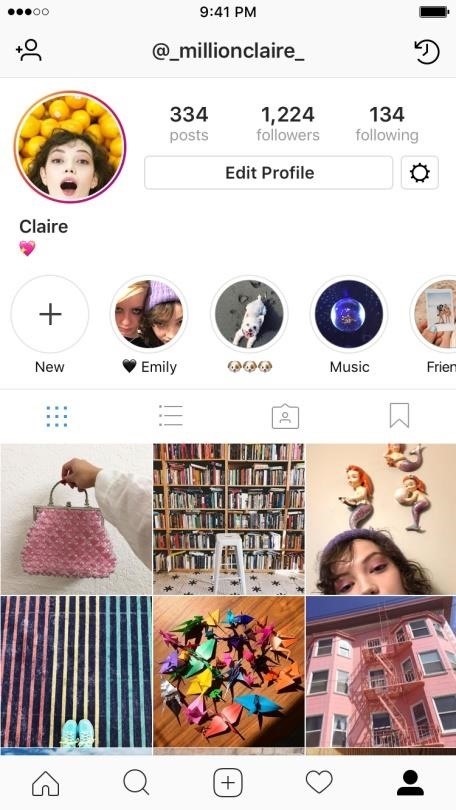
Instagram stories are a great way to share your day-to-day experiences with your followers. However, it can be disappointing to see them go after 24 hours, especially if you shared something really special. Now, Instagram has a way for you and your followers to relive those great stories you've created with a new feature called Story Highlights.With Story Highlights, you can group together your favorite Instagram stories, as well as individual parts from each story, from all the content in your stories archive. You can make as many highlights as you'd like, and can even name each one something unique.These highlights live underneath your profile picture on your profile page, where your normal story can be accessed. Here, you (and everyone else) will see all the story highlights you have made. They will stay there as long as you want and can be deleted at any time.Don't Miss: How to Archive Stories Automatically for Easy Access Later Images via Instagram Note that in the instructions below, we're using the iPhone version of Instagram for screenshots, but the process is virtually identical on Android.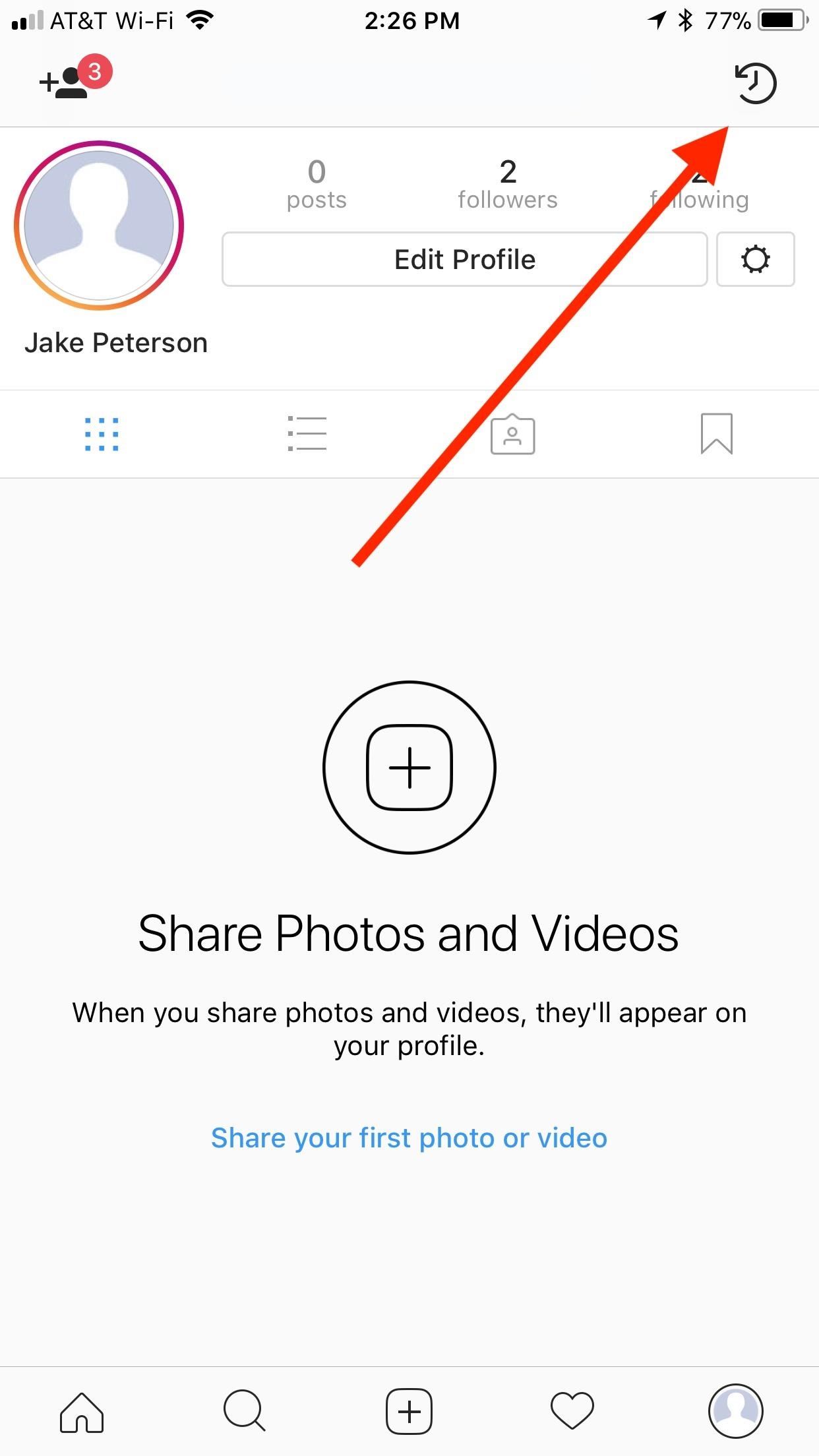
Creating a Highlight from the Stories ArchiveTo create a highlight from your story archives, simply open your Archive section from your profile. Next, tap the ellipsis (...) icon in the top-right corner of the display, then select "Create Highlight" from the popup. Next, you can select between individual images and videos that were a part of one of your stories and/or a full story itself (which is indicated by a date in the top left of the thumbnail). Select as many photos, videos, and stories from your archive as you'd like. When finished, tap "Next," and you will be taken to the Title page. From here, tap "Edit Cover" to choose a new cover photo. Tap "Highlights" to add your own title to your highlight. When finished, simply tap "Add," and your highlight will be published to your profile page on Instagram for your followers to see.
Adding Your Current Story to a HighlightYou can also add your current story to one of your highlights, as well as use it to create a new highlight altogether. Look at your story by tapping on your profile picture, either in the story row on the feed tab or on your profile picture itself. Then, tap "Highlight" in the bottom-right corner.You have the choice here to create a new highlight by tapping "New" or to add to an existing highlight. If you select "New," you won't be able to add any other photos or videos to that highlight in this session, meaning the highlight will be published with the photo or video you are currently working with. If that is what you want, simply name your new highlight, then tap "Add."
Deleting Story HighlightsIf you want to remove one of these highlights from your profile page, simply long-press on the individual highlight on your profile, tap "Delete Highlight," then tap "Delete" on the popup to confirm.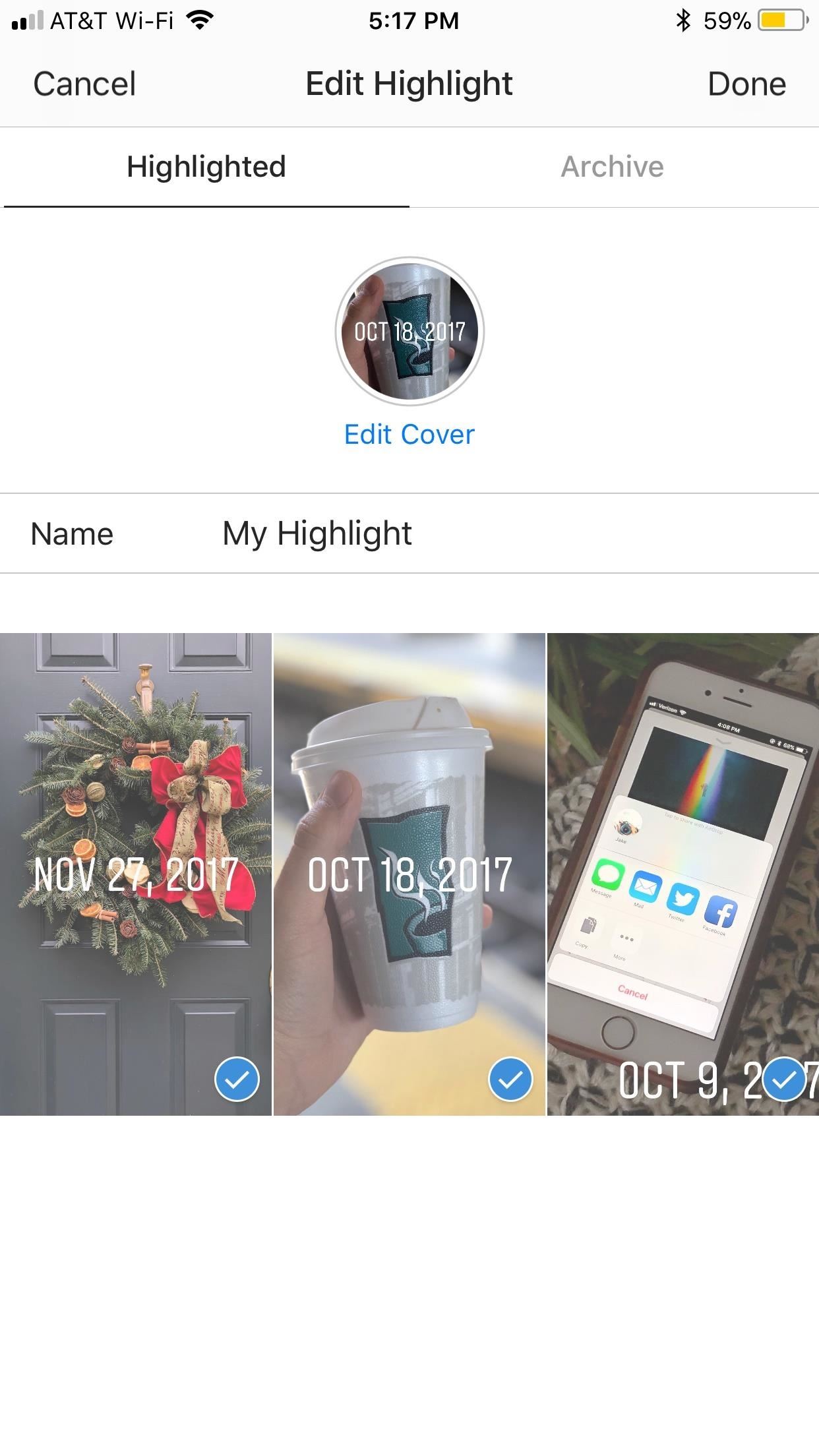
Editing Story HighlightsTo add or subtract media from your highlight, long-press on it to bring up the options, then tap "Edit Highlight." From here, you can eliminate photos and videos by tapping on each one. If you tap on every photo or video in your highlight, an option to delete your highlight will appear in the middle of the display. If you'd like to delete it, tap that option, then tap "Delete" on the popup. To add more items to your highlight, just tap "Archive" to fall back to your stories archive. Select or remove photos and videos just as you did when creating the highlight originally. When finished, tap "Done."Just as in the beginning, you can also edit your cover photo by tapping "Edit Cover," and you can change the name of your highlight by tapping on "Name," or directly on the name of your highlight. Don't Miss: More Instagram Tips & Tricks for Your SmartphoneFollow Gadget Hacks on Facebook, Twitter, Google+, YouTube, and Instagram Follow WonderHowTo on Facebook, Twitter, Pinterest, and Google+
Cover image and screenshots by Jake Peterson/Gadget Hacks (unless noted otherwise)
How to Fix missing cellular data network tab on the iPhone 3G
How to Create a Font. This wikiHow teaches you how to create your own font using an online service called "Calligraphr". The service is free to use, and will allow you to create a font of up to 75 characters.
This little trick works on all iPhone models and requires no specific iOS-Version. Hide Apps in a folder on your Home Screen. The easiest way to hide apps is in a folder on page 2 or 3 of your Home screen. This trick works on every iPhone model such as e.g the iPhone 5s, iPhone 6, iPhone 7, iPhone 8 and even up to the iPhone X or iPhone XR.
How to Get Google's Hidden Weather App on Your Home Screen
How to Install the Leaked KitKat - Samsung Galaxy Note 2
Sony is coming up with new smartphone batteries, both lithium-sulfur and magnesium-sulfur, which will last up to 40 percent longer.
Sony's inventing a phone battery that could last 40% longer
How to remove Samsung's UI from your Galaxy smartphone How to delete preinstalled apps It can be frustrating when you really want to delete an app but the system only lets you disable it.
Pro tip: Quickly uninstall applications from the Samsung
How to Get Custom Themes for YouTube on Android — Even a True
New $20/month online cable-TV replacement offers Free Roku Streaming Stick, Amazon Fire TV stick and other deals if you prepay for three months. see the offer on Sling TV's site. For Amazon
Buy three months of Sling TV and get a free Amazon or Roku
News: Break Free from Your Smartphone Addiction by Turning Your Phone to Grayscale How To: Get Google's Digital Wellbeing Feature on Any Android Device How To: Keep Your Smartphone Usage in Check for Android & iPhone News: This Dad Wants to Make Selling Pre-Teens Smartphones Illegal
How to Get Samsung's Battery-Saving Grayscale Mode on Your
To get effects on Snapchat, you might consider using lenses (i.e. face effects), applying filters, trying the face-swapping feature, adding typed text, decorating with stickers or emoji, or using the drawing feature. Experiment with different options, have fun, and see what you can come up with!
Now that you know how you can use Xcode 8 to sideload iOS apps on your non-jailbroken iPhone, or iPad running iOS 10, you should go ahead and look for your favourite apps' source code online. As always, if you face any issues with this method, do let us know in the comments section below.
How To: Sideload & Install Open Source iOS Apps on Your
How To: Use the YouTube Editing Tool to Create a Long Video from Short Ones How To: Use iMovie to edit videos on the iPhone How To: Still Using Notes? Here Are 3 Better Word Processing Apps for Writing on Your iPhone How To: Create Amazing Tiny Planet Photos with Your iPhone
Writing Tools You'll Like Far Better Than Microsoft Word
The app also adds a replay feature so you can rewatch one snap per 24-hour period. Geofilters, chat and ads. Snapchat's first major update in 2014 comes The same update also adds an in-app
You're talking about the notification settings for Mail, not whether push is on. To see new mail messages in the Lock Screen: Settings > Notifications > Mail > Make sure "View in Lock Screen" is turned ON. If you're concerned about your mail's push settings, those are in: Settings > Mail, Contacts, Calendar > Fetch New Data > Make sure "Push
How to manage email and mailboxes in Mail for iPhone and iPad
How to Navigate the home screen on Android cell phones (2.0
0 comments:
Post a Comment