How To: There's One Setting You Need to Turn On to Charge Your Phone's Battery Faster
New technologies in current-generations smartphones allow for much faster charging—Qualcomm Quick Charge 3.0, VOOC Flash Charge, and USB Type-C, for instance, can charge a phone up to 4 times faster than traditional methods. However, the majority of phones on the market still don't support these standards. So for the rest of us, I'll go over an easy tip that can charge any smartphone as much as 25% faster.Don't Miss: How to Buy the Right USB Type-C Cable for Your Device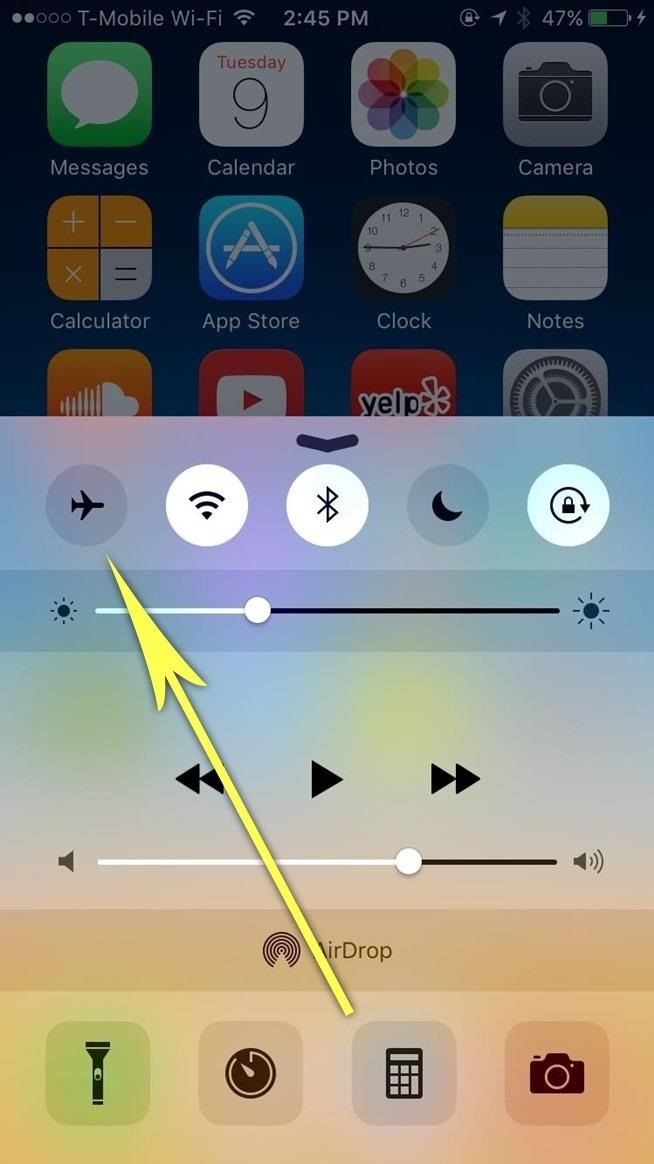
Enable Airplane Mode While You ChargeThe secret to charging your smartphone up to 25% faster is simple—just enable Airplane Mode while you charge. This works because it turns off battery-draining connectivity radios and lets your phone focus on charging and charging alone.You can enable Airplane Mode on iOS by swiping up from your home screen, then tapping the Airplane Mode icon in the Control Center. On Android, swipe down from the top of your screen and tap the Airplane Mode toggle to enable the feature.Just don't forget to turn it back off when you're done. (1) Enabling Airplane Mode on iOS, (2) Enabling Airplane Mode on Android In case you're not already convinced, I ran a little experiment to prove this concept. In my testing, I found that normal charging took place at a rate of 0.733% per minute on my Nexus 6P, whereas the same device charged at a rate of 0.933% per minute with Airplane Mode enabled. All told, the device charged from 50% capacity up to 61% during a 15-minute window—but when I turned on Airplane Mode and tried again, it went from 50% up to 64% in that same time frame. That may not seem like much of a difference at first glance, but it's just 15 minutes of charging. Extrapolate that data to a larger scale, and it paints a much different picture. If we were talking about 0% through 100% here, the phone could take 136 minutes to charge with all data services turned on. However, with Airplane Mode enabled, a 0-100% charge could only take 107 minutes—that's a whopping 27% faster.Follow Gadget Hacks on YouTube, Facebook, Google+, and Twitter Follow Apple Hacks on Facebook and Twitter Follow Android Hacks on Facebook and Twitter
Almost everyone loves music even if it just a bit. Most users use their smartphones to either stream music and videos. So different manufacturer paid particular attention to the audio capability of smartphones. In a year, good sound players and Hi-Fi audio chipset make smartphones a treat for music lovers. Best Bluetooth Speakers for Music Lovers
5 Best smartphones for music lovers to buy in 2018
Step 3: Edit the Notes. Since this app functions as a sort of Post-it note for your Notification Center, there's only one sheet available. Whenever you want to change the note, either entirely or just to add or subtract something from it, just tap on the widget in the Notification Center or go directly to the NoteDash app to make your changes.
An easier way to speed dial iPhone favorites and contacts
The same emoji vary from manufacturers. Today, I'll show you how to swap out Samsung's emoji icons on your Galaxy Note 3 or other Galaxy device with Apple's (or Google's) arguably more popular set of icons.
Monitor Samsung Galaxy Note 5 Verizon - Swap Out Your Samsung
When you tap on the search bar in Safari on your iOS device, all of your favorite websites show up. Just tap on the one you want to visit and head over to it. Even better, you can quickly add or remove Favorites from Safari on your iPhone and iPad. "Favorites" is one of the most appreciated features in Safari.
iPhone tip: How to rearrange your phone favorites | here's
Enjoy the videos and music you love, upload original content, and share it all with friends, family, and the world on YouTube.
Få din FIFA Fix & Play Kings of Soccer på din iPhone just nu
Report Ad
Create Photo Books with Premium Options, Lay-Flat Pages, Leather Covers & More!
If You Use Snapchat, Don't Jailbreak Your iPhone « iOS
Let's Define "Status Bar" First things first. Let's talk about what the Status Bar is. The top of your Android phone's main interface is separated into two defined areas: the Notification Bar and the Status Bar. The former is where all your notifications are housed as they come in, shown simply as icons to let you know there's
How to Make Your Status Bar's Color Auto-Match Current Apps
Among several updates and new features incorporated in iOS 11, Drag and Drop is also the one being introduced to your iPhone and iPad.This feature was available on Mac and PC for decades and now hopes to offer a better user experience for iPhone users.
How to Use Drag and Drop in iOS 11 on iPhone - iGeeksBlog
You can now just order an SD card from N2ACards.com and they will ship you an SD Card that you can just pop into your Nook Color and boot right into Android. Just like the instructions above, you can simply power down the Nook Color, remove the SD Card, and power the Nook Color back up and you're right back into the Nook flavor of the OS. Cool!
Turn your Nook Color or Nook Tablet into an Android 4.1
Powerful Modern Homemade HDTV Antenna: TV Antennas have been around for many years - and people have tried all sorts of unsightly things to "fix" them or make them work better - anything from attaching a metal clothes hangar to aluminum foil!
How to Build Antennas (with Pictures) - wikiHow
0 comments:
Post a Comment