Apple Pay Cash 101: What You Need to Get Started
Move over Venmo, Apple Pay Cash is here, and it's built right into iMessage. If you're like us, you've been eagerly waiting to give this new feature a try on your iPhone ever since Apple announced it during WWDC 2017 back in June. While it was never released in the main iOS 11 update, it finally showed up in iOS 11.2.Before you jump right into using Apple Pay Cash, there are a few preliminary steps for you take. Fortunately, they're all pretty quick and painless. Just follow the instructions in our guide below, and you'll be paying and requesting money from your friends and family in no time.
The RequirementsBefore continuing, note that you need to live in the US and be at least 18 years old to use Apple Pay Cash. Also, if Apple should ever need to authenticate your identity, you will need a US-based credit or debit card and a social security card.Aside from those legal requirements, you'll also need an iPhone capable of sending and accepting Apple Pay Cash. iPhones that can be used include the SE, 6/6 Plus, 6s/6s Plus, 7/7 Plus, 8/8 Plus, and X. Apple has a full list of compatible Apple devices if you're interested in using it on your Apple Watch or Mac too.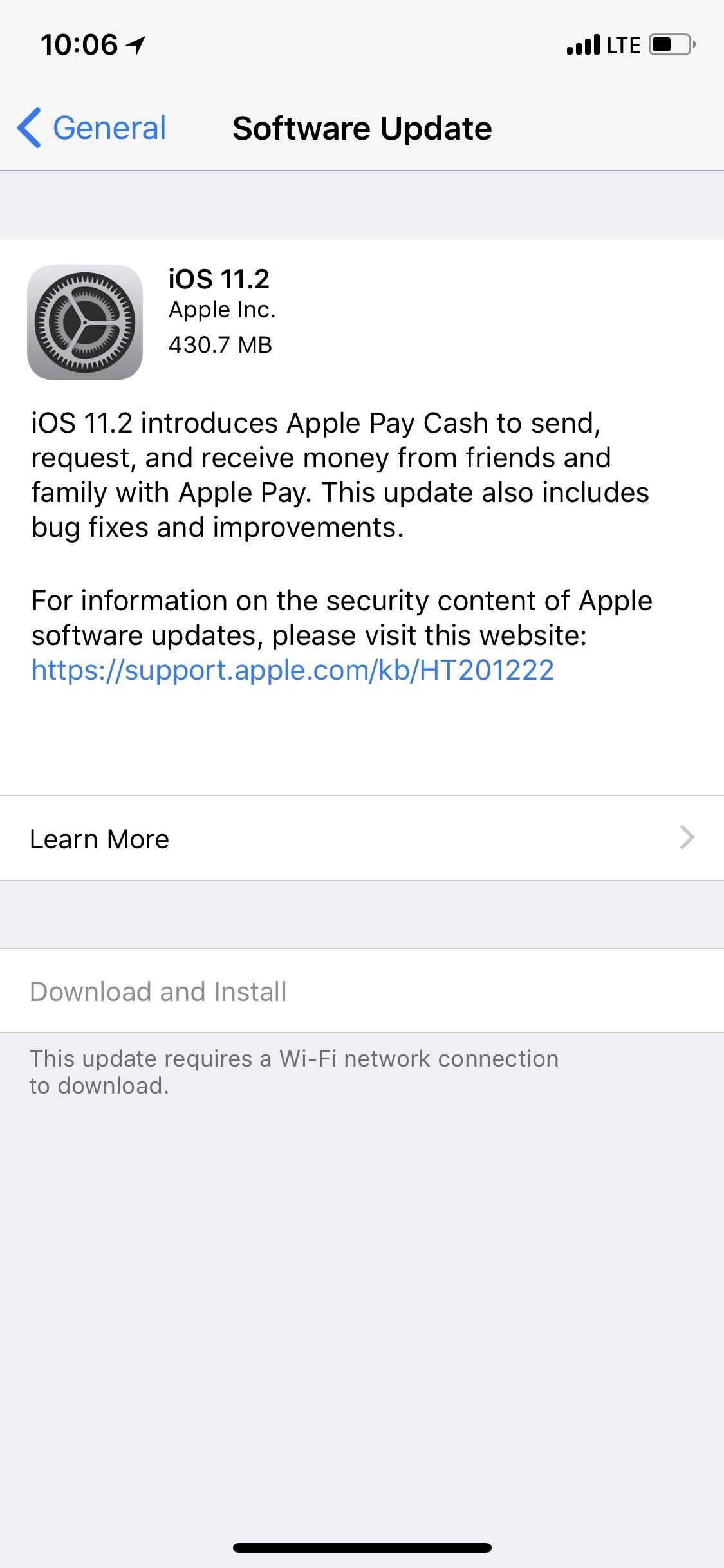
Step 1: Update to iOS 11.2 (If Not Done Already)While Apple announced Apple Pay Cash as a new iOS 11 feature, the system only went live with the release of iOS 11.2. If your iPhone is running a previous version of iOS, you will need to update in order to use Apple Pay Cash (and so will everyone you want to trade money with).To update, simply head to your Settings app, tap "General," then "Software Update." Follow the on-screen instructions to begin downloading and installing your update. Images by Justin Meyers/Gadget Hacks
Step 2: Enable Two-Factor AuthenticationTwo-factor authentication is an added security measure to prevent intruders from gaining access to your iOS devices. When enabled, Apple sends a passcode to one of your authorized iOS devices when you attempt to sign in to your iCloud account. That passcode must then be entered into the device you are signing in to before you gain access to iCloud and its information.This security method helps to ensure that only you can gain access to your sensitive data. It makes sense then why Apple would require you to have this setting enabled before participating in Apple Pay Cash. You don't want your financial information stolen right off your phone, right?Instructions: How to Enable Two-Factor Authentication on Your iPhone in iOS 11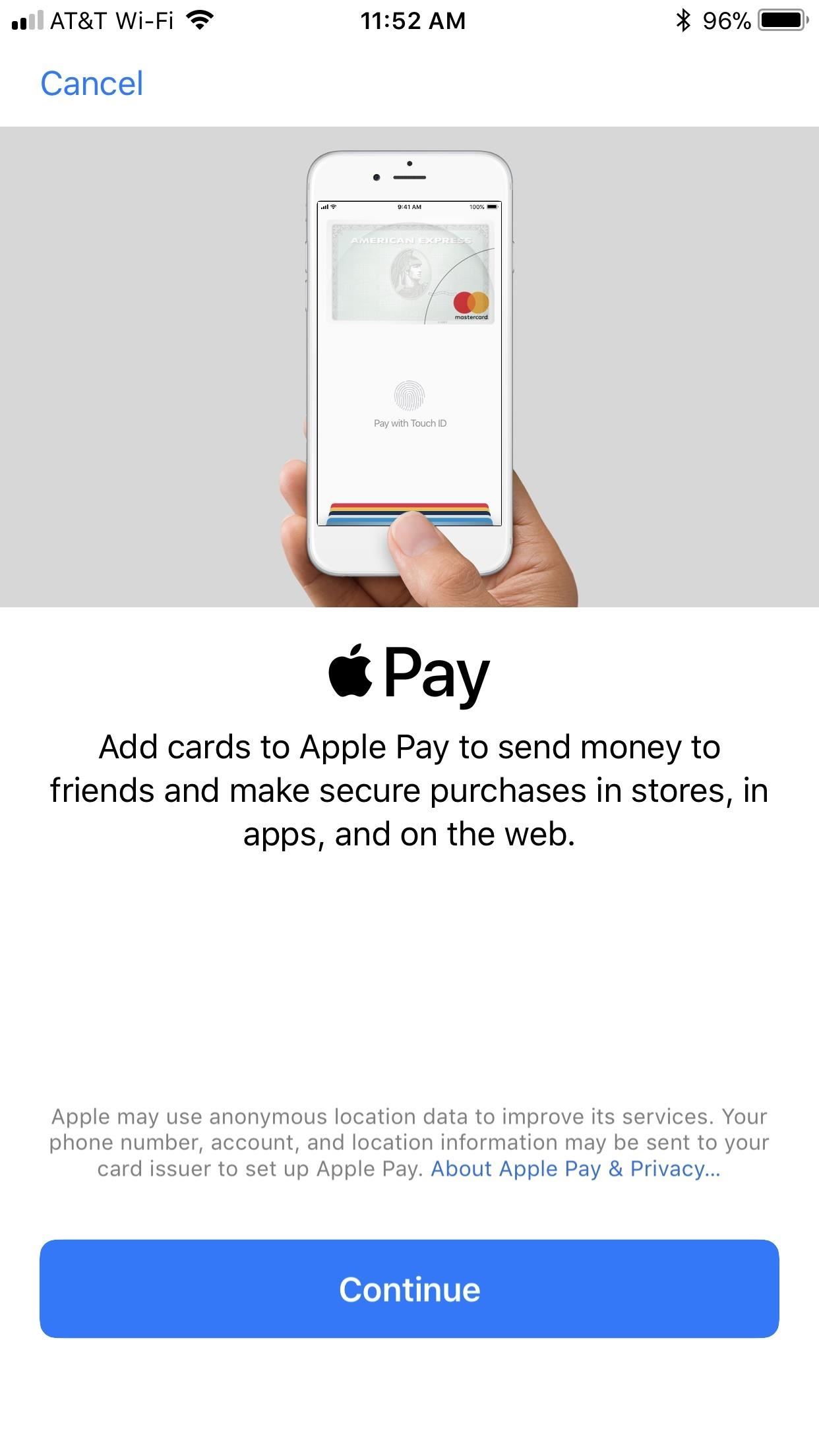
Step 3: Add a Credit or Debit CardTechnically, you do not need a credit or debit card to use Apple Pay Cash. Once you receive a transaction with Apply Pay Cash, that money gets stored in an Apply Pay Cash card on your device. If you make sure to never spend (or send) more money than you have on your Apple Pay Cash card, you'll be all set.Of course, that could prove to be a pretty unrealistic scenario for many people. If you anticipate that you will ever need to use more money than your Apple Pay Cash card contains, you might want to consider adding a debit or credit card.If you have a credit or debit card set up with Apple Pay already, you're good to go. If not, adding a card is easy. In the Settings app, scroll down to "Wallet & Apple Pay," then tap "Add Credit or Debit Card." Just follow the on-screen instructions to set up your card with Apple Pay. Images by Jake Peterson/Gadget Hacks Of course, you can always wait to set up a credit or debit card when you ...
Step 4: Enable Apple Pay CashEven with the above in place, you can't get started with Apple Pay Cash without enabling it first. Luckily, that's a simple process in itself. There are two ways to activate Apple Pay Cash: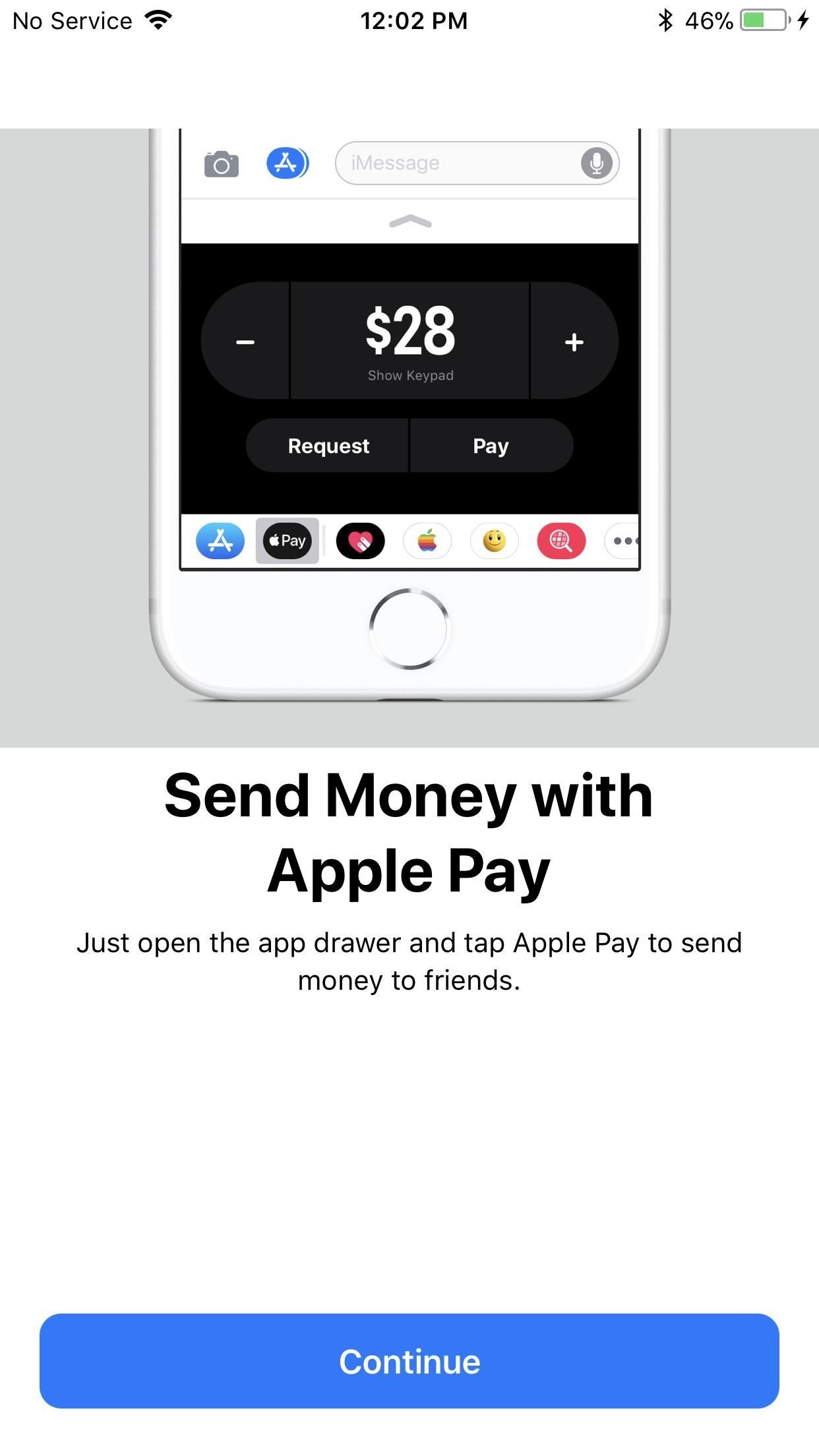
Method 1: From Within the Messages AppIt would make sense to allow users to activate an iMessage feature right from the Messages app itself. Just choose a conversation (the other user will also need to be running iOS 11.2) and tap the Apple Pay Cash icon from the new App Drawer. Then, simply choose an amount from the pay/request screen that pops up. Images by Justin Meyers/Gadget Hacks Once you tap "Request" or "Pay," follow the on-screen instructions to finish setting up Apple Pay Cash. If you didn't add a credit or debit card previously, you have a chance to here. Again, a card is only required if you pay someone before receiving any money or if you don't have enough money on your Apple Pay Cash card to fulfill the payment. Images by Justin Meyers/Gadget Hacks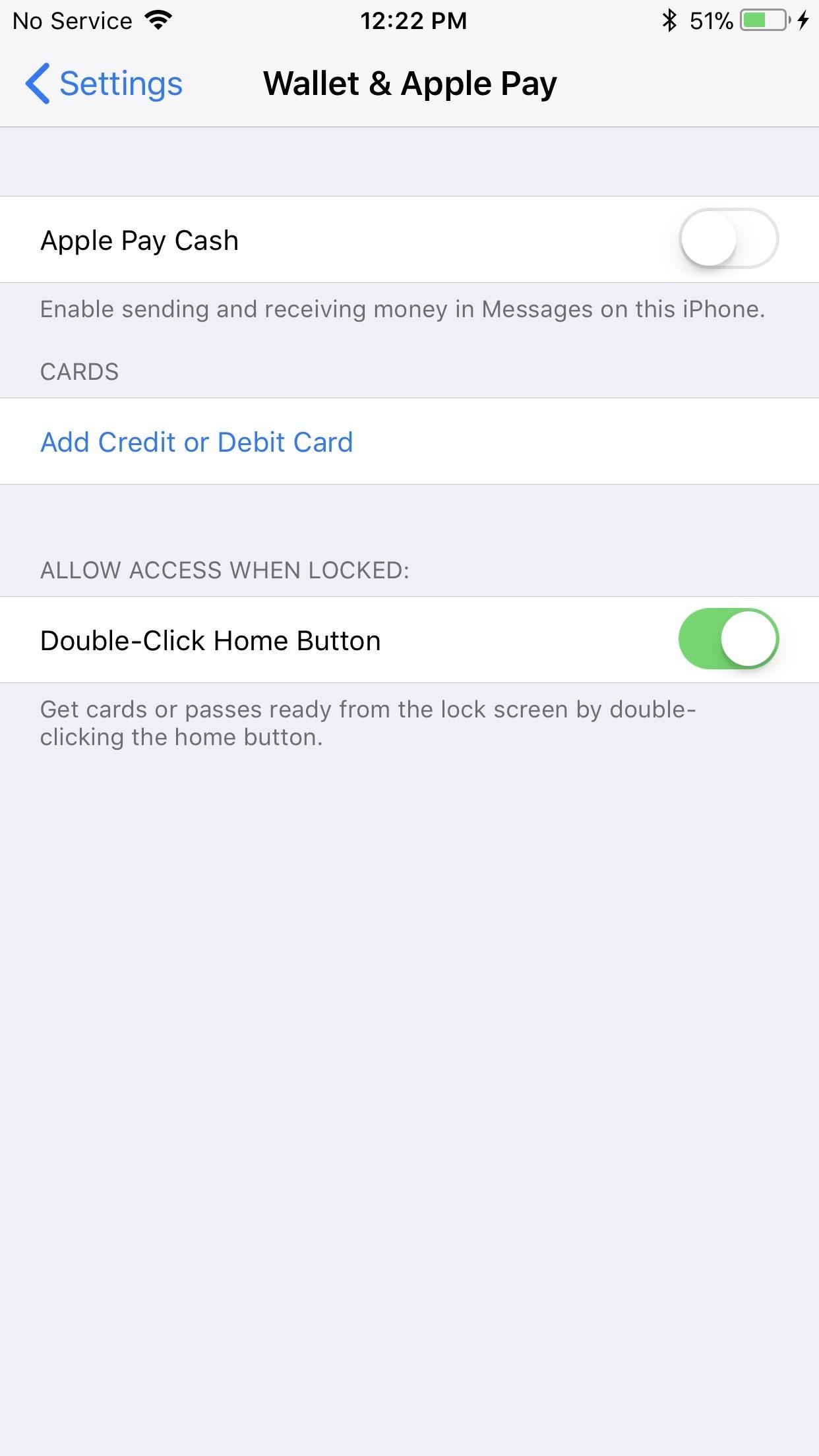
Method 2: From Within the SettingsThe other way to enable Apple Pay Cash is found in Settings. Go to "Wallet & Apple Pay," then tap the "Apple Pay Cash" toggle to enable the feature. You will be required to enter your Apple ID password, as well as follow the prompts found in the method above. If you'd like to add a card, you can also do so here. Images by Justin Meyers/Gadget Hacks One cool change that comes with Apply Pay Cash is that even if you don't have a credit or debit card in your Wallet, you can still use the lock screen Wallet shortcut. Previously, you'd need a credit or debit card in your Wallet to have access to the feature. Now, simply double tap the Home button — or Side button on iPhone X — to reach your Apple Pay Cash Card from the lock screen.Don't Miss: Apple Pay Cash Fees, Limits & Fine Print You Need to Know AboutFollow Gadget Hacks on Facebook, Twitter, Google+, YouTube, and Instagram Follow WonderHowTo on Facebook, Twitter, Pinterest, and Google+
Cover photo by Jake Peterson/Gadget Hacks
Get Unique Face Filters by Following AR Creators on Instagram
The Nexus Player is one of the most robust set-top streaming devices on the market. This is mainly due to the fact that the base software it runs is a direct fork of Android, which is a very powerful operating system itself.
Automate the Screensaver on Your Nexus Player [How-To]
Thus, even when victim tries to login his Facebook account using correct password, he is not able to login to his Facebook account, thus you can hack Facebook account thanks to Facebook Freezer. Hack Facebook Accounts With Facebook Freezer :-1. Frist a fall Download Facebook Freezer from Here , and to get the password click Here 2.
How to hack Facebook account | Facebook Freezer - Blogger
How to change default shipping address & payment method? Hi, I just have 2 questions regarding checking out after I purchase items with paypal. I buy a lot of things that will be released on online stores that are in high demand and will literally sell out in less than a minute.
May 2019 - Gadgeteck
Running Android 2.2 Froyo on your Motorola Triumph; Gingerbreak app, downloadable from the XDA thread linked at the end; Instructions: To begin, download the Gingerbreak app and copy it to the root of your SD card. Open the file via any file manager which will prompt you to install the app on your phone. Choose Yes to install the app.
How to root Android Froyo 2.2.2, HoneyComb and - YouTube
Go Gray. To combat phone addiction, Harris suggests enabling grayscale on your phone. It might not cure your addiction completely, but certainly Instagram and Snapchat are going to be a lot less
How to Hack Your Brain to Stop Motion Sickness « Home
If your iPhone has hung up on the Apple Screen when booting, perform a battery-cycle reboot, or a "reset," to get the device to fully shut down and load iOS again. Resetting is different from
Correcting a Frozen Apple iPhone | It Still Works
How to Use all the functions of the Droid X smartphone
Report Ad
Wide Range Of Samsung Galaxy Note 9 At Top Prices!
How To: Get CyanogenMod's cLock Home & Lock Screen Widget on a Non-Rooted Samsung Galaxy S4 How To: Add Custom Lock Screen Widgets to Your Nexus 7, Samsung Galaxy S3, & Other Android 4.2 Devices How To: Bring iOS 7-Style Notifications to Your Samsung Galaxy S3 or Other Android Device
Customize Your Android Lock Screen with New Unlock Effects
If you love to have customized shortcuts on the home screen of your Android device, then here are the 2 best apps to help you accomplish just that.
How to connect your iPhone or iPad to your TV you can also stream video and audio to any Apple TV you might still be able to send photos, videos, and music stored on your iPhone to the big
Stream Movies Photos and Music from iPhone to Samsung Smart
0 comments:
Post a Comment