How To: Download & Install iOS 11 on Your iPhone
After going through months of developer and public betas, as well as a week of the GM (Golden Master) candidate edition, the final release of iOS 11 is finally available on iPads, iPhones, and iPod touches for everyone.Apple released their newest mobile operating system on Tuesday, Sept. 19, one week after their Sept. 12 event that unveiled the iPhone 8 and 8 Plus, as well as the new iPhone X. Apple has made some great improvements over the previous iOS 10, including a customizable Control Center, new camera features, and even a Files app that makes your iPhone feel like the computer it essentially is.Don't Miss: The 90 Coolest New iOS 11 Features You Didn't Know AboutThere's something new in iOS 11 for every iPhone owner to love. Almost all of the new iOS 11 features for iPhone work across all iPhones from the last three or so years, though some will work slightly different for the new iPhone X.So, how do you get it? If you weren't one of the eager beavers who installed the GM version, you'll be itching to try out the iOS 11 for the first time. And there's good news — it's super easy to install on your iPhone.
What Phones Are Compatible?If you've purchased an iPhone new in the last three years, chances are that it will work just fine with iOS 11, according to the list below. If you want all that awesome AR support, though, your iPhone will have to have an A9 chip or higher in it. Ones with an asterisk next to them won't support all of the new apps made possible by Apple's ARKit framework.iPhone X iPhone 8 iPhone 8 Plus iPhone 7 iPhone 7 Plus iPhone 6s iPhone 6s Plus iPhone SE iPhone 6 * iPhone 6 Plus * iPhone 5s *
Step 1: Make Sure You Have Enough SpaceiPhones don't have expandable storage, and while that isn't necessarily a problem, we tend to run out of storage fairly easily. Unfortunately, updates require storage, so if your iPhone is full to the brim with those 4K videos, you've got some work to do.Since you only need about 2 GB, you might be able to use the iTunes trick to get rid of some of the other space on your device. If that doesn't do it, you'll have to start deleting some content on your iPhone.More Info: This Easy Trick Frees Up Lots of Storage Space on Your iPhone
Step 2: Back Up Your iPhoneBacking up your iPhone before an update is essential if you care about the data on your device. While not the norm, updates can fail or become corrupted, which can easily lead to a full memory wipe to get the iPhone back in working order. The memory gods do not care how important those pictures of your kids are — in this scenario, they're as good as gone.Lucky for you, we have easy-to-follow instructions to make sure your iPhone is good to go when you do decide to update. Whether you want to back up to iCloud or you'd rather save a hard copy to iTunes, we have you covered.More Info: How to Create an iCloud Backup or iTunes Backup
Better Yet, Make an Archived Backup for DowngradingSometimes the newest things just aren't for you. If iOS 11's changes drive you crazy, you might want to head back to iOS 10.3.3. Unfortunately, without an archived backup of your iPhone on iOS 10.3.3, that just isn't possible. And you need to use iTunes to create one — not iCloud.After backing up with iTunes, simply go to iTunes –> Preferences in the menu bar, then hit the Devices tab. You'll see your backup listed, then just right-click on it and select "Archive" to safeguard it. Now, when you back up when on iOS 11, it'll be a separate file that you can safely go back to should you need to downgrade.If iOS 11 just isn't doing it for you and you have an archived backup, make sure to check out the link below so you can take a 180 on the whole "iOS 11 thing."More Info: How to Downgrade iOS 11 Back to iOS 10.3.3 on Your iPhone
Step 3: Update to the New iOS 11Once you have the above squared away, you'll be ready to update your iPhone to iOS 11. How you choose to update is up to you, since there are a couple of ways to go about it. We'll start with the easiest method first.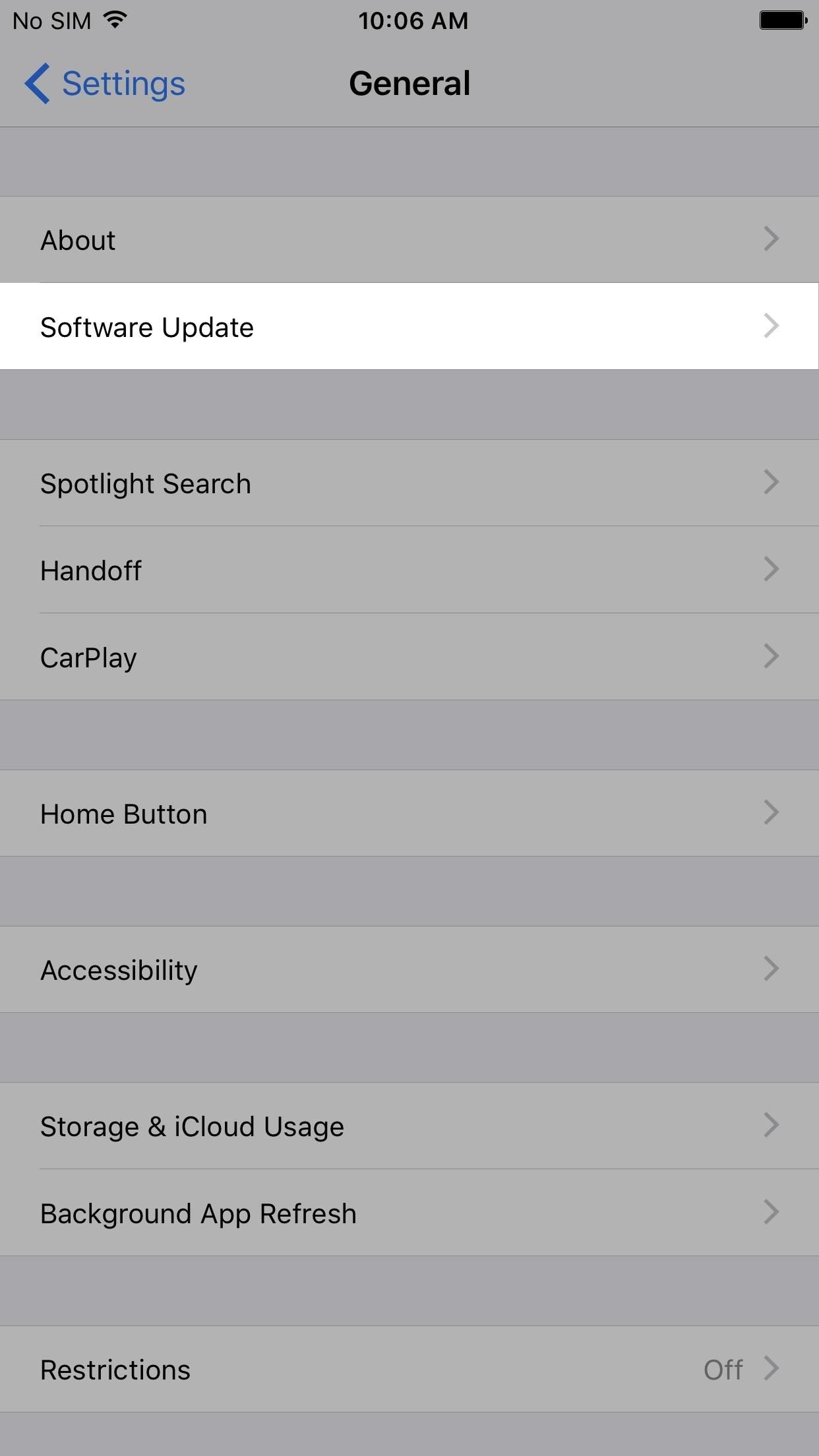
Method 1: Update Directly on Your iPhoneIf iOS 11 is available on your iPhone, you will be able to install the update using that device alone. We'd recommend plugging your iPhone into power before starting this process, as a dead battery can result in data corruption. In fact, Apple won't let you install the update if your device has less than 50% battery.Now, this should work whether or not you have updated your iPhone with the iOS 11 beta. If you're on the beta, the official version should be seeded to you like it would be on a device running iOS 10. If you've already updated to the GM version, you are already on the latest version of iOS 11, so you won't get an update.On your iPhone, go to Settings –> General –> Software Update. Give it a second to load, then, if available, an option to update to iOS 11 will appear. Tap Download and Install. Enter your passcode when prompted. Tap Agree on the Terms and Conditions, then tap Agree to confirm. Wait for iOS 11 to download, then tap Install Now when prompted.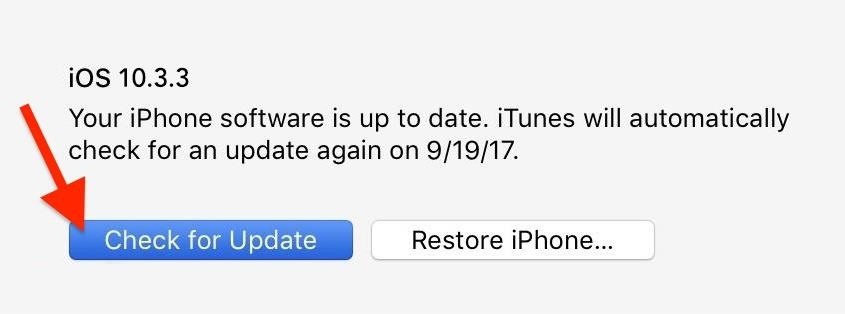
Method 2: Update Using iTunesIf you'd prefer to use iTunes to update your iPhone, no problem. Here are the steps you need to take to get iOS 11 using iTunes. Just make sure you have a good quality USB cable, because errors may occur if it's not in good condition. Also, make sure you have the latest version of iTunes installed on your Mac via the Mac App Store (go to the "Updates" tab to check) or on Windows by clicking "Help" in the menu bar, then "Check for Updates."Plug your iPhone into iTunes. This will fulfill our recommendation from the previous section for plugging your iPhone into power during the update. Click the iPhone icon to get to your iPhone's information page, if you are not automatically directed there. If no update is prompted automatically, click on Check for Update. Click Download and Update. Select Agree to continue. If prompted, enter your password. Your iPhone will begin updating. Please do not unplug your device from the computer while it is updating. Only unplug the device once your iPhone turns back on, fully updated.Now that you have iOS 11 installed, make sure to check out our iOS 11 features roundup to see all that iOS 11 can do for you on your iPhone.Don't Miss: The 90 Coolest New iOS 11 Features You Didn't Know AboutFollow Gadget Hacks on Facebook, Twitter, Google+, YouTube, and Instagram Follow WonderHowTo on Facebook, Twitter, Pinterest, and Google+
Cover photo and screenshots by Justin Meyers/Gadget Hacks
To quickly disable the notification, just toggle the slider to off. A note will display letting you know this notification won't show up anymore. Again, this is only for the app that's currently running—a new notification will show up if another app is displaying over other apps. This is a very granular setting.
How to Disable the "Is Displaying Over Other Apps
How to Hack Your Boyfriend's or Husband's WhatsApp Easily Using iPad; How to Hack Your Boyfriend's or Husband's WhatsApp Easily Using iPad. How To: The Easier & Better Way to Control, Track, & Locate Your Lost or Stolen Samsung Galaxy S3 Remotely1 Answer 110 Jan 2013 .. If you've ever lost, or had your phone stolen, you know how difficult it can ..
How to Trigger Anything from Anywhere with Just a Phone Call
As a rule, your second filter is a bit more limited than your first. You can only use one overlay filter or one color filter on a snap at a time. Overall, however, the app allows you to customize the snap as you'd like. And don't bother trying to add a third filter using three fingers.
How to get Snapchat's selfie Lenses - The Daily Dot | Your
After you reach your destination, you can save your parking location so that you can find it later. Notes: You can only find parking near your destination in some U.S. cities.. You can't look up places to park on iPhone or iPad. Add a parking lot or garage to your route. On your iPhone or iPad, open the Google Maps app .
How to use Google Maps to save your parking location - The Verge
Get Organized: How to Set Up Your Phone for International
Talking about the next lineup of smartphones from the company in the Moto G series, it is certain that the successors to the Moto G5S smartphones will be named as the Moto G6 smartphones. As far as the Moto G6 series is concerned, the lineup will have smartphones like the Moto G6 Play, Moto G6, and the Moto G6 Plus.
Motorola's Moto G6, Moto G6 Play: Everything You Need to Know
How To: Boost Camera Resolution & Photo Quality on Your OnePlus 5 or 5T with 1 Simple Mod News: 10 Photography Tips for Mastering Your Camera Phone News: Everything You Need to Know About the OnePlus 7 Pro News: OnePlus 5 Takes a Page from the iPhone 7 Plus with Dual Cameras
OnePlus 7 Pro review: Camera, image quality - gsmarena.com
The new Samsung Galaxy Note II is a powerful and sleek device that begs for some customization, and there's no better way to customize your Android device than installing a custom ROM of your choice. One of your choices is the Omega ROM, which is just one of many that you can download and flash to
The New Stagefright Exploit Called METAPHOR on Android
Google Art Project Browse super his-res photos of artwork from over 400 of the world's greatest art museums. You can take virtual gallery tours with audio and video guidance, zoom in on individual artwork masterpieces and even create your own virtual collections.
Google Arts & Culture
Dec 20, 2018 · On October 8th, Apple rolled out iOS 12.0.1 with a few bug fixes. For example, iOS 12.0.1 included a fix where some iPhone XS devices had a problem charging immediately after begin connected to a
How to Fix iPhone iPad Screenshot Not Working on iOS 11/12
This is the "Learning Android Functions" video from the "How To Use Android Phones: The Video Guide" vook. To learn more about this or other Vook titles, please go to
How To Get Rounded / Circle App Icons Theme On iOS 11 Home Screen Without Jailbreak By Paul Morris | December 23rd, 2017 Here's how you can use a file explorer built with the iOS 11 async_wake exploit to change the appearance of app icons to rounded/circular on Apple devices running iOS 11.0 to iOS 11.1.2.
How to Get the Pixel's New Rounded Icons on Your Android
How To: Change the Lock Screen Shortcuts on Your Galaxy S9 How To: Get a Feature-Packed, iPhone-Like Lock Screen for Your Galaxy S6 or Other Android Device How To: Draw & Send Messages to Your Friend's Lock Screen from Your Nexus 5
How to Disable the 'Good Morning' Message on Your iPhone's
23 Genius Ways To Have The Best Movie Night Ever. amp up the fun of your next family movie night with this versatile I don't and that's great. I ended up using this headset quite a lot
Backyard Projects To Enjoy Time Outdoors This Summer
0 comments:
Post a Comment