Tasker 101: How to Import Tasks & Profiles
Regardless of what you're trying to accomplish with Tasker, there's a good chance that someone else has already walked through the same steps. If you're unfamiliar with creating tasks and working with profiles, simply importing someone else's work would be a great shortcut. After all, there are 2 billion Android devices out there, so someone must've created a setup that suits your needs, right?In point of fact, this is a fairly common practice. Many Tasker masters are proud of their work, so they'll export profiles and tasks and invite the community to try them out on their own devices. It's honestly the easiest way to get something accomplished with Tasker, so I'll show you how it works below.Don't Miss: 5 Useful Tasker Profiles to Help Get You Started with Android Automation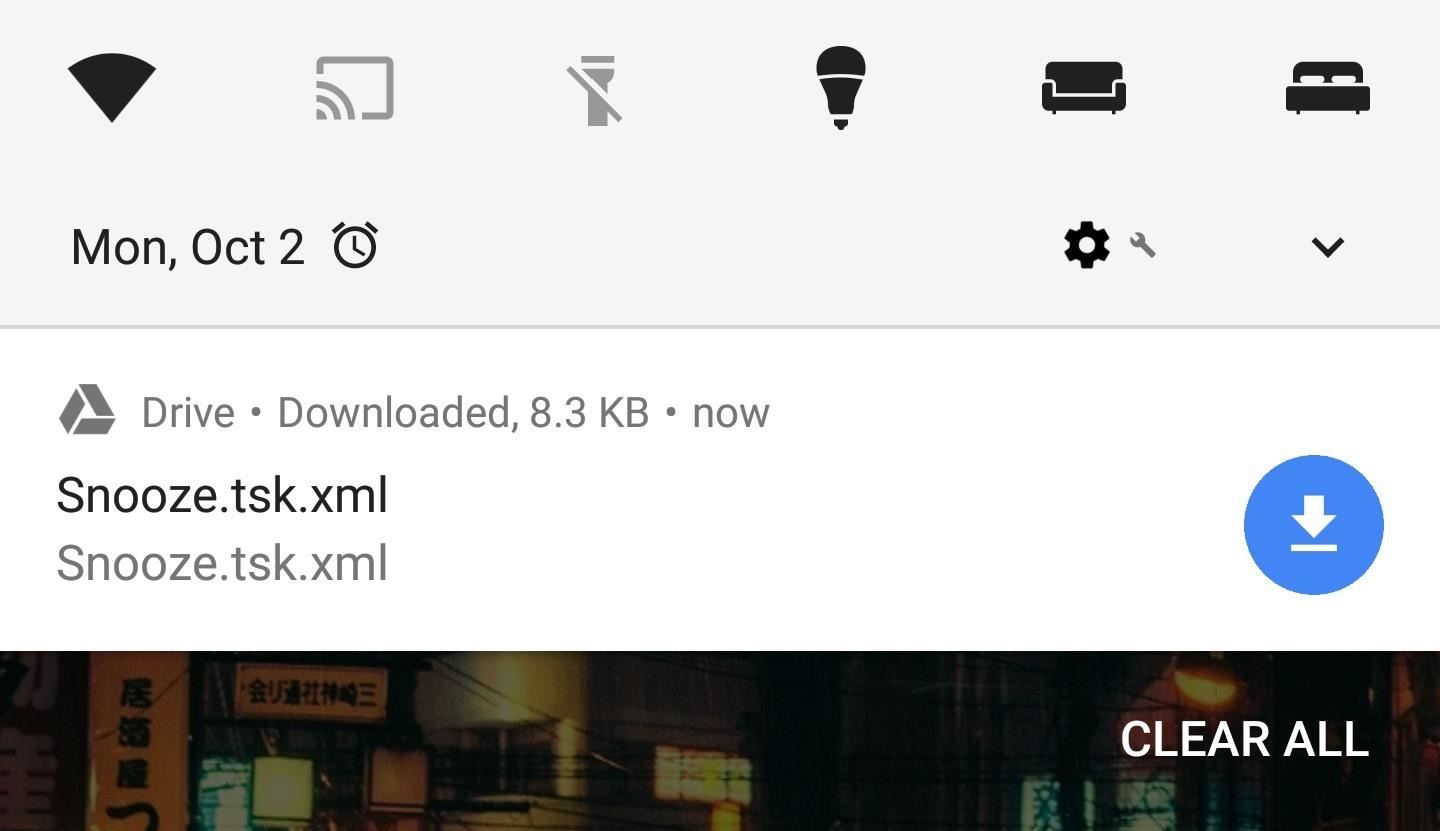
Step 1: Find a Suitable Task or ProfileThis step is mostly self-explanatory, but I'd like to take this time to say that you should always be careful when downloading files from the internet — particularly Tasker profiles and tasks. If you don't trust the author, it's probably best to stay away, since Tasker setups can potentially do harm.Another wrinkle to address here is the fact that downloadable Tasker profiles and tasks are formatted as XML files. This means your browser may display a list of code when you tap the link to download the file. If this happens, go back to the page with the download link, then long-press the link and choose "Download link." As an example, I'll be using the Tasker profile linked out in Method 3 in this guide on XDA, which allows you to hide Android Oreo's annoying persistent notifications.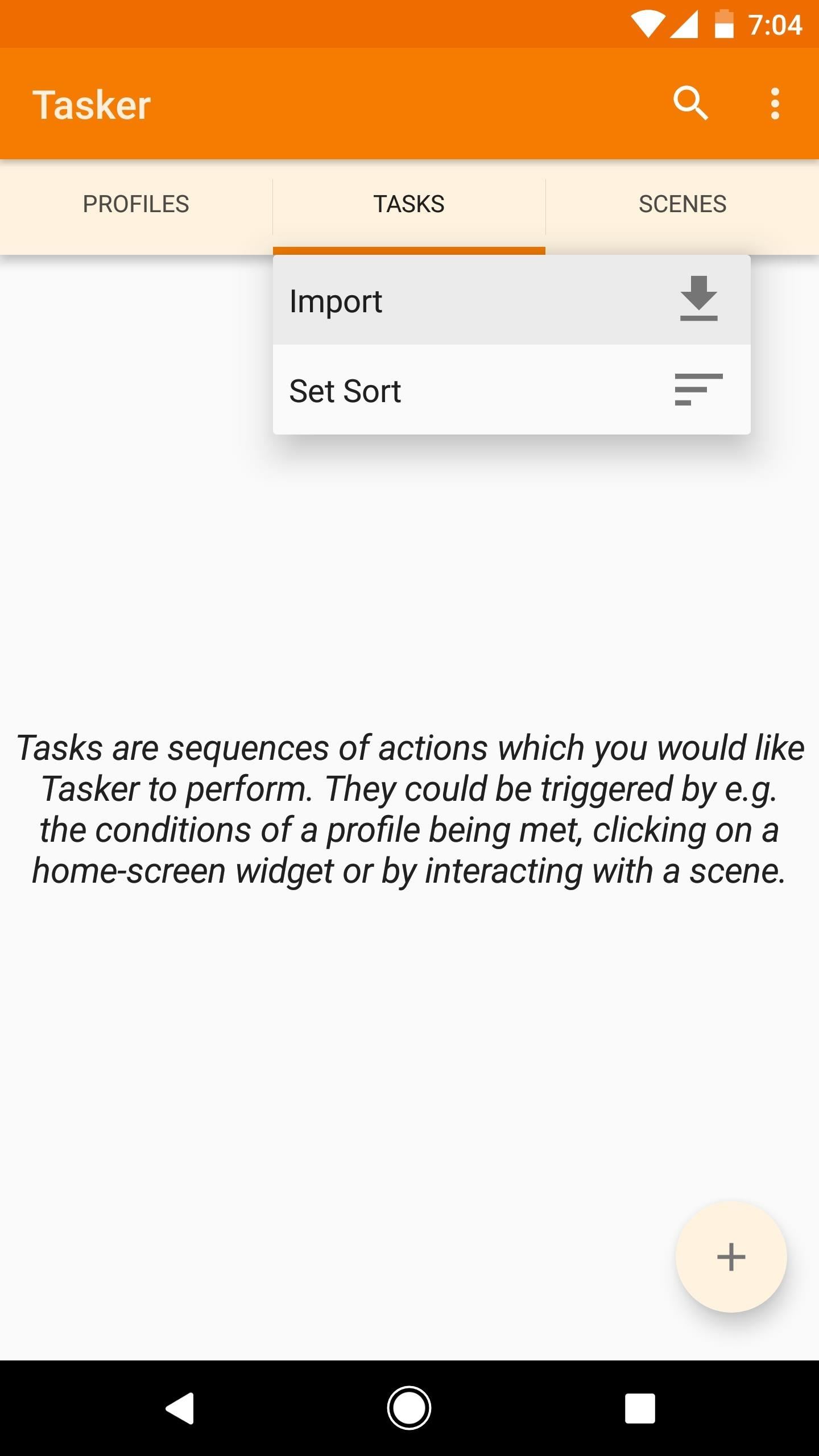
Step 2: Import the Task or ProfileNext, open Tasker and head to the Tasks tab. From here, tap the Tasks tab itself once again, then choose "Import" from the popup. Next, you'll be taken to a file picker interface. Press the up arrow at the top of the screen twice to head to the root directory on your SD card or internal storage, then select the Download folder. Here, you should see the task listed plain as day, so select it, then it will be imported into Tasker. At this point, you can run the task if that's all you planned to do, or you can associate it with a profile to have Tasker run it for you automatically. As a final option, if you downloaded a profile XML file as well, you can import that using this same process, except you'll need to tap the Profiles tab instead. If you chose to import a profile, make sure it's enabled by turning on the toggle switch next to it. Another wrinkle to consider is that some tasks utilize add-ons, so you may need to install the associated add-on app before it will run. This will usually be outlined with instructions on the page where you downloaded the task or profile.Finally, you should select any task you import (from the Tasks tab), then press the play button in the bottom corner to test it. If you receive an error message, it may be because you haven't granted Tasker all of the requisite permissions. In this case, tap each of the steps in the task individually, then press your back button — if any of them need an extra permission, you should be prompted to enable it here.Don't Miss: Tasker 101: How to Create an Exit TaskFollow Gadget Hacks on Facebook, Twitter, Google+, YouTube, and Instagram Follow WonderHowTo on Facebook, Twitter, Pinterest, and Google+
Cover image and screenshots by Dallas Thomas/Gadget Hacks
Hi, I am looking into making my own watch to. But i would like to design and make my own casing and dial. Do u have any tips or trick to take in consideration and what would be a nice quality movement that isn't to expensive quartz or automatic if possible
to your browser's list of allowed sites.
How to Edit your Google+ profile and privacy settings
The internet is chock-full of fun and interesting content, but there's only so much time in the day for consuming it. That's when saving webpages for later comes in handy. If you don't want your bookmarks and favorites folders to clutter up fast, consider using the "Reading List" feature built right
Method 2: How to View iPhone Messages on PC/Mac from iTunes Backup. If have made an iTunes backup for your iPhone text messages and want to view them on computer, then the following are the detailed steps on how you can view iPhone messages on computer from iTunes backup. Step 1. Choose the iTunes backup to view messages.
Privacy - Manage Your Privacy - Apple
Right out of the box, iPhone is incredibly easy to use. If you want to get the most out of every feature, you've come to the right place. This video tutorial straight from Apple will teach you how to use the keyboard on the Apple iPhone 3G.
How to Install Google's Gboard Keyboard App on iPhone and iPad
How To: Secure Photos, Videos, & More on Your Galaxy S6 Using Private Mode How To: Use Smart Switch to Update Your Galaxy S6—Even It's Rooted How To: Update Makes It Easy to Remove S Finder & Quick Connect from Your Galaxy S6's Notification Tray
How to Permanently Delete Photos from Samsung Galaxy S8/S7/S6
Re: Rotary Phone: how do I set up? Rotary dial phones are analog, Uverse voice is digital so the rotary dial won't work. If you really want to use the old rotary dial phone to make calls, you can purchase an analog to digital converter.
एक पुराने रोटरी फोन और हेडफ़ोन से भूत फोन का निर्माण करें
At first glance, Google's new Art Project is a wondrous thing. The Internet colossus is collaborating with 17 heavyweight international museums, including the Met in New York, the Hermitage in
How to use Google's selfie artwork comparison app - Business
ALSO READ: Best Torrent Sites- 2018 4 Ways To Unblock Torrent Sites 1. Connect To A Different Internet Network To Unblock Torrents. A majority of offices and universities block access to torrent and other websites for downloading pirated content.
9 Easy Ways to Bypass a Firewall or Internet Filter - wikiHow
Facebook created 'memorial pages' as way for friends and family to share their thoughts and feelings for those that are no longer with us. As written in a company blog post , "We created the idea of "memorialized" profiles as a place where people can save and share their memories of those who've passed."
Ghost Pranks « Wonder How To
By just using Google Translate, everyone's favorite online translator for text and foreign websites, you can actually recreate a pretty spectacular beatbox with a few nifty "word" creations. Making Google Translate Beatbox for You. Just open up Google Translate and copy/paste the text below.
How to Make Google Translate Beatbox | The Mary Sue
A window pops up asking if you're sure you want to remove this friend. Click the Remove from Friends button. Take a moment of silence. Okay, that was long enough. People aren't notified when you unfriend them, but people who care about you (that is, family, close friends) have a tendency to notice on their own that, hey, you're not in
Windows 10 definitely has a sleek and modern look to it, but some of these visual changes have been made at the expense of functionality. For instance, the slider that appears when you click the volume icon in your notification tray now sports a completely minimalist look that lacks the quick link to the full volume mixer from past Windows versions.
How to bring back the old volume control to Windows 10
How To: Remove the Carrier Name from Your Lock Screen in Android Lollipop How To: Change your carrier name on an iPhone How To: Change the Boot Up Sound to Anything You Want on Your Galaxy Note 3 How To: Check for Loose or Worn Carrier Bearing on a Snowblower Toro 824
Change Carrier Name On Android Phone Easily [How To Guide]
10 Simple Instagram Tips That'll Vastly Improve Your Photos, Or Easy Ways To Trick People Into Following You
11 Simple Tips that Will Instantly Improve your Instagram Feed
0 comments:
Post a Comment