How To: Switch Apps on the HTC One Like a Speed Demon Without a Multitask Button to Press
There's no shortage of reasons to love the One, yet a feature curiously omitted from the device, much to the chagrin of power users, is a multitasking button.Most Android devices, in addition to 'home' and 'back' keys, have a 'multitasking' key which opens a task switcher and allows the user to quickly switch between apps. The One, however, forgoes the multitasking key allocating the task switcher to a double tap of the home key.One solution to avoid the cumbersome double tap is to convert the HTC logo into a 3rd button, but there's actually a faster gesture that you can enable with this softMod. Please enable JavaScript to watch this video.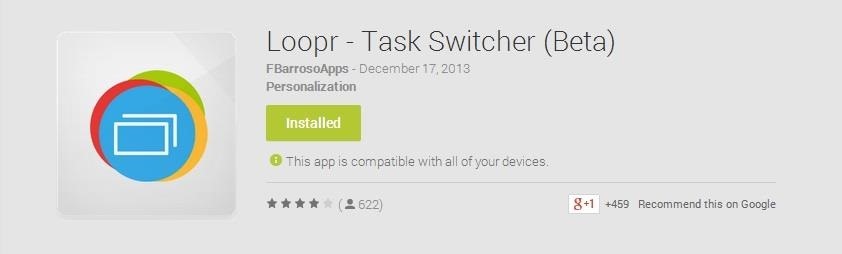
Step 1: Download Loopr from Play StoreGive Loopr - Task Switcher an install from the Play Store; it won't cost you a thing. Opening the app will take you to a tour outlining features. Swipe through it or hit home to skip it. Either way, you're going to need to set it up.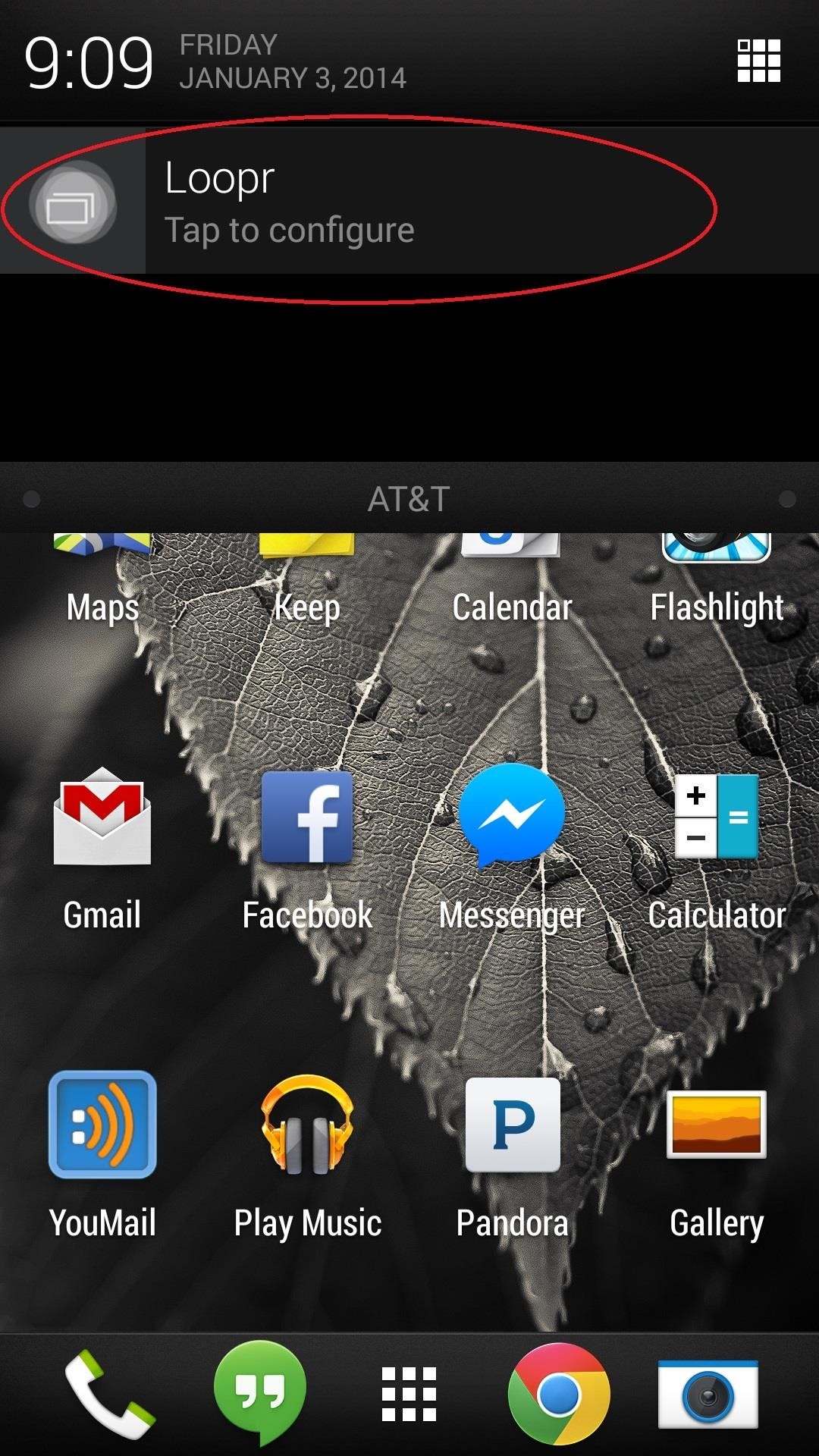
Step 2: Enable LooprLoopr will appear in your notifications, though you won't see it unless you pull the drop down menu. Go ahead and do that then tap the app to get to the set up screen. Make sure the box next to Service is checked. If you ever decide to stop using Loopr, tick this box again to disable the app.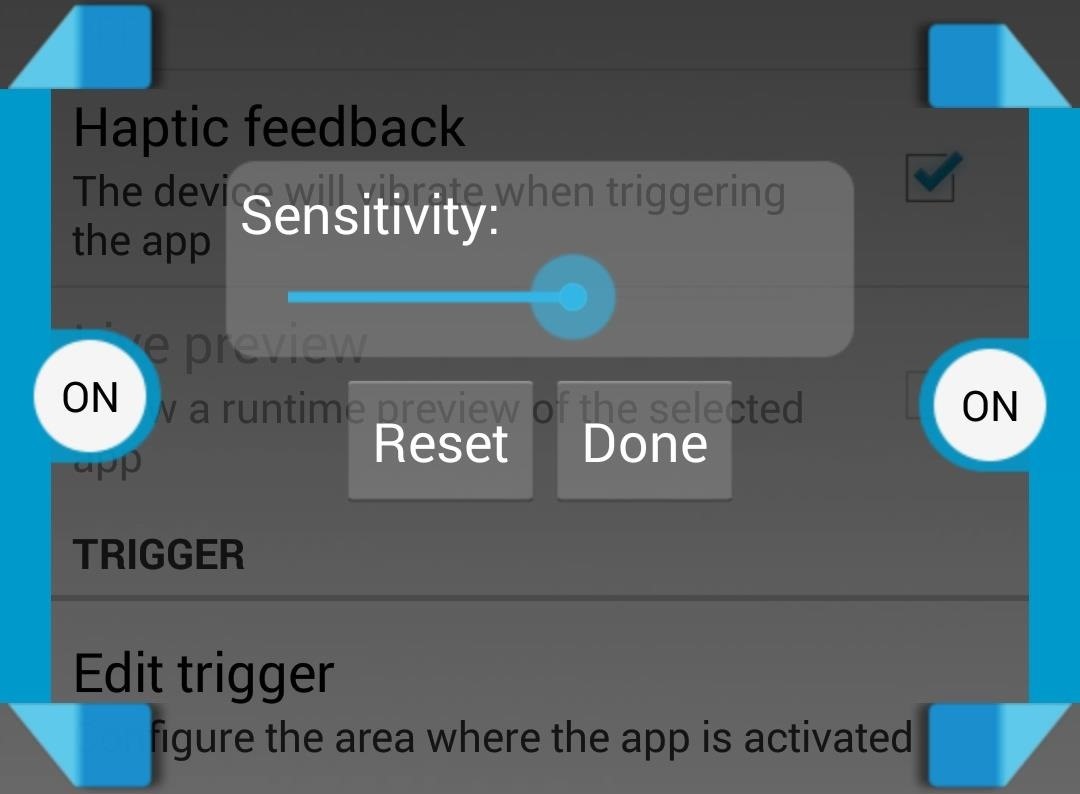
Step 3: Edit 'Trigger'Loopr works by launching its own task switcher whenever you enact a gesture by dragging your finger or thumb from either edge of the screen. Tap Edit trigger to set this up.You'll see a bar that measures sensitivity as well as two sets of adjustable brackets at each edge of the screen. You can increase the of effect for either set of brackets in addition to the location of the gesture by dragging the brackets around. You can also turn the gesture on or off entirely by tapping the center where you'll see a toggle that reads 'on'.I find it's best to leave the gestures near the default location around the bottom center edge of the screen where your thumb will rest naturally. But feel free to tinker. I did find that I had to turn the sensitivity up before I was able to open the switcher successfully.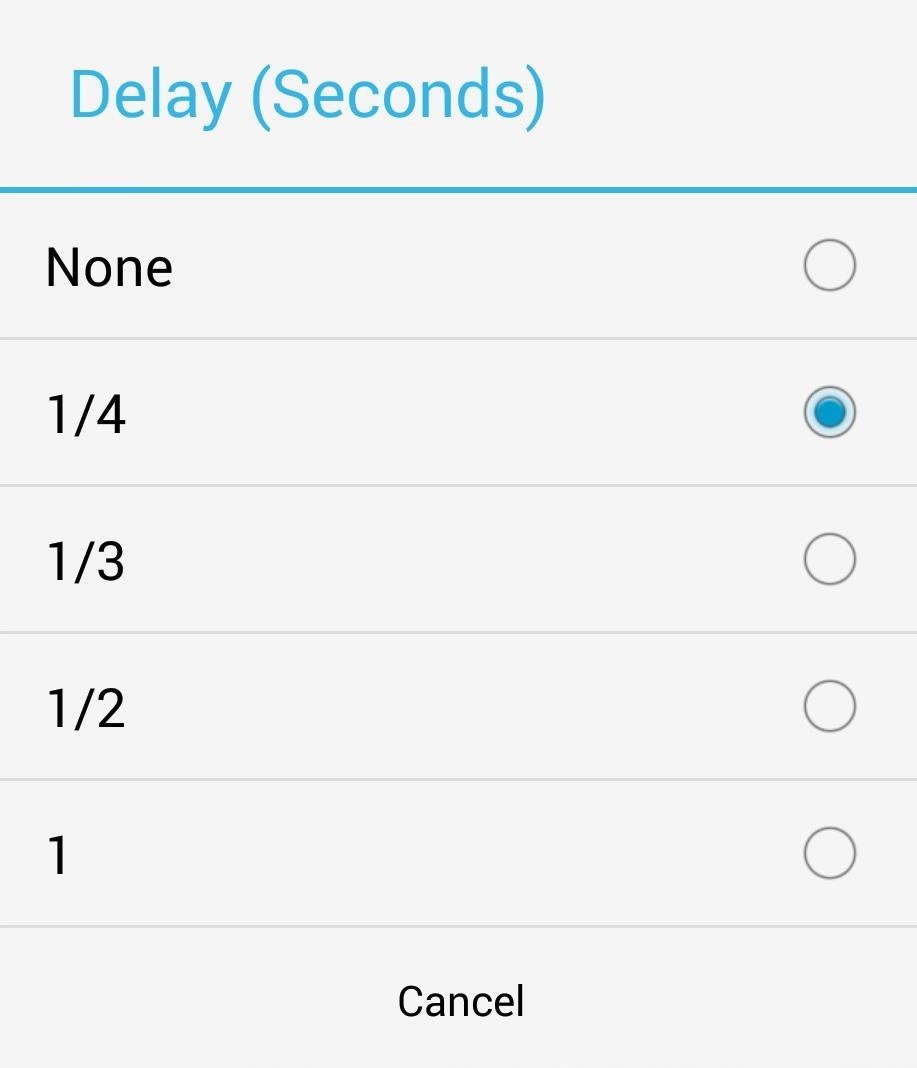
Step 4: Set DelayMany apps, such as Gmail, have navigation drawers that can be accessed by dragging from the left edge of the screen. This could interfere with the Loopr gesture. You could offset this by setting up a delay for the trigger in the Loopr launch menu.A 1/4 second delay worked for me and is still pretty fast, but you could set up a delay as long as one second of having to hold the gesture before the task switcher appears. Alternatively, you could disable the trigger on the left side using the method discussed above, or you could intentionally avoid your set trigger zone when you need to.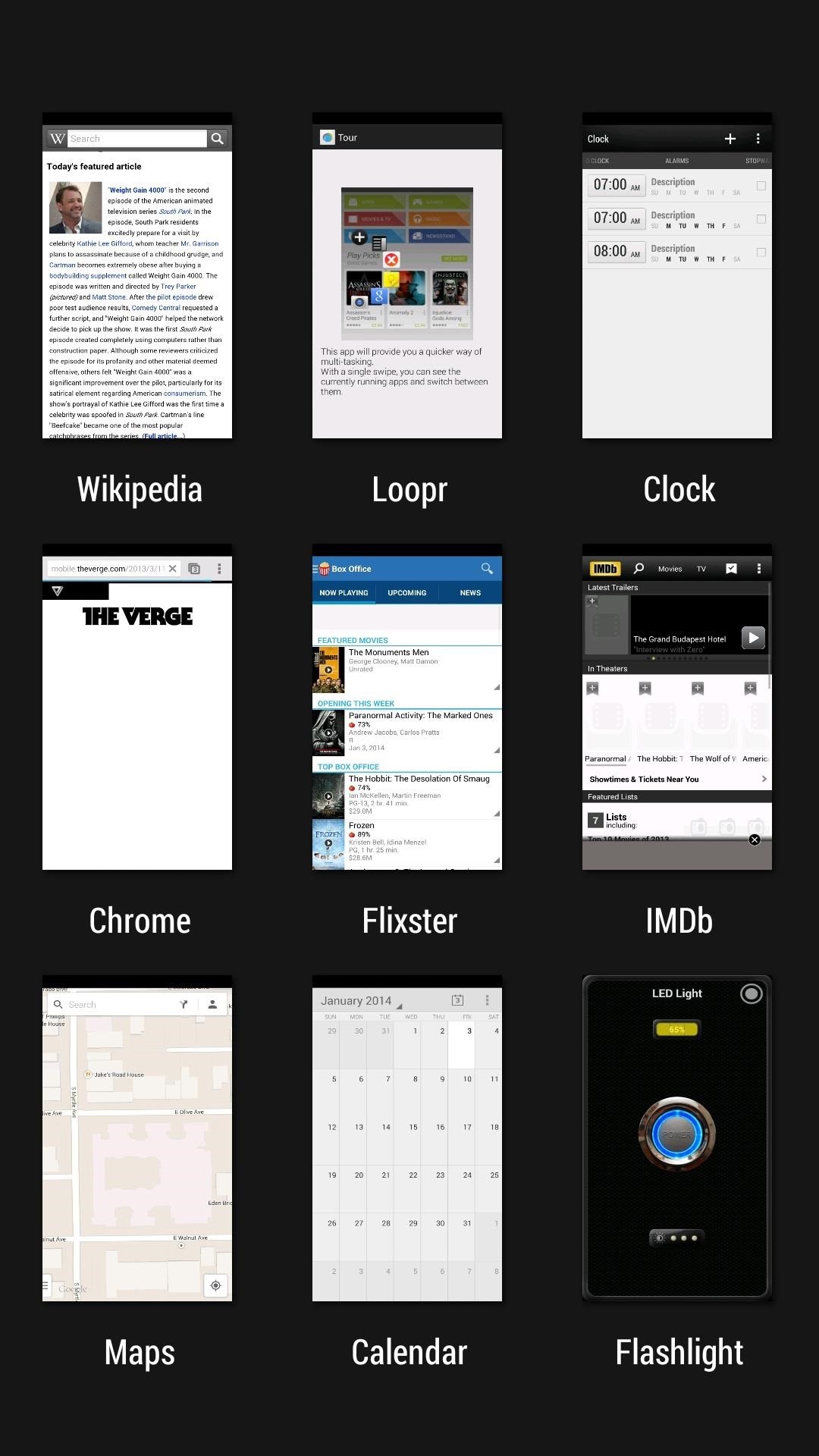
Step 5: Switch Tasks Like a ChampionWith everything set up the way you need it to be, launch the Loopr's task switcher anytime by using the gestures you've set. You'll see a radial semicircle of your five most recent apps. Simple, quick, and sleeker than HTC's card like app switcher. If you want to see even more, drag up to the plus sign with the radial open then back down to view older apps. Drag out to the app and release to launch the app. Just make sure the app icon is highlighted before you release or it won't launch. I overshot a few times while testing.You'll now be switching tasks in milliseconds. Multitasking key not needed.
From any screen, you can now simply expand your notification tray to get quick access to media volume controls. There are buttons for lowering and raising the volume as well as muting it altogether, so you should never be caught off guard by blaring video volumes again.
Get Spotify, Pandora & Other App Controls in Waze to Stop
How to Set a Ringtone for an Android Contact: 8 Steps
Playlists are a great way to organize and share groups of videos on YouTube. Playlists can consist of your videos, someone else's videos, or a combination of the two. By using playlists you can help people find videos on your YouTube channel & potentially have your playlist rank within YouTube search results.
How to Transfer Your Spotify Playlists to Google Play Music
Further building on that, a source has provided a bit more detail to us regarding Samsung's 3D Emoji. After a hands-on with the Galaxy S9, our source suggests that the phone's competitor to
30+ Samsung Galaxy S10 tips and tricks - phandroid.com
View every Instagram 'like' you've ever given a photo, video. You can now view and browse all of the posts you've liked on Instagram in chronological order. On iOS the layout is customizable
Instagram: Here's How to View the Posts You've Liked
Google offers an easy-to-use Chrome add-on called Personal Blocklist that lets you block entire web domains from showing up in your Google search results. If you spot any irrelevant website in search results pages, just click the block link (screenshot below) and all pages from that website will
How to Block Search Engines (with Pictures) - wikiHow
I'm testing it out on my Samsung Galaxy S4, in which only a portion of the shade will be translucent. If you're using an AOSP device, the full shade should have the effect.
How to Get a Transparent Quick Settings Panel on Your Galaxy
Translate anything in Firefox. Translate Man is a translation extension for Firefox that you may use to translate anything on-the-fly. The extension works a bit different to how Chrome's translation feature works, but it uses the Google Translate API for its translations.
Make Sense of Any Text--In Any Language--With gTranslate
Android is known for its customization. Over the years, we have shared with you a bunch of launchers, wallpapers, icons, etc. to help you customize your device in a better way. Today, we will go a step ahead and implement themes on the system level. Substratum, a replacement for previously popular
How to Theme your Android Device With Substratum | Arsiviz
I saw some custom text on the status bar of a friend's Samsung Galaxy Note 3, but I had no idea how to do it. In this post, I will be showing you how to make the status bar on your Samsung Galaxy Note 3 yours by adding custom words or phrases to it.
4 Ways to Clean Up the Status Bar on Your - Samsung Galaxy S6
Home » Palm » How to disable the Internet connection on your Palm Centro. All the news on Palm Centro in our articles. How to disable the Internet connection on your Palm Centro. Whether you are on an airplane or simply having a family dinner, you may want to disable the Internet on your Palm Centro to avoid being disturbed by your e-mails or
How to Connect a DirectTV set-top box or DVR to the Internet
0 comments:
Post a Comment