News: iOS 11.1 Is Officially Out, Includes New Emojis, App Switching Gesture & More
The first big update to iOS 11 since its release in mid-September just came out, so check your iPhone for a software update to iOS 11.1, because there are a few things you'll want from it. While there's no sight of Apple Pay Cash or Messages in iCloud, there are some significant improvements you'll need to know about.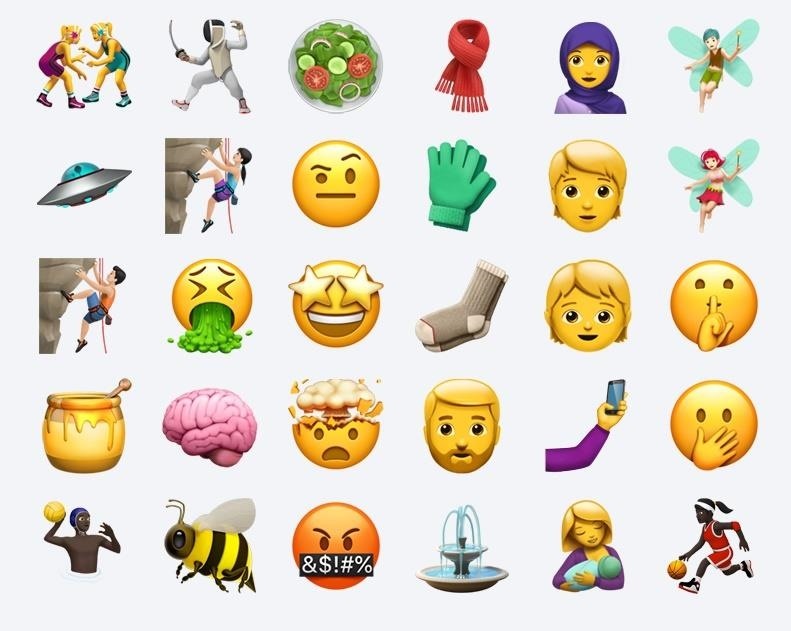
1. There Are Over 70 New EmojisApple has released 70+ new emojis with iOS 11.1, including a host of mythical characters, new food, activities, clothing, more expressive faces, and gender-neutral emojis. If you use third-party keyboards such as Gboard, you may not see the new emojis unless you switch to the stock Apple keyboard — at least, until those third-party keyboards get updates themselves.Don't Miss: iPhone X's Most Technically Advanced Feature Might Just Be Animojis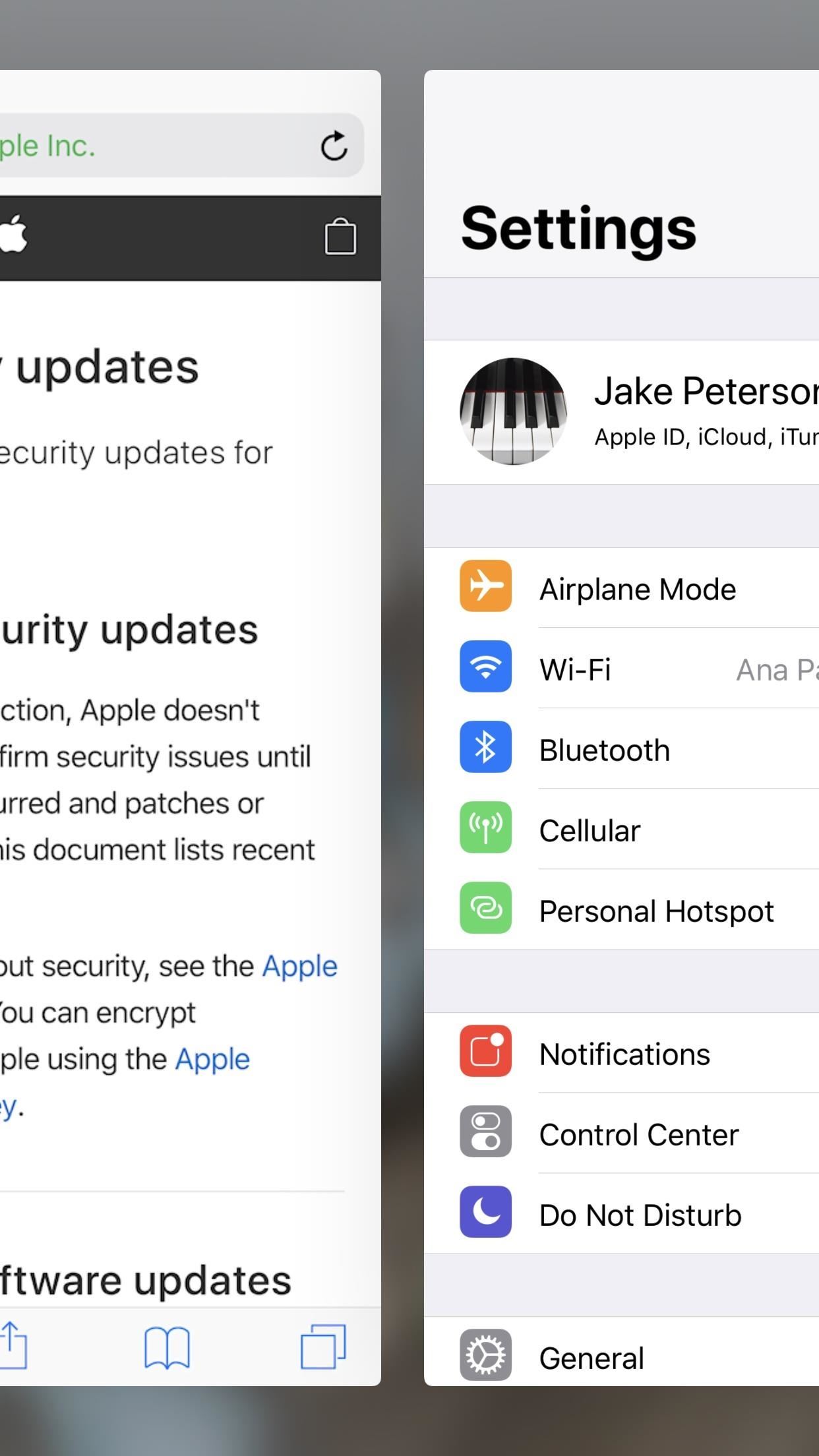
2. The 3D Touch App Switching Gesture Is BackWhy did this go away in the first place?Apple has reintroduced the 3D Touch app switcher in 11.1, which was oddly taken out of the original iOS 11 release. Apple promised it would come back, and they came through.If you've never used the app switcher, we highly recommend you do — just 3D Touch the far left side of the display, then swipe right to move between your last two apps.
3. There's a Fix for the KRACK Wi-Fi VulnerabilityThe "KRACK" Wi-Fi vulnerability discovered earlier this month has now been fixed. This fix is an example of why it is highly recommended to keep your iPhone up to date — software updates can bring security fixes for huge vulnerabilities, so you don't have to use other methods to maintain security. If you keep behind, you're leaving yourself vulnerable to hacking, theft, or whatever vulnerabilities people find in the software.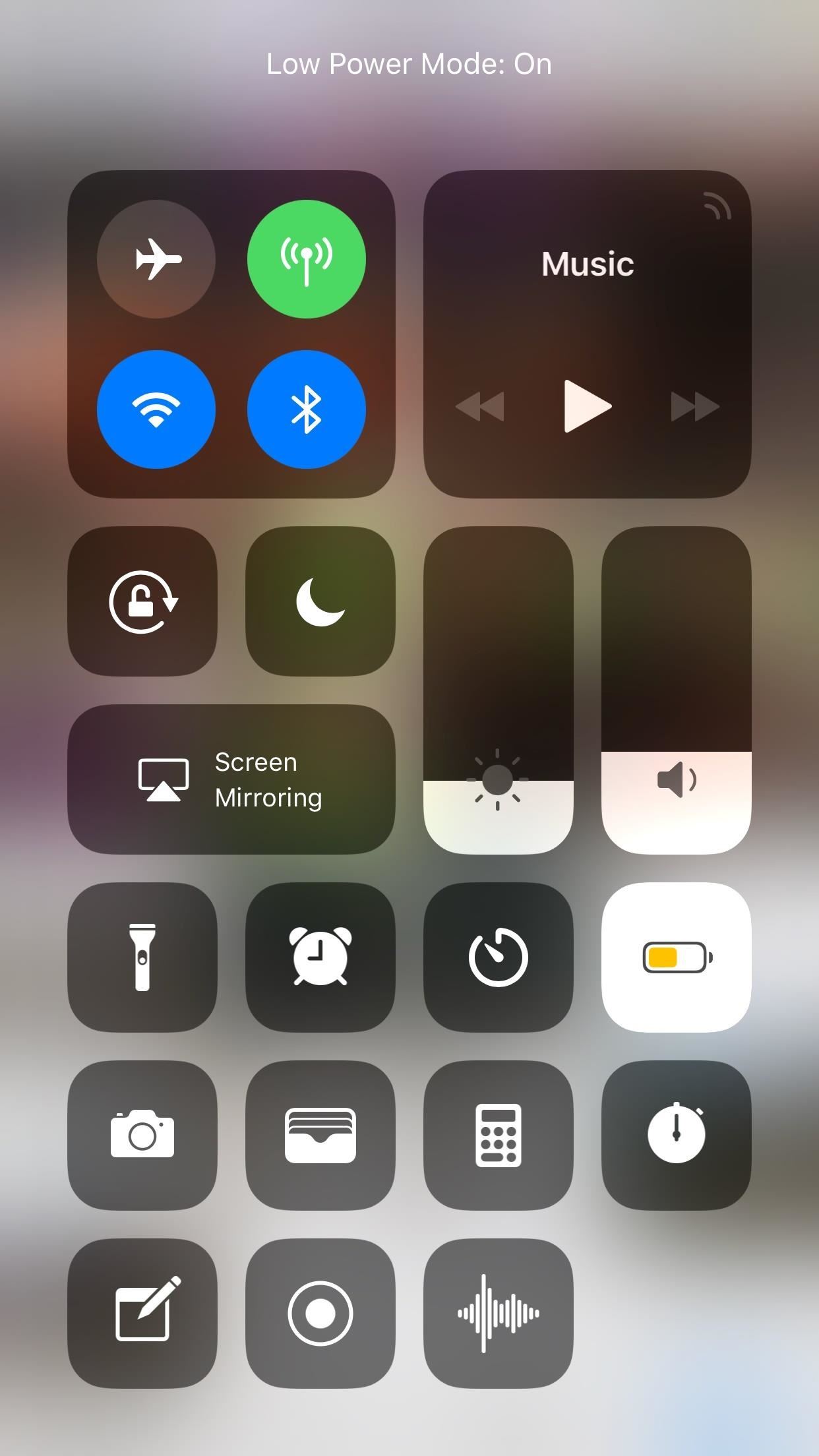
4. There Are Labels Up Top in the Control CenterControl Center controls now will show a quick label up top when activated, giving you a better idea of what processes are currently activating on your iPhone. They only appear for a second or two, but that's enough time to read all it has to say. Some of the most helpful alerts are knowing when Do Not Disturb will turn back off when you toggle it on.
5. And That's Not All ...The new iOS 11.1 adds a few new Siri voice for other languages, removes the "beta" stamp for Portrait Mode in the Camera app, fixes slow Live Photos effects playback, prevents cleared emails from showing back up on the lock screen, fixes and improves various Accessibility features, various other security patches, and more.Don't Miss: iOS 11.2 Developer Beta Released — Wallpapers, Tweaked Emojis & MoreFollow Gadget Hacks on Facebook, Twitter, Google+, YouTube, and Instagram Follow WonderHowTo on Facebook, Twitter, Pinterest, and Google+
Cover image and screenshots by Jake Peterson/Gadget Hacks
If you've drowned your phone and there's no getting it back, head on over to Gazelle's Certified pre-owned site for a replacement smartphone. Your drowned device is probably still worth some good money, so trade that wet phone in and you can use the cash to help pay for a new one - or a waterproof case. Want to know more?
The secret to saving a wet phone or tablet - CNET
I have an iphone 5 with 16 GB and want to change to another iphone 5 with 32 GB. The 2nd phone has no contract nor SIM card. Can I not just take the SIM card out of the original phone and pop it in the 2nd one
How to transfer SIM / Data from Iphone 5s to Iphone 6 or 6
But if you are still set on your ways and want to know how to close apps on the iPhone X, read below. How to Close Apps on iPhone X in iOS 11 Step 1: Swipe Up and Hold. Bring up the App Switcher on the iPhone X by swiping up from the bottom of the screen, holding your finger on the screen for a second and then removing it. Step 2: Tap and Hold
How to Force Close All Apps at the Same Time on iPhone
How to Activate the Hidden AOSP Lock Screen on Your - HTC One
'Do not show notifications' if a Microsoft Exchange ActiveSync® account is set up on the device. 'Show all content' for all other users. From a Home screen, touch and swipe up or down to display all apps. These instructions apply to Standard mode and the default Home screen layout. Navigate: Settings > Lock screen. Tap Notifications.
Basically, I have created a profile to disable the lockscreen when at home (near my home wifi) but I would like to create an exit task. However, when I am located at my "profiles" screen and I long-click on the task that disables the lockscreen (a simple Keyguard Off task), I do not get the option "add exit task".
When do I need exit tasks? Example setup - Grokbase
You can block someone by entering their name in your block ing settings, or by going to their profile and block ing them directly. If you're having trouble finding the person you want to block using their name, you can also block someone by entering an email associated with their Facebook account
No phrasebook, no problem. Here's how to use Bixby Vision as your AR translator on the Galaxy S9. Learn more: smsng.us/GalaxyS9. FAKE Galaxy S9+ vs. REAL Samsung Galaxy S9+ (BEWARE of CLONES
Bixby Vision real-time text translation tipped with Google
Tap and hold the image. 2. Tap Save Image. With iOS 11, the Photos app finally supports gif files, which means you can see the animated gif in the app. We'll go over both methods of how to save gifs on iPhone below. We'll also cover how to download gifs, the best apps for saving gifs, and how to send and share gifs with friends.
The Fastest (and Slowest) Way to Charge an iPad
How to Use the Galaxy Phone for Beginners. Complete Instructional Tutorial. How to Use the Galaxy Phone for Beginners. For people who have never used a Galaxy smartphone before, using the Samsung Galaxy can be an incredibly difficult and frustrating task.
This means that some of you will actually need to cut a part of the gold contact to make the SIM card fit into the new slot. Don't worry though. Just follow the guides from the template and your SIM card will be just fine. If your SIM card happens to have a larger than usual gold contact and you're afraid of cutting it - just do it.
Snapchat will presumably work around this new issue and come up with a solution before iOS 7 comes out to the public. Snapchat's popularity hinges on privacy (although that may seem redundant), so photographs that exist forever—without notification—may deter users from sending pictures.
How to Take Screenshot on Snapchat Without Notifying Sender
0 comments:
Post a Comment