How To: 12 Creative Ways Your Smartphone Can Help You Cheat on a Test
Look, tests are no fun, and doing poorly on them is rarely an option. Whether you're studious or a slacker, everyone needs a little boost now and again. While students have found ways to cheat as long as tests have existed, the invention of smartphones has greatly enhanced the potential to get ... creative.Of course, every situation is different. Sometimes, a smartphone can be used while taking a test, which leaves open many opportunities for cheating. However, many tests bar smartphones entirely, meaning you'll have to get a little crafty with your techniques. The following features twelve ways for you to ace your test with the help of your trusty iPhone or Android device.Don't Miss: 3 Bad Habits that Are Ruining Your Phone's Battery Disclaimer: This article is just for fun. Gadget Hacks does not encourage its readers to cheat on their tests.
1. Lock Down Your 'Do Not Disturb' SettingsCheating on tests, above all else, requires a considerable level of stealth. Don't blow your cover by having your phone go off in the middle of an exam. To ensure your phone doesn't let the entire room know it's in use, make sure all notifications are silent, and not just on "vibrate." You don't want your professor hearing the distinct sound of a text vibration as he or she walks by your desk.There are a variety of ways to silence your phone, especially between iPhones and Android devices. Your safest bet is by taking advantage of your phone's Do Not Disturb settings. With Do Not Disturb enabled, your phone won't vibrate, and notifications will be silently received, even without activating the display.Make sure to dive into the settings, though. DND isn't foolproof, especially on iOS. Watch out for settings like "Allow Calls From," which will let in calls from specified contacts. If you're not careful, your phone might give you away.More Info: How 'Important' Calls Get Through Do Not Disturb on Your iPhone
2. Phone a FriendWhile it might not be the most "creative" option, this age-old classic works like a charm (as long as you don't get caught). Texting a friend the questions to a test is fast, and cuts down the risk and time-consuming nature of Googling the answers yourself.If you want to step up your speed, considering using a swipe-gesture keyboard like Gboard. Android users will already be familiar, but if you're one of the uninitiated on iOS, it just might help you avoid detection.Don't Miss: 18 Tips to Help You Master Gboard for iPhone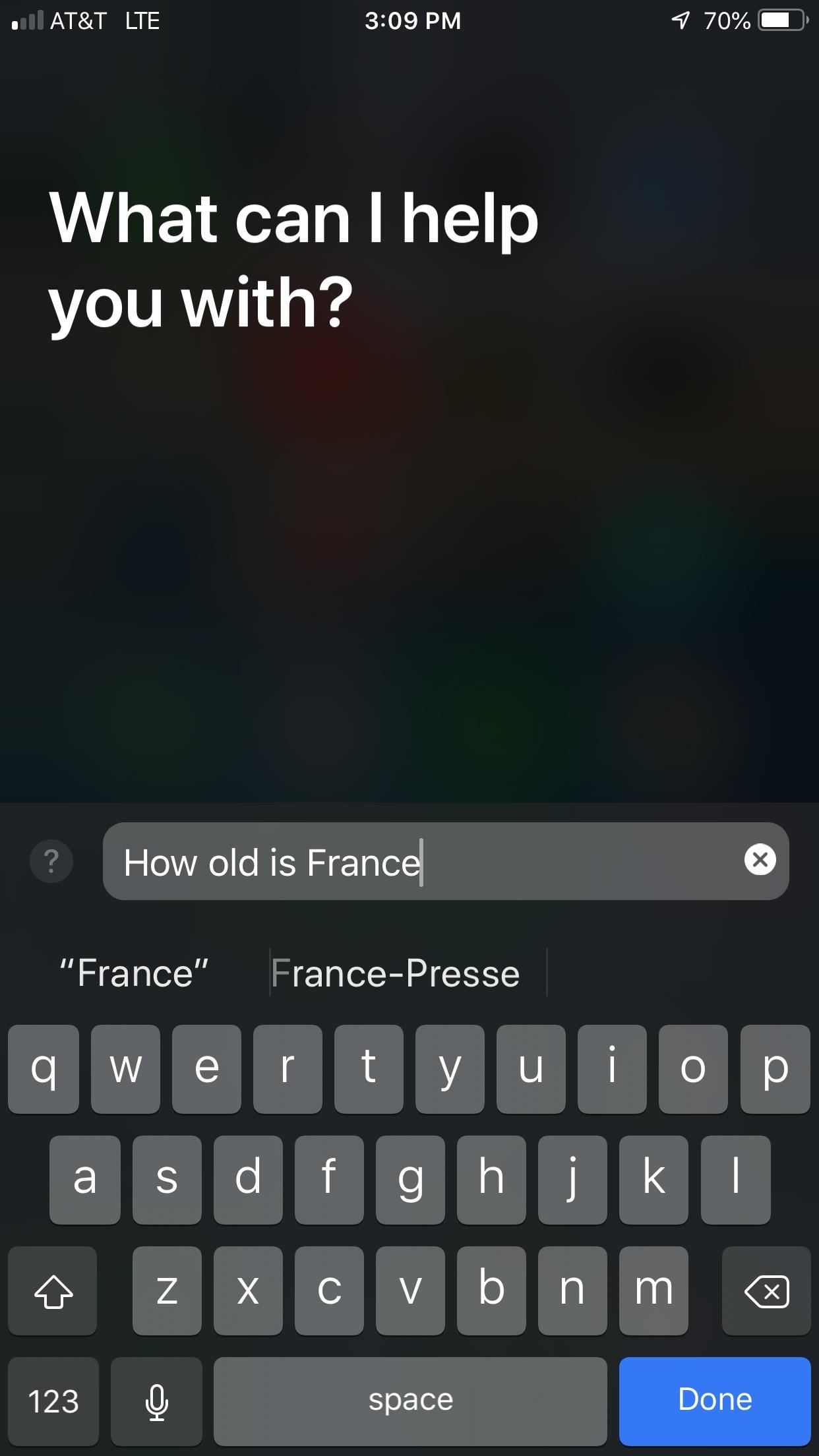
3. Ask Your Digital AssistantIf you think you don't have a friend at your disposal, you're wrong — whether you have an iPhone or an Android device, you have a digital assistant ready to help you answer any question your test may be asking. There is one problem — saying "Hey, Siri" or "Okay Google" is a dead giveaway to what you're up to. So what can you do?Luckily, you don't have to speak to your digital assistant in order to talk to your digital assistant. You can silently type to either Siri or Google Assistant at any time, the perfect way to get a quick answer to "What year was Rome founded?" or "How many moons does Jupiter have?" Android has this option available by default (just tap the keyboard icon in the Assistant's UI), but you'll have to change some settings to enable it on iOS.More Info: How to Type to Siri When You Don't Want to Talk A word of warning — texting your assistant will be silent, but their response might not be. Google Assistant responds silently when you type to it, but if your iPhone's volume settings aren't muted beforehand, Siri won't be shy about screaming out the answer to your specific test question. If you don't want the entire room staring at you and your phone, make sure to mute Siri before heading into the test.More Info: How to Turn Off Voice Feedback (AKA Mute Siri)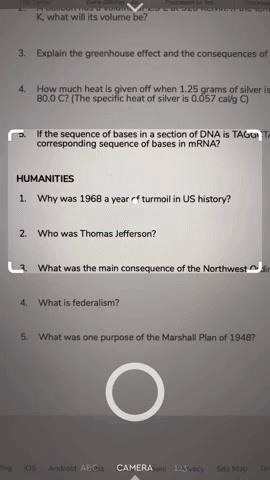
4. Take a Photo of the Question with SocraticThis is the closest you may ever come to experiencing magic. Socratic, available for iOS and Android, allows you to take a photo of a test question and answers it for you in real time. The app uses machine learning from millions of sources to get the job done, and it really works. Whether its a math, chemistry, or even a history problem, take a photo with Socratic, and you'll have your answer in no time. PhotoMath works much in the same way, except the app only works for math problems. Unless your test is all math, you might want to stick with Socratic.
5. Schedule Notifications with AnswersLet's say your professor allows you to use the calculator app on your phone for your test, but nothing more. Maybe you don't want to risk switching applications, for fear you'd be caught. How can you stay on one screen while receiving additional information throughout the test?Easy — schedule notifications with test answers ahead of time. You'll be able to quickly access information from the notification banner without ever having to leave the approved application. If you want to include a full cheat-sheet, go ahead — you can preview the notification, then quickly dismiss it if prying eyes lurk near your phone.How you choose to deliver this information is up to you — you can use something built-in to your device, such as a reminder or calendar application. If you want to get fancy, you can download applications that let you schedule emails or texts, like Spark for iOS or Do It Later for Android.Don't Miss: Why Spark is Our Pick for Best iPhone Email App
6. Use a Smart Watch to Your AdvantageWhile it might be tough to hide your smartphone use during a test, checking your watch can be discreet. Your connected smart watch can receive scheduled notifications with test answers, as well as store information you can access manually. It's basically the cheater's dream tool.Unfortunately, some schools aren't playing around, banning all watches from exams regardless of their "smartness." If your school is still fine with watches during tests, go for it. Just know they might be keeping an extra eye on your wrists.
7. Listen to Recordings with AnswersIf your professor is "hip" and "with-it," they might let you listen to music while you work through your exam. Don't be a good person — take advantage of their kindness and listen to recordings with answers to the test.You can listen to lectures you've recorded, videos of the subject downloaded from YouTube, or, and probably the method with the best results, an audio recording of you reading off answers and tips for the test. Just use any voice recorder app to record yourself reading from a cheat-sheet, and you'll be good to go.Better yet, move the file to your music app, and give it the name of a song roughly equal in length. That way you can freely rewind and fast-forward the files as needed, without fear that your professor will think you are doing anything but listening to the same Jethro Tull song over and over again.If you're not allowed to use headphones during your exam, no worries — there exist plenty of sly alternatives you can use to sneak under the radar:Monorean Invisible Earpierces Nenrent Earbud Coomax Hidden Spy Earbud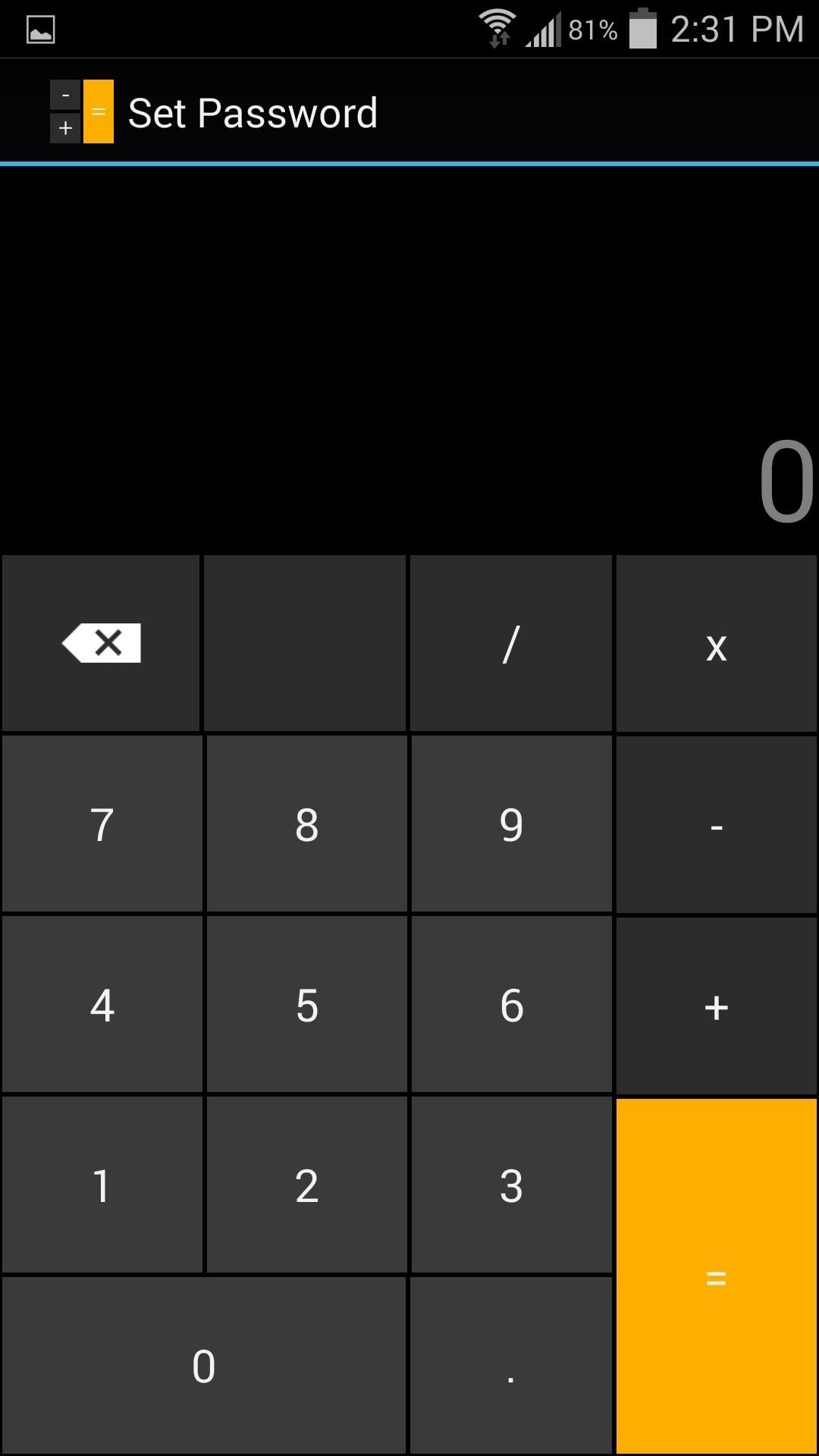
8. Hide Test Answers in DisguiseIf your professor walks by your desk during the exam, you'd better hope the only thing open on your phone is whatever is approved to be. You can use this to your advantage, however, by using an app-disguiser to hide the true identity of the content you're trying to access during the test.Take Smart Hide Calculator, for example. The Android app appears at first glance to be a standard calculator. If smartphone calculators are allowed, your professor should approve of it without a problem. What they don't know is after entering a password, that "calculator" allows you to access any apps you decided to hide there.With that, you can store and access cheat-sheets and test answers throughout the examination period, with your professor none-the-wiser. Images by Neil Gonzalez/Gadget Hacks More Info: This Innocent Calculator Is Really a Secret App Safe for Android
9. Make Your Lock Screen a Cheat-SheetWhether cell phones are allowed in the test room or not, no one will notice a split-second glance at your device. Of course, that's not enough time to unlock your phone to look for answers. So, why unlock your phone at all?Set your lock screen wallpaper to a picture of your cheat-sheet. Formulas, facts, dates, tips, tricks, anything you can think of that can fit legibly on your lock screen. The downside here is if your phone is confiscated, it's a bit difficult to explain why all the answers to your test just so happen to be front and center on your iPhone.
10. Use FaceTime to 'Collaborate' with Classmates Across the RoomThis might only be feasible in a large venue, and, even then, it's incredibly risky. But if you're feeling up for it, grab a friend or two (or 32, as of iOS 12), and get your answers straight. Just make sure to get one or two people in the chat who actually paid attention in class.Don't Miss: Use FaceTime's Group Chat to Talk to More Than One Person FaceTime is iOS-only, but you can use any video chat method that works for your group. Alternatively, you can take pictures of your answers and send them to friends, to compare and contrast results. Again, do at your own risk — some professors might notice 32 students scanning their tests with their iPhones.
11. Tape a Cheat-Sheet to the Inside of Your Phone CaseThis one's pretty low-tech, but hey, whatever works. Sneaking cheat-sheets into tests is a method old as time, but of course, the risk of getting caught is relatively high. With the prevalence of smartphones, and their cases, the opportunity to hide a cheat-sheet shouldn't be dismissed.How you implement this one is up to you, and the culture of the test room. If phones are allowed to be out, it shouldn't be too difficult to lift the phone out of its case to sneak a peak every now and then. If phones are banned, that gets a little trickier. In either case, you might want to look into a phone cover like this, with a storage compartment on the back. That way, you have easy access to your cheat sheet, whether you can keep your phone out in the open or not. Stealthy.
12. Have a Plan in Case You Get CaughtNow, I know you aren't going to get caught. You're too savvy for that. However, even the best need a backup plan. You don't want your professor — or a college dean — getting a look at the damning evidence on your phone. You need plausible deniability.If using an iPhone X, learn how to quickly disable Face ID so no one can force you to unlock your phone. Even if you don't have Face ID, setting a strong passcode can mean the difference between your professor unlocking all of your secrets, and them not being able to prove a darn thing.More Info: 8 Tips for Creating Strong, Unbreakable Passwords At the end of the day, your smartphone is a tool, capable of helping you pass that test you were "too busy" to study for. Hey, we aren't judging. Just don't tell them where you got the idea.Don't Miss: 11 Android Apps You Should Be Using for Better Grades in SchoolFollow Gadget Hacks on Facebook, Twitter, YouTube, and Flipboard Follow WonderHowTo on Facebook, Twitter, Pinterest, and Flipboard
Cover image and screenshots by Jake Peterson/Gadget Hacks
BlackBerry 10 makes it easy to add speed dials for contacts and leaves them just a tap away for making quick calls. You can add as many as you want (although it gets messy after a while) and they'll appear in the phone app with their contact picture. Keep reading to see just how easy it is to add a speed dial for a contact on BlackBerry 10.
BlackBerry 101 - Using Speed Dial on a BlackBerry Smartphone
Hack Facebook Accounts With Facebook Freezer :-1. Frist a fall Download Facebook Freezer from Here, and to get the password click Here 2. Now extract the files into a folder 3. Now run Facebook Freezer.exe file as shown
Hack Facebook Accounts With Facebook Freezer
Finding the right mix of custom ROM, kernel, and tweaks for my OnePlus One has left me flashing every new release I come across. This has led to many hours going through thread after thread trying to find the latest and best software out there for my phone.
4 Ways the OnePlus 6T Makes Rooting Easy
How to play snake on youtube - updated - YouTube
Sony had just announced that Xperia Z3 owners will be able to install and run the N preview build. This is the first time a major manufacturer has offered Android previews on their phones. The preview build is only available for Xperia Z3's international models (D6603 and D6653), so those of you with T-Mobile's US var
Sony Xperia XZ1 Boasts 3D Scanning Capabilities « Next Reality
How to Restore the Mobile Data and Mobile Hotspot Quick Settings Toggles on Samsung Galaxy Devices. Love them or hate them, Samsung is by far the most dominant manufacturer of Android smartphones
How to use Galaxy S10 Settings? - Galaxy S10 Guides
Game Tuner is a Samsung-created app that helps performance across all Galaxy devices — including the Galaxy S9. Even though it's called Game Tuner, it can increase performance for any app installed on your phone, but it also has the ability to save battery life and generate heat — when used correctly. Step 1: Download & Install Game Tuner
How to Speed up Galaxy S3 for Maximum Performance [2018]
A good news app is the best way to make sure you're able to handle the influx of daily news, and that's why we've rounded up some of the best news apps for iOS and Android.
MacRumors: Apple Mac iPhone Rumors and News
Report Ad
Track someone's cell phone without them knowing, both for Android and iPhone
The idea, you see, is that video capture is now such high resolution that it should be possible to grab stills of pretty good quality from video, i.e. you just shoot everything and worry about what still photos you want later. With 4K capture, as on the Galaxy Note 3 and Galaxy S5, you can effectively grab 8MP stills, while on 1080p capture
Android Screen Recording: How to record your Android screen
There are ways to keep your iPhone from making a sound when you have an incoming call. Whether you do it by using the hardware mute switch or software settings, the iPhone gives you ways to turn off or modify the ringer.
Although the Motorola Droid isn't the newest Android cell phone from Verizon Wireless (e.g. Droid X, Droid Incredible), a lot of mobile phone users are reluctant to switch because of its reliability and QWERTY keyboard. If you're one of those users, but haven't quite fully realized the potential of
How To: Tether your Motorola Droid 3G smartphone
how you can eliminate bloatware on your Samsung Galaxy Note 8 smartphone. I hope this method will be helpful to Remove Bloatware from Samsung Galaxy Note 8.
Uninstall All Bloatware On Samsung Note 4 - techjunkie.com
0 comments:
Post a Comment