How To: Create & Access Location Bookmarks on Your Galaxy Note 3 with a Single Tap
I passed a cool looking bar the other day that I wanted to check out. When the weekend came around, I was ready to go, but for the life of me couldn't remember where it was. Not wanting to retrace my steps or drive around aimlessly, I gave up.Sure, I could've browsed Yelp for all the bars in the area, clicking endlessly for the place I caught a passing glimpse of the other day, but it was ultimately too much work for me at the time, so I just hope I pass it again someday.When I finally do, I'll be ready, because I'll be using Geo Bookmark (Dashclock) from developer Onyxbits. This app lets you quickly save a location—and the time you were near it—by tapping on its widget on your home or lock screen. Then, one tap of the saved bookmark shows you the location on a map, and you're there with little to no strain on your memory. Please enable JavaScript to watch this video.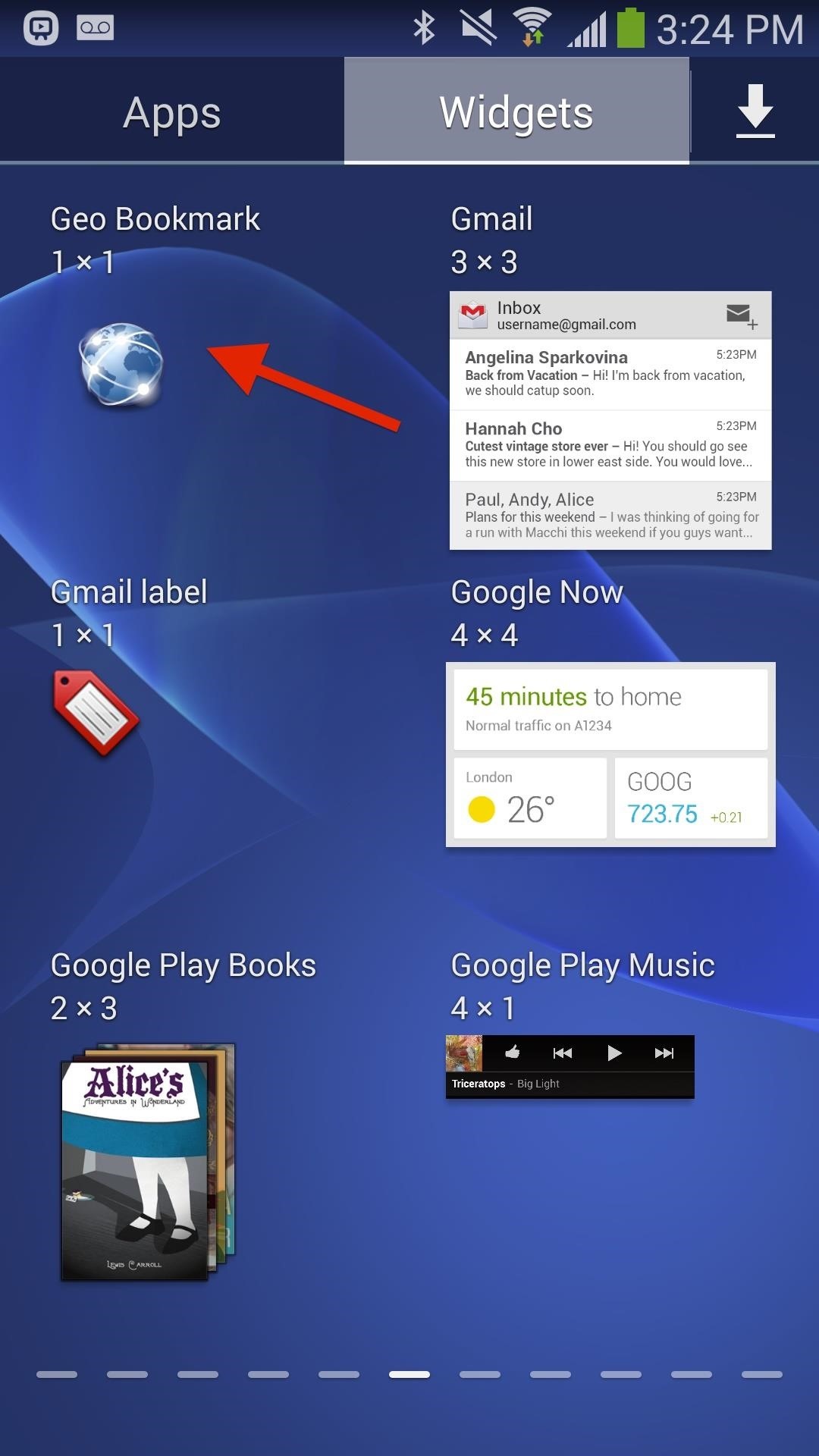
Step 1: Create a Geo Bookmark on Your Home ScreenGeo Bookmark can be accessed through the widget drawer (there is no user interface) by placing a 1x1 Geo Bookmark widget onto your home screen. Whenever you tap on the widget, it will search for your current location and create a bookmark, complete with date and time. Note: Blue bookmarks signify a GPS-derived location. Red indicates last known position, when current location can't be pulled.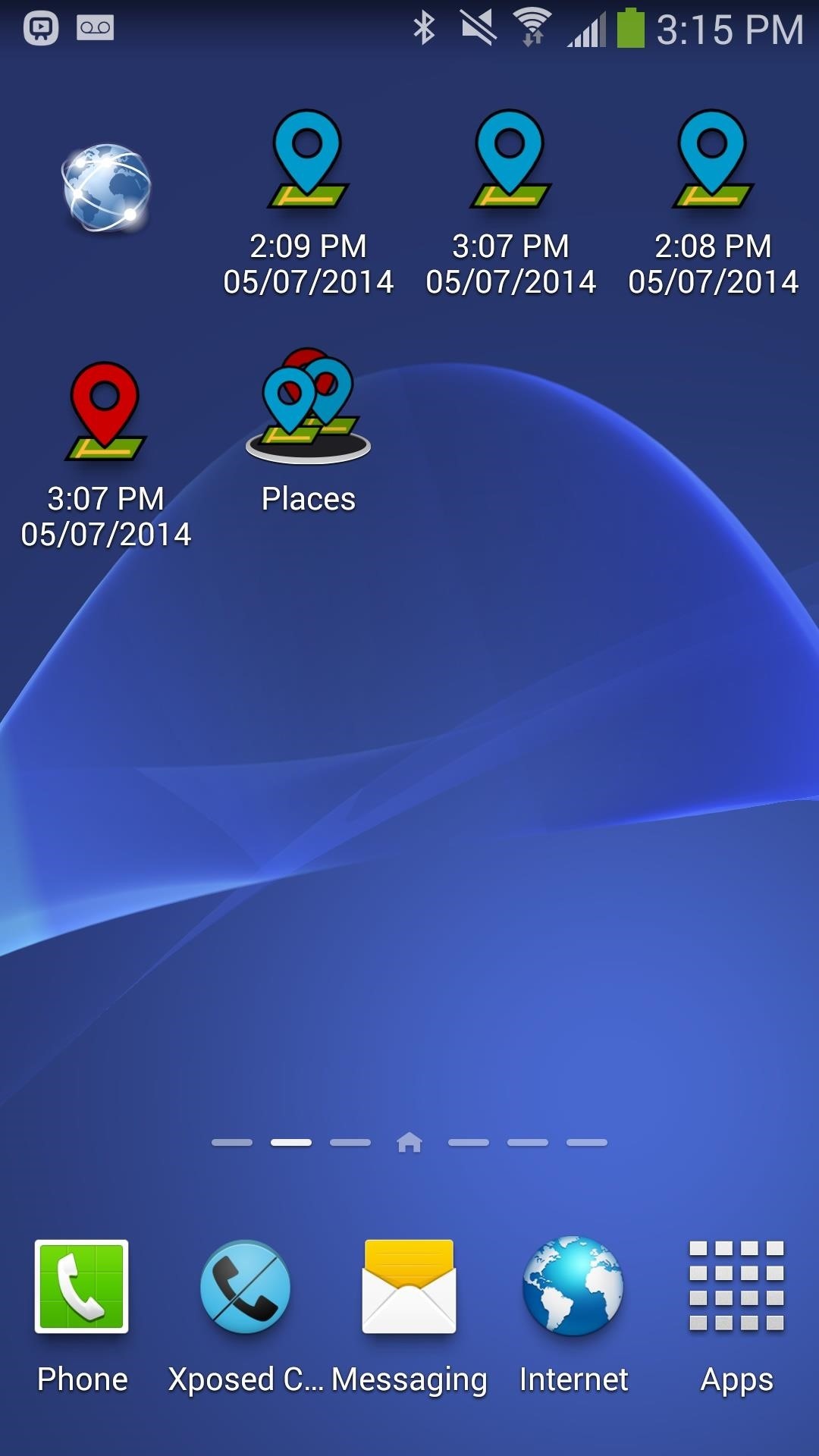
Step 2: Access Your Bookmarks on the MapWhenever you want to access the location, just tap on a bookmark and select an appropriate maps application, such as Google Maps.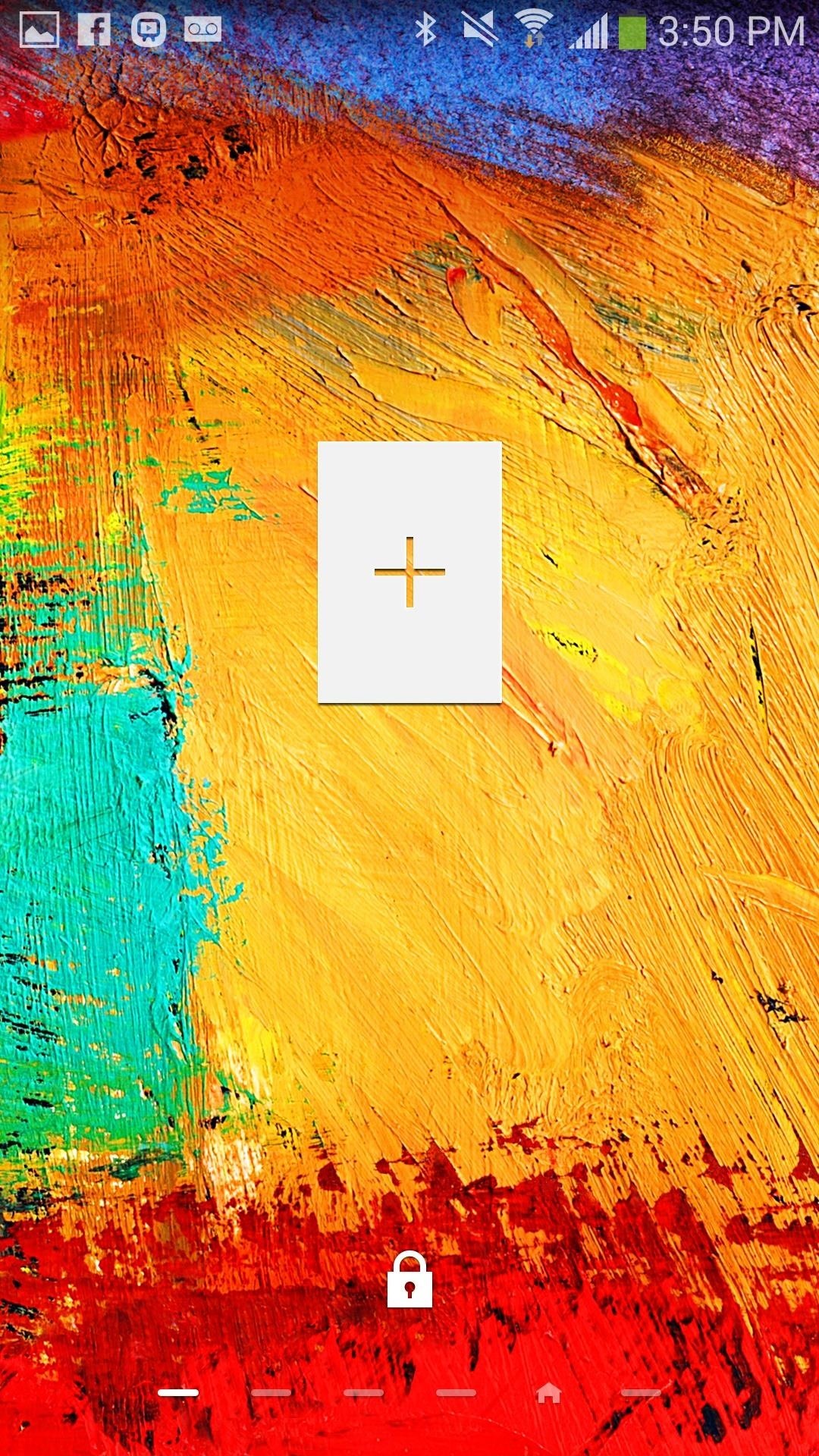
Step 3: Use It on Your Lock Screen (Optional)For quicker access, you can place the widget directly onto your lock screen. To do this, slide over to the far left (directly from your lock screen) and add a new widget. From the list, select Geo Bookmark. Once you place it on your lock screen, you can press and hold it in order to drag it to the far right, where it will become your main lock screen. Anytime you tap on the easily accessible widget, a location bookmark will be created on your home screen.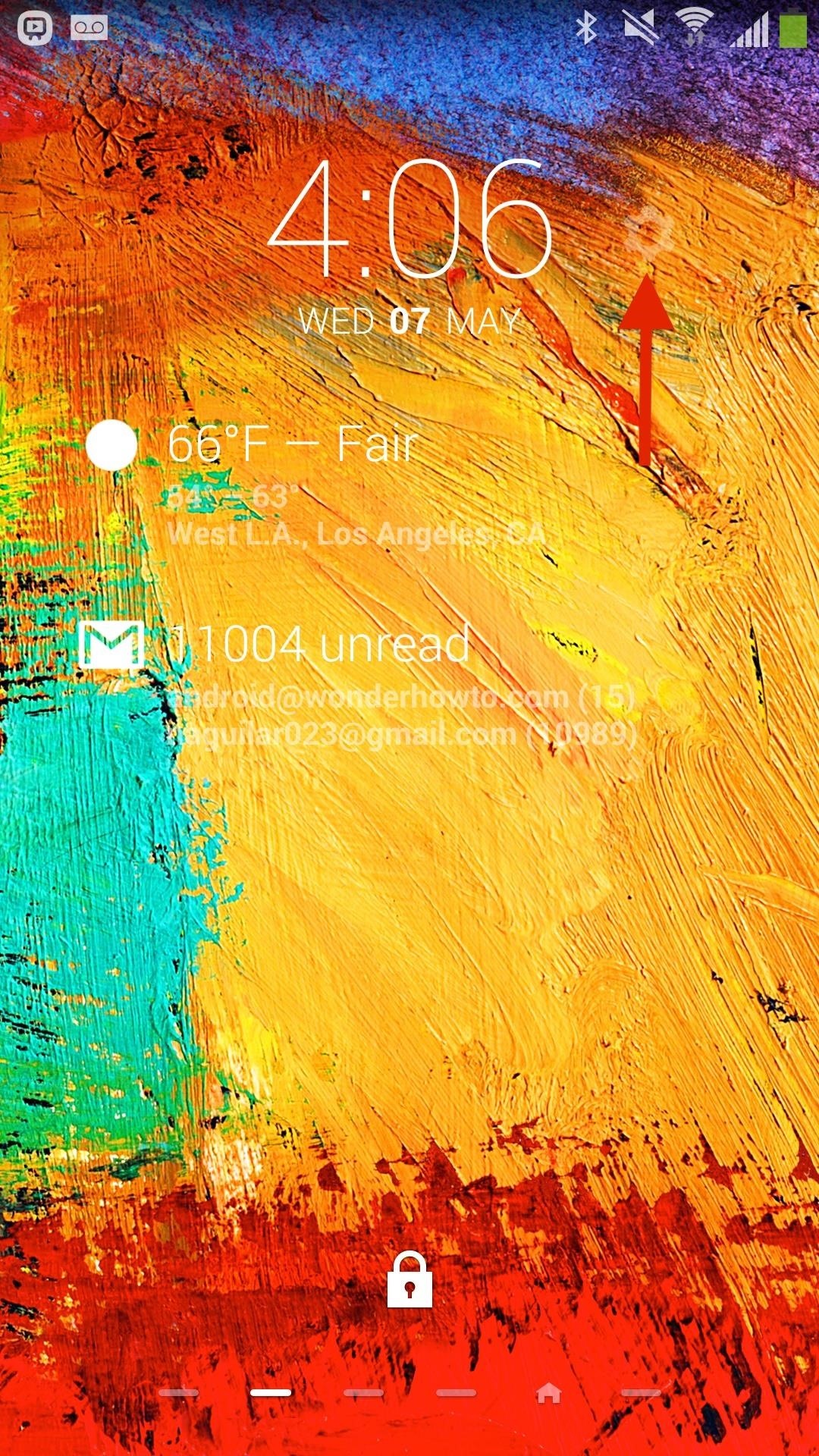
Step 4: Incorporate It into Your DashClock Widget (Optional)Finally, if you have the lock screen clock widget DashClock, you can use Geo Bookmark with it. Access DashClock from your lock screen, tap on the gear icon, add another extension, and select Geo Bookmark. By holding down on Geo Bookmark, you can slide it up and down through the list of extensions in order to change its placement. Once you're done, go back to the DashClock lock screen and you will see a Geo Bookmark shortcut on the widget—tap on it to create a location bookmark. Try out the application, and see if it helps you the next time you want to save a location you might want to revisit in the future.
Over the years, he has come up with a handy checklist that makes traveling international easier and more efficient. Here are his tips. When it comes to travel, heading abroad is an entirely different animal from your typical family beach vacation.
How to prepare your smartphone for a trip - USATODAY.com
One odd change found in the Android Pie update is that the "Battery" menu no longer lets you see apps that are draining your battery, nor gives access to usage details. However, one quick menu tweak will bring the Battery menu back in line with Android Oreo's, only there's a hidden setting you have
How to Get Oreo's Simpler Split Screen Mode Back on Android Pie
Streaming video won't stream if you're away from an Internet connection. Here's how to download audio from YouTube or an any other streaming video for offline listening.
YouTube Downloader - Download Video and Audio from YouTube
Some iPhone 7 and iPhone 7 Plus users don't want to leave the group conversation because they may need to get messages from the group in the future. In this case, if your Apple ID or mobile number will be part of the conversation in the future you can always mute group chat with "Do Not Disturb."
How to leave or mute a group text or iMessage chat on iPhone
How to use SpyBubble? SpyBubble can track Snapchat on iPhone without jailbreak and this particular app and service is easy to install and configure for the first time. All you need is physical access to the target device for few minutes to install SpyBubble for the first time and then you can do everything remotely with the help of web portal
How To Fix Snapchat "Could Not Connect " Error On - Jailbreak
How to Watch YouTube Videos Without Internet Connection. now you can watch youtube videos when you dont have active internet connection or a Wi-Fi connection. PLEASE SUBSCRIBE TO
Generate Viral Memes Like a Pro with These Apps for Your
How to explore photos and videos on Instagram. You can use the Activity tab in a couple of different ways, one of which is to see the recent activity of people whom you follow.
Galaxy S5 Battery Dies Too Fast? Here's Why & How to Fix It
That is exactly what Secret Voice Recorder application in Google Play is doing! Secret Voice Recorder application lets users, start and stop voice recording by simply pressing the power button thrice within 1.5 seconds. If you wish you can change the time interval in the app settings to your preferred time interval.
13 Secret Codes That Unlock Hidden Features on Your Phone
Hi there. I am a new Premiere Elements 15 user. I have edited a number of clips into my timeline. I now want to effectively create 3 separate videos from my timeline. However, I cannot seem to find a way to save these edited clips. They are not in the project box, as the project box only shows the full length unedited clip.
How to save Adobe Premiere videos as AVI - YouTube
The Galaxy S8, with all its new features, is shining in the news right now as one of the best phones of the year. However, users in the US may be at a disadvantage to those overseas, as it seems that the Snapdragon 835-powered S8 models underperform variants with Exynos processors in almost every category.
ARM Snapdragon Processors Running Windows 10 Is a Good Sign
This guide breaks down the new privacy settings in iOS 11 that you should check, along with settings that have existed since previous versions of iOS. Make sure to read this list carefully, and check any settings that apply to you. After all, you don't want your valuable data escaping the confines of your iPhone.
The iOS 11 Privacy and Security Settings You Should Check
Too much mobile choice? Help is at hand from our guide to choosing a mobile phone. With so many handsets, networks and tariffs on the market, choosing a new mobile phone can be a daunting task. At
How to Pick a Color Scheme | Better Homes & Gardens
0 comments:
Post a Comment