How To: Get OnePlus' Gorgeous Weather App on Any Phone
The OnePlus 6 is finally in customers' hands along with its top-of-the-line specs — and yes, a notch. But you can start getting some of their stock apps as early as today, thanks to XDA user erayrafet, who ported this Weather app directly from the source.The stock OnePlus Weather app is both simple and gorgeous, and using it on your phone will be sure to turn a few heads. Still, if you're not familiar with sideloading apps, this process may be quite foreign to you. Even if you're intimidated by the thought, read on to learn the ins and outs of installing "Unknown" apps like this.
Step 1: Enable Unknown Services / Install Unknown AppsIf you're running Android Nougat or lower, you'll first need to enable Unknown Sources. This will allow your phone to install apps like this one that came from outside of the Google Play Store.If you're running Android Oreo or higher, you'll need to grant your browser permission to install Unknown Apps. This can be done preemptively or as you're actually installing the OnePlus Weather app. It's easier to do at the time of installation, as you can just tap "Settings," then tick a box and head back to press "Install."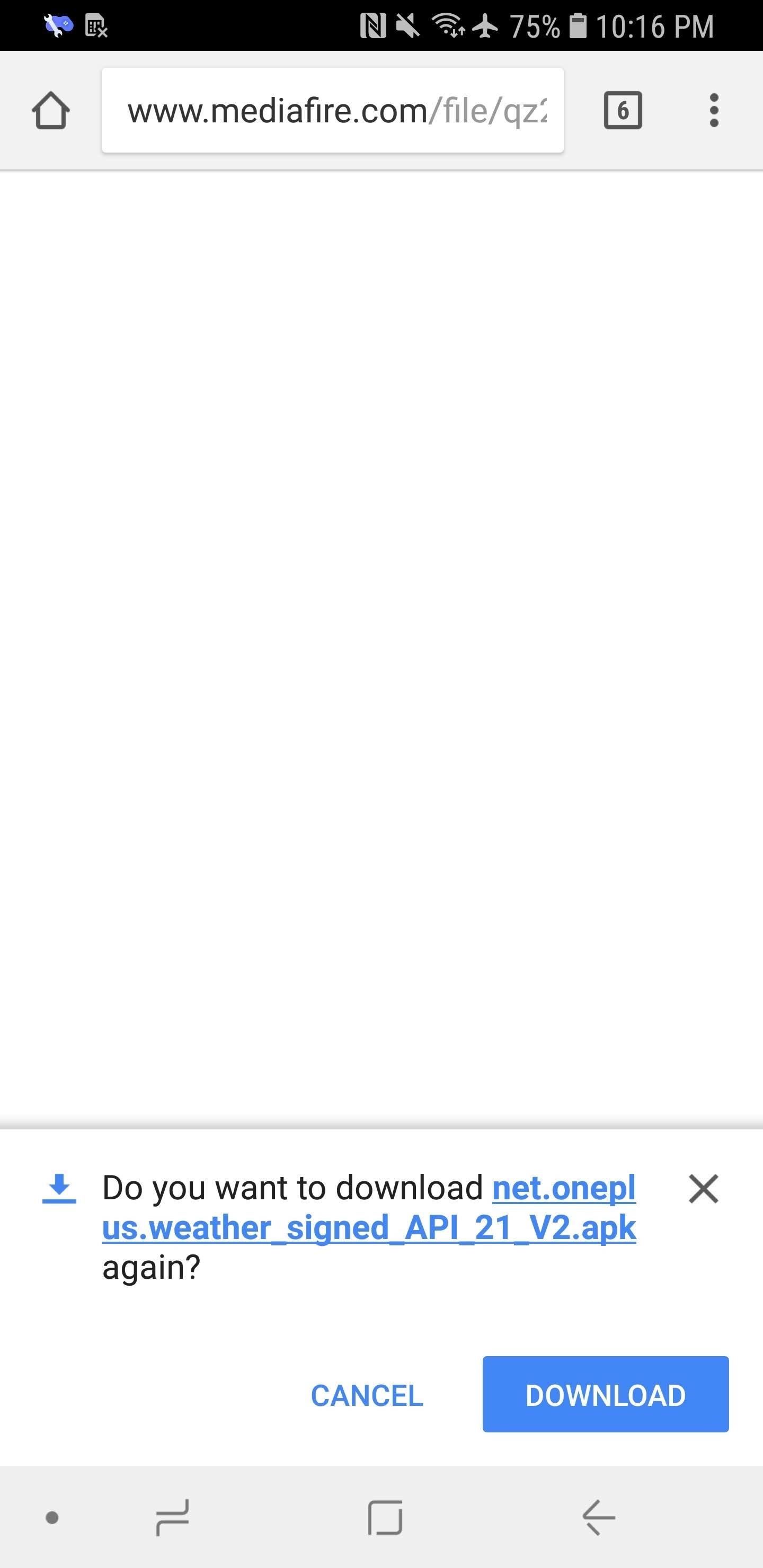
Step 2: Install the OnePlus WeatherOnce you let your phone install apps from outside of Google Play, grab the OnePlus Weather APK from the link below.Tap "Download" when prompted. You may need to long-press the link and open it in a new tab if you're having trouble. The file will then appear in your notification shade when the download is finished. Pull it down and tap on it.Download the latest OnePlus Weather app (.apk) You'll be then asked if you want to install the OnePlus Weather app. Tap "Install" to confirm that you want to install it, and then hit "Open" when it's finished installing.If you opted to wait until now to grant your browser permission to install Unknown Apps on Android 8.0+, tap "Settings" when prompted, then enable the switch on the following screen. Press your back button, then proceed to tap "Install."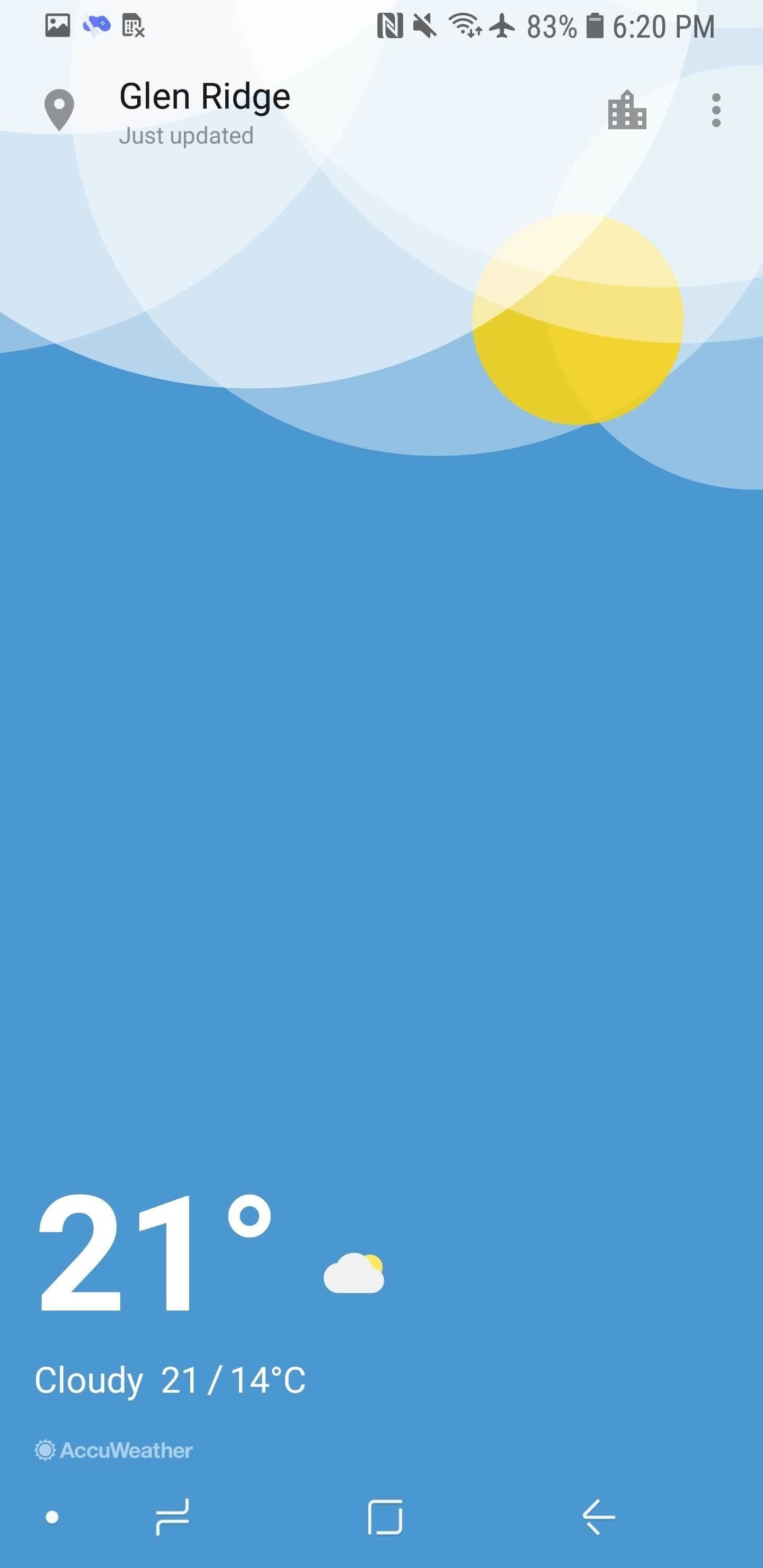
Step 3: Start Using the OnePlus Weather AppBy default, Weather will display the weather for your current location. You can also add additional places by tapping the icon in the top-right that looks like a building, hitting the plus icon in the bottom-right corner, and searching for that place by name. Swipe right on the main screen to cycle through your locations, or swipe up to reveal a 6-day-forecast. If you tap the three-dot-menu in the top-right corner and hit "Settings," you can change how the temperature is displayed (Fahrenheit or Celsius), how humidity is displayed (relative vs. g/m^3), and whether or not you want to see "Weather alerts," which will notify you of unusual weather patterns. Now you're all set to fool everyone into thinking you got yourself a shiny new OnePlus 6 with this Weather app.Don't Miss: Everything You Need to Know About the New OnePlus 6Follow Gadget Hacks on Facebook, Twitter, YouTube, and Flipboard Follow WonderHowTo on Facebook, Twitter, Pinterest, and Flipboard
Cover image and screenshots by Brian Lang/Gadget Hacks
How To: Turning Video Clips into High-Quality GIFs Is the Easiest Thing Ever with Imgur Instagram 101: How to Add Animated GIFs to Your Stories How To: Set a GIF as a Live Wallpaper for Your iPhone's Lock Screen Background How To: Turn GIFs into Live Photos on Your iPhone
How to Add GIFs to Your Android's Home Screen « Android
The Samsung Galaxy Tab has two cameras, which we'll show you how to use in this episode. The 3.2 megapixel camera on the back of the Tab also has a flash and comes with a variety of shooting modes
Pictures Taken with the Samsung Galaxy Tab 3 7.0 Tablet
How To: Get Quick-Access Pandora Controls in the Notification Tray of Your Galaxy Note 3 How To: Turn Off the Low Battery Warning Sound & Notification in Android 9.0 Pie How To: View New Notifications Just by Picking Up Your Nexus 5
How to Put App Shortcuts in Your Galaxy S4's Notification
Most Common Cause is the time on the Device is out of Sync: Check the phone settings and ensure it has time set accurate to the second or better yet that is synced with a time server.
Fix Clock-Syncing Issues on Your Android Device [How-To
Your primary address on PayPal is just another name for your shipping address, not your billing address. If you're interested in changing the billing address for a specific card, skip to Option 2 . You cannot change your primary address through the official PayPal mobile app, so you're going to have to access the PayPal website at paypal.com in
How to Change Your Primary Shipping & Billing Addresses on
How to Retweet. The retweet is one of the most commonly used tools on Twitter, and is a great way to pass on interesting tweets that you have read with your followers. Twitter offers two ways of retweeting, manual and automatic, each with
News: Apple Music Gets a Complete, More Intuitive Redesign in iOS 10 How To: Cycle Through All of Your iPhone's Wallpapers Automatically How To: Rate Songs with Stars in iOS 10's Music App How To: Browse your music in coverflow on an iPhone How To: Theme the iOS 7 Lock Screen on Your iPhone with Sleek, Rising Time Bars
Apple CarPlay redesign puts multiple apps side-by-side
Hey friends, today I m Talking about the NetBus Trojan which can be used to control a remote computer. This is not a Complete NetBus Trojan Horse Tutorial but i will try to give you sufficient information about it. If you want some theory knowledge about the NetBus Trojan then you can visit the following link: NetBus Trojan Horse Lets start, 1.
The Netbus trojan - TechGenix
techgenix.com/The_Netbus_trojan/
The Netbus trojan is one of the most famous trojans around. Its authored by Carl-Frederik Neikter that is very similar to the "Back Orifice" trojan distributed by CdC. It allows ANYONE running the client portion to connect and control ANYONE running the server portion of it, WITH THE SAME RIGHTS AND PRIVILEGES AS THE CURRENTLY LOGGED ON USER!
Convert Slo-Mo Videos to Regular Speed Directly on Your
Apple Releases iOS 10.3.3 with Bug Fixes and Security Improvements [Updated] Posted by Evan Selleck on Jul 19, 2017 in iOS 10.3.3 - iOS 10 Following weeks of developer betas, Apple has officially released the newest version of iOS to the public.
iOS 12.1.2 Public Beta Officially Released - Here's What's New
How To: Get Dark Mode on Instagram for Less Stress on Your Eyes When Browsing Pics & Videos How To : Enable the Hidden System UI Tuner Menu in Android Marshmallow How To : There's a Hidden Feature in Nougat That Gives Your Android Phone or Tablet a Desktop-Like Experience
How to Enable Dark Mode in Google Calculator « Gadget Hacks
0 comments:
Post a Comment