How To: Easily Root Your Nexus 7 Tablet Running Android 4.3 Jelly Bean (Windows Guide)
The new Jelly Bean is out in the wild, but if you've installed Android 4.3 from stock, you'll notice rooting is now not possible. If you miss the ad-blocking capabilities of AdBlock Plus, how Seeder made apps snappier, or the convenience of backing up with Titanium Backup, you'll need to get rooted.UPDATE: If you have Android 4.4 on your tablet, or recently purchased a 2013 Nexus 7, check out our newer guide on how to root the Nexus 7 tablet running Android 4.4 KitKat instead.Thankfully, there's a new rooting method for Android Jelly Bean 4.3 to get you softModded. Let's jump right in. Please enable JavaScript to watch this video.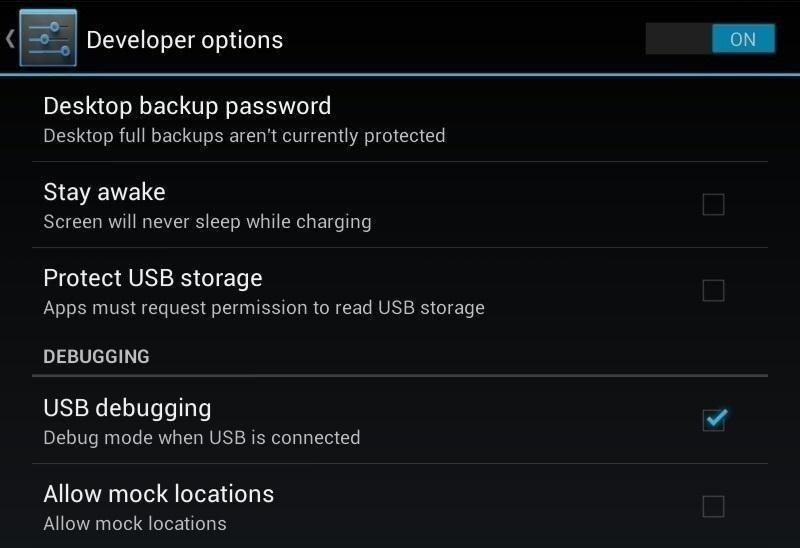
Step 1: Enable USB DebuggingBegin by enabling "USB debugging" on your Nexus 7. This is the most important step because the toolkit we'll use in a later step will automate everything for you.Enable "USB debugging" by going to Settings -> Developer Options -> USB Debugging. If you don't see the Developer Options, go to Settings -> About Device and tap your device Build Number repeatedly until these options unlock.
Step 2: Download SuperSUOn your tablet, head over to this link on Chainfire to download the latest version of SuperSU. We'll be manually flashing the root files using a custom recovery. Next, head over to your PC, and plug in your Nexus 7 tablet.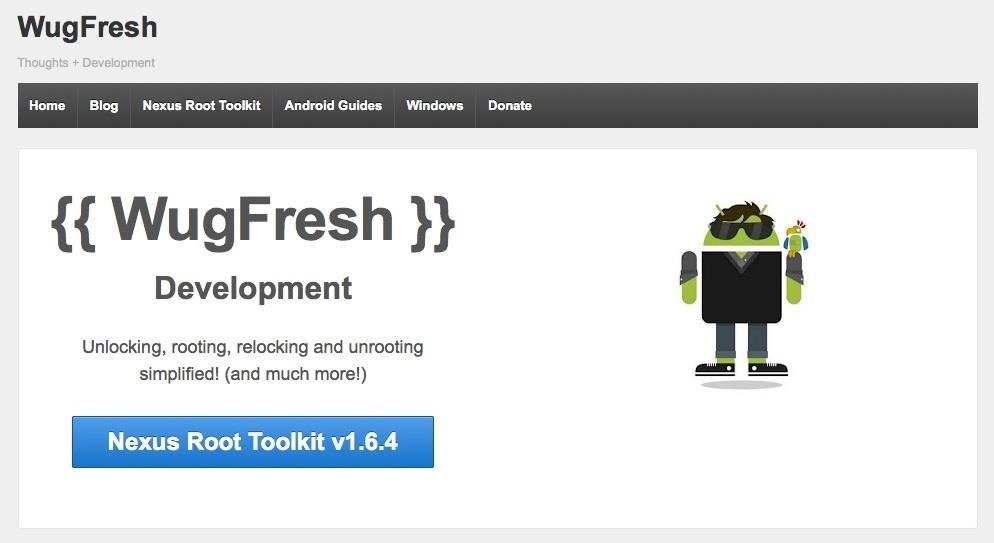
Step 3: Download & Install Wugs Nexus ToolkitYep, it's every softModder's favorite toolkit for the Nexus 7 (or any Nexus device for that matter). If you haven't already installed WugFresh's Nexus Root Toolkit (we installed when manually updating to Jelly Bean 4.3), you can grab the newest version over at the official WugFresh website. For those who don't know, a toolkit has all the tools and drivers needed to do any softModding job. Whether it's rooting, bootloader unlocking, ROM flashing, or restoring—a toolkit does it all, with ease and simplicity.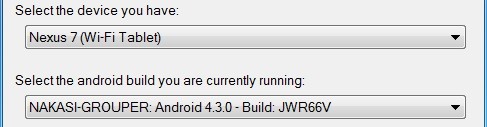
Step 4: Set Up the ToolkitInstall the toolkit like you would any other Windows program (sorry, this will not work for Mac users). Launch the toolkit when done and a window will pop up asking for your device model. Choose your device from the list along with its OS version (any build) and click "Apply." Currently, Wugs Nexus Root Toolkit hasn't been updated to root 4.3, so we'll just be doing it manually.Now, Head over to "Initial Setup" and click "Full Driver Installation...." Follow the guide provided in the toolkit to install the required drivers for your Nexus 7. I recommend "Driver Solution #3," but any of the three options should work. The toolkit has a built-in guide with pictures that will aid you in installing the drivers. Installing drivers properly is the most important step (aside from making sure USB Debugging is turned on, of course).
Step 5: Unlocking the BootloaderClick on "Unlock" to unlock the bootloader. Everything will be automated, so just follow its lead.
WARNINGTHIS DELETES EVERYTHING ON YOUR NEXUS 7! So, make sure you backup before continuing, unless you don't mind a fresh start.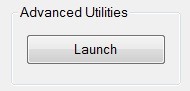
Step 6: Getting RootedAfterwards, tap "Launch" under Advanced Utilities. A new window will appear. Tap "Boot Custom Recovery Temporarily." Give it a few moments and your tablet will automatically launch the TWRP recovery. Use TWRP to flash the ZIP file downloaded earlier.Tap Install Tap the SuperSU ZIP file Swipe to confirm flash Tap Reboot Once your tablet is fully booted up, open the app drawer and you'll find SuperSU, which gives you superuser access to your Nexus 7 tablet. Your tablet is now fully rooted and ready for any softMods you throw at it. Whether it's installing a custom ROM, flashing a different custom recovery, or taking full advantage of the wide range of apps that require root, you're now ready for all of what Android has to offer.Tell us if it worked for you, and feel free to ask questions below.
How to send and share location with iMessage for iPhone and iPad. iMessage integration with the Maps app means that not only can you send a map of a specific location to anyone in your contacts, but you can also send your current location or have your location sent to your contacts for a period of time.
How to Share Your Current Location from Messages on iPhone
osxdaily.com/2014/11/15/share-current-location-from-messages-iphone/
How to Send Current Location from Messages App on the iPhone. This feature allows sharing of a current location, it works best on the iPhone thanks to the devices built-in GPS unit, though it will also work on an iPad and iPod touch, though it uses a rougher estimation through wi-fi instead.
How to share your location on iPhone and iPad - YouTube
To save cell data and battery life, use "Wi-Fi only" mode. In this mode, when you're not connected to Wi-Fi, Google Maps will only use data from the offline maps that you've downloaded. Before you use this mode, make sure you download offline maps. To turn on this mode, open the Google Maps app Menu next to "Wi-Fi only," turn the switch on.
How To: Download Entire Maps for Offline Use in Google Maps
I decided that I'd try to build my own show as I'm not willing to shell out a huge amount of money for something that I may be able to make on my own. So, I'll show you how I made my very own laser light show that will project either a really cool spider-webby hexagon effect or a crisp triangle effect using a few very common and cheap materials.
Easy Laser Light Show: 12 Steps - instructables.com
How to Hide Apps on iPhone by Using App Folders. The best way to hide apps in a folder is to fill the first pages of the folder with apps that you're not trying to hide. Choose a folder that already exists on your iPhone (preferably a boring one, like Utilities) or create a new app folder.
Hide any app on your iphone or iPad EASY - YouTube
How do I hide that I'm online on chat window? How do I hide that I'm online on chat window? How do I hide that I'm online on chat window? How can I hide other people online status in chat window? Related Help Center FAQs; How do I create or close a chat in a Facebook group I'm a me How do I hide my relationship status on Facebook?
How to Hide "Active Now" on Facebook Messenger: 14 Steps
Get free Hulu shows in 2019. How to watch free Netflix hulu and amazon prime shows in 2019 Free netflix in 2019 free hulu shows in 2019 . How To watch all these three channel for Free Their is channel on Youtube Hollywood Hubz which upload all Tv shows latest movies
Netflix vs. Hulu Plus vs. Amazon Prime Comparison
FAQ for Samsung Mobile Device. Find more about 'How do I set, edit and turn on or off alarms on my Samsung Galaxy smartphone?' with Samsung
The reason the flame can't travel backward into the gun and blow up is because the gun and hose contain 100% gas and 0% air which is why it isn't possible for the flame to travel back into the gun. Carbon dioxide (CO2) is used to pressurize this flamethrower. CO2 is an inert gas meaning fire cannot exist in it's presence.
3 Ways to Make a Water Gun - wikiHow
How to Unlock a Samsung Galaxy. This wikiHow teaches you how to carrier-unlock your Samsung Galaxy smartphone. Carrier-unlocking your phone will allow you to use it on any carrier's network as opposed to just the carrier from whom you
Protect Individual Apps on Android That You Can Only Unlock
How do I add or change my profile picture? | Facebook Help
You can just restore to stock ROM of Huawei Nexus 6P, How to unbrick Nexus 6P. The steps are pretty simple, if you follow everything properly, we can guarantee you that you will end up safely with a powerful Nexus 6P. So once you are prepared with the above stuffs, its time to find the best Custom ROM for Huawei Nexus 6P.
Restore Nexus 5 to Stock and Flash Factory Images (Win/ Mac
You can make a security device with an old phone How To Make Thermite Out Of Batteries - Duration: How To Turn Your Phones Into WiFi Security Cameras - Duration:
RotaryX: How to Hack a Rotary Phone: 9 Steps
How to Surf the Web Anonymously with Proxies. This wikiHow teaches you how to stay anonymous while browsing the Internet. It also teaches you how to find online proxy sites, as well as how to enable proxies through Chrome, Firefox,
How to surf the web anonymously and keep Chrome from tracking you
0 comments:
Post a Comment