How To: Encrypt Your Calls & Texts on Android
In the digital age, maintaining your privacy is a never-ending battle. All sorts of companies and agencies have access to your data, and quite a few can eavesdrop on almost every method of modern communication.In an effort to push back, Open Whisper Systems has been at the forefront of encrypted mobile communications for quite some time now. Their TextSecure and RedPhone apps—originally an exclusive feature in CyanogenMod ROMs—have brought secure, fully-encrypted calls and texts to smartphone users around the globe.Don't Miss: How to Maintain Your Privacy on Android Hoping to consolidate things, Open Whisper Systems has recently combined their two secure communications apps into a singular entity called Signal. As a result, your calls and SMS messages can now be made safe from prying eyes by installing one simple app, and I'll show you how to do it all below.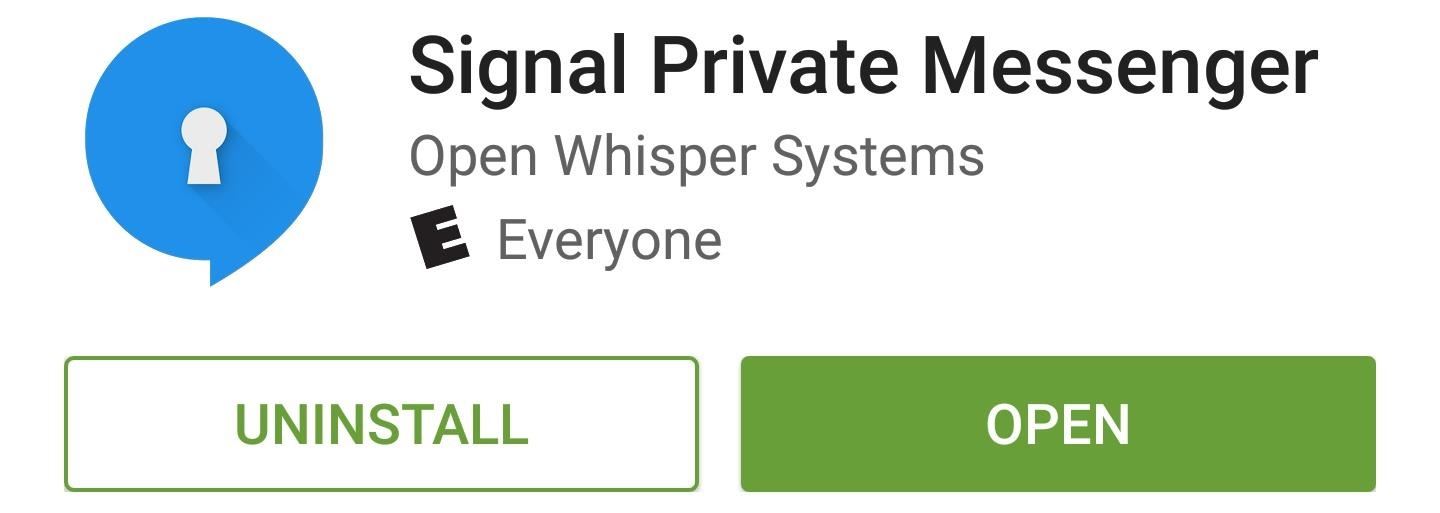
Step 1: Install SignalAll of the functionality of TextSecure and RedPhone have been bundled together in a single, open-source app called Signal. So to get started with encrypted communications that no one can eavesdrop on, head to the following link from your Android device to install the app:Install Signal for free from the Google Play Store If you were previously a TextSecure or RedPhone user, you'll notice that Signal installs as an update to your existing TextSecure app. Basically, the only difference in the newer app is that Signal provides all of the RedPhone functionality in addition to encrypted SMS, so if you'd prefer, you can uninstall your RedPhone app at this time.Signal is also available on iOS, so your iPhone-owning friends and family can use the same platform.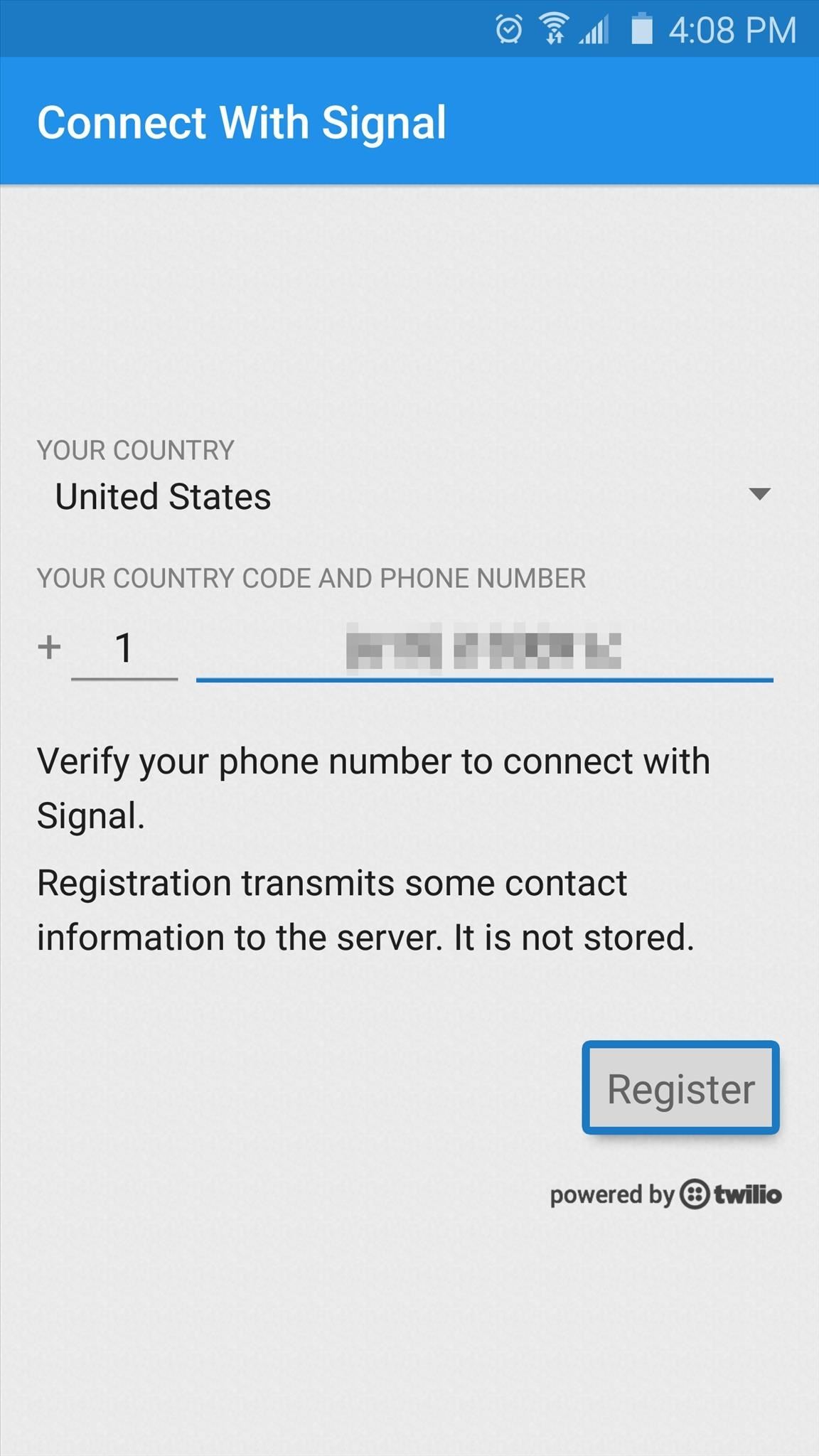
Step 2: Activate Signal & Import Existing MessagesUpon launching Signal for the first time, you'll be asked to register your device. Make sure the phone number listed is correct, then tap the "Register" button and hit "Continue." From here, an encrypted SMS message will be sent to your device to automatically perform the registration process. Once you've registered, you'll be prompted to set Signal as your default SMS app. Tap the banner at the top of the screen to take care of this, then press "Yes" on the popup. From here, a second banner will appear that lets you import existing SMS messages, so tap that if you'd like to have all of your text messages brought over to Signal.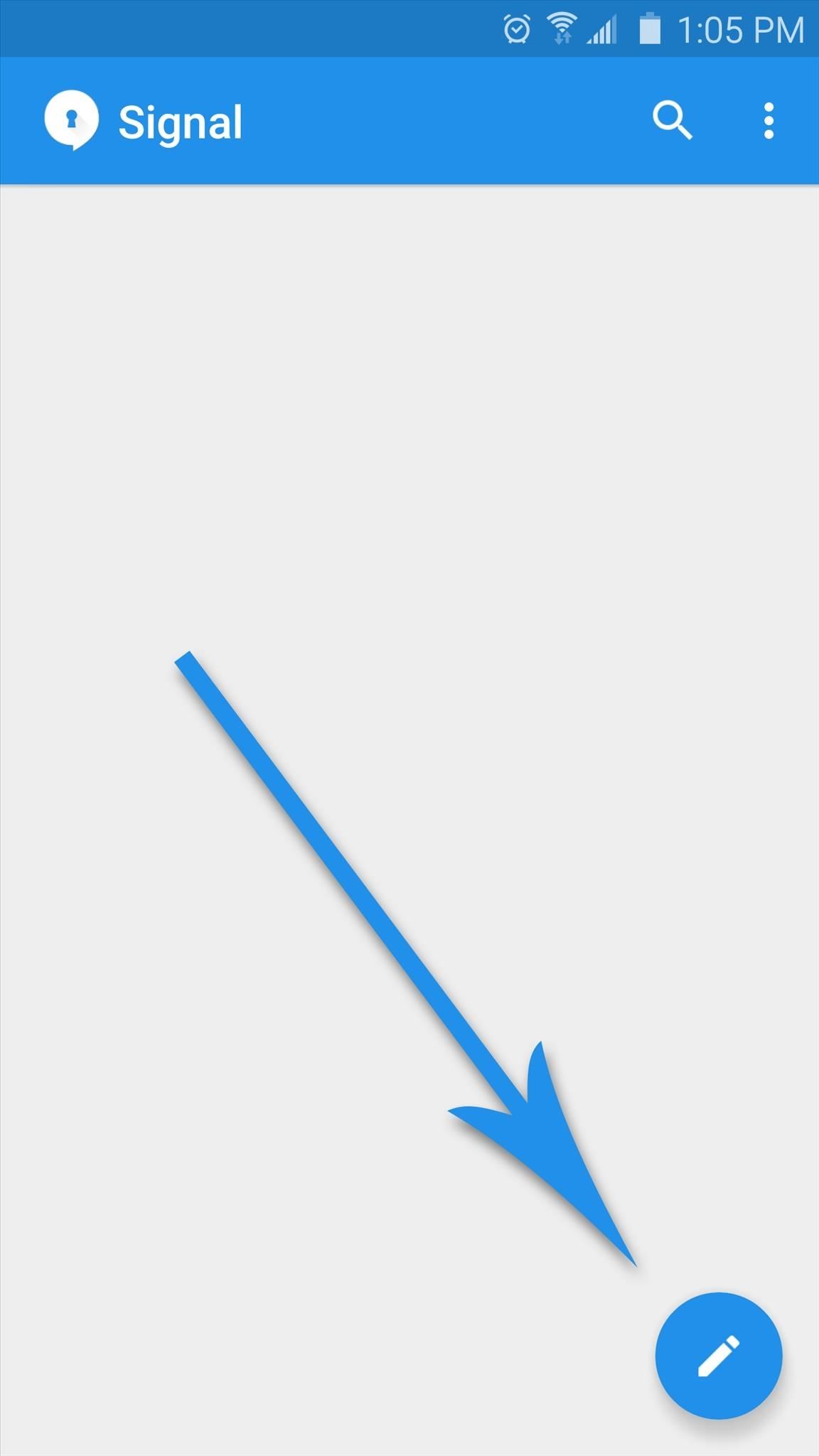
Step 3: Invite Friends to JoinAt this point, Signal itself is all set up—but before you get started with calls and text messages, you should familiarize yourself with how the system works. Signal can only send fully-encrypted calls and text messages if both parties in the conversation are using the Signal app. Otherwise, all communications will take place over their standard connections.To start up a secure conversation, tap the floating action button in the bottom-right corner, then select a contact from the list. If the text input field at the bottom says "Send unsecured SMS," that means the other party does not have Signal installed on their device. To remedy this, tap the "Invite to Signal" banner at the top of the screen, then press the send button to give the other party a link to download Signal for iOS or Android.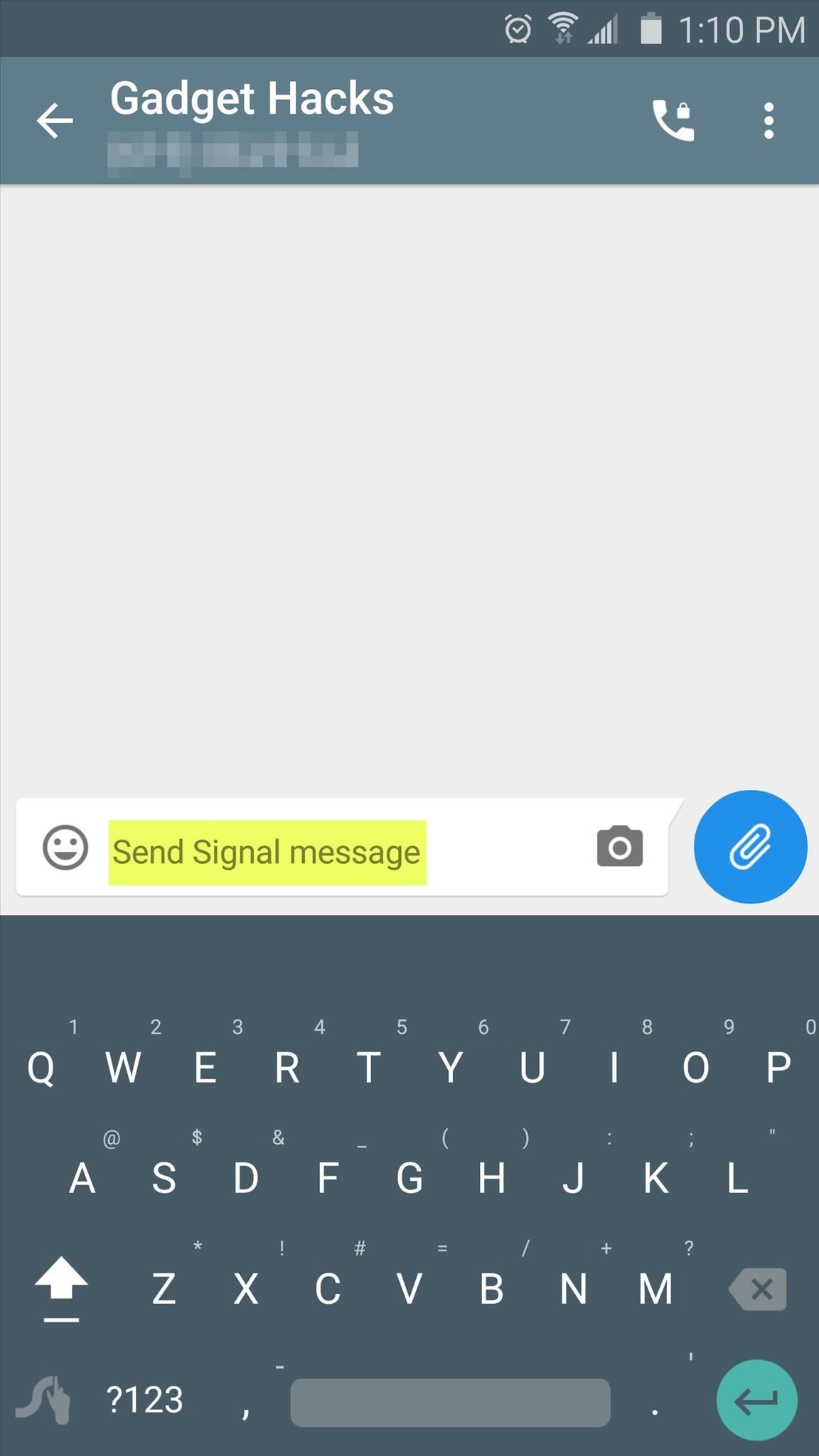
Step 4: Call & Text with Secure EncryptionOnce the other party has installed the Signal app on their device, the text input field will say "Send Signal message." This means that any messages you send to this person will be encrypted end-to-end, so there's no way for anyone to eavesdrop on the conversation. If you'd like to make an encrypted call, look for the phone icon at the top of the message thread and make sure it has a small lock icon superimposed on top of it. If it does, tap the button, then Signal's calling interface should come up, and the banner at the top of the screen will say "Signal Call," meaning the conversation will be fully encrypted. I should note, though, that I've had problems getting that little lock icon to show up on top of the call button on all devices. In some cases, even when both parties had the Signal app installed, the call button was missing this lock icon and launched the stock dialer interface instead of the Signal Call interface. So there are apparently still some rough edges in this brand new app, but these issues should be ironed out soon enough. Has Signal given you peace of mind knowing that all of your Android communications can now be encrypted? Let us know in the comment section below, or drop us a line on Android Hacks' Facebook or Twitter, or Gadget Hacks' Facebook, Google+, or Twitter.
Best Answer: You need to pair the devices. You do this on your sprint phone by going to menu-settings-bluetooth. Enable bluetooth and make our phone discoverable. Then search for your phone using your palm device. When your palm finds the phone you attempt to pair with it. A prompt comes up asking for the PIN number.
PDF Palm Centro User Guide Sprint - WordPress.com
How to Fold a Pocket Square: The Ice Cream Mountain (Animated Guide) How To: Make a Totally Geeky LED Pocket Watch That Tells Time in Colors News: Canning Mission Warning! News: Survival mode Confirmed for Minecraft Pocket Edition! News: Overhead Camera Boom Made with PVC Pipe How To: Fold a Pentakis Dodecahedron News: Pick Pocket
You've got to pick a pocket or two « Jackass 3D Contest
Barnes & Noble Update Disables Root Access for Nook Tab; Here's a Fix. The latest firmware update from Barnes and Noble for the Nook Tablet (version 1.4.1) disables the ability to sideload apps
How to Use the Barnes Basal thyroid test - WonderHowTo
How To: TapDeck Is a Beautiful Live Wallpaper That Adapts to Your Taste in Photography Warning: These 5 Psychedelic Wallpapers for Your Nexus 7 Will Trip You Out How To: Change Your Wallpaper Automatically by Time, Day, Location & More
Live Wallpaper « Wonder How To
motion detectors require just a PIR sensor and a few components around the sensor to make them work. Motion detectors containing one PIR sensor, a Fresnel lens with a cone-type beam, and a binary output are very efficient for detecting any type of motion, including a human or pet. However, imagine a customer
Cheap Motion Detection Wildlife Camera - instructables.com
If you own a jailbroken iPhone and have installed some apps via Cydia, you will notice that when you try to delete any app from your SpringBoard (Tap and hold on the icon) an "X" appears, where you tap and remove the app . But in case of Applications installed via Cydia, there will be no "X" with them (Screenshot available).
How to Remove apps from Cydia using Cydelete on your iPhone
How To Make a Laser Communicator [Tutorial] - YouTube
How to speed up the Galaxy S6 Edge for faster performance find the individual app of which they'll take a toll on your Galaxy's performance. Chat apps and media player apps have a
How to make Samsung Galaxy J5 that's running slow run faster
FaceTime 101: How to Add or Remove Email Addresses to Be
YouTube is now offering free to watch movies. They have ads, of course and they are geographically limited however, if you can access the movies page, you can watch free movies on YouTube. At present there are 400 titles that are available for free though any movie that you'd call 'popular' is going to be old.
How To Watch Full-Length Movies on YouTube for Free - But Not
The Gauss Rifle: A Magnetic Linear Accelerator This very simple toy uses a magnetic chain reaction to launch a steel marble at a target at high speed. The toy is very simple to build, going together in minutes, and is very simple to understand and explain, and yet fascinating to watch and to use.
The Gauss Rifle: A magnetic linear accelerator
0 comments:
Post a Comment