How To: Send & Receive iMessages on Your Android Phone
One of Android's most glaring weaknesses is its lack of an iMessage equivalent. That is, of course, until now. There's one app that will allow Android users to experience iMessage on their non-Apple phone, complete with end-to-end encryption, message effects, and group messaging.While Google recently released Allo, it doesn't support always-on end-to-end encryption, sending and receiving messages from either phone or computer, or full-resolution images, among other things that iMessage can do.This brings us to weMessage, a free unofficial iMessage client app for Android. You will need to have a Mac computer, since weServer, the accompanying server-side application, requires it and since iMessage can't be spoofed on Windows yet.While programs like this have popped up in the past, they usually get taken down relatively quickly because of copyright claims. This app, which was developed by Roman Scott, an advanced 16-year-old programmer, has been up for over a month so far, so it has some degree of staying power.Scott also promised to keep it alive as long as possible and continually update it with new features, such as SMS support (so you can use it as your default messaging app on Android). Either way, you should take advantage of this program while it lasts.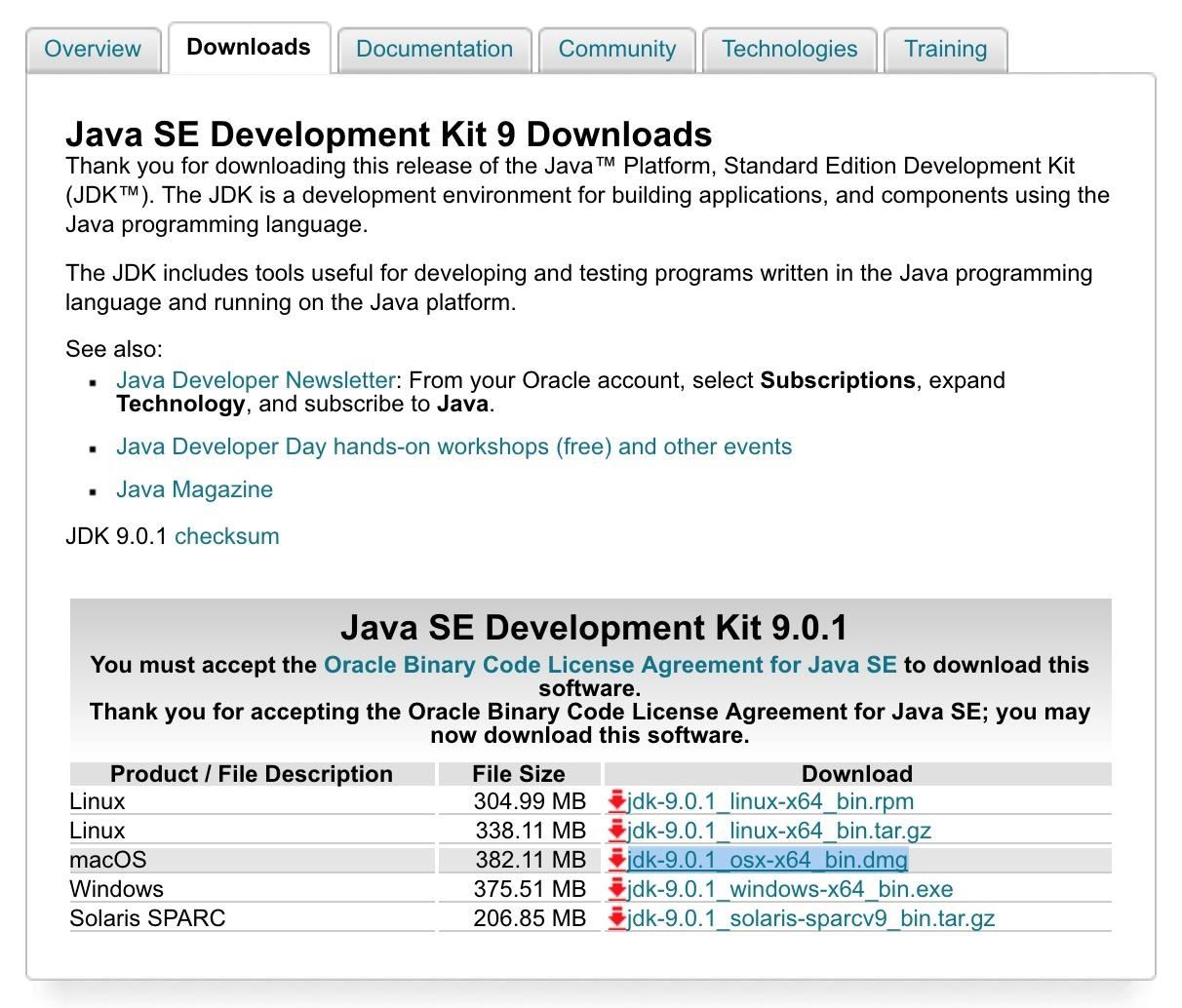
Step 1: Install the JDK on Your MacYou need the Java SE Development Kit (JDK) installed on your Mac in order to run the weServer program. Without having Java, the weServer application won't be able to start up.There's a good chance you've already installed the JDK at some point, but if you haven't (or aren't sure), you can easily check. Open up Terminal, then type in java to see. If you get an error saying to download it, then you obviously don't have it, so go ahead and download the Java JDK from Oracle.On the Downloads page, make sure to click on the button that says "Accept License Agreement," then click on the DMG file below it for the "macOS" version. It's a large file, so it may take a few minutes. Once it's downloaded, extract the files (they may automatically be extracted, depending on your settings).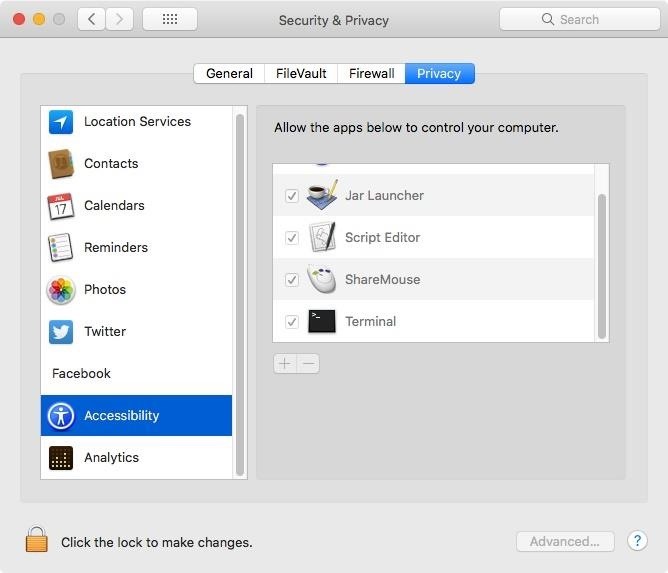
Step 2: Give Terminal Accessibility PermissionsThe weServer application runs inside of Terminal, therefore you need to give Terminal rights to control your computer so that it can properly run.Open up the "System Preferences" on your Mac, then go to "Security & Privacy." From there, click on the "Privacy" tab and navigate to "Accessibility" in the side menu. From the list on the right, if you see that Terminal is listed and checked, you have nothing more to do.If you see neither, click on the lock in the bottom-left corner and enter your password when prompted. Next, either check Terminal in the list or click on the + sign to add it to the list. You can find Terminal in Applications –> Utilities. Click on "Open" once selected, and Terminal will automatically be checked in the list.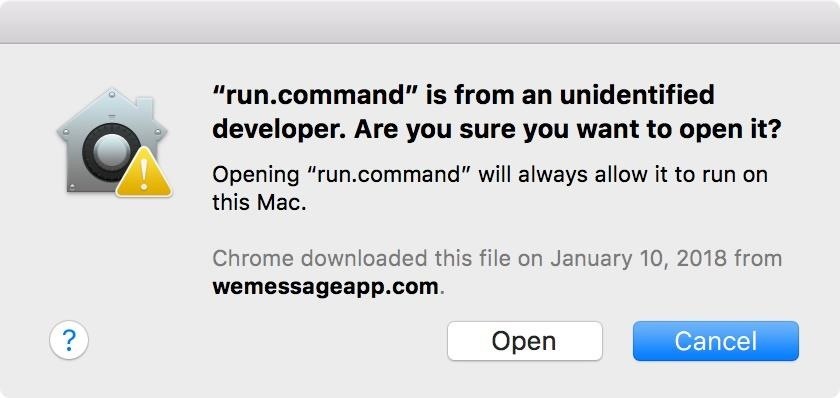
Step 3: Install weServer on Your MacNow, you need to download weServer, which does all the heavy lifting when sending and receiving iMessages on your Android device. From that link, select "Download for macOS" to get the newest version available.Warning: This service is free, though the developer did originally charge for it, but it's a closed-source application so there's no way to tell if something else is going on besides what is claimed. It could do anything with its granted permissions, including keylogging or accessing credentials, so be sure you're okay with the risk, especially if you plan on using this remotely.Once it's done downloading, extract the ZIP file, then double-click the "run.command" file in the weServer folder to start up weServer in Terminal.Depending on the Gatekeeper preferences on your Mac, you may get a popup that says it "can't be opened because it is from an unidentified developer." If that's the case, you can either adjust your security settings to allow apps from unidentified developers or open it this one time by right-clicking on run.command, selecting "Open" from the contextual menu, then "Open" again on the popup.More Info: Open Third-Party Apps from Unidentified Developers in macOS After opening up the run.command file, weServer will open up in Terminal, as that's the program it works through (as mentioned in Step 2).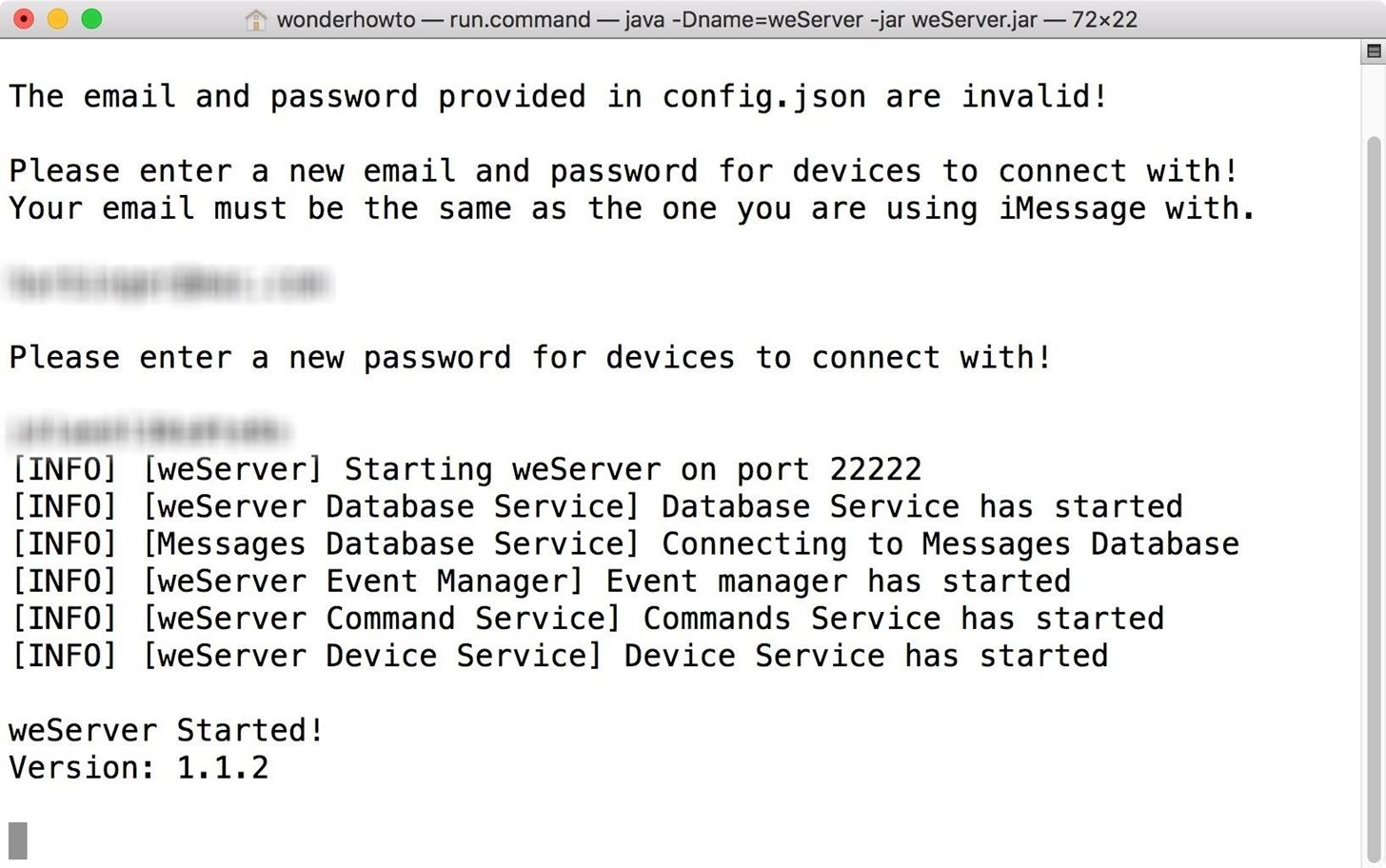
Step 4: Set Up Your iMessage Account with weServerRight after opening up the weServer in Terminal, it will ask you to enter your iMessage email and password. Your email needs to be the same one you use for iMessage, but your password can be anything. Don't use the password connected to your Apple ID, for security reasons. Create a new password just for weServer, and save it in LastPass or another password manager you have for safe keeping.Once you enter those successfully, your weServer will start, and will say so.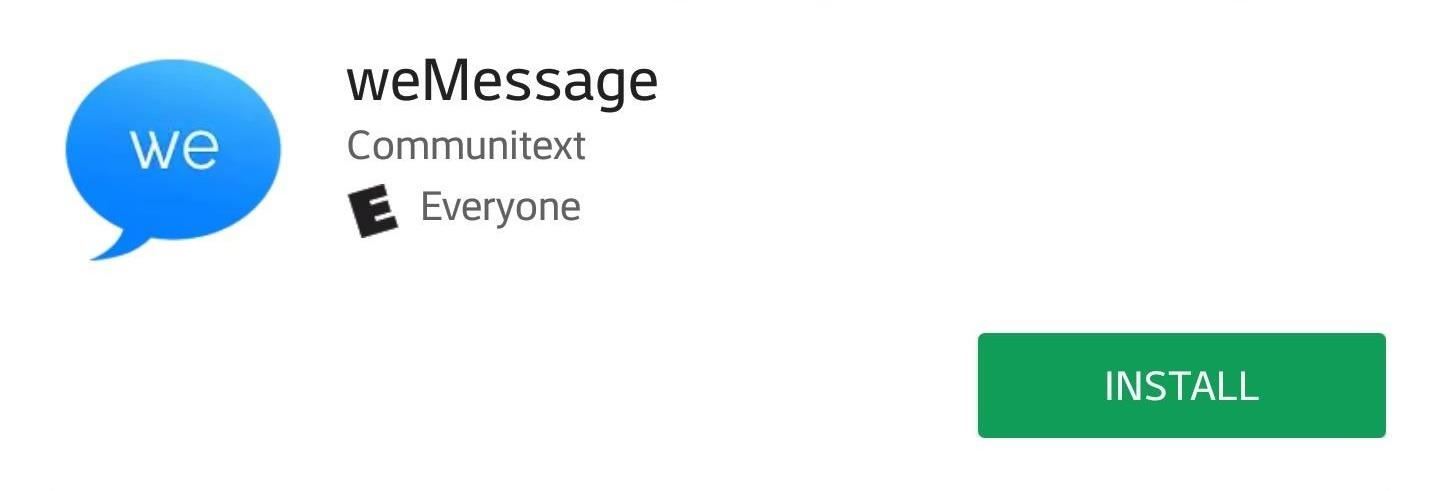
Step 5: Install weMessage on Your Android PhoneNext, you'll need to install the weMessage app on your Android phone. To do that, either search for "weMessage" on Google Play or use the link below to jump right to it. Tap on "Install" to download and install it, then open it up.Install weMessage for free from the Google Play Store When you open up weMessage, it'll ask you for the IP address of your weServer, your iMessage email address, and your weServer password. As you could probably guess, the email and password are the same from Step 4 above, but the IP address will either be the private or public IP address of your Mac, depending on how you want to use weMessage.
Step 6: Find Your Mac's IP AddressIf you only want to use weMessage when you're at home or on the same network that your Mac is connected to, you can use the private IP address to connect to the weServer. However, if you want to use weMessage no matter where you are, you'll want to choose a public IP address so that you don't have to be connected to the same local network as your Mac. Just note that this is a riskier option if weServer ever turns into a RAT or botnet since you're letting it bypass your firewall.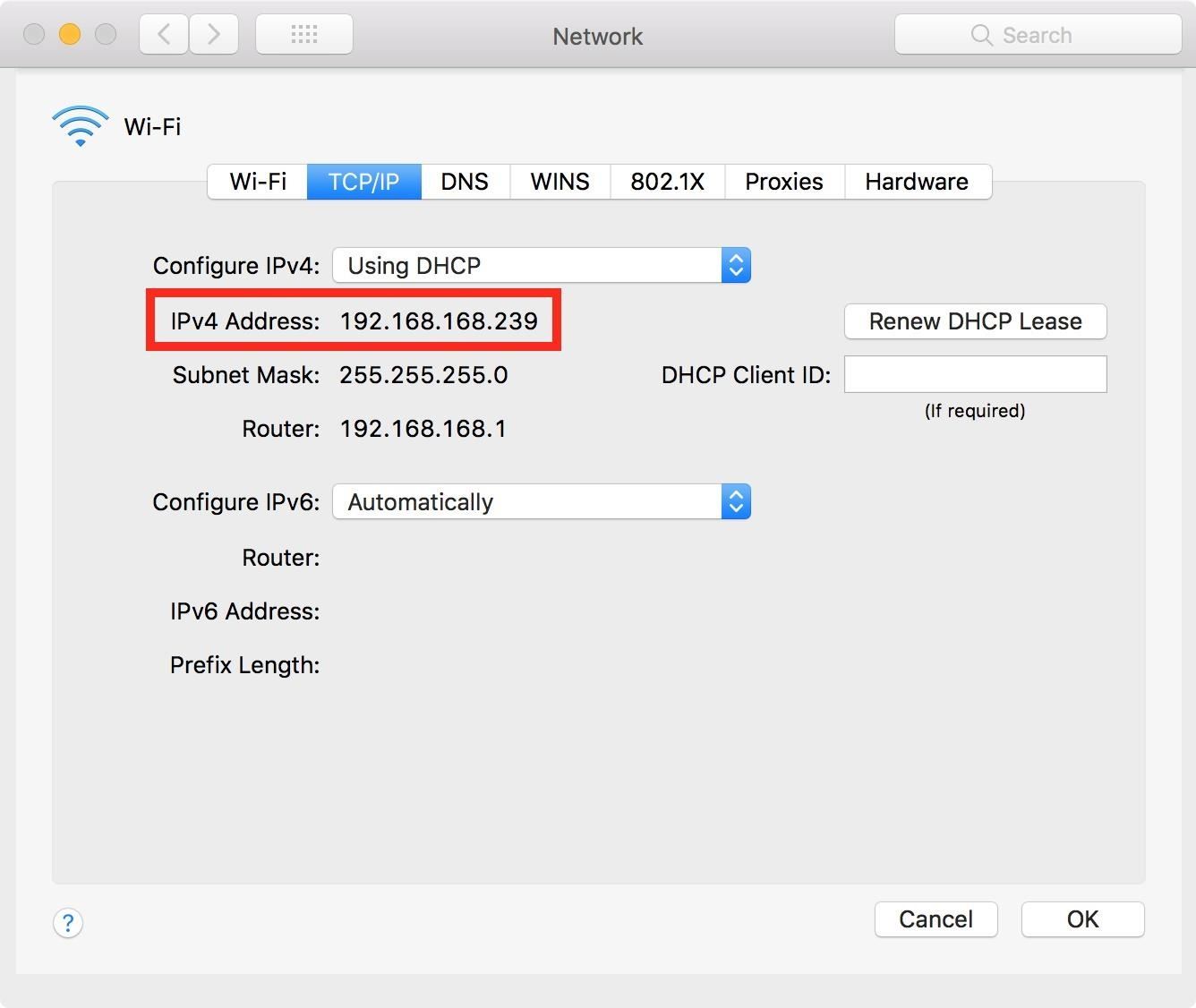
Option 1: Using a Private IP AddressTo find your Mac's private IP address to plug into the weMessage app's login page, open up "System Preferences," then click on "Network." You can also just click on the Wi-Fi logo in your menu bar, then select "Open Network Preferences."Next, click on the "Advanced" button, then navigate to the "TCP/IP" tab. Your Mac's private IP address for your local network will be next to the IPv4 Address label. Type this into the weMessage app login page to use weMessage whenever your Android and Mac are on the same network connection.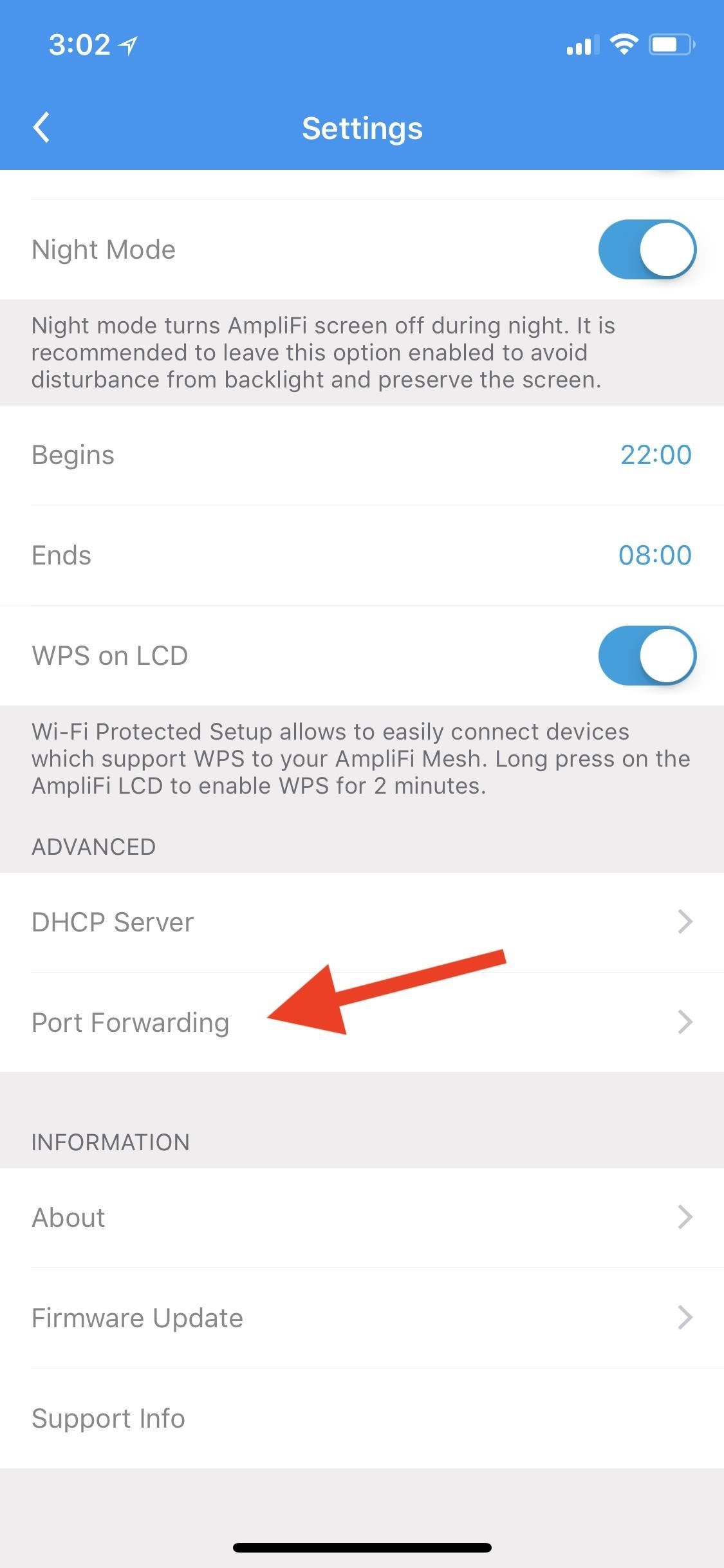
Option 2: Using a Public IP AddressIn order to connect to your Mac no matter where you are, you'll need to set up port forwarding, which opens up a part of your internet network to the outside world. As long as no one else knows your public IP address, you should remain safe. By using your public IP address with weMessage, you're allowing weServer to bypass the firewall on your network's router.Unfortunately, every router handles this process differently, so you'll need to check your router's manual or do a quick Google search to see how to access your router's settings. In general, to reach your router settings, there will either be an IP address or text URL that you need to type into the address bar of your web browserFor instance, Netgear routers would visit routerlogin.net or routerlogin.com, while most Belkin routers would use 192.168.2.1. To find the address easily, you could use the ipconfig/all command in a Windows command prompt or netstat -rn in Linux or macOS, then look for the IP address by "Default Gateway."Don't Miss: Configure Port Forwarding to Create Internet-Connected Services Digital Trends has a good list of common router addresses with default login credentials, but the address you need to log into, as well as the default router credentials, can sometimes be found printed right on the router itself. Some routers even have mobile apps you can use.Once you log in to your router, "Port Forwarding" will usually be in the "Advanced Settings." Here, you should be able to give the connection a name (we chose "weServer"), add your Mac's private IP address (which you can find in the previous option above), input the source and destination ports (for weServer, use 22222 for both), and select the right protocol (should say TCP or TCP/UDP). Now that all of that's done, the only thing left to do is find your Mac's public IP address. You can do this simply by going to a site like IP Chicken or WhatIsMyIP.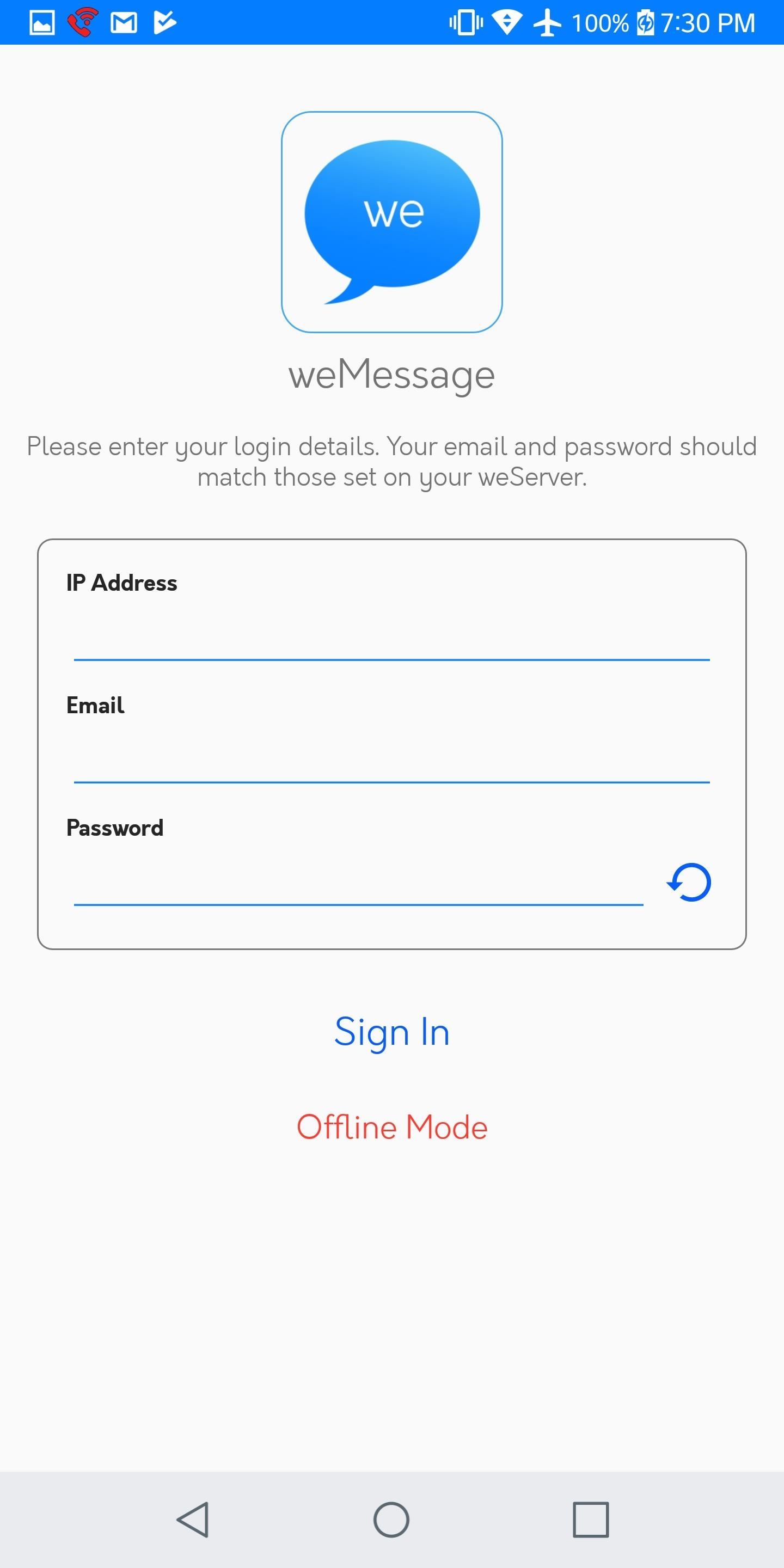
Step 7: Log into weMessage on Your Android PhoneAfter you've chosen whether to use your Mac's private or public IP address, enter it into the weMessage app on your Android phone, along with your iMessage email address and weServer password, then tap "Sign In."You'll know things are working when it says in weServer on your Mac that your Android phone has connected. Your current iMessages won't be imported, but you'll see all new conversations that take place as they happen.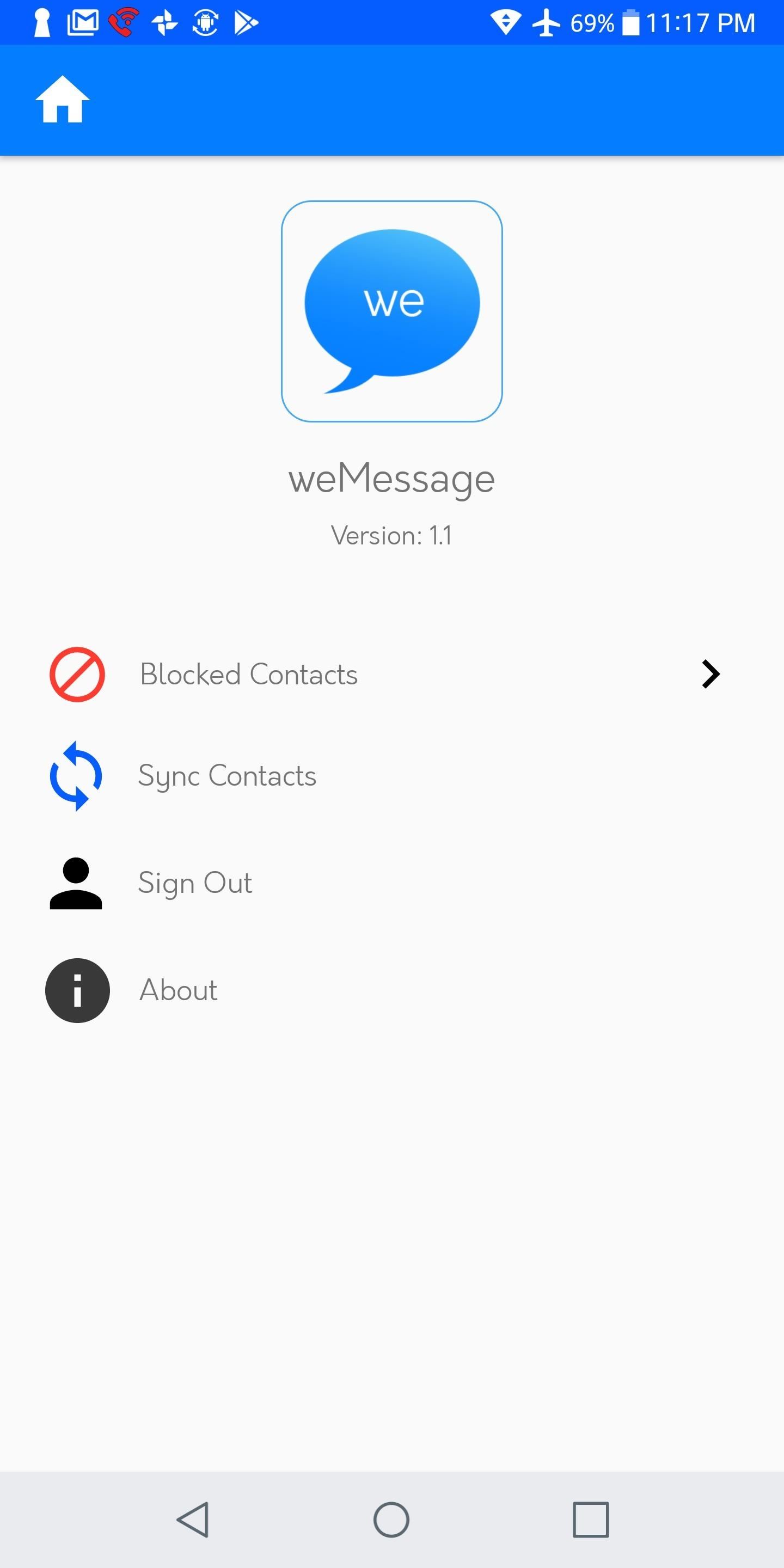
Step 8: Sync Your iMessage Contacts with weMessageBefore you start using weMessage, it's best to sync your iMessage contacts with weMessage. To do so, you need to give Terminal (on your Mac) access to your contacts so that your weServer can send your iMessage contacts to weMessage. In the weMessage app on your Android phone, tap on the "Settings" cog icon in the top-left corner. From here, tap on "Sync Contacts," then "Start Process." On your Mac, Terminal should automatically ask for permission to access your contacts, so follow the prompts to give it access.If you don't get prompted or weServer returns an error, open up "System Preferences," then go to "Security & Privacy." Click on the "Privacy" tab, then on "Contacts" from the left menu. Make sure "Terminal" is checked on the right side. If Terminal is open, you may need to restart it for the change to take effect, then tap on "Start Process" again in the weMessage settings. It will take a few moments for your contacts to sync, but when it's done, you should get a "Contact Sync Success" alert in the weMessage app on your Android phone. Tap "Okay" on that, then go back to the homepage to start messaging people.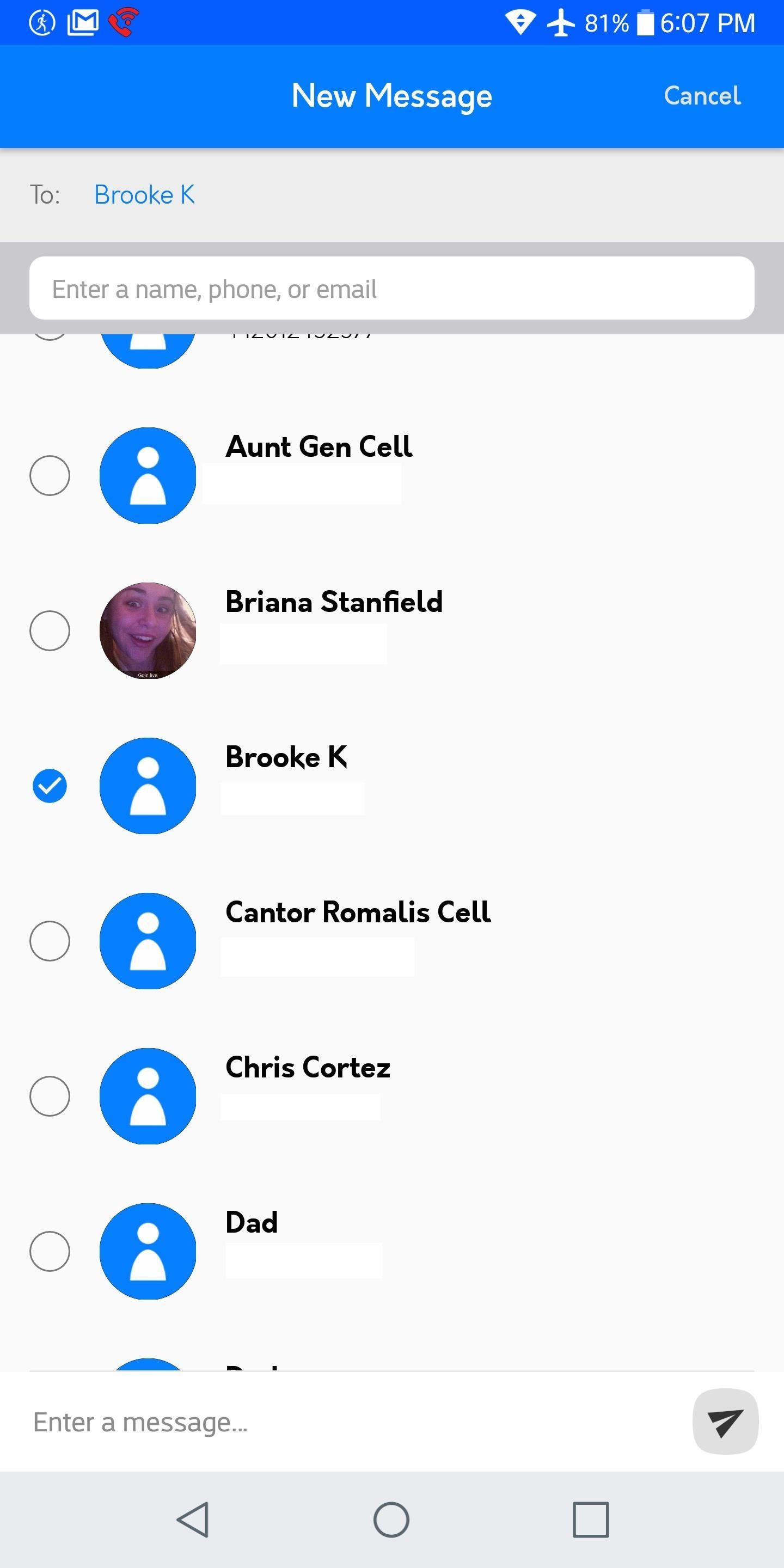
Step 9: Start Chatting via iMessage on AndroidBegin a new conversation by tapping the + icon in the bottom-right corner of the weMessage homepage. Your contacts should appear before you, but you can always enter a number or email manually yourself.After you hit the circle next to a contact to check them, you can start typing at the bottom where it says "Enter a message." To create a group message, simply tap on multiple circles before typing. Note: There is a bug that can prevent your contacts' names from being displayed in the list of "Conversations," but you can still message them all the same.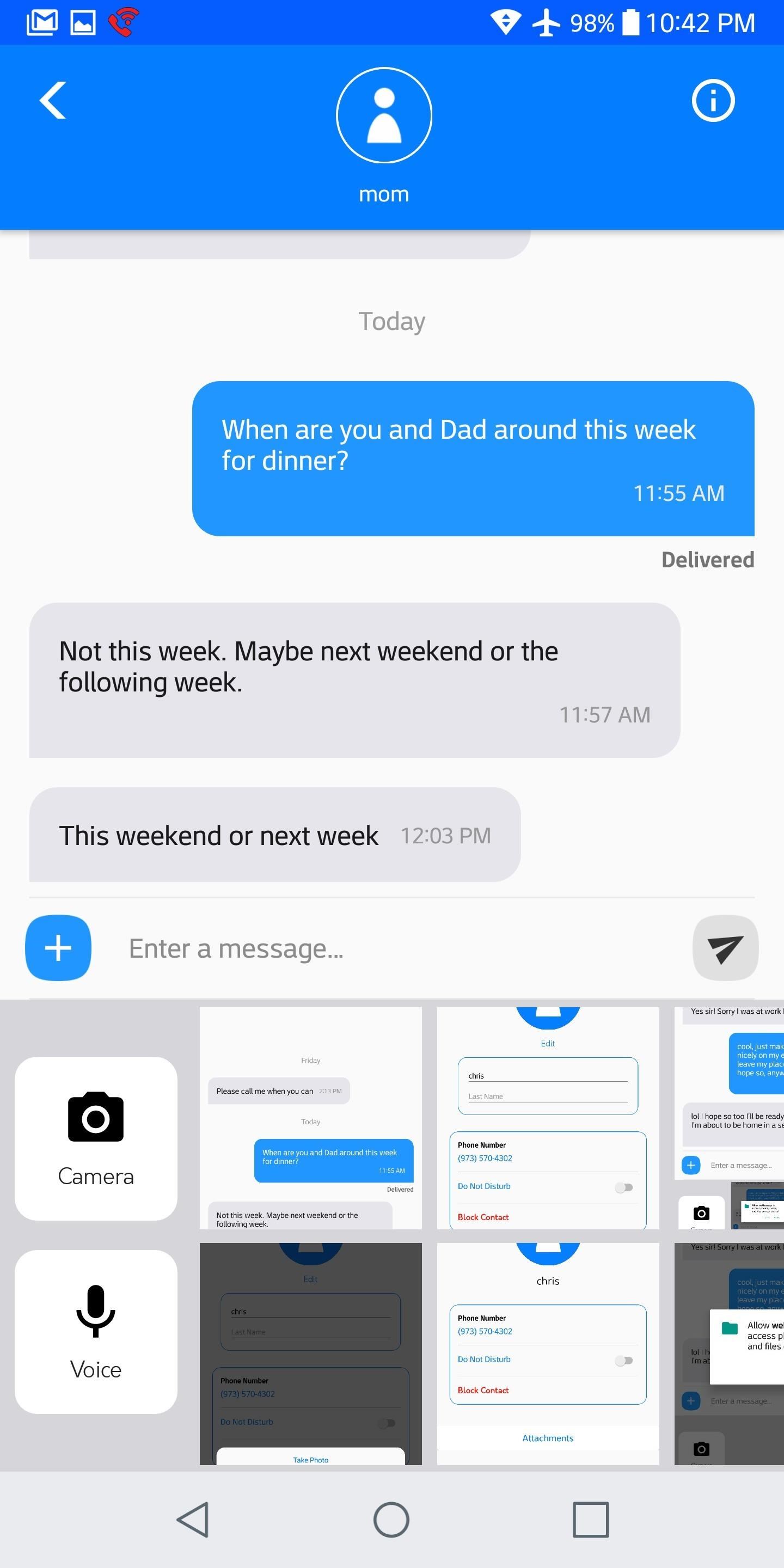
iMessage Features You Can Use on weMessagesWhile weMessage doesn't integrate all of iMessage's features, it added a few key features from its iOS counterpart. For starters, when you're in a conversation in weMessage, you can tap the + icon on the left of the text box to add media to enrich your messages. Your screenshots and pictures will appear by default, but tapping the camera icon will allow you to take a brand new picture. By tapping "Voice," you can record your own voice messages to send. You can also tap on the "i" in the top-right corner to bring up more information about your contact. Here, you can turn on a "Do Not Disturb" mode that silences notifications from that individual, and you can also "Block" them. Tapping "Edit" in the top-right corner will also allow you to change the contact's name and picture. Also, some iMessage screen and message effects work. While you can't send any of these effects, you can receive them. We tested them all out and found out the only ones that work right now are Loud, Gentle, Invisible Ink, Confetti, Fireworks, and Shooting Star.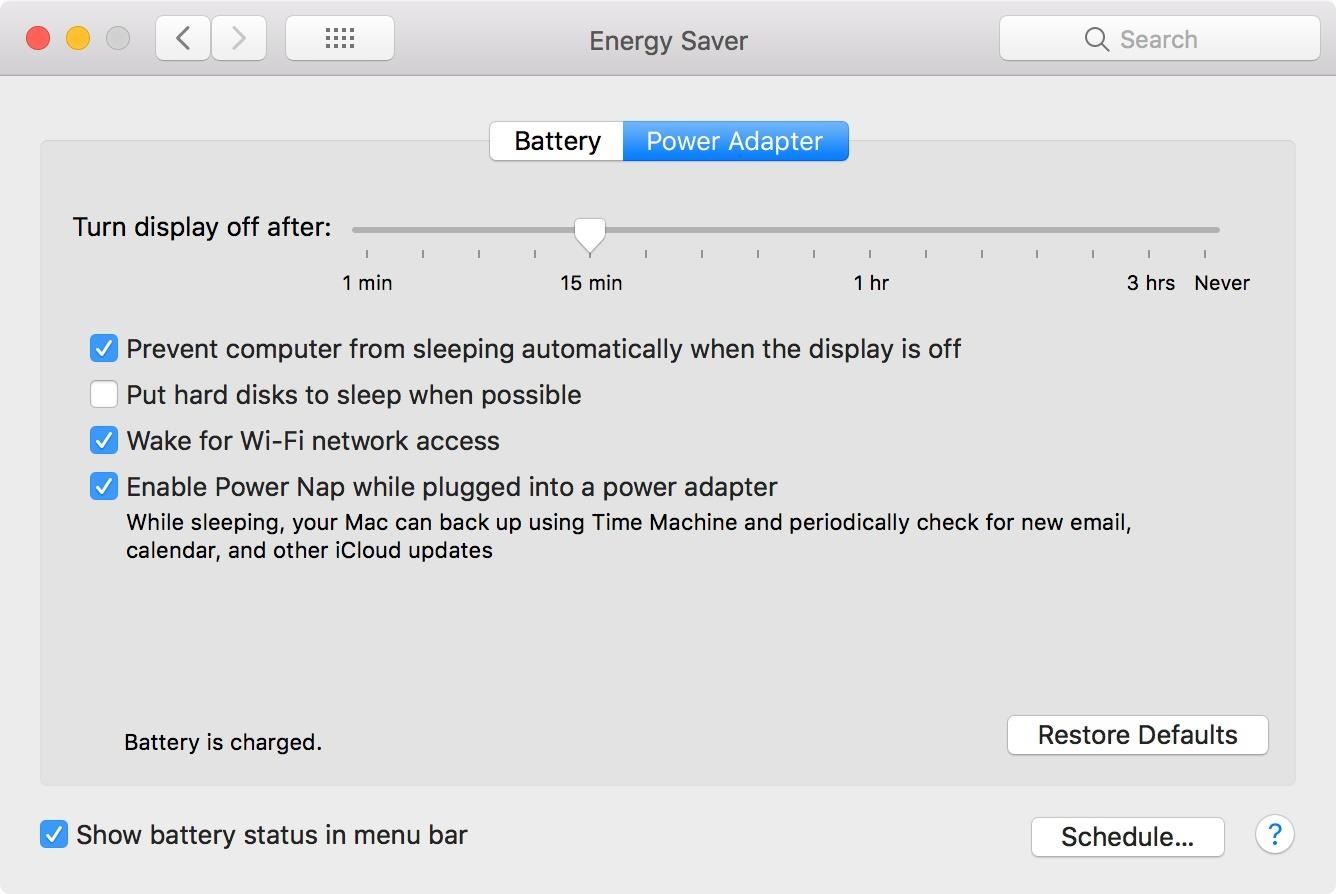
Step 10: Make Sure weServer Is Always OnIn order for your weServer to work properly, it will need to be able to access the internet at all times. As long as you keep weServer running in Terminal, you should be good to go, even if your Mac falls asleep. If for some reason your Mac is not responding when sending and receiving iMessages, you could use the caffeinate command in Terminal to keep it awake until you deactivate it. If you have a MacBook and want to close the display, you can try using InsomniaX to keep the computer on with the display closed, but keep in mind that the developer no longer supports this software, so don't expect updates of any kind.
Useful Commands for weServer on Your MacWhenever you want to stop using the weServer, you can just type stop into the weServer Terminal window and hit enter. Aside from that, there are other Terminal commands you can use on your weServer. You can find a complete list of weServer commands on the developer's website.Don't Miss: 8 Great New Messages Features in iOS 11 for iPhoneFollow Gadget Hacks on Facebook, Twitter, YouTube, and Flipboard Follow WonderHowTo on Facebook, Twitter, Pinterest, and Flipboard
Cover image and screenshots by Brian Lang/Gadget Hacks
To clear your history and cookies, go to Settings > Safari, and tap Clear History and Website Data. Clearing your history, cookies, and browsing data from Safari won't change your AutoFill information. To clear your cookies and keep your history, go to Settings > Safari > Advanced > Website Data, then tap Remove All Website Data.
Microsoft account | Microsoft Account Privacy Settings
How to Unlock VLC's hidden Jigsaw Puzzle Mode. The method is straightforward and easy and a hidden feature of VLC media player that will help you to get the cool Jigsaw Puzzle Mode in it and for that, you just need to follow some simple steps that we have discussed right below.
Use VLC's Picture-in-Picture Mode on Android Oreo to Watch
News: So Long, Siri! The Superior Google Assistant Is Coming to iOS How To: Make Google Assistant Control Almost Anything with IFTTT News: 8 New Features Coming to Google Assistant for Android & iPhone News: Google Home's New 'Listen' Tab Makes It Easy to Discover Music You'll Love
Google Actually Has 4 Different 'Assistants'—Here's the Best
All the possible ways to make a permanent magnet are listed in Joseph Henry's student notebook, which is kept at Princeton University. Henry, the 18th century American physicist, is known - together with Michael Faraday - as the father of electrical technology, so it's no surprise that one of the methods he describes uses electricity.
Need to do to get a tracking device on my partners mobile phone, 4 Apps to Track Phone without Them Knowing; 5 Tracking 7 Android Tracking App; 8 Email Tracking; 9 Child > Howto > Track > 5 Ways to Track iPhone without App. Via a microphone which is pre equipped in a cell phone, you will be able to listen to their surroundings as well.
How to Track Your Sleep Using a Galaxy Gear Neo « Tech Pr0n
For whatever reason, the iPhone has tons of different voice recording apps, but very few of them do anything more than Apple's free Voice Memos app. We like Just Press Record because it manages
How to Get iPhone 7 Plus (Portrait Mode) on iPhone 7, 6s, 6s Plus, 6, 6 Plus Bokeh FX Apps Bokeh Lens by StudioTIMO
How to Root your Barnes & Noble Nook eReader to gain
How To: Get the Galaxy S8's New Weather Widget on Older Galaxy Phones Galaxy S8 Oreo Update: Lock Screen Clock Now Matches Wallpaper Color How To: Speed Up the TouchWiz Launcher on Your Samsung Galaxy S5 How To: Run MIUI's Apps & Launcher on Your Galaxy Note 2 Without Rooting
How to watch, stream 2017 NFL Pro Bowl in Orlando: Start time, TV channel The Pro Bowl moves to Orlando for the first time ever. by Ryan Wilson
How to Watch the 2019 NFL Pro Bowl Game Online for Free Today
In this clip, you'll learn how to pair a stereo Bluetooth headset to an Apple mobile device (in this case, an iPad). It's easy. So easy, in fact, that this home-computing how-to can present a complete, step-by-step overview of the process in about three minutes.
How to Connect an iPad to Bluetooth Devices: 15 Steps
Find out why Close. Google Nexus 7 Tips - Basics: #51 No, my Nexus 7 is not a Camera! detects your android device as a hard drive and not as a camera. to help you get the most out of your
How to Get the Most Out of the Galaxy S8's Display
The best video recorder apps for iphone 3g SUBSCRIBE - Duration: 10:03. SnazzyiPhoneHacker 90,479 views. 10:03. iPhone 4 Antenna Fix - The Scotch Tape Hack - Duration: 3:54.
How to Get iPhone video recorder for free on - Gadget Hacks
The free Google Maps Navigation launches on the Motorola Droid phone with Verizon service. The Google service will expand to other phones and smart-phone platforms running other operating systems.
Droid vs. iPhone: Smartphone GPS Shootout | Computerworld
AOL latest headlines, entertainment, sports, articles for business, health and world news.
CNN - Breaking News, Latest News and Videos
0 comments:
Post a Comment