How To: What You Need to Know About Using the New File Explorer in Windows 10
Quite a few things have changed with Windows 10, but one of the more central features that has received a makeover is the old Windows Explorer program, which has been renamed to File Explorer in this version.You can still locate and launch all of the files and folders you have stored on your various drives using File Explorer, but there are a few new tricks and optimizations that hope to make the entire experience even easier. I'll go over some of the biggest changes below.
Using the New Ribbon Menu to Access Additional OptionsWith Windows 8, Microsoft introduced a new menu format for the file explorer, and this has been carried over into Windows 10. So if you upgraded directly from Windows 7, this new menu style will be new to you.Much like recent versions of Microsoft Office, the new File Explorer uses what is called a Ribbon menu. When you click one of the menu options near the top of the screen (File, Home, Share, or View), this new menu will appear. It's called a Ribbon because the options that appear when you click a menu category are horizontally oriented, with easy-to-read icons and entries. For instance, in the Home category, you'll find options for copying, pasting, selecting, and deleting files. The Share ribbon menu, on the other hand, gives you an easy way to share a file to another app or send it via email. You can also add files to a ZIP archive, burn them to a disc, or even print and fax your files directly from this menu. Inside the View ribbon menu, you'll find options for changing the way your File Explorer window looks and feels. Here, you can increase the size of icons, switch to a list-view, opt to display hidden files, and even hide file extensions, among other options.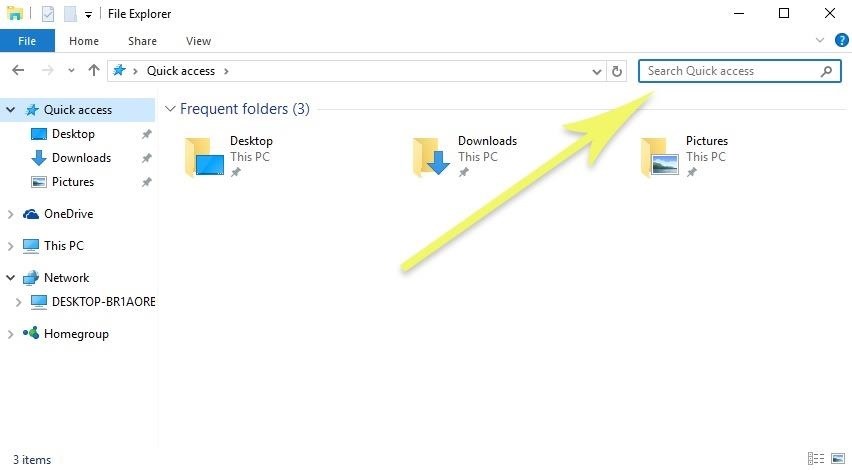
Using the New Search FeatureMuch like previous versions of Windows, there's a handy search box in the top-right corner of the File Explorer, but a few things have changed. Now, this search box will only look for files and folders within the folder or drive you've currently selected, so that helps narrow things down quite a bit. Once you're searching for files or folders within a specified storage location, you may decide that you want to narrow your search or modify it altogether. If this is the case, click the Search tab near the top of the screen to expose more options in a ribbon menu. The Search ribbon menu will allow you to specify if you'd only like to search the current folder, all of its subfolders, or "This PC," which searches all attached drives in their entirety. You can also use this menu to sort the search results by size, date, or file type, among other options.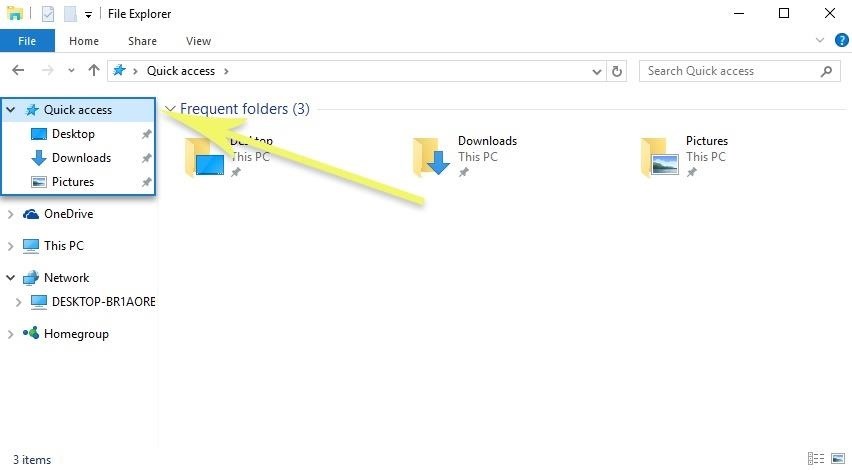
Pinning Folders to the New Quick Access MenuWith Windows 10, there's less of a focus on navigating your entire storage drive with File Explorer, and more of a focus on accessing your most commonly-used folders and files easily.This design paradigm manifests itself in the form of a new "Quick access" section, which lets you pin your favorite folders and libraries to the top of the left-hand navigation pane so that they're always one click away. If there are any folders or libraries that you'd like to pin to your Quick access menu, simply right-click them in File Explorer, then select "Pin to Quick access." Conversely, to remove an item from your Quick access menu, just right-click the entry and choose "Unpin from Quick access."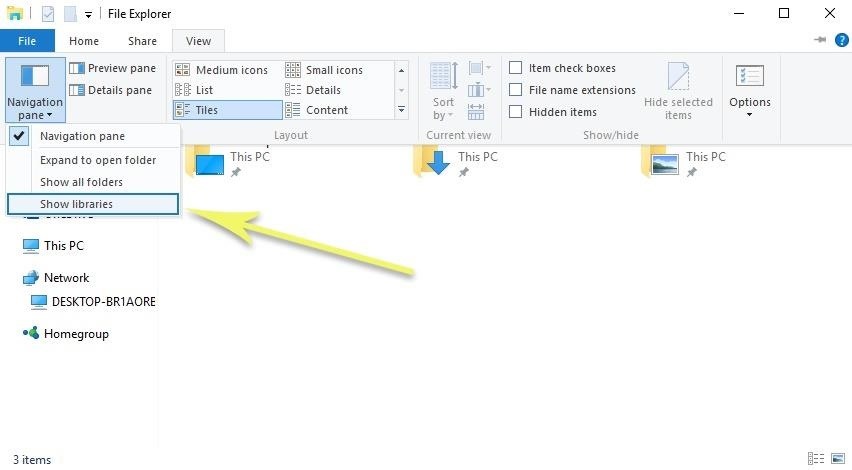
Bringing Back the Old Libraries MenuIf you were a fan of the Libraries feature in older versions of Windows, you'll be happy to know that it's still around—you'll just have to un-hide the feature to use it.Start by heading to the View ribbon menu, then click the Navigation Pane option. From here, select the Show Libraries entry. From now on, you can access your Libraries through the left navigation pane in File Explorer. For the uninitiated, Libraries allow you to access the contents of multiple folders in one view, which is handy for collections that span multiple locations such as videos or photos. What are some of your favorite features in the new Windows 10 File Explorer? Let us know in the comment section below, or drop us a line on Facebook, Google+, or Twitter.
But since it's a modular software, it can be extended via plugins to add extra functionality. This article assumes you have at least basic knowledge of linux, know how to use the shell, and most importantly, you host your site on your own VPS. The installation is quite simple. I will show you through the step by step installation Moodle on
Moodle open source learning management platform stack - Intuz
How to Share Your Friends' Instagram Stories in Your Own
How to Use Flickr's 1TB of Free Space to Store More Than Pictures it wasn't long before someone out there found other ways to put 1TB of storage space to good use. That is to say, the
Flickr imposes 1,000-photo limit, drops 1TB storage for free
How To: Android's Built-In Scanner Only Catches 15% of Malicious Apps—Protect Yourself with One of These Better Alternatives How To: 3 Great Apps for Reverse Phone Number Lookup on Android News: The 4 Best Apps for Private, Encrypted Messaging on Android & iPhone
The Definitive Guide to Android Malware « Nexus 7 :: Gadget Hacks
Google Fi News & Guides; Google's MVNO carrier, Project Fi, can save you a ton of money in the right circumstances, but it's always had a limited selection of supported phones. Because the service uses Sprint, T-Mobile, and US Cellular towers as its backbone, you could only use Project Fi with a Pixel, Nexus, or the Android One Moto X4 until now.
Here's how Google Fi will work with iPhones - The Verge
How to Install Adobe Flash Player on Your Nexus 7 Running
Replace Your Android Browser with This Enhanced Version of
How to Get Moto X-Style 'Active Display' Notifications on a
On your iOS device, go to Settings > Bluetooth and make sure that Bluetooth is on. If you can't turn on Bluetooth or you see a spinning gear, restart your iPhone, iPad, or iPod touch. Then try to pair and connect it again. Make sure that your Bluetooth accessory and iOS device are close to each other.
How to Connect Bluetooth Speakers to iPhone or iPad
osxdaily.com/2018/11/26/connect-bluetooth-speakers-to-iphone-ipad/
Of course Bluetooth isn't limited to audio though, and you can use it to connect a keyboard to an iPhone or iPad too, along with many other handy external accessories to iOS. If you have any tips, tricks, or advice about using and connecting Bluetooth speakers to an iPhone or iPad, share them in the comments below!
Connect wired and bluetooth headphones si… - Apple Community
Culture How to use Spotify in offline mode on Android devices. If you're a Spotify Premium user, you can listen to Spotify's 13 million tracks from your Android device.
Solved: [Android] Troubleshooting Spotify - The Spotify Community
So above is all about How to Unlock VLC's secret Jigsaw Puzzle Mode. Use the above simple method, and with that, you can access the cool hidden feature of VLC media player that will help you to unlock the VLC jigsaw puzzle mode in video playback of the VLC. So try this out today. Hope you like the guide, do share with others too.
How To Unlock VLC's Hidden Jigsaw Puzzle Mode - Tech Viral
Fortunately, CyanogenMod developed Gello, a browser that includes the best and most used features in one fast Chromium-based application, so the browser wars slowed down a bit with one clear winner atop the heap. Don't Miss: CyanogenMod's Gello Browser Gives You the Chrome Experience Without Google's Tracking
Replace Your Android Browser with This Enhanced Version of
News: Samsung's Super Budget Friendly Galaxy J3 & J7 Coming Unlocked on September 14 News: Samsung Could Lose Grip on OLED Monopoly Thanks to Google & Apple News: Don't Even Think About Dropping Your Galaxy S8 How To: 7 Ways to Bypass Android's Secured Lock Screen
Samsung reportedly working on quantum dot OLED TV hybrid
0 comments:
Post a Comment