How To: Install a Custom ROM on Your Nexus 5 (A Newb-Friendly Guide)
The flexibility within Android is pretty amazing. Unlike iOS, you can make a lot of modifications with nothing more than a download from Google Play, but to really step up your softModder game, you'll need to go a little further.Rooting takes things a step deeper, allowing you to install custom ROMs which can greatly change the overall user experience. Think of ROMs as different skins for Android, much like Samsung's TouchWiz and HTC's Sense.Many of these ROMs come with unique and exciting features, and there's simply no reason not to try a few out. Please enable JavaScript to watch this video.
Before you get started, make sure that your Nexus 5 is rooted with a custom recovery (and make a backup while you're there).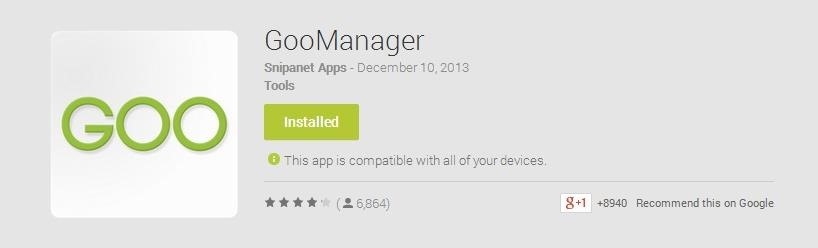
Step 1: Install GooManagerOnce you're rooted and have TWRP set up, install GooManager for free from Google Play. It's a seriously killer tool for anyone who wants to experiment with ROMs, which, as of this moment, is you. The app allows you to search for and flash ROMs easily—all from within the app itself.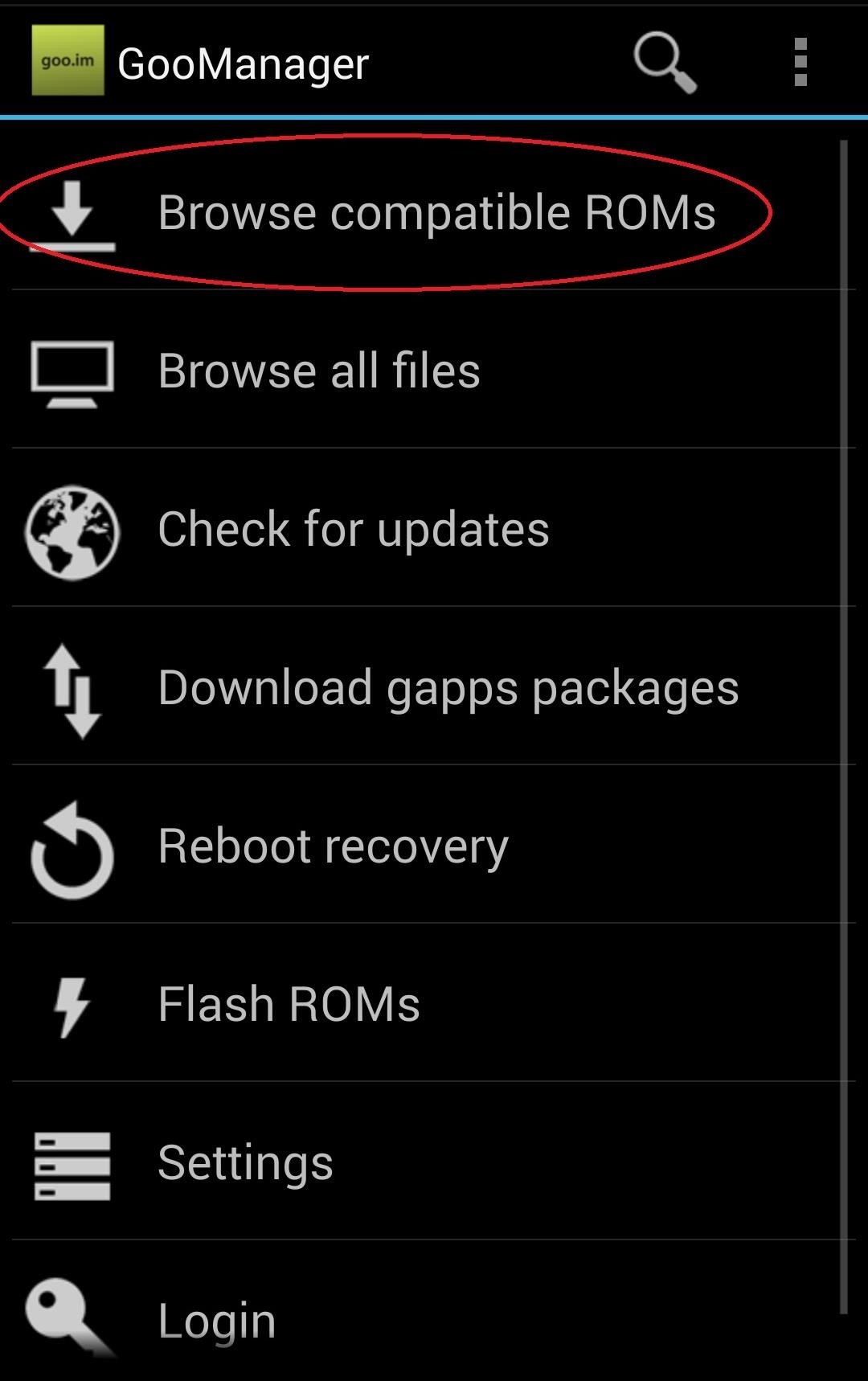
Step 2: Download Your Chosen ROM (& GApps)There are plenty of ROMs out there, but today I'm going to show you AOKP, which stands for Android Open Kang Project. This process will be the same for just about every ROM out there, so if you feel like trying something else out, go for it!AOKP offers deep customization options, but you probably won't notice any differences at first glance. This ROM starts you off at a familiar place and let's you build up the customizations.Now, open up GooManger and tap on Browse compatible ROMs. You won't have to do a lot of searching, as AOKP will be the first ROM listed. Select it and you'll see the files Hammerhead as well as pa_gapps-stock-4.4.2-20131215signed.zip. The first file, Hammerhead, is a specific version of AOKP for your device, with hammerhead as the Google code name for your Nexus 5.The second file will give you GApps, short for "Google apps." Since most custom ROMs are unofficial versions of Android, core Google apps such as Gmail and Maps are not allowed to be packaged with the ROMs. To get around that restriction, we have to flash these files separately, which will link the ROM to Google and grant us access to Google Play as well as the rest of the Google app suite.Tap each file to go to their install page, then tap Begin Download. Download the ROM file first, then the GApps file.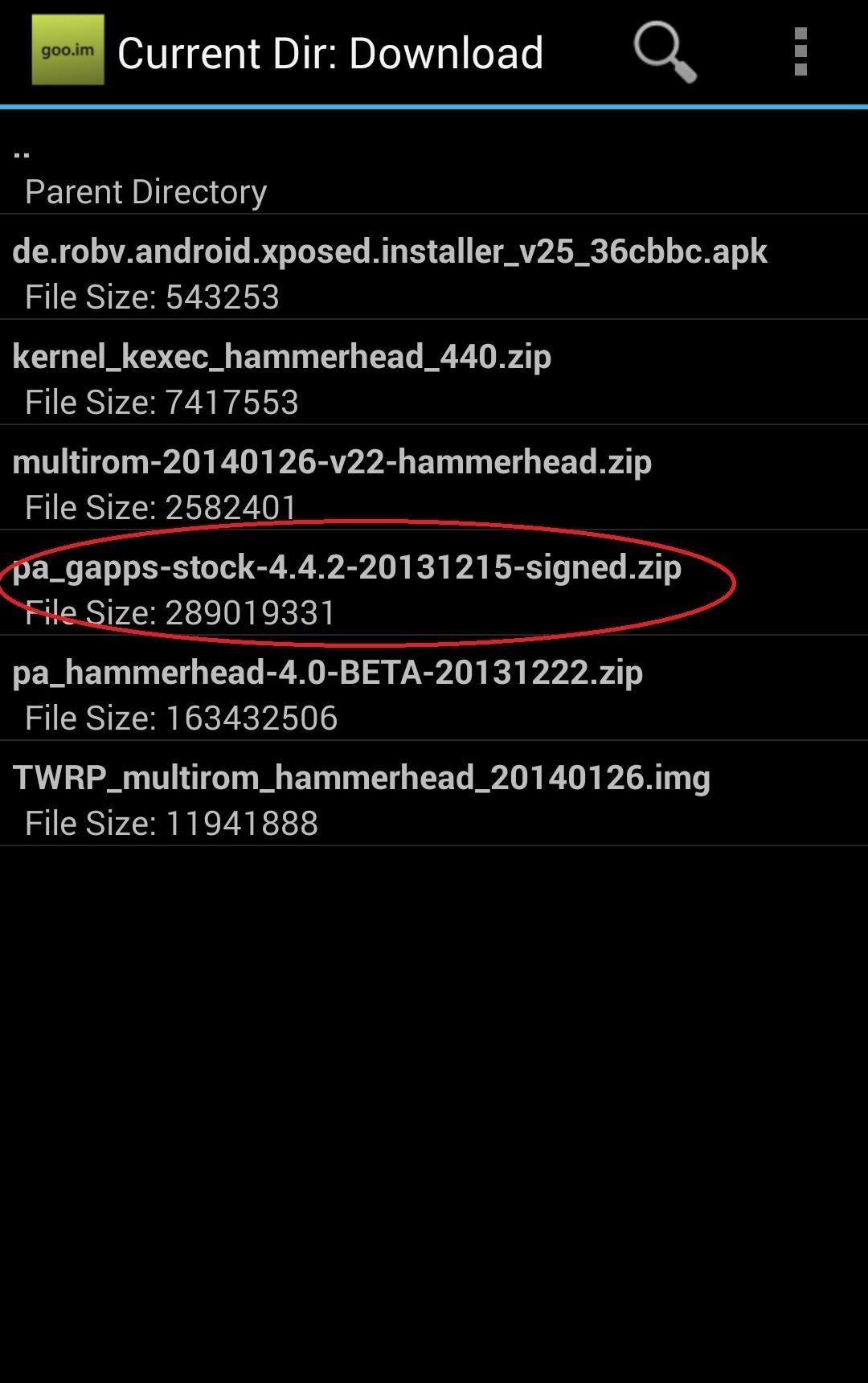
Step 3: Flash Your ROM (& GApps)Once the files have been downloaded, go back to the GooManager launch page and tap on Flash ROMs. If you don't see the GApps file in the list, tap Add zip from another location and select the Downloads folder, then select your GApps file.Once both files are in the list, check the boxes next to each and hit Order & flash selected. Now use the arrows to the right of the files to ensure that AOKP is first and that GApps is second—it's important that the ROM is flashed first and the GApps after. Now tick the check mark box next to Wipe cache/dalvik cache partition. This is just one of those things that's good to do when you're flashing ROMs, and it won't have any adverse affects or delete anything you need.If you haven't done so, also check the box for Create backup, and if you want the cleanest possible experience, also check Wipe data (factory reset). Just know that a factor reset will erase all of your data, including apps, call logs, and messages. Image via wonderhowto.com Now just tap Flash and watch the magic happen. Your device will reboot into recovery, flash the files, and boot back up. If on the first boot you get an error message that reads system uids inconsistent, simply go back into your recovery (hold in the Power button, tap Reboot -> Recovery -> Reboot). Once there, tap Advanced and select Fix Permissions. That should clear things up once you boot again.So easy...
Using Your New ROM!AOKP will look and feel like the stock Android that you're used to. Pull down the Notification shade and go into Settings to get to the fun stuff. You'll see two new options in the Settings menu—ROM control and Themes. You can download different visual themes for AOKP from Google Play and apply them in Themes. Meanwhile, ROM control is where you can access some of those deep customization options that you're always hearing about.Open ROM control, then pull over the drawer from the left edge of the screen. Here you can make adjustments to almost everything, from what appears in your status bar, to your lock screen, and so much more. You can even add and customize your own separate nav key that does whatever you want, to go along with the Home, Back, and Multi-tasking keys. The possibilities are nearly endless, and you should definitely toy around with all the options.Using custom ROMs is a great way to give yourself more control over what you can do with your device. Check back as we continue to cover the latest and greatest.Meanwhile, If you want to keep exploring and experimenting with what different ROMs can do for you, turn your Nexus 5 into a multi-boot systemso you can easily install new custom ROMs and switch between them and your primary one. That way you can keep your favorite ROM on your device, or stock Android, while still trying out and using others!
No matter how expensive or cheap a pair of headphones are, the sound can get buggy, the wire can get cut, or the headphone jack itself can be broken or ripped off the cord. But instead of buying a new set of headphones or borrowing the ones from your cousin with the earwax problem, you can easily fix it yourself.
Everything You Should Know About the Moto G7 « Smartphones
With the knowledge you've given, it is possible, but unlikely. If I were to attempt this knowing the information I know, I'd have one basic method of going about this…
Shop for samsung gear s smartwatch at Best Buy. Find low everyday prices and buy online for delivery or in-store pick-up
Samsung Gear S review: The smartwatch that's also a
How to Email to a Cell Phone - wikiHow
Galaxy Tab Tricks to Remember. You can get more done quickly on your Galaxy Tab if you know a few tricks. Here's an assortment of handy time-saving tricks for you to keep in mind while you use, abuse, or excuse the Galaxy Tab: Dictation! You can speak into the Galaxy Tab as an effective and quick alternative to using the onscreen keyboard.
Samsung Galaxy S8 starter guide: 8 tips for your new phone
Go to your profile and tap your profile picture or video. Tap Take New Profile Video to take a new profile video or tap Select Profile Picture or Video to choose a video from your phone. Tap Edit to edit your video. Tap Trim to make your video shorter, tap Sound to choose if the sound is on or off or tap Cover to choose a thumbnail for your video.
How to Change Facebook Profile Picture without Notifying
Buy a DSLR just for the video? You're not alone. In this video tutorial from renowned DSLR cinematographer Philip Bloom and the staff of Vimeo, we receive some tips on how to set up a DSLR like the Canon 7D, T2i (550D) or 5D Mark II for shooting video.
Top Apps to Control Canon, Nikon dSLR with Android Tablet, Phone
geeknizer.com/control-canon-nikon-dslr-with-android/
dSLR Controller Apps for Canon 5. DSLR Controller (Canon) Full control of your Canon EOS DSLR from your phone or tablet through USB ! DSLR Controller is the first and only app that allows you to fully control your Canon EOS DSLR from your Android device with only a USB cable.
Fujifilm Camera Remote app for iOS gets new UI, additional
How to Use the iRecorder app on your iPhone or iPod Touch to
> Remove or switch the SIM card in your iPhone or iPad Learn how to remove or transfer the SIM card in your iPhone or iPad (Wi-Fi+ Cellular models). After you remove or transfer your SIM card , insert the tray completely and in the same orientation that you removed it (it will fit only one way).
How to Switch SIM Cards on an iPhone | It Still Works
(1) Custom Font in YouTube App, (2) Separate Font for System Functions Step 4: Reverting to Stock Fonts. If you get a little carried away and would like to start fresh with your fonts, Fonter has an easy fix built in. Use the side navigation menu to navigate to Settings, then tap Restore to default to bring your stock fonts back.
How to Change Font on iPhone/iPad - FonePaw
Notify friends and family of your working hours so that they do not disturb you. If this is your last shift in a block of night shifts, remember that the more days in a row that you have been
Things You Never Knew Your Cell Phone Could Do - liveabout.com
News: All the Cool Kids Are Going to Instagram, Hanging Snapchat Out to Dry News: WhatsApp Stops Trying to Be Like Everyone Else & Brings Back Its Text-Based Status Option News: Snapchat Sees Major Update with Temporary Chat Messages & Live Video Chatting News: Snapchat's Lens Explorer Guides You Through a Land of Augmented Reality Creations
Snapchat 101: Never Lose a Snapstreak with These 3 Tips
0 comments:
Post a Comment