How To: Root a Nexus 4 or Nexus 5 in Under a Minute
One of the best things about the Nexus line of devices is the ease with which one can achieve root. Plug your phone into your PC, download a couple files, type a few commands, and you can be rooted within 30 minutes. No muss, no fuss, no carrier-locked bootloaders.But it took one of the hardest phones to root thus far to bring hacker George Hotz (AKA Geohot) out of the woodwork. The Samsung Galaxy S5's root hunt garnered more than $18,000 in bounty to be awarded to anyone who could gain access to the popular smartphone's system partition.Hotz not only rooted the Galaxy S5, he did it in such a way that nearly any Android device with a kernel build date of June 3rd or older can be rooted using his exploit. This, of course, includes the Nexus line of devices, whose latest update came just before the cut-off line.Hotz's root method, Towelroot, is a simple app that can be sideloaded, then at the press of a button, it roots your device in under 20 seconds. If you haven't yet rooted your Nexus, give it a shot—it's the easiest root method yet. Please enable JavaScript to watch this video.
The video above shows me rooting the Galaxy S5, but the method will be the exact same for our trusty Nexus 4s and Nexus 5s, and even the Nexus 7.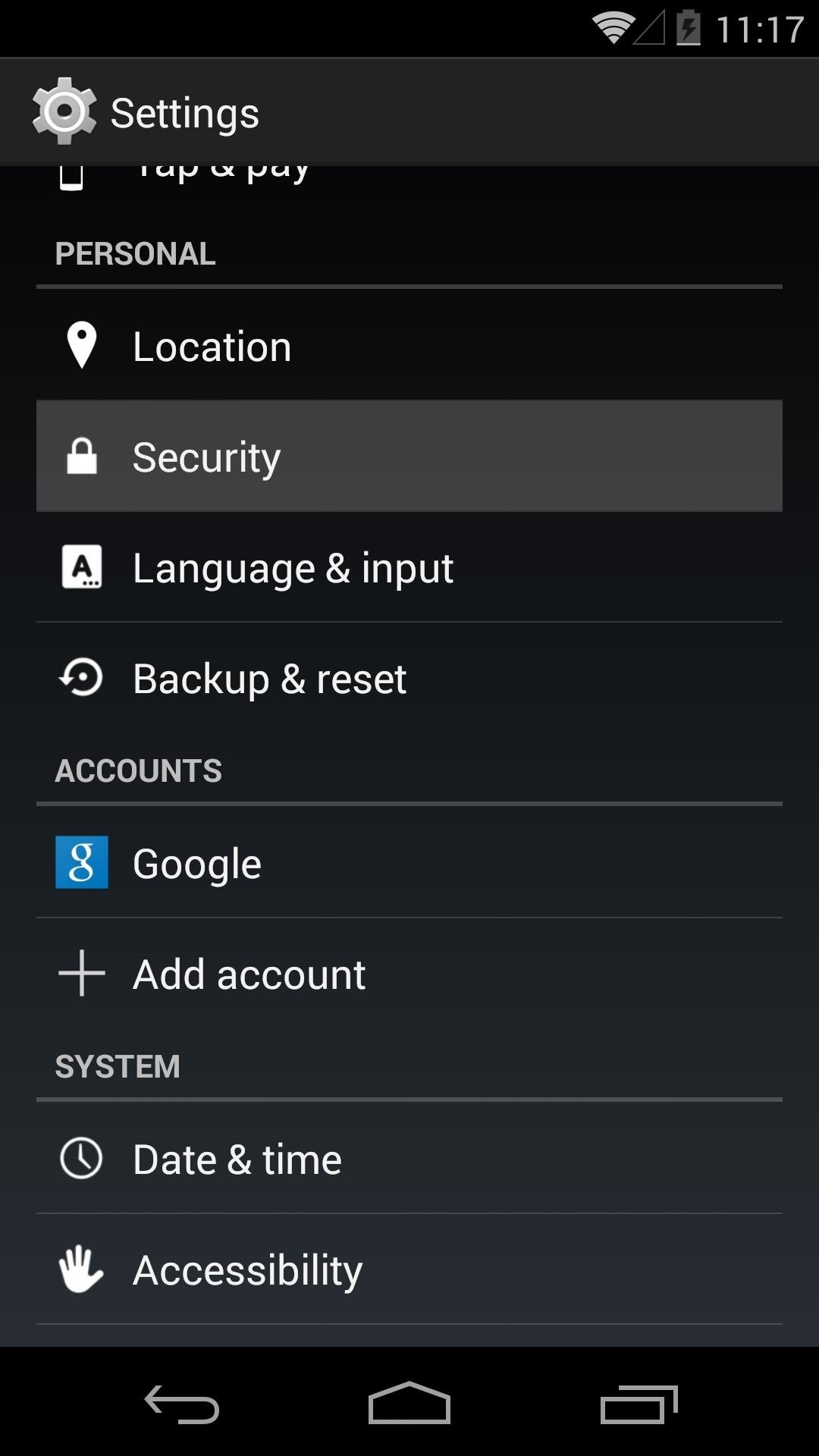
Step 1: Enable Unknown SourcesI'll be demonstrating these steps using a Nexus 5, but the process should be virtually identical on any current-generation Nexus device running stock Android.Since Hotz's Towelroot app is not available on the Play Store, you'll need to enable sideloading on your phone or tablet. To do this, just head to Settings, then tap Security. In here, tick the box next to Unknown Sources and press OK.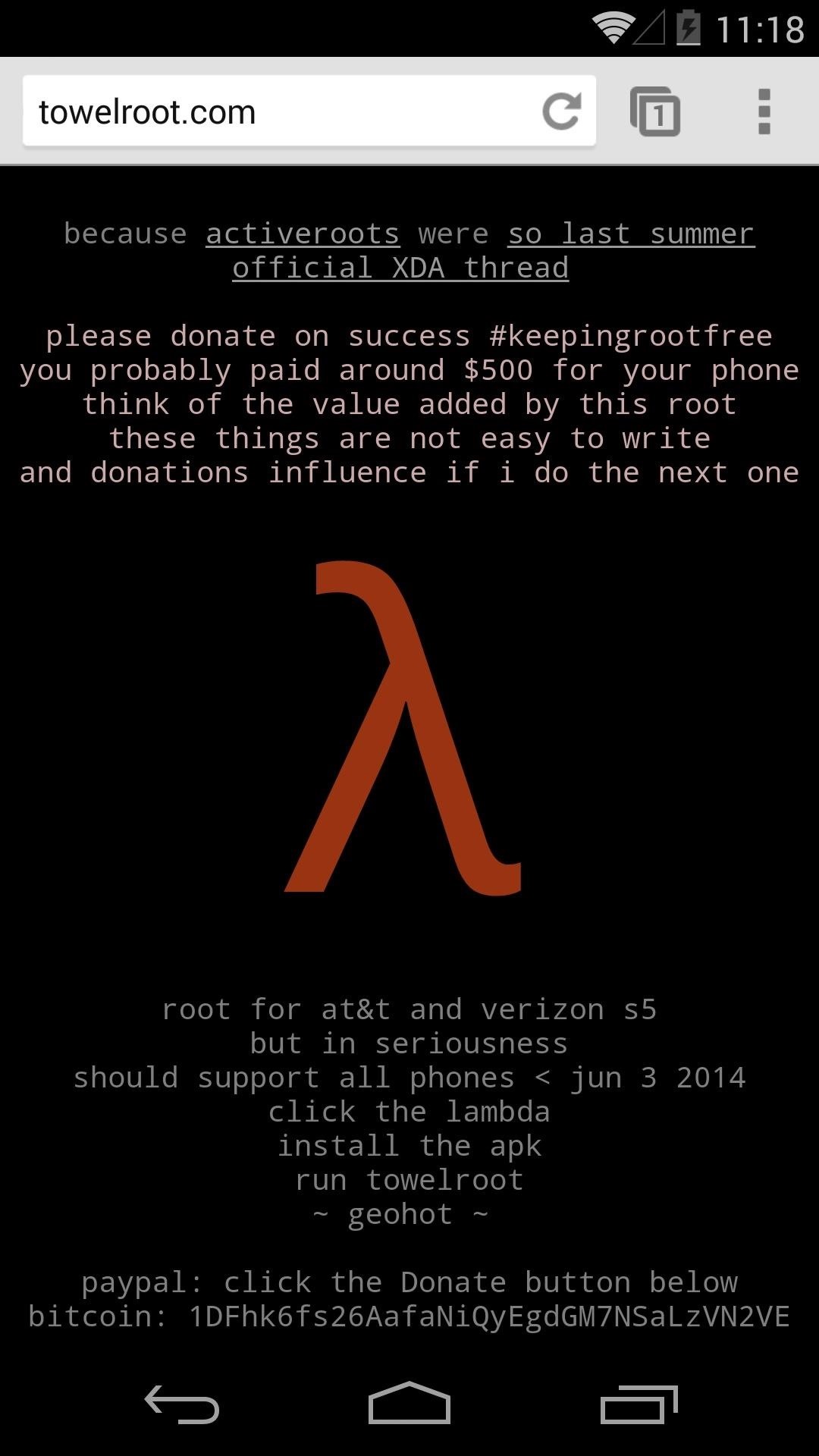
Step 2: Download TowelrootHotz has made his rooting app available to everyone by way of its website. Open up the web browser on your Nexus and head to towelroot.com to begin.From here, tap the Lambda symbol to start the download, then press OK on any popup or warning message. Once the download is finished, tap the notification to launch the install process. On the next screen, just press Install to begin. When finished, hit Open.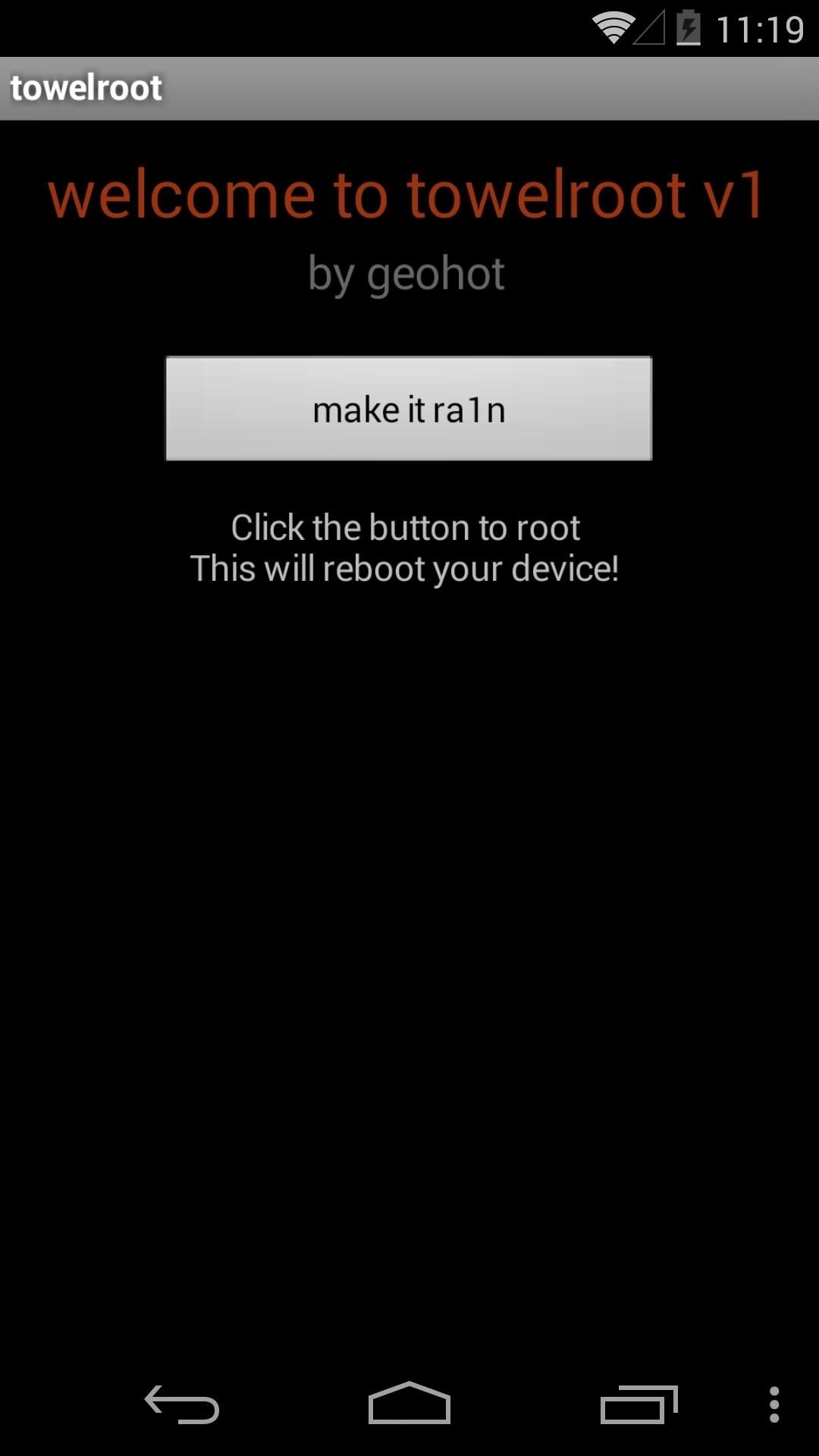
Step 3: Root Your DeviceThe Towelroot app only has one button, and that's the one that does all the magic. Simply tap make it ra1n to begin. The app will take about 10 seconds to copy over the necessary root files, then it will automatically reboot your phone. When you're back up, you'll be rooted—that's literally all there is to it. You just rooted your phone in less than a minute.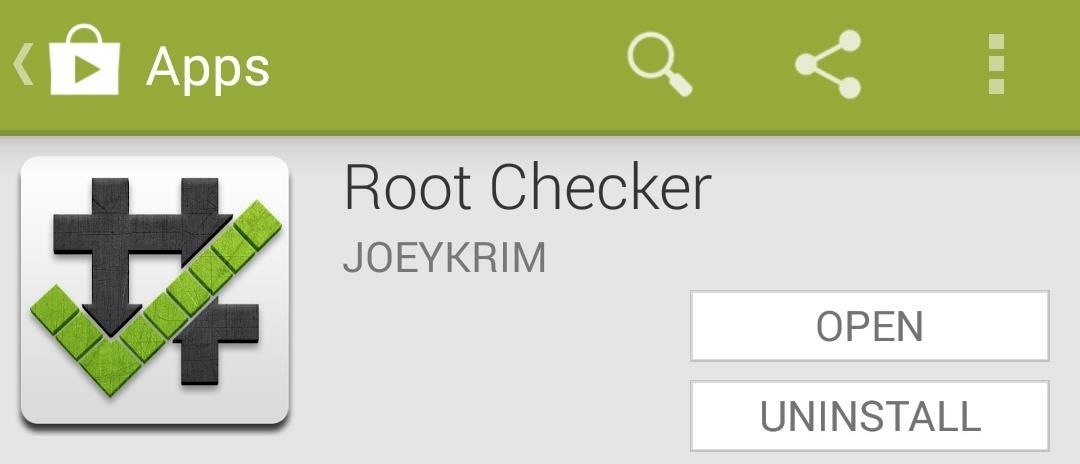
Step 4: Verify RootOnce your phone or tablet comes back up after Towelroot's automatic reboot, you can verify that root was indeed achieved by grabbing Root Checker from the Play Store. Just open up Root Checker and tap Verify Root to see the results. While doing this, you may have noticed that Root Checker didn't ask you if you wanted to grant it root permissions. This is because Towelroot doesn't install a root management app—it just grants root to any app that asks for it.This is a huge security risk, because malware apps can do some serious damage to your phone if they were to be given root permissions. An app that somehow snuck its way onto your device could silently be granted superuser privileges, then have unrestricted access to sensitive data on your device. No worries though, there's an easy fix for this vulnerability.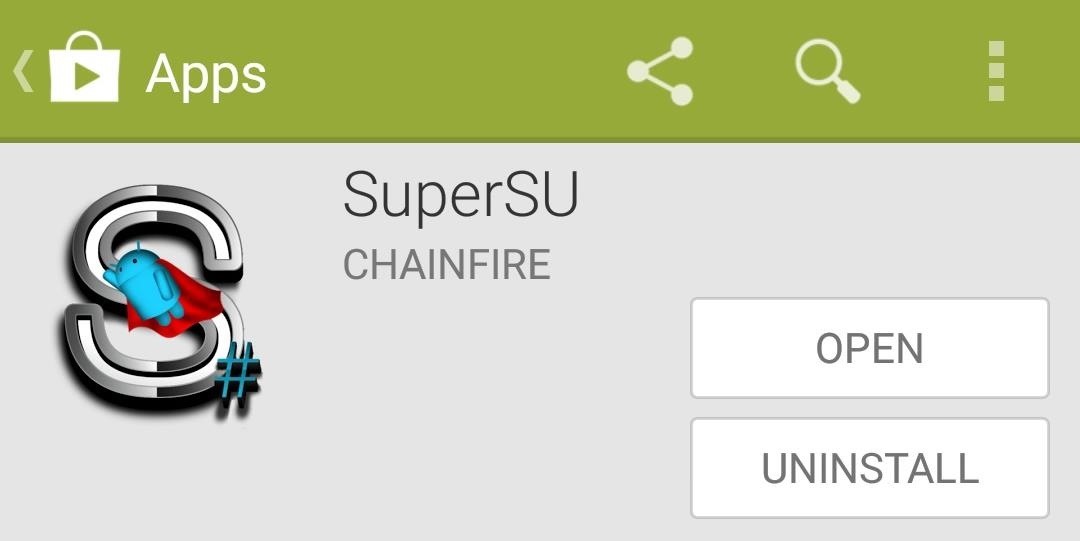
Step 5: Install a Root Management AppChainfire's SuperSU is the leading root management app today. It offers compatibility with almost any root app and the latest versions of Android. With SuperSU installed, you needn't worry about malware apps sneakily gaining permission to access your system-level components.From the Play Store app on your Nexus device, search SuperSU to get the root management app installed. Alternatively, you can head to this link to jump directly to the install page.
Step 6: Update Superuser BinariesAs soon as you open SuperSU for the first time, you'll be asked to update your Superuser binaries. Tap Continue on this first dialog, then choose Normal as your method of installation. When the process is finished, you should get a message telling you that installation was successful. Just reboot your phone now, and you'll have an awesome Superuser management app that will keep malware at bay.If SuperSU gives you a message that says "Installation Failed", just reboot your phone and run the process again. Regardless of what it says after the second attempt, the binaries will be installed. Give your phone one last reboot at this point, and you should be all set.With a root app that you installed yourself whose developer you trust, just tap Grant on first run. If a shady app that you don't recognize asks for root, simply hit Deny and it won't be able to access your system partition. Now you're Nexus is rooted, but it's still secure. You can start joining in on all of the root fun now. Perhaps even give the Xposed Framework a try and see all of the Gadget Hacks that opens up.This is honestly the easiest root method I've ever used. How long did it take you to root your phone or tablet? Let us know in the comments section below.
The Smart Lists created by Facebook you can not delete, but you can Archive them (the custom lists you create you can delete). Home News Feed > in left column click the title of the FRIENDS section > to the right of each list click the gear icon to get options
How to Turn Facebook Friends Into "Acquaintances
How to Confront Friends Who Are Ignoring You. There may well be times in your life when your friends abruptly cease talking to you and pretend that you no longer exist. The feeling of being ignored can be worse than feeling rejected
How to Search Your Emails in Gmail Like a Pro
If you want to enable Amazon's custom kid-friendly web browser in FreeTime mode, then you'll do that next. Tap the "Enable Browser" button to make it happen, then select which profiles you'd like to enable it on (if you already have one set up, that is). Finally, select "OK" on the Smart Filters page.
HOW TO: Make Your Own Mobile Apps For The Android Market. WonderHowTo. Feb. 26, 2011, 11:18 AM The letter F. An image of a chain link. It symobilizes a website link url.
DIY Free Mobile AppMakr - How to make an app for iPhone & Android
After you reach your destination, you can save your parking location so that you can find it later. Notes: You can only find parking near your destination in some U.S. cities.. You can't look up places to park on iPhone or iPad. Add a parking lot or garage to your route. On your iPhone or iPad, open the Google Maps app .
How to use Google Maps to save your parking location - The Verge
How To: Change Slack's Sidebar Theme on Your iPhone or Android Phone for Customized Colors How To: Change the Login Screen Background on Windows 10 How To: Customize Finder's background on a Mac OS X How To: Change your desktop background picture in Windows 7
How to Change the Text Color & Default Blue Facebook Theme
How to Change/Reset the Joomla Administrator Password Joomla > How To. How to Change or Reset the Joomla Administrator Password. How to Change the Joomla
SSH stands for Secure SHell. It is just a protocol that allows you to access your iPhone or iPod Touch from your desktop PC or MAC and execute commands on it (thus allowing you to copy any kind of data to and from the iPhone or iPod Touch without iTunes). It's also used for a lot of
How to SSH into an iPhone, iPad or iPod touch - iHackMyi
A Virtual Private Network (VPN) is a great way to add security to your browsing while also preventing snoopers (including your internet service provider), but VPN providers are notoriously sketchy.
How to Set Up Your New iPhone the Right Way - Gizmodo
Essential — the smartphone company started by Android co-founder Andy Rubin — is set to release its bezel-less smartphone before the end of June. The highly-anticipated phone is set to be stocked full of features, including an edge-to-edge display, magnetically-connecting 360-degree camera, rear fingerprint reader, and much, much more.
It's actually hard to imagine being able to use a computer without copy and paste. The iPhone (and iPad and iPod Touch) also has a copy and paste feature, but without an Edit menu at the top of every app like on macOS or Windows, it can be hard to find. This article shows you how to use copy and paste on the iPhone and other iOS devices.
How to Cut, Copy, and Paste on Your iPhone 4S - dummies
How to Install Facebook apk App on Your Mobile Phone android How To Get Facebook Lite For FREE Facebook lite for iPhone Télécharger Facebook Lite pour Android (gratuit) Subscribe me : https
How to Install Facebook Lite and Messenger Lite on Android in
0 comments:
Post a Comment