How To: Automatically Disable Distractions on Your Mac for a Productivity Boost
Getting things done isn't easy when you're bombarded with alert sounds and notifications all day long on your Mac. Here's how you can quickly remove those distractions with just a single click.
Step 1: Download the Automator AppsThis part is pretty easy. Just click here to download the apps.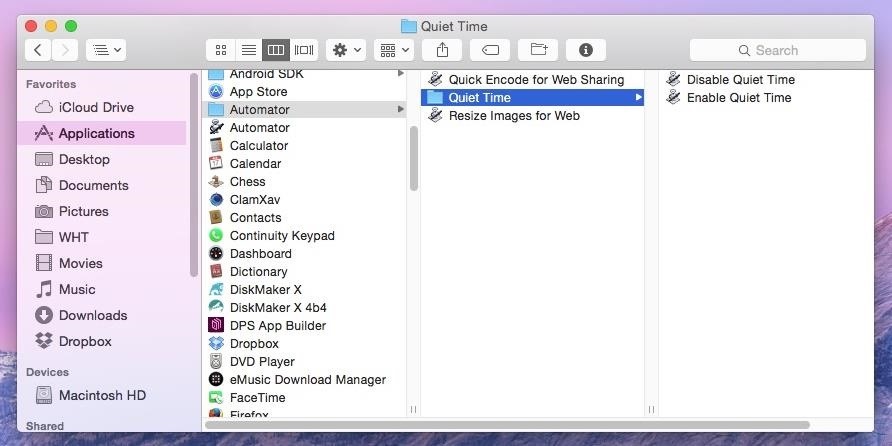
Step 2: Learn How It WorksWhen you unzip the downloaded file, you'll notice that there are actually two Automator apps inside: Enable Quiet Hours and Disable Quiet Hours.Running the enable app will mute your Mac's volume and turn on Do Not Disturb mode so you don't see any notifications. The disable app will reverse those settings (although the Notification Center icon in the menu bar may remain gray regardless).Simply run the enable app when you want to focus on work and run the disable app when you can handle distractions again. Note: If you have trouble running the app for the first time, your security settings for installing apps in Mac OS X probably blocked it, so make sure to change your Gatekeeper settings or allow a one-time exception.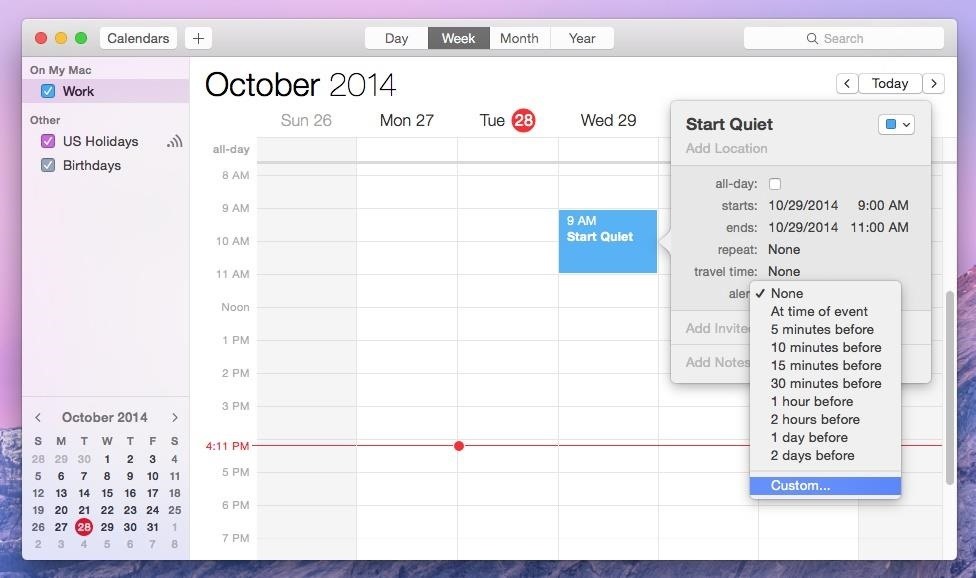
Step 3: Schedule Your Quiet Hours (Optional)If you want to take automation a step further, you can schedule quiet hours using Calendar—the built-in app that comes with your Mac. This is useful if you know you need to focus from 9:00 AM to 5:00 PM (for example) and don't want to bother remembering to disable distractions during that time.To do this, you need to open Calendar (found in the Applications folder on your Mac) and schedule an event at 9:00 AM (or whenever you want your quiet hours to begin). You can set any end time you like. Next, click the "alert" drop-down menu and choose "Custom..." from the options. A small box will pop up with more choices. From the first drop-down menu, choose "Open file." This will let you select any file or application on your hard drive. You want to choose the Enable Quiet Hours app so it runs at 9:00 AM. Once you've set this up, make sure you set the run time to "At time of event" so quiet hours isn't run too early or too late. When you're finished, your event should look like this: Click "OK" to accept your alert settings. If you want this action to repeat, make sure you edit the repeat settings on your event so that this alert happens every day, weekday, or whenever you prefer. When finished, click outside of the event window to dismiss it and repeat this process for the Disable Quiet Hours app (for the time you'd like quiet hours to end). That's all you have to do. If things change, you can always edit your events in Calendar to schedule your distraction-free quiet hours for a different time.
Cover image via Sleepbird/Shutterstock.
Samsung's latest Android tablet is a direct competitor to Apple's iPad Pro line that holds its own. As you begin to set up and use your new tablet, keep some of these tips and tricks in mind.
Samsung Galaxy Tab 10.1 For Dummies Cheat Sheet
How to Convert a Micro SIM Card to Fit the Nano - HTC One
The march towards mainstream adoption of eSIM technology got a massive boost with the arrival of the iPhone XS, XS Max, and XR. We're now one step closer to ditching physical SIM cards altogether. If you're on the fence about this new technology, you may be surprised by the benefits it brings to the
Everything You Need to Know About the iPhone XS Max
Step 5) Copy your ringtones you made into this ringtones folder you just made: Step 6) Eject the drive from your computer (on your mac just drag it to the trash) Step 7) Unplug your phone. Step 8) On your phone go to home -> settings-> Sound & Display -> Phone Ringtone and choose the ringtone you just uploaded. And you are done!!!!!
How to Add Custom Ringtones to Your iPhone
With the first fully native checkout experience on Instagram, shoppers will go from browsing to buying in even fewer steps. The checkout feature is currently in a closed beta in the US only, read about how businesses will make shopping more convenient with checkout on Instagram. We are also making it easier for people to shop inspiring looks
How to get Snapchat's selfie Lenses. You can use lenses on both still photos and video. Snapchat also allows you to add captions in a selection of bold, funky fonts and colors. 2016 saw a
16 Snapchat tips and tricks you probably had no clue about
Yup some cell phones can do all of that and more. In this tutoral though, you'll find out more about a basic, easy to use system that has been around for some time. The speed dial. If you'd like to have speed dial numbers on your Android phone it's quick and easy. These are shortcuts that make it easy to call the people you talk to most. Enjoy!
How To Create a Speed dial Contact on Android 6 0
Samsung Galaxy Core Prime™ - Text Message Notification Settings If Messages is disabled, ensure Messages is set as the default app. From a Home screen, navigate: Apps icon > Messages .
Auto-Forward SMS and Missed Calls to your Email [Android]
Relentless in its fury, the iOS text messaging exploit that exploded onto the scene late last week seems to do more damage than initially reported. Used to reboot devices and crash the Messages app, the string of text can also be used to crash third-party apps such as Instagram, Snapchat, and Facebook.
How to Instantly Share Wi-Fi Passwords from Your iPhone to
Buried deep in the code of many Google apps is a set of debugging options. These options, which are designed for developers to help test the way their apps interact with Google's own, are normally hidden from view.
Enable the Hidden Debug Menus in Most Google Apps - Android
The QR Code Reader (free; by TWMobile) can scan QR codes, including Wi-Fi QR codes, which enable users to connect to a Wi-Fi hotspot without inputting a password. Android screenshot When you want to scan a QR code, launch the app and point your smartphone at it; you'll then either see the code's information or get a prompt to open a URL.
How to Scan a QR Code Using the Camera on the iPhone or the
It must be over 150 MB for your device. The Android system cannot work properly if the internal device storage is below 150 MB. If under 150 MB, use the following tips to clear more storage: Delete unnecessary text messages (SMS) and picture messages (MMS). Transfer pictures and media to a computer to remove them from the phone memory.
Clear the history and cookies from Safari on your iPhone
There is no straightforward way to lock your iPhone screen rotation in landscape mode, but here's a hidden trick that allows you to do so. The regular iPhone rotation lock feature only works for portrait (vertical) screens and is useless if you plan on using the iPhone in landscape mode for an extended period of time.
SBRotator Adds Landscape Mode to Your iPhone Home Screen
0 comments:
Post a Comment