How To: Download & Install iOS 13 on Your iPhone Right Now
Apple showed off iOS 13 at WWDC 2019, its annual Worldwide Developers Conference. We saw a suite of exciting new features, including a system-wide dark mode for the first time. While Apple confirmed the public release of its latest mobile OS won't be available until the fall, you don't need to wait until then. In fact, you can get your hands on iOS 13 right now.There's no hacking or illegal downloading that's required to gain early access to iOS 13. Instead, all we're doing here is jumping on board the beta program for the software. Apple invites beta testers to download and use pre-release iOS versions ahead of time, in order to find any bugs or issues that may be present. It's a win-win — Apple gets a large safety net to catch these problems, while the public has its chance to try out new features before an official release.Don't Miss: 100+ Exciting New iOS 13 Features for iPhone There is a small catch here. At first, the iOS 13 beta is only available to developers. Apple releases the developer beta first for two reasons. One, so devs can get to work optimizing their apps for the new software immediately, and two, to avoid any major bugs or issues going out to the much larger public beta tester community. The public beta version won't be available until July sometime.Speaking of issues, we strongly recommend you complete an archived backup of your iPhone before jumping on the beta. Beta programs, by nature, are unstable. Should something go wrong, you could lose every byte of data on your iOS device.
Compatible DevicesWhile iOS 13 is certainly an exciting step for Apple devices, it comes with some sad goodbyes. The iPhone 5s, 6, 6 Plus, iPad Air, Air 2, and mini 2 will remain on iOS 12.3.1. or 12.4 for the rest of their life cycles. It was a good run and, for many of those devices, a record-breaking run at that.However, iOS 13 split iPad off into its own OS, called iPadOS 13, and supported devices for iPadOS 13 include all iPad Pro models, iPad mini 4 and 5th generation, iPad Air 2 and 3rd generation, and iPad 5th and 6th generation. As for iOS 13, the iPod touch 7th generation can use it, as well as all of the following iPhone models:iPhone 6s iPhone 6s Plus iPhone SE iPhone 7 iPhone 7 Plus iPhone 8 iPhone 8 Plus iPhone X iPhone Xs iPhone Xs Max iPhone XR These instructions assume that you're updating your iPhone to iOS 13, but consider each step the same whether updating an iPad or iPod touch as well. Apple is not releasing generic IPSW versions of each file above (at least, no one has found them yet), only ones tied to developer accounts, so you can use the links above which come from Betaprofiles.com. It's a trusted site but proceed at your own risk. If you have access to the Apple Developer portal, get them from there instead.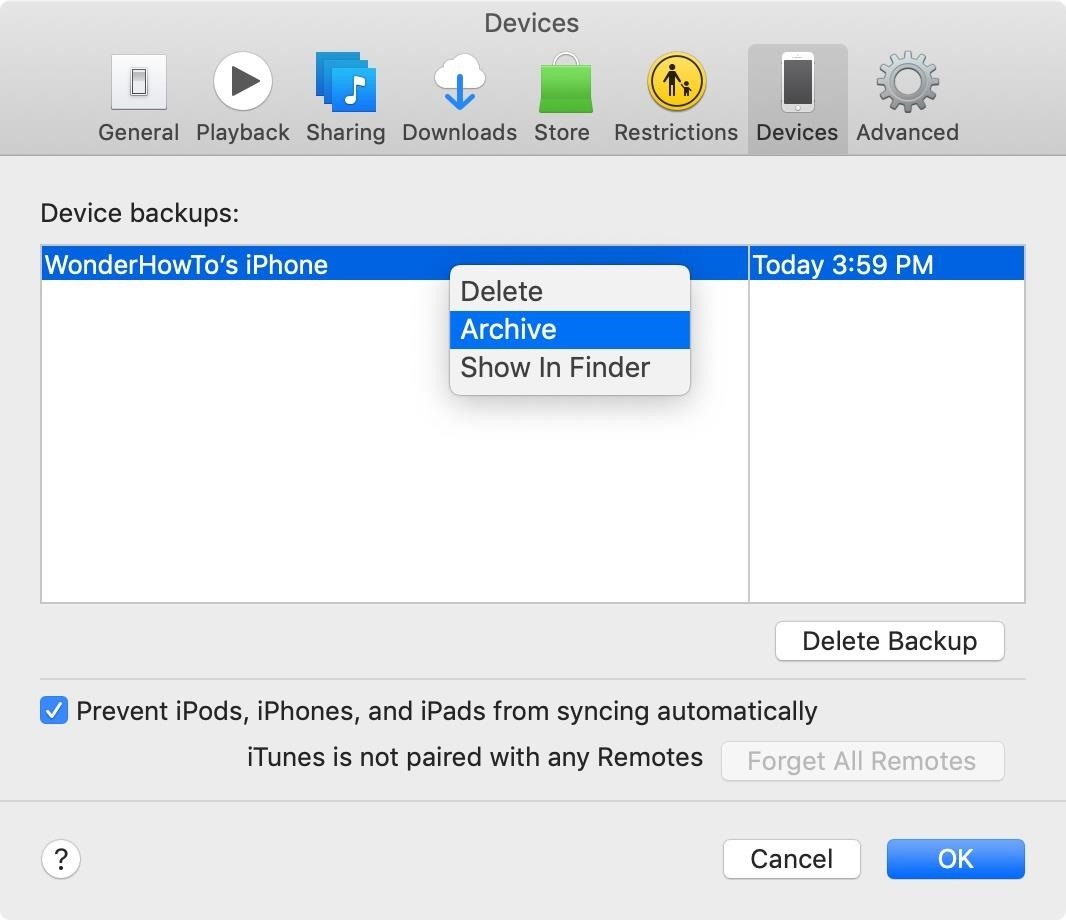
Archive an iOS BackupIt can be tempting to just jump right into beta testing, but if something goes wrong while beta testing iOS 13, and you want to head back to iOS 12.4 or iOS 12.3.1, you will lose all of your data without a proper backup. Even if you let iCloud automatically back up your device, it will only have a backup for the iOS 13 beta. Reverting a previous version of iOS, therefore, will result in the total annihilation of any data tied to that backup on your iPhone.You can choose to back up your iPhone running a public version of iOS with either iCloud or iTunes. However, we suggest you use iTunes in macOS Mojave or Finder in macOS Catalina so you can archive the backup. Archiving simply prevents macOS from overwriting your backup the next time you sync your iPhone.More Info: How to Back Up & Restore Your iPhone Without iTunes In Mojave, after completing a backup with iTunes, select "iTunes" in the menu bar, then "Preferences," then the "Devices" tab. Find your backup from the list, then right-click on it. Select "Archive" to do just that. Now, whenever your iPhone running iOS 13 backs up, iTunes save it as a separate file. Your archived backup will remain as it was the day you backed it up, ready to download to your iPhone should you need it. In Catalina, the process is similar, but you open up Finder and select your iPhone from the sidebar. Then, instead of going in any preferences menu, click the "Manage Backups" button. Next, right-click your last backup and hit "Archive." Make sure to use the encrypted backup option if you want to carry on Health and Activity data. You should note that this method only works while Apple still signs iOS 12.3.1 or 12.4, which won't be until the fall. Once Apple decides to stop supporting these versions, your archived backup may not work anymore. The only way around this certainty is to back up your SHSH2 blobs. Backing up your iPhone this way is a bit more complicated, but it ensures your archived backup can withstand the sands of time. This is a common method for jailbreakers to use.More Info: Save Your iPhone's SHSH2 Blobs So You Can Downgrade iOS Later
How to Install the iOS 13 Developer Beta (Mojave Method)Right now, there is no configuration profile for iOS 13, so you have to use the restore images to install iOS 13 on your iPhone. In order to install the IPSW restore file for your iPhone model, you will either have to install Xcode 11 beta on the latest release version of macOS 10.14 Mojave or just use macOS 10.15 Catalina beta. For the latter, skip to the next section.For the Mojave method, using the following instructions. However, note that you can skip downloading Xcode itself, which is over 7 GB, and just install the mobiledevice.pkg from Xcode instead, which should also do the trick. It's a resource package hidden within Xcode's contents, and it's all you need to install iOS 13 in Mojave. If you do that, open up the package and install it, then skip all Xcode-related steps below.Register your iPhone's UDID with your dev account, if not done so already. Visit developer.apple.com/download and sign in to your Developer account. If you have two-factor authentication enabled on your account, following the verification instructions. Under the iOS 13 section, choose "View all." Download the IPSW file for the appropriate model iPhone. Still in the "Downloads" webpage, select the "Applications" tab and download "Xcode 11 beta." Xcode is a huge file, so it will take some time to download. Unpack the Xcode XIP file, which may take some time. Afterward, you will have Xcode installed. Open up the Xcode 11 beta app and follow the on-screen instructions to install any additional tools needed. Make sure you have the newest iTunes version on your computer. On macOS, you can check via the "Update" tab in the Mac App Store. For Windows, use "Check for Updates" in the "Help" menu in iTunes; If that isn't there, you can check for updates from the Microsoft Store. However, Xcode is not available for Windows so PC users are left out this time, so you can stop right here if that's you. Connect your iPhone to the computer with your Lightning to USB cable or Lightning to USB-C cable. If you see an "Unlock iPhone to Use Accessories" notification appear on your iPhone, unlock your iPhone using Face ID, Touch ID, or your passcode to proceed. Tap "Trust This Computer" if prompted on your iPhone, and follow the on-screen steps to trust it. You can always untrust the computer later if need be later. Open iTunes if it's not already opened. If not already logged in, sign in to your Apple account in iTunes. Select the iPhone in iTunes and make sure you're in the "Summary" tab. Back up and archive it for safe-keeping, if not already done. Make sure to use the encrypted backup option if you want to carry on Health and Activity data. Hold down the Option key on Mac or Shift key on Windows, then click on "Update" or "Check for Update" in iTunes to initiate the process. (Note: Some users may have issues doing it this way, so try entering DFU mode on your iPhone instead, then hold the Option key and click on "Restore" when prompted in iTunes.) From the selection window in iTunes, choose the IPSW restore image that you downloaded to your computer. Then, select "Open" to begin the installation. Once iTunes finishes installing the image, your iPhone will restart. Now, all that's left to do is follow the instructions on your iPhone to activate and set up iOS 13. It's important to note that all iOS devices you wish to install the iOS 13 dev beta on need to be registered by adding their UDIDs to the dev site. If you want to try to get around this process, or you don't want to pay $99 for the developer's license, you can try using Betaprofiles.com to download the iOS 13 profile when it goes live. We can't guarantee this link will work, but it's a service that Redditors have found useful.
How to Install the iOS 13 Developer Beta (Catalina Method)If you've updated to the macOS 10.15 Catalina beta already, which you may have if you couldn't get the above Mojave method to work, the process is actually pretty easy. And since there's no iTunes anymore, all of the work is done right inside the Finder app, since iOS devices mount similar to external hard drives.Register your iPhone's UDID with your dev account, if not done so already. Visit developer.apple.com/download and sign in to your Developer account. If you have two-factor authentication enabled on your account, following the verification instructions. Under the iOS 13 section, choose "View all." Download the IPSW file for the appropriate model iPhone. Connect your iPhone to the computer with your Lightning to USB cable or Lightning to USB-C cable. If you see an "Unlock iPhone to Use Accessories" notification appear on your iPhone, unlock your iPhone using Face ID, Touch ID, or your passcode to proceed. Tap "Trust This Computer" if prompted on your iPhone, and follow the on-screen steps to trust it. You can always untrust the computer later if need be later. Open Finder if it's not already opened. Select the name of your iPhone in the sidebar under Locations. Back up and archive your last iOS 12 version for safe-keeping, if not already done. Doing so is just like in iTunes, where you manually back up in the Finder window, but instead of going in any preferences menu, click the "Manage Backups" button. Next, right-click your last backup and hit "Archive." Make sure to use the encrypted backup option if you want to carry on Health and Activity data. Hold down the Option key then click on "Check for Update" in Finder to initiate the process. From the selection window in iTunes, choose the IPSW restore image that you downloaded to your computer, then click on "Open." Click on "Update" when prompted to let your Mac contact Apple to verify and install iOS 13. During the install, you will have to enter the passcode on your iPhone. Once Finder finishes installing the image, your iPhone will restart. Now, all that's left to do is follow the instructions on your iPhone to activate and set up iOS 13. It may already be ready to go, though, so no additional setup may be necessary.
How to Install the iOS 13 Public BetaThe iOS 13 public beta isn't out yet, but that doesn't mean you can't prepare. If you're coming from the iOS 12 public beta, you can simply sign in instead of signing up for the beta. The public beta will not be available until sometime in July.Archived your backup via iTunes, if you haven't done so already. On your iPhone, head to beta.apple.com. Tap the "Sign Up" or "Sign In" option. Enter your Apple ID and password to log in. Read and accept the Apple Beta Software Agreement. Head to beta.apple.com/profile to enroll your iPhone in the beta program. Tap the "Download profile" link halfway down this page. Tap "Allow" on the pop-up to view the configuration profile. Tap "Install" when you see the iOS 13 Beta Software Profile. Enter your iPhone's passcode. Tap "Install" on the Consent form, then "Install" on the following pop-up. Restart your iPhone. Once powered on, head to Settings –> General –> Software Update. Select "Download and Install," then finish installing the iOS 13 beta like you would any other iOS update.
Enjoy iOS 13 on Your iPhoneCongratulations! You're running iOS 13 months before the general public ever will. Make sure to let us and Apple know about any bugs or issues you run into while beta testing. If iOS 13 ends up being especially glitchy, you can always downgrade to iOS 12.3.1 or 12.4.Don't Miss: How to Enable Apple's True Dark Mode in iOS 13 for iPhoneFollow Gadget Hacks on Pinterest, Reddit, Twitter, YouTube, and Flipboard Sign up for Gadget Hacks' daily newsletter or weekly Android and iOS updates Follow WonderHowTo on Facebook, Twitter, Pinterest, and Flipboard
Cover image by Jake Peterson/Gadget Hacks; screenshots by Justin Meyers/Gadget Hacks
RUU stands for ROM Update Utility. It is basically the executable file on your PC that flashes the OEM (Sprint/HTC) version of Android 2.1 onto your Sprint HTC Hero. Even after you have rooted your handset you can run the RUU and get the stock Android 2.1 back like a clean slate.
How to Root Your HTC Hero for Sprint - Sprint Community
Magisk v16.4 works fine with stable Android 8.0 except for the SafetyNet Bypass. We also have Android P 9.0. Moreover, we also have a tutorial on how to root Android P. For those who don't know, Magisk is an alternative and popular way to root Android devices. Most likely because of their systemless nature.
How To Download and Install Android 8.0 Oreo on Any - Gadgets
Install Android Apps on Amazon Kindle Fire HD. Amazon Fire is an excellent tablet with dual camera and powerful hardware. However, you may not find your favorite Apps on Amazon App Store. Here you have to depend on the Google Play Store to install your favorite apps on Amazon Fire Tablet.
30+ Best Apps For Samsung Galaxy Watch - Tizen Help
Make a Cool Hologram Illusion!: This instructable will show you how to easily make a convincing floating head hologram. It's a great addition to your Halloween decorations! Watch the video for the overview. (The camera can't do this illusion the justice it deserves.)
How to Make holograms in your basement - WonderHowTo
How to See Other Person Imessages. How to See Other People's how to see other person imessages how can i spy and android mobile Snapchats, Messages and Pictures on ..
How To: Easily Root Your Nexus 7 Tablet Running Android 4.3 Jelly Bean (Windows Guide) How To: Get Android 5.0 Lollipop on Your Nexus Today How To: Keep Root, Custom Recovery, & Disabled Encryption When Updating Your Nexus 6
[Official support] BREAKING: Samsung Galaxy S10e/S10/S10
HOW TO: Make Your Own Mobile Apps For The Android Market. WonderHowTo. Feb. 26, 2011, 11:18 AM The letter F. An image of a chain link. It symobilizes a website link url.
DIY Free Mobile AppMakr - How to make an app for iPhone & Android
Get Organized: How to Unsend a Gmail Message, Plus More Great Google Tricks If you hit 'Send' too soon, you can still stop that Gmail email from going through—but only if you take these steps first.
Send or unsend Gmail messages - Android - Google Support
There are a ton of really cool options there. Another way to get your rooted KitKat device to look like Android L is to just install the Android L Theme module for Xposed. You can find that on XDA
How to Get New Themes for Your Pixel on Android 10
Report Ad
Wide Range of Quality Thermopiles. High Output, Strong S/N, Low Cost.
Samsung Health works with a number of Samsung devices, as well as other digital fitness and wellness equipment, to make tracking easy. Apps with Samsung Health Samsung Health works seamlessly with a number of third-party apps including diet trackers or fitness apps.
How To Enable/Disable LED Notification On Galaxy Smartphones? Hi guys, hope you are doing fine today. So this fin day let me start with the tutorial on enabling/disabling or customising LED notifications on your Samsung Galaxy Smartphones.
Enable Notification Lights on Galaxy S10, S10e, and S10 Plus
A high-resolution version of the above wallpapers along with all the other wallpapers in iOS 11 can be found and downloaded from here.The live versions of the wallpapers are yet to be extracted from the iPhone X so you will have to make do with the static version for now.
How To: Get the Pixel's Amazing New 'Live Earth' Wallpapers
Unlocking Apple iPhone the Safer way using iPlus 2.0b Tech Bytes With Kiran. You might end uo with that bootloader forever!! iPlus uses a fakeBL which is reversible! Unlock Apple 1,107,014
How to Unlock an Apple iPhone the safer way using iPlus 2.0b
On Instagram and Facebook men, especially gay men, have had this problem for forever. Curving their picture and what they post. This is one of the first time smaller, adult and older apps, are being this prudish and saying you can't even have huffing, kissing or basic underwear
How do I permanently delete my Facebook account? | Facebook
0 comments:
Post a Comment