How To: Upgrade Your OnePlus 3 or 3T with a Better Camera for Higher Quality Pictures & Videos
Despite packing some really nice camera specs, the OnePlus 3 and 3T don't take the best pictures. That's because, these days, great software is just as important as great hardware when it comes to image quality.Qualcomm, who made the processors for the OnePlus 3 and 3T, has a terrific camera app called Snapdragon Camera. It was created specifically for devices that use Qualcomm's image signal processor, so it can tie hardware and software together in a way that results in better photos all around on supported phones.But the Snapdragon Camera isn't officially available for OnePlus devices. To fix this, developer nvertigo67 has ported Qualcomm's camera app to work on the OnePlus 3 and 3T. Bottom line, this mod fixes grainy images, improves focus accuracy, and has just about as many features as the stock OxygenOS camera.Don't Miss: How to Root Your OnePlus 3 or 3T & Install TWRP Recovery
Requirementsrooted OnePlus 3 or 3T TWRP installed stock firmware or OxygenOS-based custom ROM installed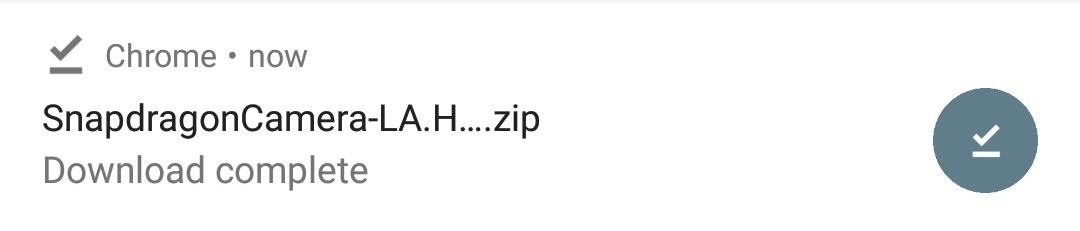
Step 1: Download Snapdragon CameraTo start off, you'll need to download the TWRP flashable Snapdragon Camera ZIP. So go ahead and tap the link below from your OnePlus 3 or 3T to grab it.Download the Snapdragon Camera ZIP for OnePlus 3 & 3T (.zip)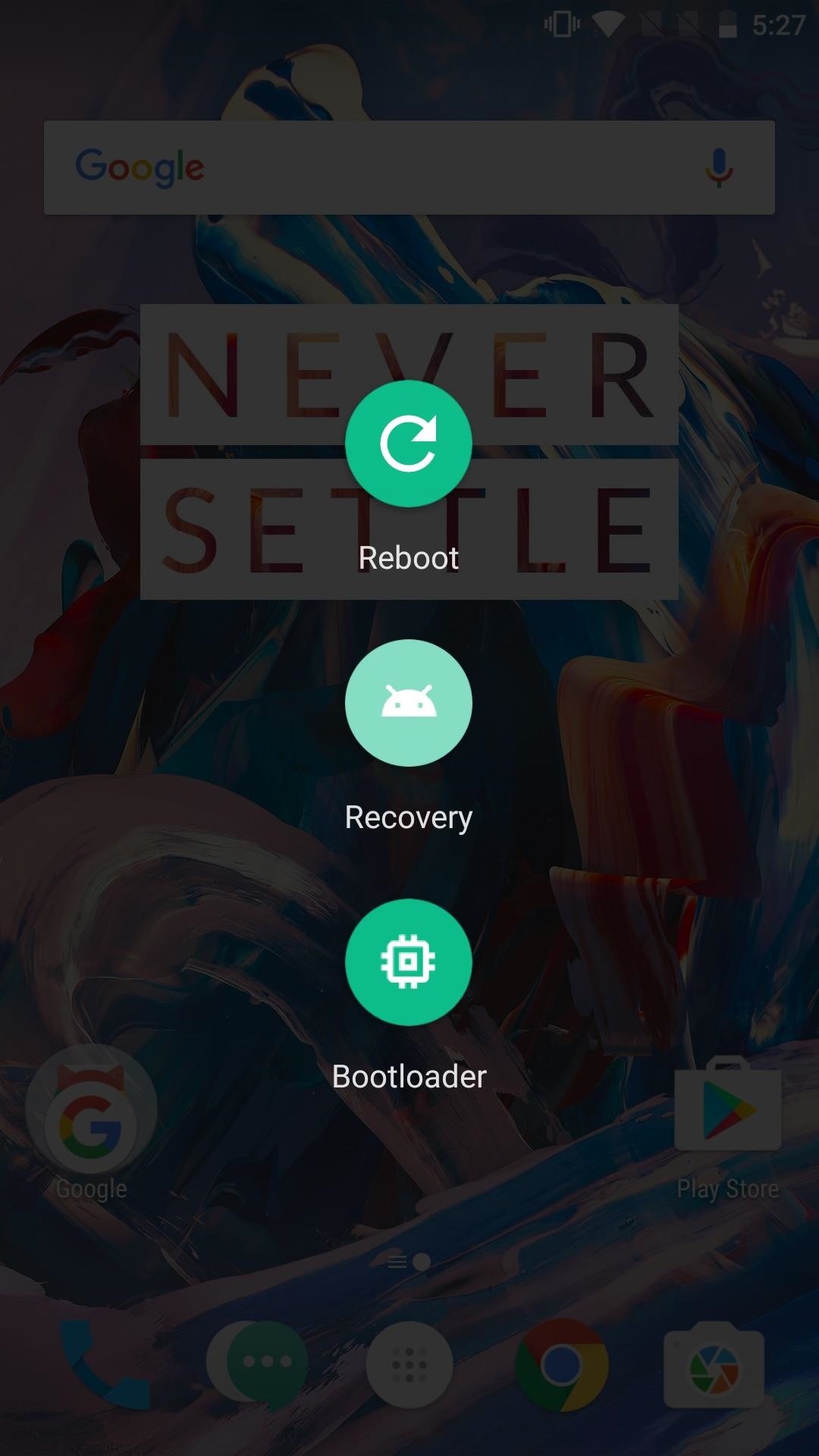
Step 2: Reboot to TWRP & Install Snapdragon CameraNext, reboot to TWRP by holding down the power button and selecting reboot, then tapping on "Recovery." Once you've rebooted to TWRP, it's always smart to create a NANDroid backup first. This way, you'll be protected in case something goes wrong while flashing the ZIP.After you've created your NANDroid, go back to the TWRP main menu and press the "Install" button. Navigate to your Downloads folder, and select the previously downloaded ZIP. Then, slide the bottom bar to confirm the flash and begin the Snapdragon Camera installation. Tap "Reboot system" when it's done installing to wrap things up.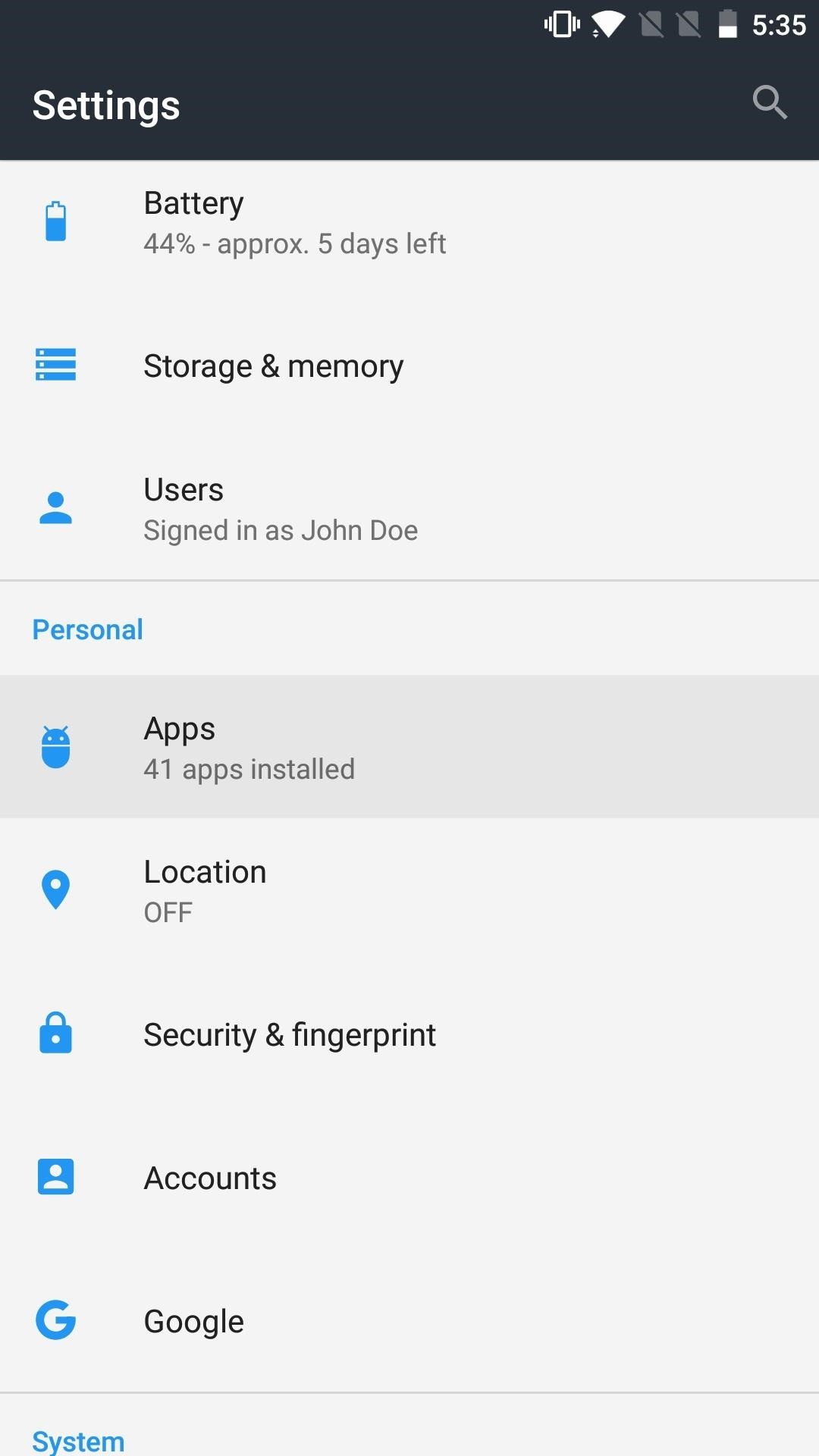
Step 3: Grant PermissionsBefore you can use the Snapdragon Camera, you'll have to grant a couple of permissions so that the app is able to access the hardware and software it needs to function. To do so, head to the Apps menu in Settings, then select "Snapdragon Camera." Next, tap "App Permissions," then grant at least the "Camera," "Microphone," and "Storage" permissions.You can also grant the "Location" permission if you want to geotag your shots. The "Contacts" permission is there if you would like to share your photographs after taking them, but both of these permissions are optional.
Step 4: Enjoy Your New CameraAfter you're done granting permissions, go ahead and try out the Snapdragon Camera. Be sure to look at the welcome screen to learn where everything is. Take a shot or two and you'll immediately notice that the picture quality is better overall and a lot less grainy. Not only that, the Snapdragon camera takes shots with a better aspect ratio and captures a lot more detail with vividly true colors. Welcome screen (1); shot taken with stock camera (2); shot taken with Snapdragon Camera (3). To top it all off, the Snapdragon Camera also has over a dozen finely tuned modes covering all possible moments and situations. There's more than enough filters to make everyone happy, and the Settings menu gives you a decent amount of options to play around with (a lot more than on the Oxygen OS Camera). Some of the modes (1), settings (2), and filters (3) available in Snapdragon Camera. How are you liking your new camera app? Share your thoughts in the comment section below.Don't Miss: The 5 Best Phones for Rooting & ModdingFollow Gadget Hacks on Facebook, Twitter, Google+, and YouTube Follow WonderHowTo on Facebook, Twitter, Pinterest, and Google+
Cover image and screenshots by Kevin M./Gadget Hacks
Learn why, and how you can continue to make video calls. Make sure you allow Hangouts to use your microphone. Make a phone call. If you use Hangouts to make a phone call with a Google Voice account, it will show your Google Voice number. On your computer, go to Hangouts at hangouts.google.com or in Gmail. Click the Call tab .
Make calls on Google Home - Android - Google Home Help
How To : TapDeck Is a Beautiful Live Wallpaper That Adapts to Your Taste in Photography One of the many unique features that sets Android apart from other mobile operating systems is its live wallpaper system.
Learn how to unlock your iPhone or iPhone 3GS on firmware version 3.0.1 using Ultrasn0w by watching this video. Unlocking your iPhone has many perks, allowing you to break free from many of the iPhone's restrictions. Add this source to Cydia and install Ultrasn0w: repo666.ultrasn0w.com Jailbreak
How To Unlock iPhone 3GS For Free - Unlock Phone Tool
How To Hard Reset A Palm Centro Smartphone DIY University Palm Treo Pro - Smartphone Round "Simple Fix" for phone not charging/syncing, loose cell phone charger cord. #20 - Duration: 5:22
How to record a call on Palm Treo 680 - Phones
that's a grate news. i didn't heard about thes two apps. it will download try it in my android phone to get windows 8 theme in android device. Glad to hear that. Wish you enjoy the Windows 8 Metro-Style Live Tiles on Your Android Device.
How To Get Windows 10's Live Tiles On Any Android Smartphone
Listen To Audio From YouTube Videos In The Background On Your iPhone or iPad [iOS Tips] By Rob LeFebvre • 12:00 pm, September 11, 2012. YouTube is synonymous with online video. As such, it's a
How to play YouTube videos in background using iOS 10, 11
UPDATE: iOS 11 is no longer the latest iOS update.Apple rolled out iOS 12 in September 2018. If you'd like to see privacy and security tips for that update, go here. - iOS 12: Change these privacy
Cybersecurity 101: Five settings to secure your iPhone or
How To: TapDeck Is a Beautiful Live Wallpaper That Adapts to Your Taste in Photography Fixing iOS 7 Wallpaper Woes: How to Scale, Crop, Align, & Design the Perfect iPhone Background How To: Use This Shortcut to Turn Any Photo into a Notch-Hiding Wallpaper on Your iPhone
How to Make a Tension Set Ring « Wonder How To
One of my favorite Samsung TouchWiz features is the light flare swipe effect on the lock screen. Image via wonderhowto.com Unfortunately you can't have the unlock effect and lock screen security (like PIN, pattern, or face unlock) at the same time; it's either one or the other.
Retain Swipe to Unlock Effects WITH Lock Screen Security
Streaming video won't stream if you're away from an Internet connection. Here's how to download audio from YouTube or an any other streaming video for offline listening.
YouTube Downloader - Download Video and Audio from YouTube
Short answer: It depends entirely on the specific model of phone you have, but if you can't go to Settings > About this phone > Software update and get an update, you'll have to install Lollipop yourself.
name.tsk.xml - is the task file, which stores the task and actions. You can import this by selecting the task tab at the top and long clicking on it. You will only see files ending with .tsk.xml. Q: Tasker how to add exit task? A: Make sure you have the exit task ready. Go to the profile tab and long click on the entry task.
Totally new to Tasker: Help with how to create task for
xda-developers LeEco Le 2 LeEco Le 2 ROMs, Kernels, Recoveries, & Other Development Install New Stable Update EUI 5.9.20S to LeEco Le 2 x526 provided by *MANOJ NAIR* by TechGeekD XDA Developers was founded by developers, for developers.
Xposed Framework gets official support for Android Nougat
Here are the step-by-step instructions to easily back up the full system image of Windows 10 to a safe location on your PC's hard drive: Steps to perform a full image backup in Windows 10 .
How to Restore System Image Backups on Windows 7, 8, and 10
0 comments:
Post a Comment