How To: Get Front-Facing Flash for Your Selfies in Any Android Camera App
Some phones have a feature that turns your screen white for a second when you're taking a selfie in dim lighting. This does a great job of illuminating your face in a pinch, but there are two problems with it: First, not all phones have the feature, and second, it doesn't work in third-party camera apps like Snapchat and Instagram.The development team at Reactiv Studios seems to have finally solved these problems. Their new app lets you use your screen as a front-facing flash in any app that uses your camera, even Snapchat, Instagram, and others like WhatsApp. It's really simple to use, too — just tap a button, then your screen shines bright to serve as a flash for the perfect low-light selfie. 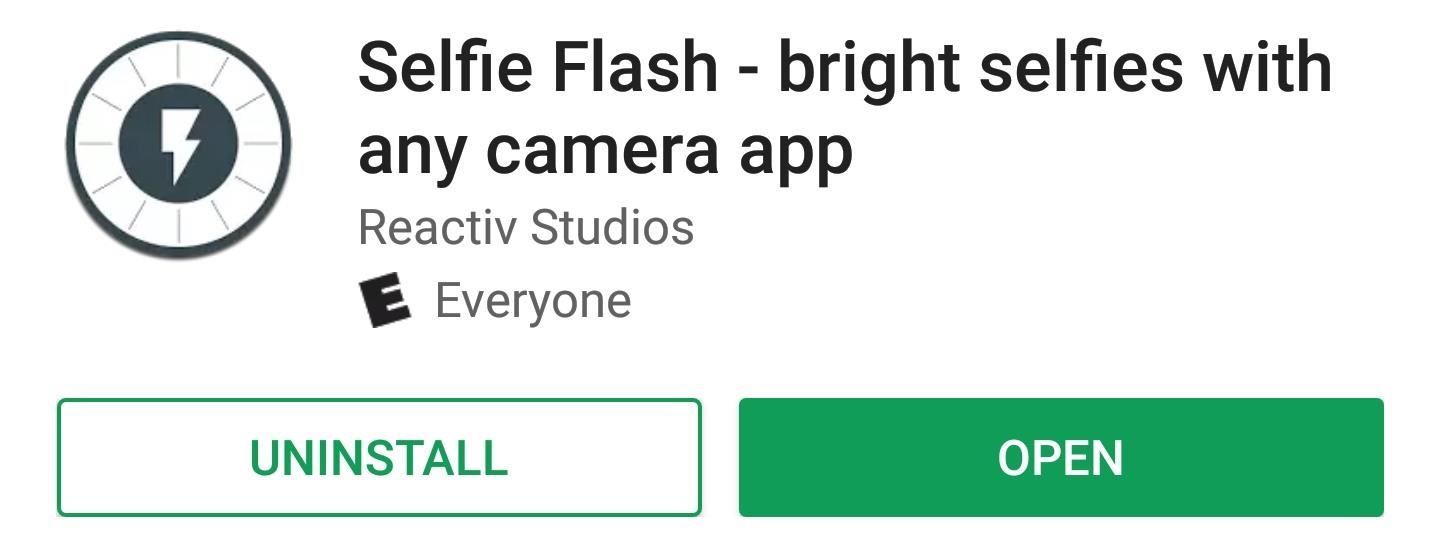
Step 1: Install Selfie FlashThe app that uses your screen as a pseudo front-facing flash is called Selfie Flash, so start by installing it from the Google Play Store.Install Selfie Flash for free from the Google Play Store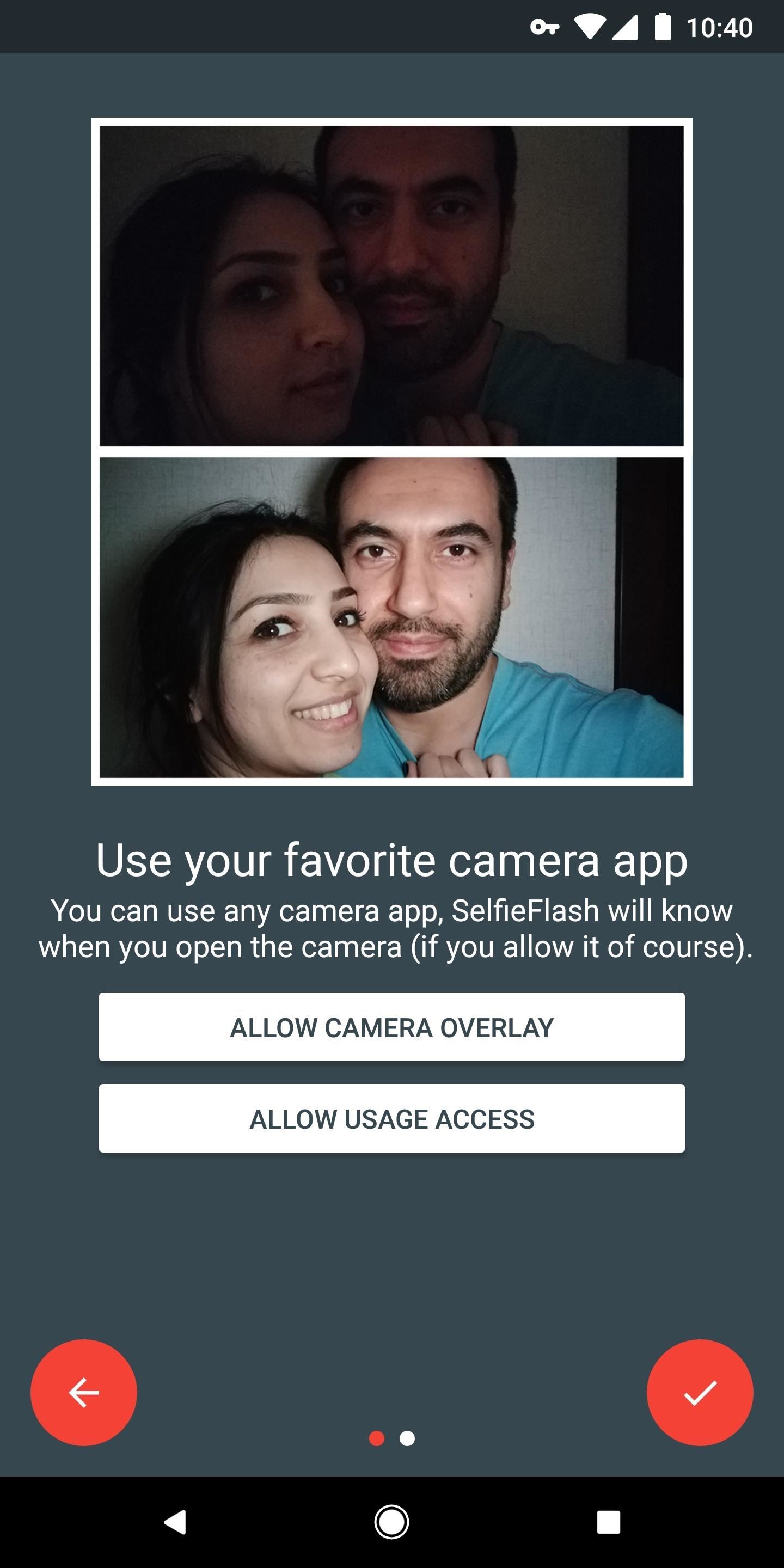
Step 2: Grant 'Draw Over Apps' PermissionNext, open the app and tap the forward arrow once. From here, if there's not already an "OK" badge on the "Allow Camera Overlay" button, tap that button, then enable the switch on the following screen. This will allow Selfie Flash to place a button on your screen that triggers the front flash feature.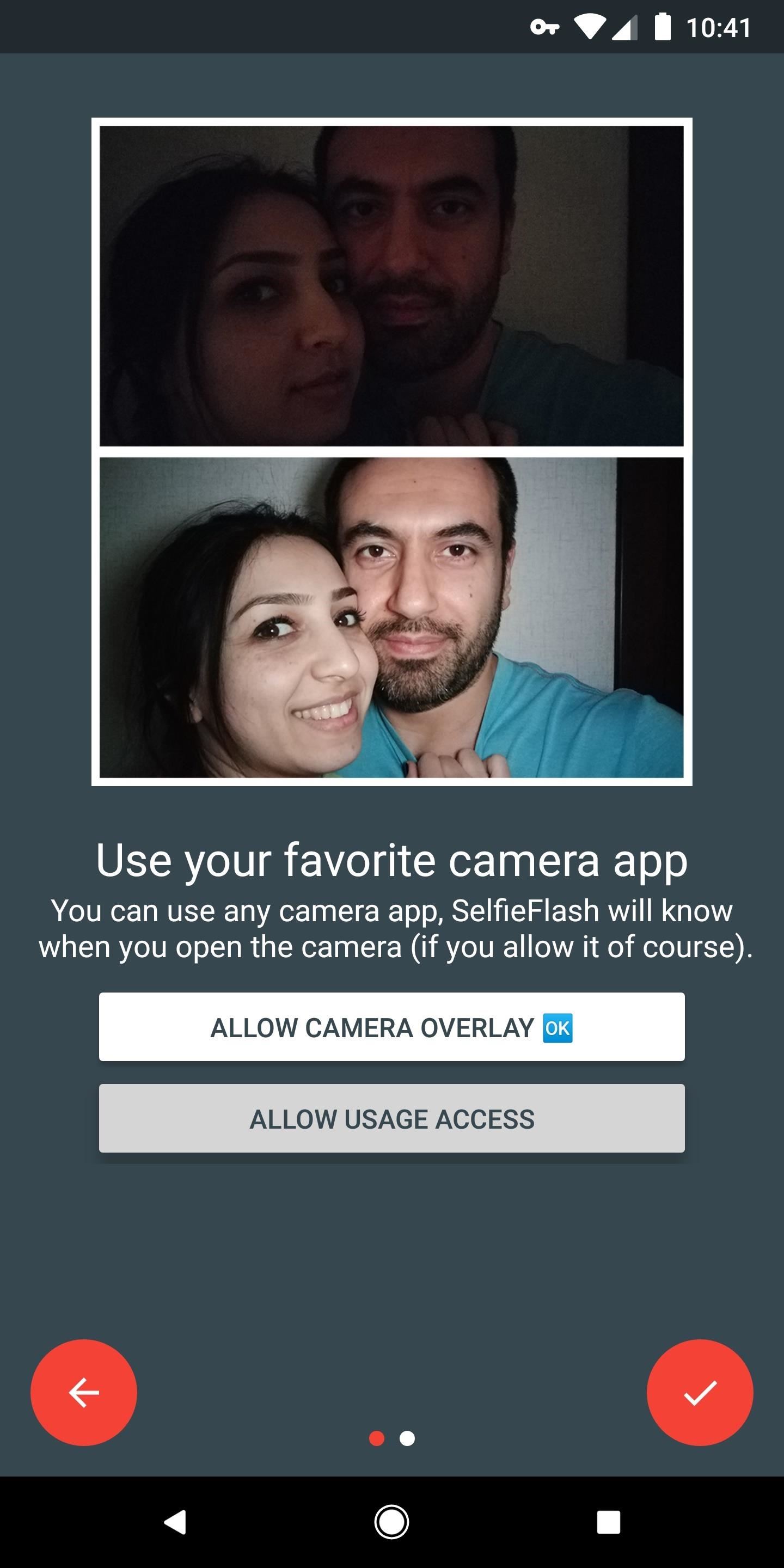
Step 3: Allow Usage AccessNext, press your back button to head back to the Selfie Flash app. From here, tap "Allow Usage Access," then select "Selfie Flash" on the subsequent screen. Finally, enable the toggle switch next to "Permit usage access," then head back to the Selfie Flash app again. Enabling this feature will let the app know when you're using an app with a selfie camera built in.
Step 4: Enable the ServiceAt this point, you're almost ready to use the new feature. From the app's main menu, just enable the switch at the top of the screen, then press "Allow" on the permission request popup. As a heads up, when the app is running, you may experience some minor battery drain. If this is an issue, simply toggle this switch on and off as needed when you want to use the selfie flash feature.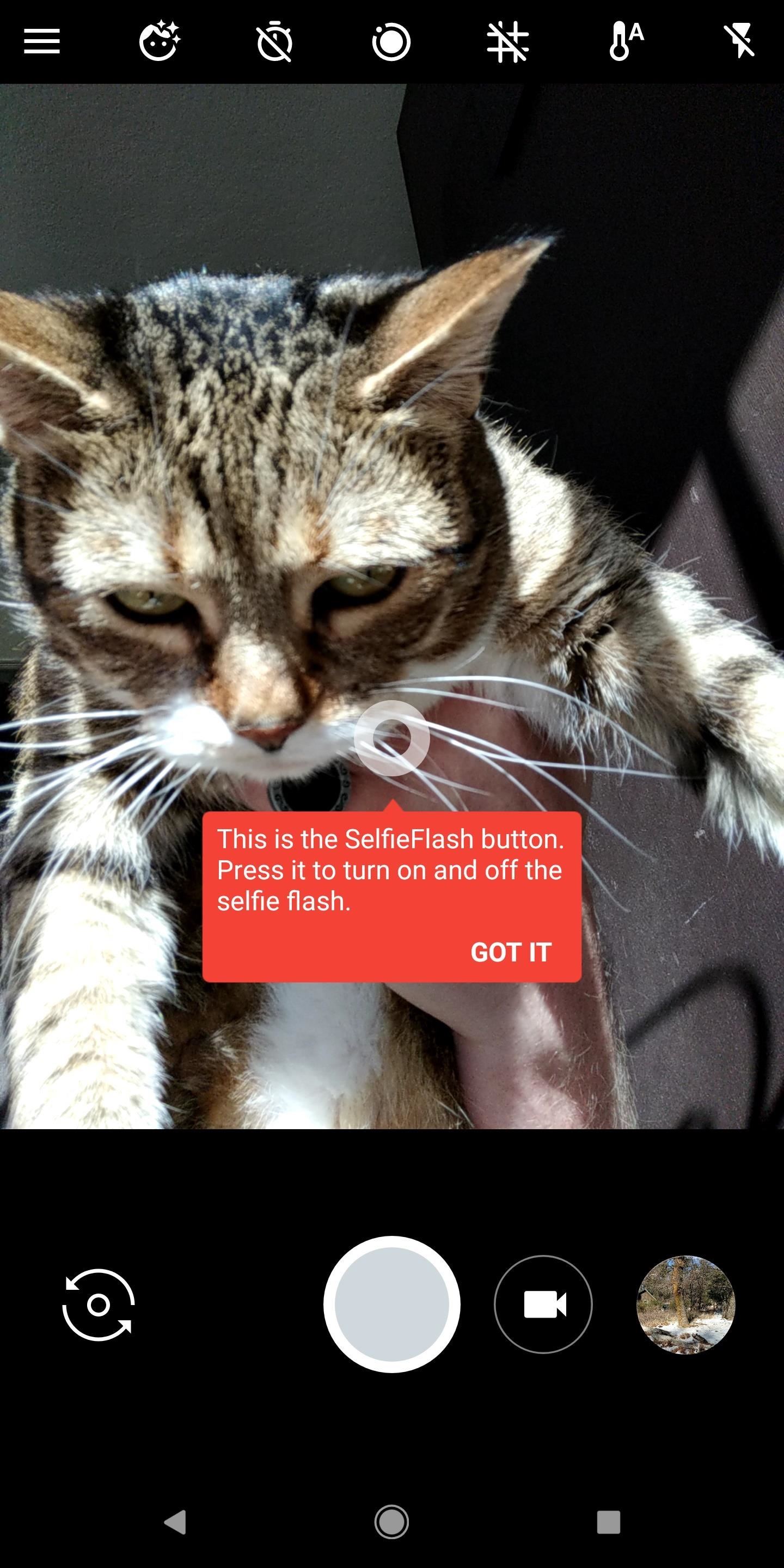
Step 5: Use Flash for Selfies in Any Camera AppFrom now on, whenever you're using the selfie camera in any app, a small circle will appear on the screen. If you need to brighten up your selfie, just tap this circle, then it will expand into a big white donut of sorts. This larger circle provides more than enough light to illuminate your selfies. The larger circle will minimize again in three seconds if you don't do anything, so take the selfie quickly. You'll also notice that the smaller button doesn't appear when you're using the rear-facing camera — this is because Selfie Flash knows the difference between your front and rear camera, so it doesn't bother you when you're using the rear camera.Don't Miss: How to Use Gboard to Reply to Texts with a Selfie GIFFollow Gadget Hacks on Facebook, Twitter, YouTube, and Flipboard Follow WonderHowTo on Facebook, Twitter, Pinterest, and Flipboard
Cover image and screenshots by Dallas Thomas/Gadget Hacks
I can see that this question has been asked before. Why hasn't FB taken the steps to assure that folks are able to hide their online status. I know there used to be a way. Please bring it back. I am ill and I just don't want co workers able to see that I am well enough to go online. I am not, but it passes the time.
How to Hide Your Facebook Online Status - Online Tech Tips
I'm assuming that the problem is the autofill fuction within in the address bar itself, because you can just ignore the suggestions that appear in the autocomplete drop-down below the bar. Assuming that's right, you can turn off that feature using a hidden setting.
Quick Tips: Turn off Firefox's URL suggestions - Video - CNET
Cut Off Your Phone Addiction with Android P's 'Wind Down' Mode on Any Device By admin On 28 maggio 2018 · Thanks in large part to our phones, many of us don't get the recommended eight hours of sleep.
Android 9.0 Pie Makes It Way Easier to Take Screenshots
That's a problem that didn't go away with the Galaxy S7 and Galaxy S7 edge, and it looks like there's another issue with the design of Samsung's newest flagship smartphones - the home button/fingerprint sensor on these devices doesn't seem to be very resistant to everyday scratches and scuffs.
Galaxy S10 review: Samsung's completely redesigned flagships
It's Now Possible to Send a Self-Destructing E-mail—Here's How. The expiration requires end-to-end encryption, so if you're sending the e-mail to a non-ProtonMail user, entering the
How to Send a Self-destructing Emails using Gmail - Digicular
You can now group iPhone notifications per app or sender. Let this article guide you. With the rolling out of iOS 12, Apple made changes to help you easily have control over your notifications. One way of having better control of your notifications is to have them grouped into topics, sender, or app types.
iOS 12 Hands-on: Grouped Notifications And Instant Tuning
How To: Change fonts on the iPhone or iPod Touch How To: Change the font on an iPod Touch/iPhone How To: Set Custom Fonts for Apps, Settings, & More on Your Nexus 7 Tablet How To: Customize Your iPhone with a New Default Font from Disney, the Simpsons, & Many More
How to Change Text Size on Your iPhone for Smaller, Bigger
Citation Machine™ helps students and professionals properly credit the information that they use. Cite sources in APA, MLA, Chicago, Turabian, and Harvard for free.
APA Citation Guide: Writing Guide - A Research Guide for Students
News: This Hack Turns Your iPad into a Multi-Window Multitasking Powerhouse for $10 How To: Create Transparent Floating Windows on Your Galaxy Note 9 How To: Enable the Hidden Dark Mode in Windows 10 How To: Use Split View Mode in Mac OS X 10.11 El Capitan
Little Boxes Turns Your iPad into an Old-Fashioned Music Box
About Nick Epson . Nick's background in computer science at Indiana University eventually shifted to Microsoft studies then transposed into a series of different jobs until he returned to his hometown of South Bend, IN.
Can't change the order of my pics : Tinder - reddit
After tweaking these settings, you can put Do Not Disturb in "Total Silence" mode, in which no notifications get through-or "Priority Only" mode, where the notifications you set as priority will get through. And if you just want your phone to be quiet, just turn the volume all the way down. Easy enough, right?
How to Use Do Not Disturb Mode in Android (All Versions
0 comments:
Post a Comment