How To: 6 Ways to Get More Out of Your Mac's Notification Center
You can check stock quotes, make quick calculations, see the weather forecast, get reminders, and view upcoming calendar events all from the Notification Center on your Mac. But if that's all your using it for, you're just barely scratching the surface.To get the most out of your Notification Center, check out the six tips below. They might not all apply to you, but I guarantee you'll find at least one of them helpful on a day to day basis. Just make sure you're running either Mac OS X Yosemite or El Capitan to use them. Some of these may work with Mountain Lion or Mavericks, but may look different.Don't Miss: 13 Terminal Commands Every Mac User Should Know 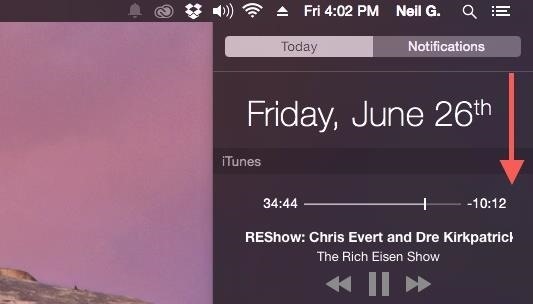
1. Turn on Do Not Disturb Mode FasterUnless you prefer toggling Do Not Disturb mode on the long way (i.e., going to System Preferences -> Notifications), try one of these Notification Center shortcuts.1. Use Your Scroll Wheel or TrackpadSimply access the Notification Center and either swipe down on the trackpad or scroll down with your mouse to expose the Do Not Disturb toggle. If you turned off the default natural scroll direction in your Mouse settings, then you will have to swipe up or scroll up instead. 2. Use the Option-Click ShortcutThis way is even quicker. All you need to do is hold down Option on your keyboard as you click the Notification Center icon in the menu bar. The icon will change to gray, indicating that Do Not Disturb is enabled. You can do this with or without the Notification Center actually being open.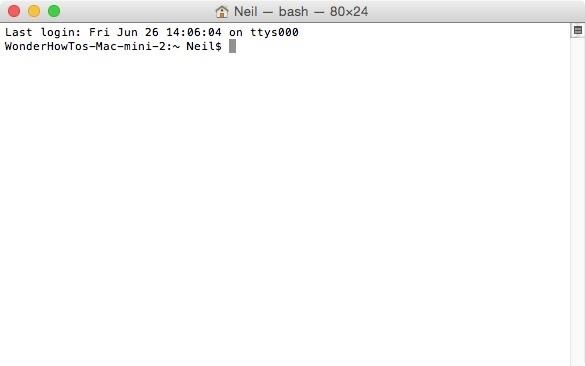
2. Create Custom NotificationsLike sticky notes that can consume your Dashboard, custom notifications can be great for quick reminders. Doing this is simple, but it will require Terminal, which can be opened by pressing Command + Spacebar, then typing in "Terminal," or from the Utilities folder in Applications. You'll need to install new software to enable custom notifications, so use the following command (you can copy/paste it), followed by the Enter key.sudo gem install terminal-notifier Once installed (which shouldn't take more than a few seconds), you can create custom notifications using the following command. Make sure to insert your message within the quotation marks.terminal-notifier -message "Your Message Goes Here" After hitting Enter, you'll get a pop-up notification and another inside the Notification Center.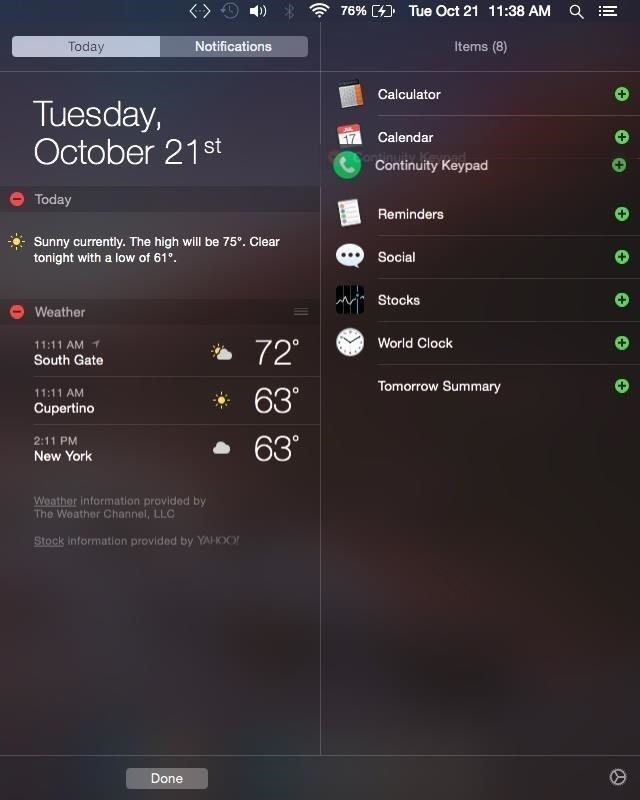
3. Make Phone CallsFor those of you on Yosemite or El Capitan, you can take use of the Continuity feature with Continuity Keypad, an app that'll let you make phone calls directly from the Notification Center.Since covering Continuity Keypad, the developers have updated it to simply be known as "Keypad," and will now cost $0.99, but it can be worth the low price if you plan on dialing from your computer frequently. It's straightforward and simple to set up, so download the app and check out our guide to get started.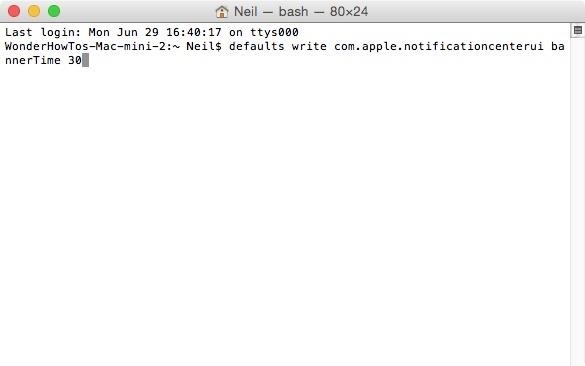
4. Let Banner Alerts Linger LongerBy default, banner alerts on your Mac stick around for roughly five seconds, which may not be enough time for a casual glance. More often than not, I miss the alert and need to check the Notification Center to get a second look. Thankfully, there's an easy way to make them stick around for as long as you want. In the Terminal app again, use the following command.defaults write com.apple.notificationcenterui bannerTime 30 Instead of 30, you can add your own time in seconds, but if you want them to stay indefinitely—until you click them away—enter this command:defaults write com.apple.notificationcenterui bannerTime 86400 After entering the command, you'll need to sign out and back in so the changes are applied. If you ever want to return back to the default settings, you can use this command:defaults delete com.apple.notificationcenterui bannerTime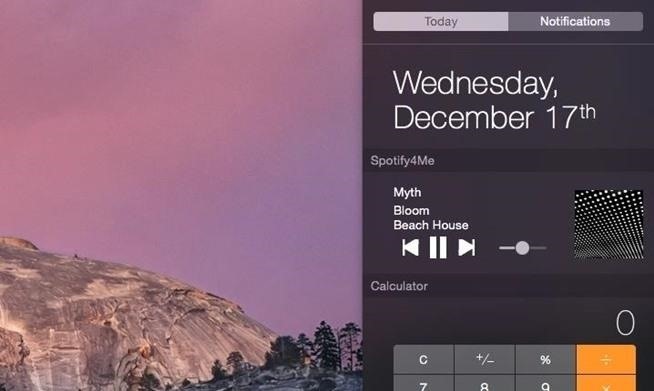
5. Add Spotify Playback ControlsUsing the Notification Center widget to control iTunes playback is convenient, so long as your using iTunes. Unfortunately, Spotify has yet to implement a similar feature for their service, but there is an easy third-party workaround for that. Spotify4Me is free and you can check out how to apply it using our simple guide. 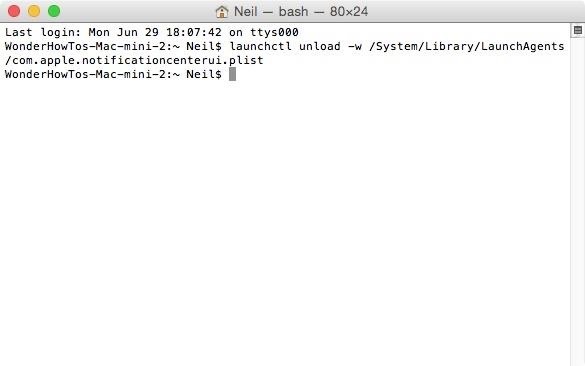
6. Completely Disable the Notification CenterYes, this guide was meant for some Notification Center tricks, but if you don't want a Notification Center at all, then issue this one simple command:launchctl unload -w /System/Library/LaunchAgents/com.apple.notificationcenterui.plist Immediately you'll notice that clicking the menu bar icon will do nothing. If you do want Notification Center functionality back, use the command below, log out of your Mac, then log back in for the command to take effect.launchctl load -w /System/Library/LaunchAgents/com.apple.notificationcenterui.plistMind the large spaces in the command above. Those equal one space only; it's just the formatting of this article that makes them look huge.
Know of Any Other Cool NC Tricks?If you have any other tips and tricks for customizing and using the Notification Center, share them with us in the comments below.Follow Apple Hacks over on Facebook and Twitter, or Gadget Hacks over on Facebook, Google+, and Twitter, for more Apple tips.
The main reason here is missing support for one of the standards used by YouTube to make videos available. Mozilla Firefox for instance supports WebM but not h.264. While that is going to change soon, it does not seem to have an impact on the availability of videos on the site.
Cannot watch youtube videos in firefox browser | Firefox
Mobile Leer en español Smart credit cards are coming. Here's what you need to know. Smart cards want to replace your wallet full of debit and credit cards with one dynamic smart card.
How To: Get Constantly Changing Wallpapers on Your Galaxy S3 That Adapt to Your Likes How To: Prevent iOS 11 from Automatically Sharing Your Location with Apple How To: Set Different Wallpapers for Home & Lock Screens on Your Nexus 7 Tablet
Få ständigt att ändra bakgrundsbilder på din Galaxy S3 som
While we already know most of what's new in Samsung's take on Android Oreo thanks to infographics and hands-on time with the update, it's great to see clarification on everything that's
How To: Reveal Saved Website Passwords in Chrome and Firefox with This Simple Browser Hack News: Turn Your Android into a Workhorse with These 11 Productivity Apps How To: Have Your Friends Ever Used Pandora on Your Computer? Well, You Can Steal Their Passwords
View & Export Saved Password in Chrome & Firefox Browser
Your personal information is protected with the help of a capable malware and unauthorized surveillance guard features, which provides identity and personal data protection on-the-go.
Attention Samsung Galaxy Users: Your phone has a big security
Spy Microphone | eBay Find great deals on eBay for Spy Microphone in Surveillance Gadgets. Shop with confidence. Surveillance Microphones, Spying Audio Mic & Devices Surveillance Microphone: Surveillance audio microphone, wired mic or non wired passive mic , and sound amplifier, you can listen to conversations across the street Parabolic - Shotgun Microphone - Home Spy New Model 2016.
Build a Laser Microphone to Eavesdrop on Conversations Across
OnePlus 5T Announced with 6-inch Bezel-less Display, Face Unlock, and Dual-Camera Setup Posted by Rajesh Pandey on Nov 16, 2017 in Tech News OnePlus today unveiled their 'T' upgrade to the OnePlus 5: the OnePlus 5T.
OnePlus 5T Unveiled with 6-inch Bezel-less Display, Improved
Laptops Leer en español How to create a full system backup in Windows 10. It's an oldie but goodie: Creating a system image of your Windows 10 PC in case your hard drive goes belly up and you
How to Create a System Image Backup in Windows 7, 8, or 10
YouTube has removed the large, default volume indicator from its iOS app, letting users effectively toggle sound controls up and down while in a full-screen video without having to worry about the
Add an Indicator for Download Progress to Your Android's
How To: Cheat Android's Hidden Flappy Droid Game How To: Watch Saturday's 2012 Wild Card Doubleheader Football Games Online How To: Get Fortnite for Android on Your Galaxy S7, S8, S9, or Note 8 Right Now How To: Hack Counter-Strike to Play on Your Android How To: Play ChronoBlade on Your iPhone or Android Before Its Official Release
Play the Android 5.0 Lollipop Hidden Flappy Bird Game
0 comments:
Post a Comment