How To: Hide All Traces of Your Apps & Pictures on Android
Unlike some of the popular app lockers out there, a new app called PrivateMe completely erases apps, files, and their associated footprints from your smartphone. Think of PrivateMe as a micro-OS within your smartphone's system. This miniature ecosystem can operate copied apps independently, thus giving it an unprecedented layer of privacy and freedom within your handset.App lockers can also arouse suspicion, and may make your significant other wonder why you'd need to require a PIN for your gallery or other files. Since PrivateMe completely removes files from your normal OS, and isolates them in their own secure environment, it truly keeps your sensitive data out of sight and out of mind. Here's a guide to quickly set up and get the ball rolling with this nifty privacy app.Don't Miss: How to Tell if Your Android Has Been Hacked (& What You Can Do About It)
Step 1: Install PrivateMeFirst thing we'll need to do is download PrivateMe, so just head over to the Play Store to install the app.Install PrivateMe for free from the Google Play Store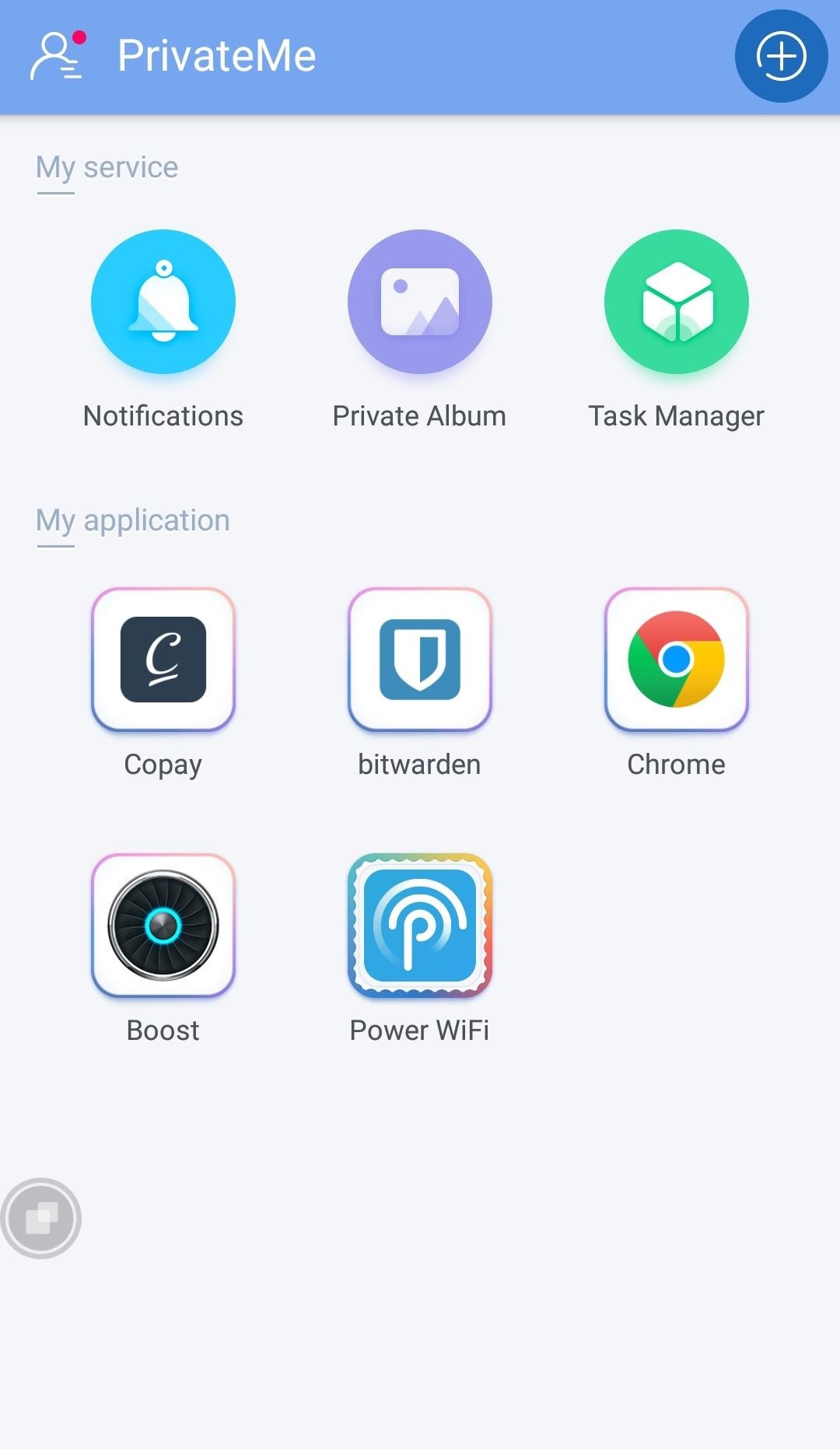
Step 2: Hide & Clone AppsPrivateMe is incredibly easy to set up. To get started, simply open the app, and tap on the + symbol in the upper-right corner to add apps that you want to hide. Once you've added an app, PrivateMe will proceed to install and clone it within its system. You can now delete the app from your regular system if you want to keep it private. You can also opt to keep both, which would give you the ability to run two different accounts on the same app, like running work and personal accounts for Facebook and other apps.Don't Miss: Another Way You Can Clone Apps on Android
Step 3: Hide Photos & VideosIf you have pictures that you wish to hide, simply tap on "Private Album" to get started. Tapping on the + symbol in the upper-right corner will open your gallery. From there, simply choose the pictures and videos you want to hide by tapping on them and selecting "Hide" button on the bottom. Photos and videos that you choose to hide completely transfers over to PrivateMe, totally erasing it from your Android file system. Since there's technically nothing to detect, even plugging your device via USB to your PC or Mac will come up with zero results as far as your private photos and videos are concerned.
Step 4: Enable Virtual KeysAs mentioned before, PrivateMe is basically a mini-OS that operates within your Android system. As such, it'll need its own virtual keys to enable you to navigate to and fro without having to exit and re-enter the app every time you want to switch tasks. So to enable PrivateMe's virtual keys, open the side navigation menu and select Quick Touch, then use the toggle switch to turn the feature on. When you first set it up, turning on the Quick Touch feature will automatically take you to PrivateMe's app settings page. Scroll down and select "Permission Manager," then tap on "Display Floating Window." Finally, select "Accept," then you'll automatically be redirected to PrivateMe's main screen, which will now have a virtual button that allows you to switch between apps or go to the home screen without exiting and restarting the app. The interface here is amazingly similar to MIUI's "Quick Ball" feature, so it's just a matter of tapping the floating bubble to expand the menu.Don't Miss: Get MIUI's 'Quick Ball' Navigation Gestures on Any Android
Step 5: Hide or Lock PrivateMeNow that the app is all set up, it's time to either lock it up or hide it entirely. Camouflaging PirvateMe is by far one of the coolest features of the app. To enable, open PrivateMe and head to the side navigation menu. Now tap on "Protection for PrivateMe," and you'll be presented with two options to either cover the app or simply lock it with a code. Since locking PrivateMe leaves the app in your app drawer, we'd recommend choosing the "Cover PrivateMe" option here. This will prompt you to create a numeric lock in the guise of a fully-functional calculator app. Simply enter your desired numeric code and tap on the = sign to proceed, confirming along the way. Once you've set this feature up, you'll only see the fake calculator in your app drawer, which you can open and type in your code to access PrivateMe. PrivateMe is not just for people who need to hide files to protect against snooping, but is also a great option for individuals, like parents, who need to hide sensitive files and protect them against accidental loss.It should also be noted that if you ever delete PrivateMe from your phone, all data within will also be deleted. So all of the apps and pictures you hid in there will be lost, and you'll have to start fresh next time. Of course, this is actually a good thing, because if you ever suspect that your phone will be captured by unwanted parties, you can quickly delete all of your secret stuff in just a few taps—erasing all evidence.How do you like PrivateMe? Are there other apps out there that you'r recommend? Post your comments below and let us know what you think.Don't Miss: The 4 Best Phones for Privacy & SecurityFollow Gadget Hacks on Facebook, Twitter, Google+, and YouTube Follow Android Hacks on Facebook, Twitter, and Pinterest Follow WonderHowTo on Facebook, Twitter, Pinterest, and Google+
Cover photo and screenshots by Amboy Manalo/Gadget Hacks
How to Make a Flamethrower. Do you want to build a flamethrower to impress your friends? Get a high quality water gun. It should be able to build and maintain
FAQs - How To Make A Flamethrower
Out of the box, Chrome isn't as touch-friendly as Microsoft's Edge browser. However, you can tweak some hidden settings in Chrome for more touch support for your Windows tablet or touchscreen PC.
Make Google your homepage - Google
Short answer: It depends entirely on the specific model of phone you have, but if you can't go to Settings > About this phone > Software update and get an update, you'll have to install Lollipop yourself.
This video shows in detail the best way (in my opinion) to search for files on MegaUpload.com. I review certain sites that help with search MegaUpload, among many other file sharing sites.
Download Files From Rapidshare & Megaupload As Premium User
How To: Enable Multi-Window View for Every Single App on Your Samsung Galaxy S4 How To: Get Android Nougat Features on Your Phone Right Now News: This Hack Turns Your iPad into a Multi-Window Multitasking Powerhouse for $10
This Hidden Trick Lets You Create App Groups for Multi-Window
How To: Set a Video as the Wallpaper on Your Android's Home Screen & Lock Screen How To: Get Circular Folders on Your iPhone's Home Screen How To: Get Constantly Changing Wallpapers on Your Galaxy S3 That Adapt to Your Likes
windows 10 changing my wallpaper automatically? | Tom's
Open Instagram and go to your profile. Tap the gear icon in the upper right corner of your profile to open Settings. Scroll down and tap Linked Account. Tap Facebook. Here you can link your Facebook account to Instagram. How to Invite Your Facebook Friend to Join Instagram. Open the Instagram app on your iPhone.
How to Link Instagram to Your Facebook Page in 6 Simple Steps
How do I stop Facebook from asking me to find friends? How do I stop Facebook from asking me to find friends; How do I stop Facebook from asking me to find friends? How do I stop Facebook from asking me to find friends? Related Help Center FAQs; How do I find and add friends on Facebook? How do I change who can add me as a friend on Facebook
Stop Asking Your Friends To Like Your Facebook Page
In this video i show you how to SSH into your iphone or ipod touch. SSH allows you yo v
How to Use WinSCP to SSH into your iPod Touch or iPhone
How to Turn Your Nexus 4 into an Android/iOS Hybrid
'Space Invaders' The Board Game Celebrates 40 Years Of The Arcade Classic Forbes - Curtis Silver Space Invaders turned 40 last year, along with many of us who grew up playing it in the arcade or on our Atari systems a few years after its initial release in 1978.
How to Make your own Atari 2600 games using BASIC « Retro
How to capture, edit, and share videos using Adobe Premiere
Google GPS surprise. Also announced here, during a joint Verizon and Motorola press event, is Google's 3D Maps Navigation application which will be available first on the Android 2.0 OS. The mobile application is a hybrid GPS and Internet-based system. When using the GPS system it has the ability to do some slick tricks.
Google Navigation/Maps App = poop - Motorola Droid | Android
The first developer preview of Android Oreo 8.0 was only out for a couple of days before Chainfire created a new root method for it. For the time being, only the Nexus 5X and Nexus 6P are supported by this first SuperSU ZIP, as the Pixel's dual-partition layout has created some hurdles, though
Update Nexus 6P- Android 8.1 Oreo OPM1 Firmware - GuideBeats
Ranked: The 9 Best Paid Puzzle Games for iPhone & Android
0 comments:
Post a Comment