How To: Access & Control Your Computer Remotely with Your Nexus 5
With popular remote desktop app LogMeIn recently ending its free service, lots of Android users have begun looking for alternatives. There are some good ones out there like TeamViewer and Microsoft Remote Desktop, but today, Google released an app that makes a pretty good contender. Please enable JavaScript to watch this video.
Pairing with an app for its popular desktop web browser, Google's Chrome Remote Desktop Android client lets you access and control your Linux, Mac, or Windows PC from afar.
What You'll NeedChrome Desktop Browser An internet connection for both devices
Step 1: Install Chrome Remote Desktop on Your ComputerFirst, you'll need to install an app for Chrome on your computer. Head over to the Chrome Web Store to get it installed. Note: As Peter pointed out in the comments, Linux systems will only be allowed to use the remote assistance feature. Currently, Chrome Remote Desktop can:Provide remote assistance to Windows, Mac and Linux users, or access your Windows (XP and above) and Mac (OS X 10.6 and above) desktops at any time.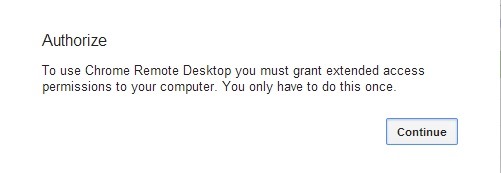
Step 2: Authorize Chrome Remote DesktopIn order for Chrome Remote Desktop to display your computer's entire screen, you'll need to grant it full access to your PC. Once you've installed and launched Chrome Remote Desktop, you'll be greeted by a dialog box telling you just that. Click Continue from here. Next, you'll be given a list of permissions that the app will be granted. Click Accept to continue.
Step 3: Enable Remote ConnectionsTo allow your Nexus 5 to connect to your computer, you'll need to configure one more setting here. In the box labeled My Computers, click the Enable Remote Connections next to the computer you wish to access remotely. Now you'll be asked to enter a PIN that will be used to access this computer. Pick a 6 digit number that you will remember, and enter it in both fields. At this point, the computer side of things are all set up. The next steps will be done from your Nexus 5.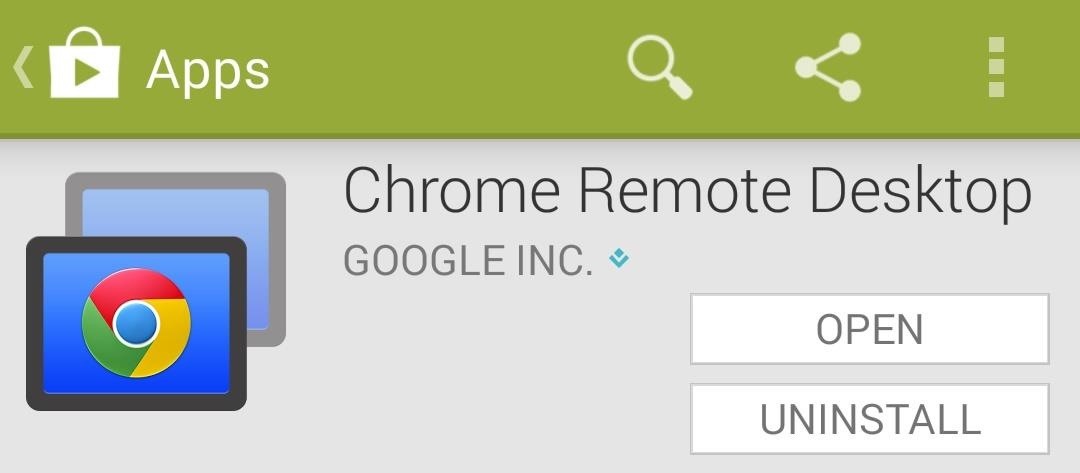
Step 4: Install Chrome Remote Desktop on Your Nexus 5From the Google Play app on your Nexus 5, search Chrome Remote Desktop and install the app. Alternatively, you can point your Nexus 5's web browser to this link.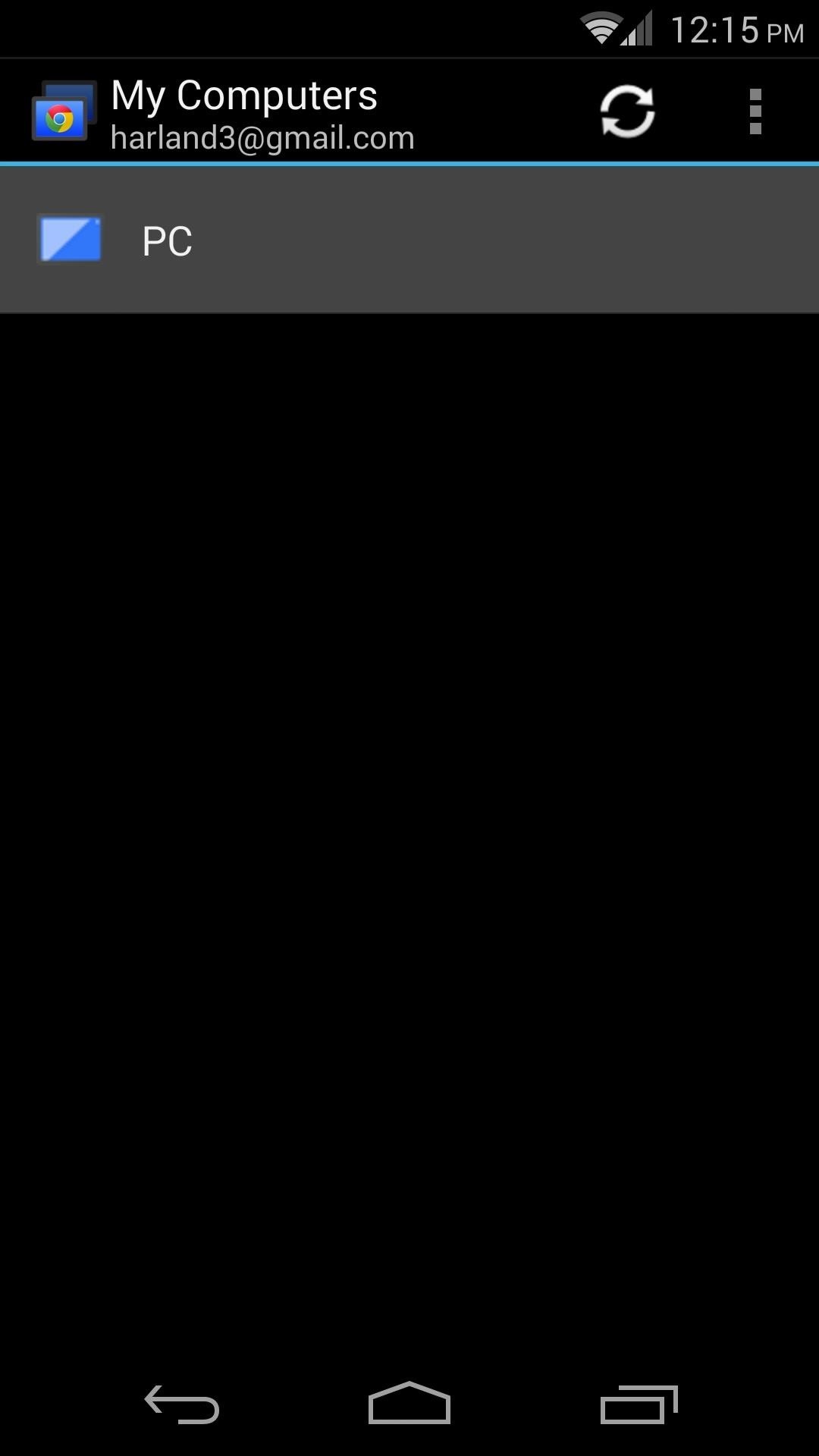
Step 5: Enter the PIN That You Chose EarlierWhen you open the app, you'll be greeted with a list of computers that you have set up. Tap the one that you wish to control remotely, and it will ask for the PIN you chose earlier. If you don't want to be asked to type in a PIN every time you connect to this computer, tick the box next to Don't ask for PIN again.
Controlling Your Computer RemotelyNavigating your computer from your Nexus 5 is simple. Just drag the mouse pointer around by sliding your finger across the screen. To zoom in on a particular section of your computer's screen, simply pinch in or out with two fingers like you would in many other Android apps. To type, simply tap a text field with the mouse pointer, then hit the keyboard icon near the top of the screen. The three-dot menu button at the top right can simulate pressing CTRL+ALT+DEL on your PC to access an advanced menu, or allow you to close the connection. On a good connection, this app is amazing. I'm not trying to sucker you, it really is fast and responsive, and gives you full access to your computer. Now you have full access to your PC, right from your Nexus 5. I guess we're running out of excuses for not working...
Play 'Comix Zone' on Your iPhone Now & Relive the Glory Days
There are a ton of really cool options there. Another way to get your rooted KitKat device to look like Android L is to just install the Android L Theme module for Xposed. You can find that on XDA
How to Get New Themes for Your Pixel on Android 10
Alternatively, there's an easier way to add new widgets to the Today View as long as your have an iPhone that supports 3D Touch. Ever since iOS 10, Apple let app developers show their widgets on the home screen too, but only using the 3D Touch gesture.
Ads Taking Over Your Lock Screen? Here's How to Fix It
How To: Use Redsn0w 0.9.6b4 to jailbreak an iPhone, iPad or iPod Touch (iOS 4.2.1/4.2) How To: Get iOS 10's New Wallpaper on Any Phone News: 1 in 4 iPhone Users Still Haven't Updated to iOS 11 How To: Jailbreak iOS 7 on Your iPad, iPhone, or iPod Touch Using evasi0n7
Jailbreak iOS 6 - iPhone And iPod touch (A4-Based Only) Using
By upgrading your iPod touch to the IOS 4.0 or higher operating system, you can get multitasking and home screen wallpapers without jailbreaking your device. To update your iPod touch, you will
Enable Multitasking, Wallpapers on iOS 4.0 for iPhone 3G and
How To: The Easiest Way to Increase Audio Quality on Any Android Device How To: Improve Bluetooth Audio on Your Galaxy S9 with Custom Codecs How To: Improve Sound Quality on Android: 5 Audio Mods for Better-Sounding Music & Videos
San Jose, California — Apple today previewed iOS 11, a major update to the world's most advanced mobile operating system, bringing new experiences and hundreds of features to iPhone and iPad this fall. iOS 11 is the biggest software release ever for iPad, with powerful multitasking features, the Files app and more ways to use Apple Pencil.
This is how I process my DSLR photos using VSCO on my iPhone! Gear used to take the photos: Canon 6D -
How to Pause & Play Music Faster Using the Volume Buttons on
How to add a watermark to your YouTube videos? March 26, 2016 / Dave Taylor / YouTube Help / 4 Comments I have been uploading a series of videos onto my new YouTube channel and heard from a friend that I should add a watermark so it's easy for people to subscribe.
How to Add a Watermark to Your YouTube Videos « Internet
How to Add More Shortcuts to Your Android's Home Screen
Android Basics: How to See What Kind of Processor You Have (ARM, ARM64, or x86) How To: Get Fortnite Battle Royale Running on Almost ANY Android Device — No Root Needed How To: Get iOS 12.1's New Emojis on Any Android Phone
How to know if an Android device is running on ARMv7 - Quora
If you bought the new iPhone 5 or upgraded your old one to iOS 6, you may be having issues when you try to upload photos to Facebook. After updating, the first time you try to share an image from the Facebook app, it will ask you to allow access to your Camera Roll. If you're like me, your first
Troubleshooting | Facebook Help Center | Facebook
Very helpful as I have my brother set up on speed dial with his mobile number and he's equally at home or office or on the road. I used to back out and go to contacts if I didn't catch him on his cell. Now I know I don't have to do that. With this feature you don't have to set up the same contact with different numbers in speed dial.
Setting up Speed Dial on your Cisco Video Phone - YouTube
0 comments:
Post a Comment