How To: Clean Up Android's Cluttered Share Menu
The share menu is a vital part of Android that lets you send data between between apps. Many of your favorite apps support the feature, including the new Direct Share sub-menu, which can lead to a messy share menu. However, there are a number of tools to clean up this clutter, three of which don't require root.With an organized share menu, you'll easily be able to send a picture, link, or file from one app to another without spending time looking through a list. We organized our list of tips based on both ease of use and how much it alters the share menu, with the simplest method at the top. Check out each one, and decide which method best fits your needs.Don't Miss: Android Basics — How to Use the Share Menu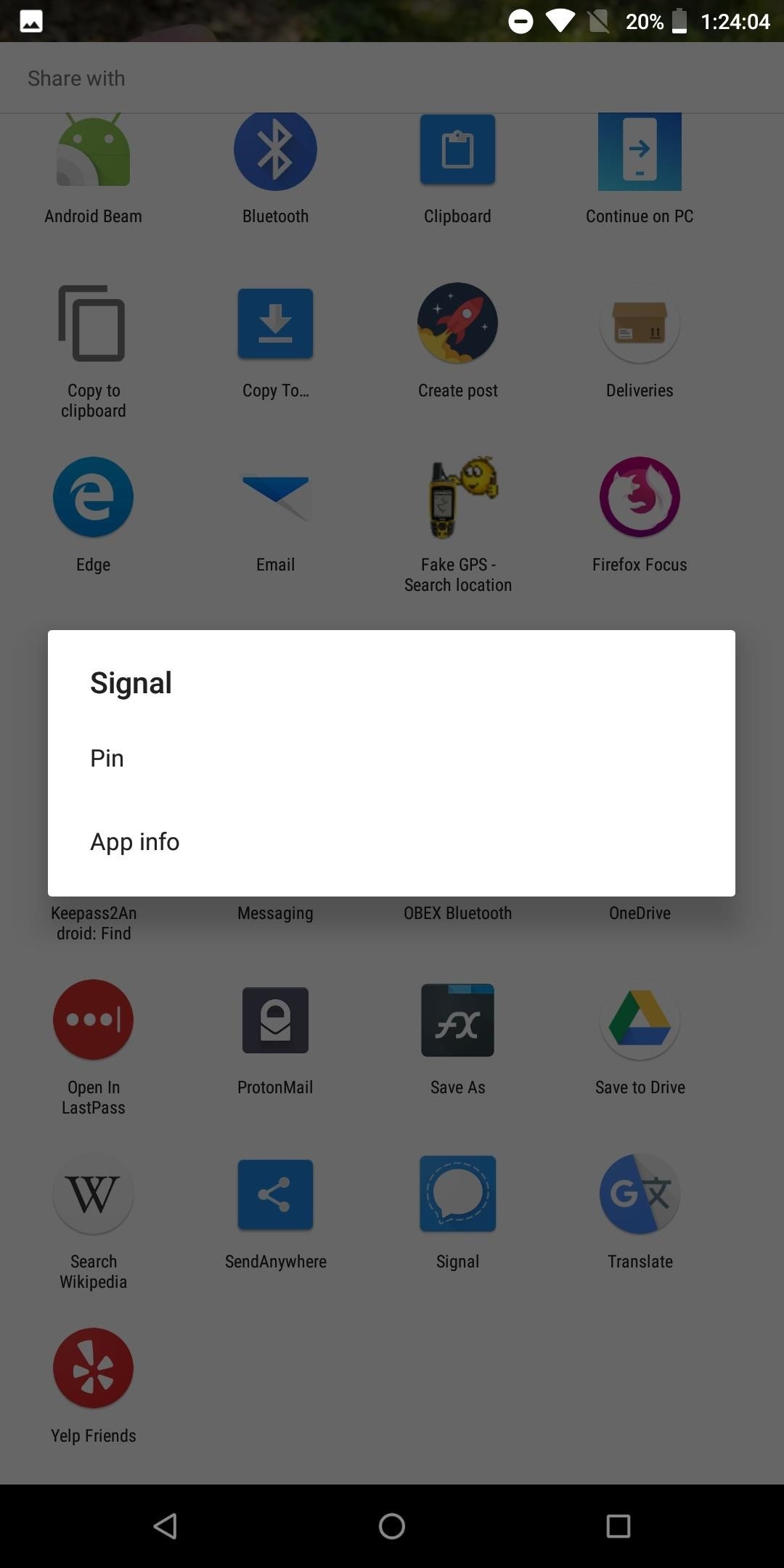
Method 1: Pin Items to the TopFirst introduced in 6.0 Marshmallow, Android now includes the ability to pin the most used items in both your Direct Share menu and regular share menu to help ease the process of locating them. To pin an item, long-press it in the share menu choose the "Pin" option.Pinned items will be listed alphabetically by app name. While this solution is limited in customization options, it is the easiest to execute and does assist in undoing the clutter.More Info: How to Pin Items in Your Direct Share & Regular Share Menu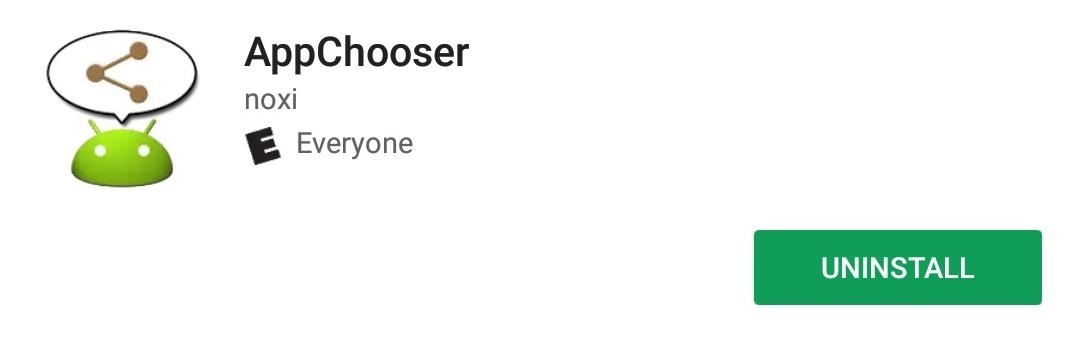
Method 2: Reorganize the Share Menu with AppChooserAnother way to enjoy a more organized share menu is to replace it with an app called AppChooser. AppChooser changes the look of the Android's share menu from rows of apps to a list, which you can edit.Install AppChooser for free from the Google Play Store When you install AppChooser, there will not be an option to open the app on its Play Store page. Instead, to launch it, you need to share an item. When selecting the share button (or option), a prompt will appear asking you if you wish to use Android System or AppChooser. Choose the latter to open the app. By default, the app will list every item in the share menu in alphabetical order. However, you can modify this. By selecting "a>z" button located in the bottom left corner of the display, you can use the pop-up menu to alter the order.The list can only be sorted from A to Z or Z to A. However, you can alter the list to also account for app usage. By selecting "Frequency," the list will show the most used apps on the top. "History" will place the last used app on the top of the list. With either option, the remaining portion of this list will be shown in the specified order, either A to Z or Z to A.You can long press an item to hide it from the list. There is a pro version available, which will increase the number of apps to three rows. Unfortunately, support ended in 2012, so don't expect any bug fixes or an updated UI (which uses design language from Android 2.3 Gingerbread).
Method 3: Replace the Share Menu with Fliktu (Or Andmade Share)My favorite option is Fliktu. Fliktu replaces the share menu with its own list. However, unlike any of the other methods, Fliktu also lets you use gestures to call up the share menu in relevant situations.Install Fliktu for free from the Google Play Store Fliktu reworks the UI to a three-item row behind a transparent background. Under the Menu tab of the app, you can customize the layout of its share menu. The top row can be manually set or determined based on frequency of use. You can also hide specific apps so they don't appear on the share menu. Fliktu also lets you use gestures to open this menu after selecting a link. Select the checkbox for "Enable Fliktu for Links" under the Links tab. Then, whenever you select a hyperlink, with a flick or shake of your phone, Fliktu will open instead of the browser. Once there, you can quickly share the link with an app.Similar functionality is extended to copied texts. After selecting the checkbox under the tab Clipboard, whenever you copy text, you can flick or shake your phone to open Fliktu to share the text with another app or person easily. With both features, you have only a few seconds to perform the gesture. Similar to AppChooser, this app isn't updated frequently. While the developer still supports it, it is a "side project" for him. The last update was in 2015, so like with our previous version, don't expect any bug fixes, UI changes, or new features anytime soon.Another option is Andmade Share which is similar to Fliktu without the gestures. It includes the ability to share with multiple apps simultaneously and allows for reorganization by long-pressing an item and dragging it up and down its list. However, it's not the prettiest UI, and support stopped in 2013. Additionally, it doesn't appear to work on Android Oreo.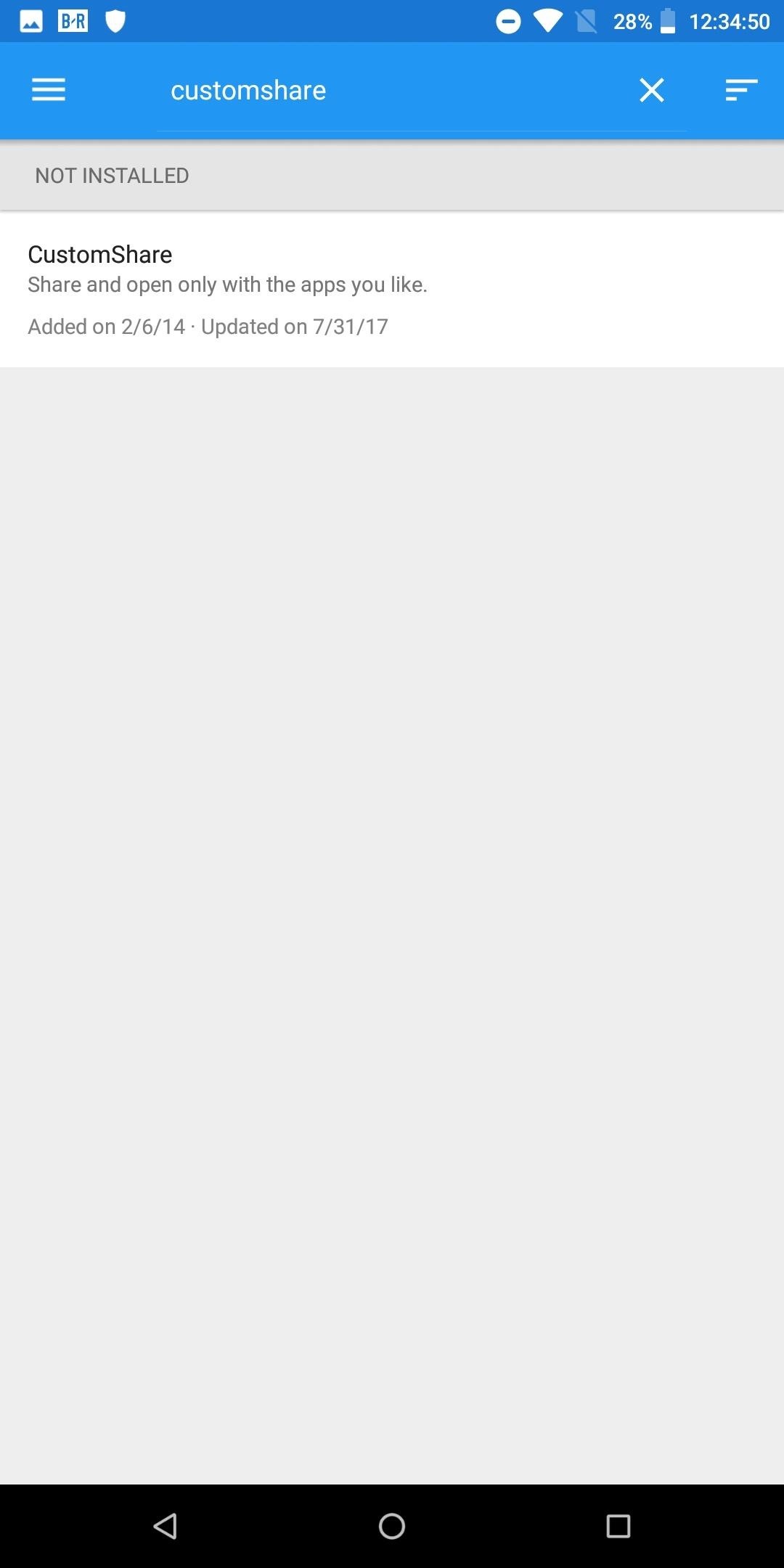
Method 4: CustomShare Xposed Module (Root Required)Finally, there is an Xposed module called CustomShare. As with any Xposed module, you will need a rooted device and the Xposed Framework installed. Head to the link below for more information on how to install Xposed on your phone.Don't Miss: How to Install the Xposed Framework Once you have Xposed installed, search for CustomShare under "Download" and install the latest version. From there, you'll find the app in your app drawer. What's special about this one is it lets you change your phone's existing share menu instead of replacing it. CustomShare lets you remove up to 9 apps from the menu for free, but by purchasing CustomShare-Donator, you can gain the ability to remove as many as you'd like.More Info: How to Use CustomShare to Declutter Your Share Menu Any of the options above will help organize the mess known as the share menu. Depending on your preferences and needs, there is a different option that helps share your items quickly and effectively. Which method did you opt for? Let us know in the comments below.Don't Miss: 3 Ways to Remove Facebook if It Came Preinstalled on Your Android Phone - No Root RequiredFollow Gadget Hacks on Facebook, Twitter, YouTube, and Flipboard Follow WonderHowTo on Facebook, Twitter, Pinterest, and Flipboard
Cover image and screenshots by Jon Knight/Gadget Hacks
Apple's latest iPhone cycles have been very expensive, which means that friends and family members who own the iPhone are unlikely to lose extra money on cool accessories and mobile devices - but this is where you come in. . 1 Apple AirPods . Yes, every iPhone model comes with a pair of Apple EarPods that are suitable for most things.
7 must-have gifts for iPhone lovers and Apple fans | Macworld
To unsend an email immediately after you send it using the Gmail mobile app for iOS or Android mobile devices, promptly tap Undo at the bottom of the screen. You'll see an Undoing message, and your email is displayed onscreen where you can make edits or additions to it before sending it again.
How to 'unsend' a sent email from your Gmail account - CNET
If you have forgotten your Microsoft account password and don't have access to the security information on your account, the account recovery form is a tool that you can use to provide additional information so that Microsoft can make sure that you (and only you) gain access to your account.
Recover your account - Live
How To: Shake Your Way to a New Wallpaper on Your Samsung Galaxy S3 How To: Fix Wallpaper Zooming Issues in Apple's New iOS 7.1 for iPad, iPhone, & iPod Touch How To: This Energy-Saving Live Wallpaper Gives Your Android Home Screen a Fresh Look Whenever You Want
Download Samsung Galaxy S10's New One UI Wallpapers Right Here
Android file transfer: How to move data between your phone and computer Moving files from your Android device to a Windows PC or Mac (and vice versa) doesn't have to be difficult — or dependent
10 Ways to Share Files between Two Computers | TechWiser
Computers The fastest way to close all running programs in Windows. With just a handful of keystrokes you can shut down all active apps on your system via Task Manager's Programs tab. Plus: power
Using an app called Theftie, we'll be able to lock the missing phone and even remotely retrieve data from it. Everyone fears losing their phones, so it's about time you had some extra precautions
Make Your Android Auto-Wipe Your Data When Stolen - Nexus
Deleting photos can free up more space on storage limited Samsung Galaxy phone. And it is a must-to-do step if you are going to sell the phone. In this tutorial, you will learn 3 methods to permanently delete photos from Samsung Galaxy smartphone.
How To: Add 3D Photos to Facebook Using Portrait Mode
Have you ever wanted to change the status bar on your Android phone or tablet? Maybe you wanted to change the position of the clock, add a battery percentage, or just get a different look. Whatever your reason, there's a simple way to customize your status bar-and it doesn't even require root access.
Get Lollipop-Style Status Bar Icons on Android Jelly Bean or
With that said, the Samsung Galaxy Note 2 already comes with a ton of preloaded apps from Google, Samsung, and your device carrier, like Yellow Pages and Google Earth—both of which I never use. So why is it that Android won't let me remove or uninstall them?!
Samsung Galaxy Note 3 Tips & Tricks Ep. 41: How to Remove
Use any of these clients with your torrent files to download content over the BitTorrent network. While these programs are free and legal to use, it doesn't mean the actual content you're downloading via the torrent is legally available in this way.
You won't be able to use Facebook Login for other apps you may have signed up for with your Facebook account, like Spotify or Pinterest. You may need to contact the apps and websites to recover those accounts. Some information, like messages you sent to friends, may still be visible to them after you delete your account. Copies of messages you
Scrub Your Facebook Clean! - The Wonder of Tech
Want to set the alarm clock on a Motorola Droid phone? This clip will show you how it's done. Whether you're the proud owner of a Motorola Droid Google Android smartphone or are considering picking one up, you're sure to benefit from this hands-on guide. For more information, including detailed
How to Use the Web Browser App on Your Android Phone
News: Please, Montana, Don't Legalize Raw Milk News: It's Now Completely Legal to Unlock Your Cell Phone—President Obama Signs Bill News: Nvidia VP Makes Case for Driverless-Friendly Laws at Senate Hearing News: Texas Okays Driverless Tests After Google Backlash
How to Unlock Android Pay on Your Phone Right Now - Gadget Hacks
0 comments:
Post a Comment