How To: Translate Languages on the Fly with This Floating Translator for Your Samsung Galaxy S3
Parlez-vous français? While we all wish we were fluent in multiple languages like Jason Bourne, most of us are probably one-trick ponies. When traveling abroad, or even when taking language courses, having a translator handy is extremely important.You can buy one of those huge translation books or even opt to use Google Translate or S Translator, but none of those options are as easy as having an instant access translator right on your Galaxy S3.Floating Translator (Beta), created by XDA forums member lotdrops, is an online translating service compacted into a small floating cloud or window on the GS3's screen, which is easily accessed whenever you need it. Please enable JavaScript to watch this video.
If you're having trouble with the menu at a Italian restaurant, simply tap on the floating icon and enter in a word to have it translated, right on the spot. Maybe you want to be cute and text that new Spanish girl you're dating "goodnight" in her native tongue...you're covered there as well.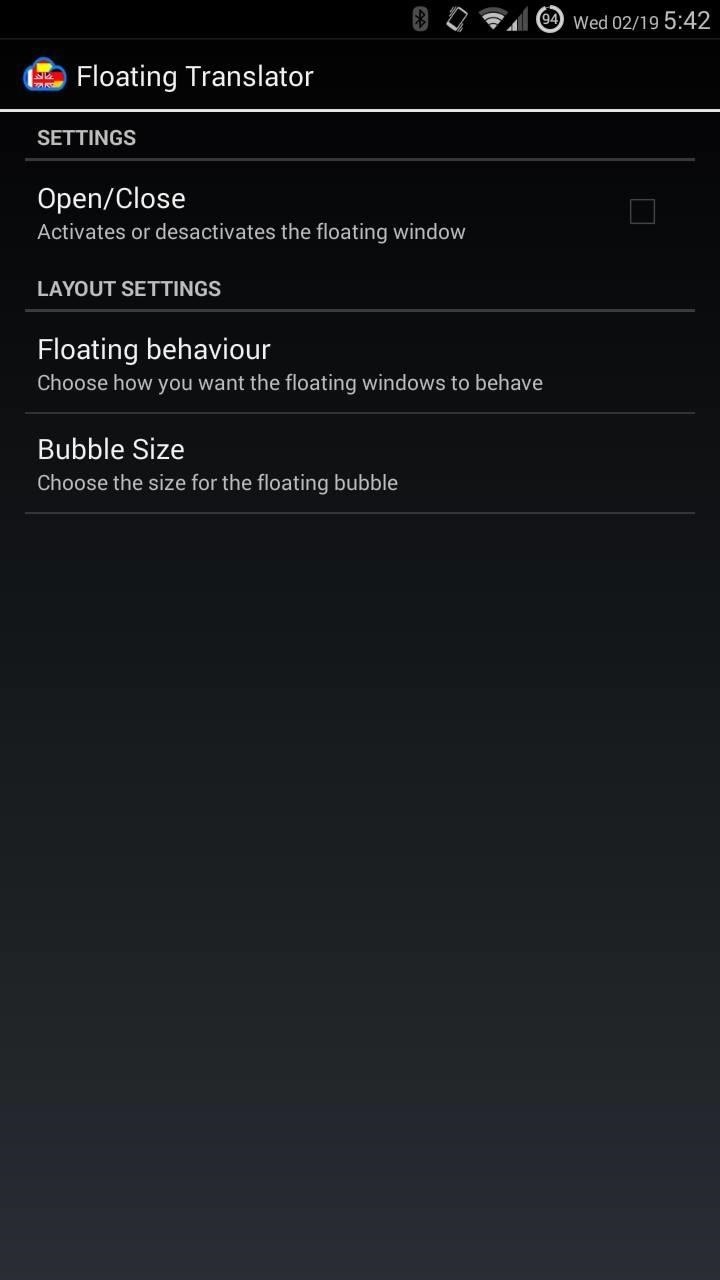
Setting Up the Floating TranslatorFloating Translator has a limited Settings menu where you can alter the size of the window and change the floating behavior. Selecting Open/Close will toggle the service on and off. Tapping Floating behavior will change how the window reacts when closed; either locked into place and unclosable (Blocked), as a floating bubble that looks like the app icon (Become Bubble), or hidden in the notification tray (Hide). Tapping on Bubble Size lets you select the size of the floating bubble.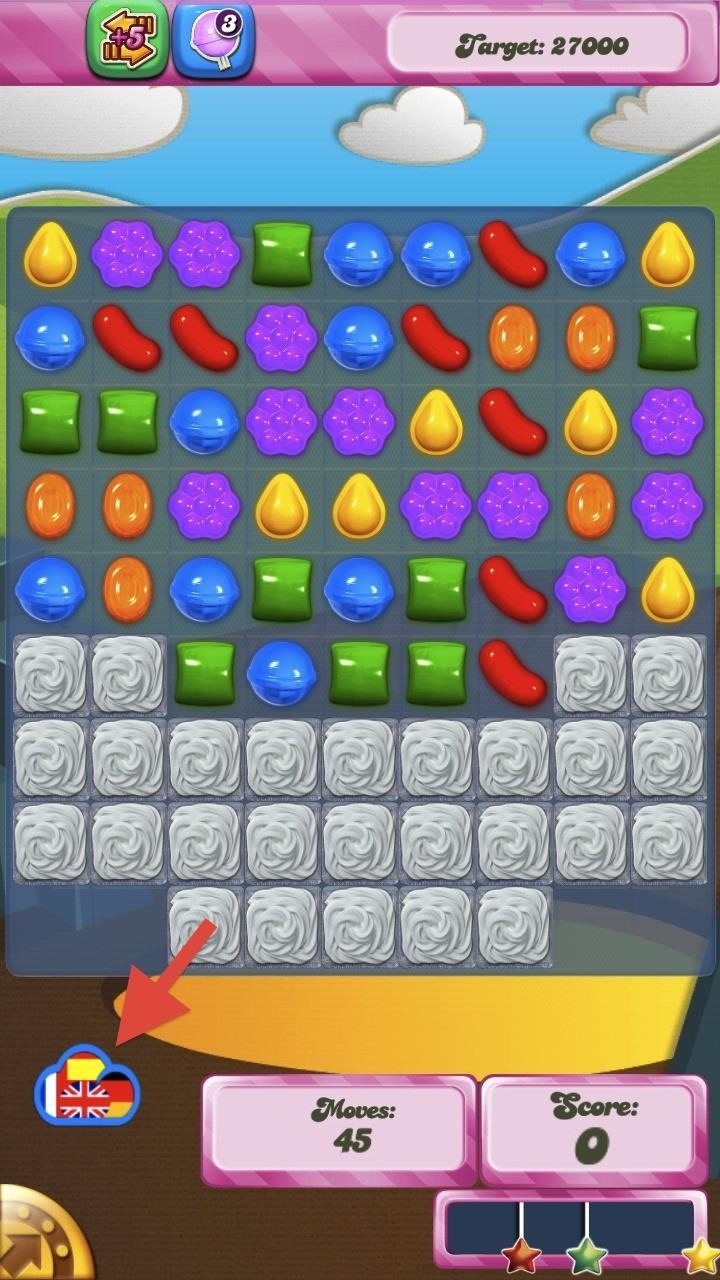
Using It to Translate TextTap the cloud (minimized) to open up the window, then just choose your language (see next section) and input what you want translated. Super easy!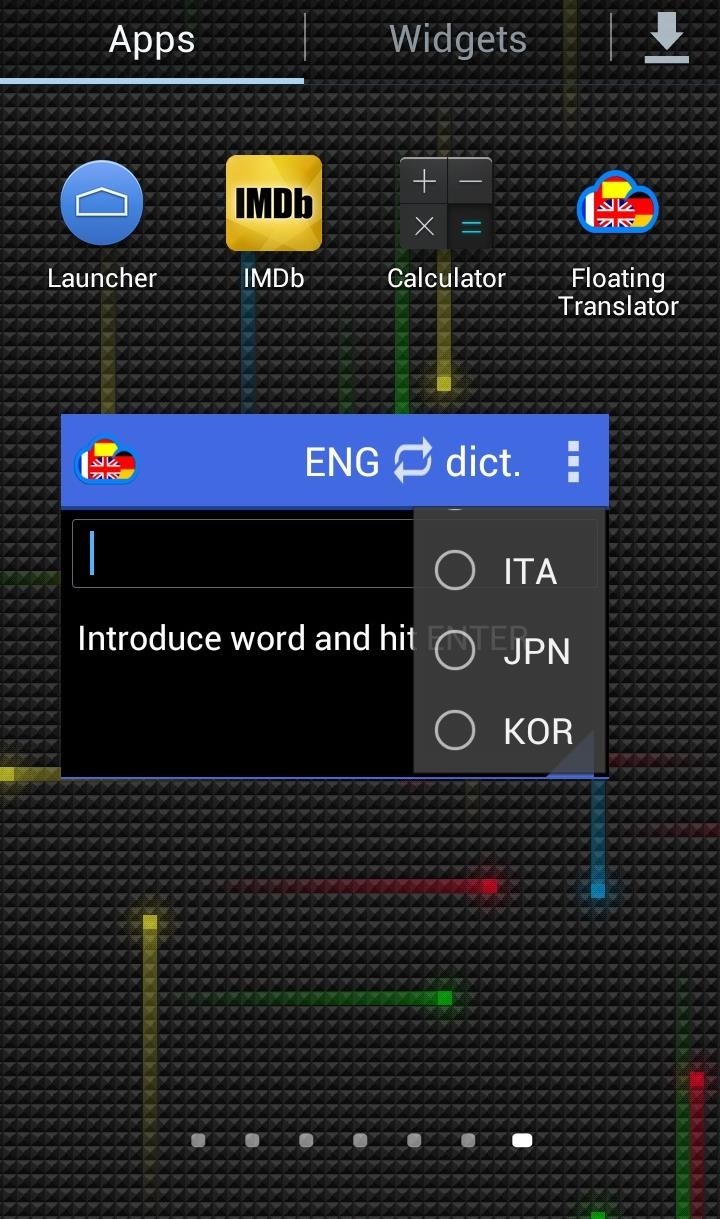
Changing the LanguagesIn order to change the language, open up the window and tap on the language to be changed on the left or right (the language being translated or the translation result) and a small drop-down menu will appear.To swap the languages, tap on the reverse arrows in the middle to switch them around. This makes it super easy to go back and forth between speakers of two different tongues. Floating Translator currently supports Arabic, Catalan, Chinese, German, English, French, Hindi, Hungarian, Italian, Japanese, Korean, Latin, Polish, Portuguese, Russian, Spanish, and Turkish, with more languages to be added in the future.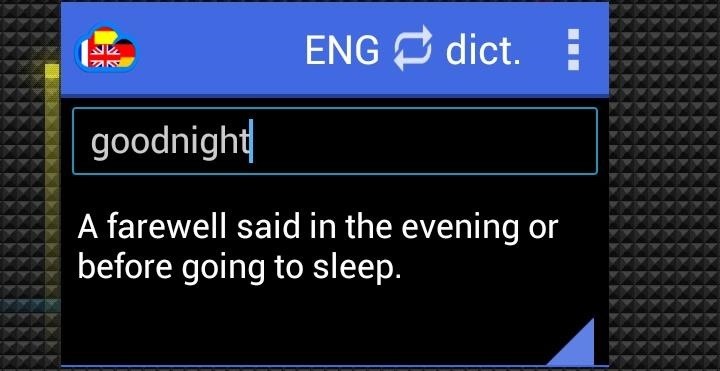
Using the Built-in DictionaryThe app also has a built-in dictionary that can be pretty handy if you're reading an article online and don't want to leave the app in order to look something up. Just select dict. as a language option and then type in a word you wish to define. This feature also works in other languages.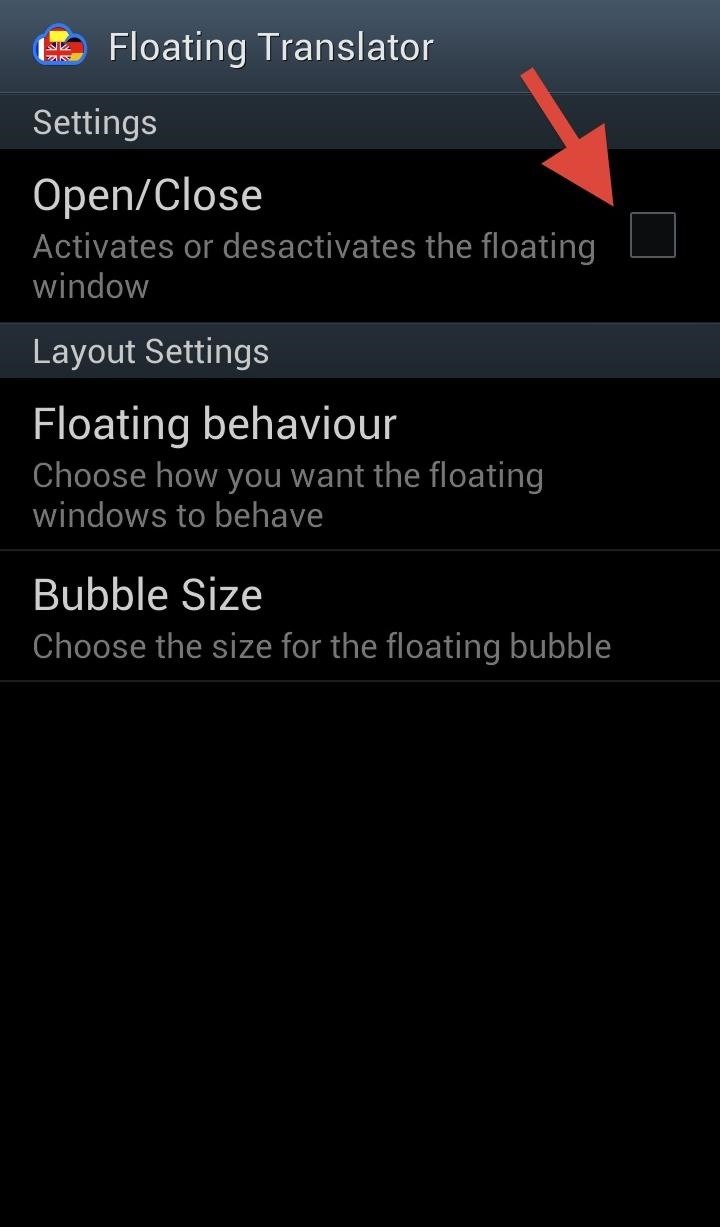
Closing the Floating TranslatorThere are a few way to close the floating app: click on the app icon on the home screen until the app goes away, close it from within the app settings, or close it from the floating window by tapping on the small triangle on the bottom right or using the menu bar. You can also resize the window by dragging out from the small triangle, and can move the window around by dragging from the title bar.Overall, Floating Translator is a super convenient way to get quick translations on the spot. The app is still in beta, so it hopefully will continue to improve, adding a widget feature or more supported languages.While you can only translate one word at a time, it's nothing to get too upset about. The translations are super reliable and give multiple choices for that one word.To follow along with its development, check out lotdrop's thread on XDA.
There seems to be no possible way to control the music player app in Android when the screen is locked. Although latest Android's Google Play Music app allows people to change or pause the song right from lock screen, this tutorial might be useful if you are having an old Android mobile.
How To: Get Your Regular Dock Icons Back on Android Pie's Multitasking Screen How To: 3 Easy Steps Clean Up Your Home Screen with Nova Launcher How To: Open ANY App Instantly & More Securely from the Lock Screen on a Samsung Galaxy Note 2
Add Floating, Resizable Widgets for Instant Multitasking on
How to make your headphones sound better than ever. To make the most of the sound of your headphones let's start with the easy stuff. Do you have the headphone's left channel on your left ear
The Samsung Galaxy S8 Audio Settings You Should Explore
This video shows a few of the methods I use to cut copper clad printed circuit board material (PCB) for my homebrew, breadboard and prototype circuit construction. These methods include using
How to Cut a circuit board « Hacks, Mods & Circuitry
Need to type silently or prefer using a software keyboard in certain circumstances? Here's how to enable it on the BlackBerry KEYone. Learn more about the Bl
10 Tips and Tricks for the BlackBerry KeyOne Keyboard
How To Install Nintendo DS Emulator On iPhone, iPod Touch
If you are eager to use such a messenger application, let's follow how to install the Android 5.0 Lollipop Messenger to your Android. Remember, this tips is only for Kitkat users only since the OS below it cannot install this app. 1. Enable Unknown Sources
How to Install Android 5.0 L Lollipop Messenger in KitKat
Not your average Android news — a diverse mix of advice, insight, and analysis with veteran Android journalist JR Raphael. News Analysis How to make your home screen look like KitKat -- without
How to configure Android L launcher on Nexus 5 or similar
Samsung unveils Gear S smartwatch. It doesn't need to pair with a phone, and it eschews Android Wear. With a release date sometime in October, it's one of several devices to be shown off in Germany, at next week's IFA.
Samsung's Gear S smartwatch is just too big | Computerworld
Part 2: Recording Screen on iPhone without Jailbreak Screen recording of your device has many different uses which vary from user to user. Basically, if someone wants others to know about how to do a thing, or how to use a software, how to play a game and stuff like that, the person uses screen recording for that.
How to Record Audio on iPhone (with Pictures) - wikiHow
Here's T-Mobile's 5G rollout thus far along with which phones will work on its network - which is very different from the competition. News; T-Mobile 5G: phones, coverage map and cities
I'm skipping the Samsung Galaxy S10 for the S10e, here's why
This is a Tutorial that shows How to control your android phone with your PC or How To Mirror Android Screen to Pc. phone with your PC or How To Mirror Android Screen to Pc. Mirror/Cast
How to mirror your Android device on your PC with ease
One of the coolest features we've come across so far in iOS 10 is a parking spot reminder. Go for a quick drive (making sure to take your iPhone with you), and when you arrive at your destination, you'll get a notification that tells you where you parked.
How to Save Parking Location in Google Maps on iPhone and iPad
Video: Best Adapter for Samsung Dex Mode on Samsung Galaxy Note 9 | USB Type C to HDMI Subtitles Hey what's going on guys its Shade here and Samsung released their new note 9 in the recent unpacked event and along with that we get to see the Dex mode which allows you to get a full blown-out PC on your note 9.
Samsung DeX on the Galaxy Note 9 shows how to transform your
Night Sight is an extremely efficient feature from Google. - Google Camera App now has Night Sight on these Nokia devices; Here's how to download
Google Pixel Night Sight Shoot-Out: Which Phone Takes the
0 comments:
Post a Comment