How To: The 4 Best Android Apps to Share Files Between Phones, Tablets & PCs
Think back to when you last wanted to transfer some music or videos to your friend's smartphone and how difficult and slow it was. As powerful as our phones are, the default file sharing options are limited. There are, fortunately, some better options which make moving files easy, secure, and painless.With these apps, moving files between mobile devices has never been easier. And because none of the apps on our list depend on slower transmission technology such as Bluetooth, file transfer is quick while remaining easy and secure. These apps even provide an option to transfer files to your desktop, removing the need to tether it to your computer with the USB cable temporarily.While there are a lot of options on the Play Store which can accomplish the feature, these are the best options we found in our testing.
Table of ContentsComparison Chart Key Comparison Points Methodology App 1: Send Anywhere App 2: AirDroid App 3: WeTransfer App 4: Pushbullet Conclusion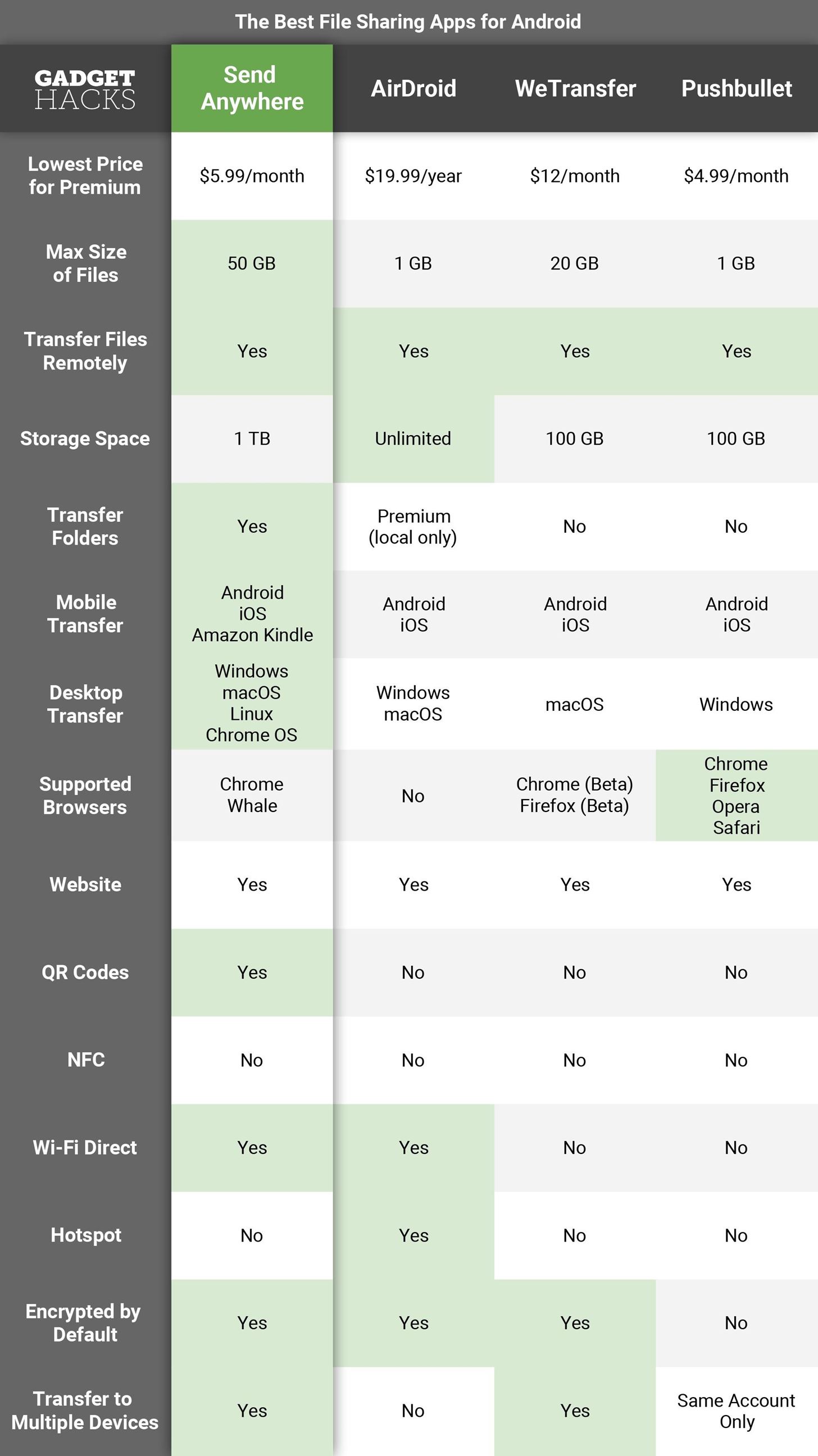
Comparison Chart
Key Comparison PointsLowest Price for Premium: The lowest price for the premium version of the app. Most file transferring apps include a premium version which provides access to additional features including transferring larger files. Max Size of Files: The largest size a single file can be to transfer to another device outside of your local network. Transfer Files Remotely: While all the apps on our list can transfer files to devices within your network, some have the additional feature of allowing you to move files to devices outside of your network. With this feature, you can grab files from your devices at home, even if you're away at work. Storage Space: Typically, when apps allow you transfer to devices away from the network, the files must first be uploaded to the service's servers, which means there are storage limits. Transfer Folders: The ability to transfer an entire folder via the app. Mobile Transfer: The ability to transfer files between devices running mobile operating systems. Listed are the mobile operating systems supported. Desktop Transfer: The ability to transfer files from mobile to desktop and desktop to desktop. Listed are the operating systems which have official apps. Supported Browsers: The browsers with official extensions supporting the service. Website: Whether file sharing can be conducted with the app using a website. This method is useful for those who use a non-supported browser or don't have access to the mobile apps. QR codes: The app supports the use of QR codes to verify devices involved in the file transfer. QR codes are safe since they require in-person interaction and quick since scanning takes only seconds to complete. Also, they are easier than numeric codes, which are otherwise needed to transfer to the recipient securely. NFC: The app supports NFC for file transferring. Although NFC is limited in distance, it is one of the fastest ways to transfer files. For those transferring files with someone nearby, the limitation of NFC is irrelevant and is much faster to set up then a wireless transfer. Wi-Fi Direct: The ideal way to transfer files locally. With Wi-Fi Direct, the app uses the wireless adapter on the devices to connect them directly and transfer files. It is only with this technology that file transfer apps can achieve impressively high transfer rates 200 times the speed of Bluetooth. Hotspot: The app supports online file transferring using your phone's hotspot feature. By connecting the receiving device to the sender's hotspot, the devices are on the same network and can transfer files using the web. Encrypted by Default: While all the apps on our list do offer the option of encryption, not all implement the feature by default. Some of the apps on our list require you to set up a password first to start the encryption process for transfer via the web. While having the option is great, by removing the additional step of having to enable it, you prevent users from using the file transfer service unprotected. Transfer to Multiple Devices: The ability to transfer files to multiple devices at once. For most of the apps on our list, they can transfer files to different users at the same time.
MethodologyBecause of the sheer volume of file-transfer apps, we had to implement several criteria to limit our list and focus on the best offerings. Thanks to these requirements, we believe we have found the overall best offerings available on the Play Store.One of our first requirements was an official app on iOS. Since a significant portion of the population uses iPhones, limiting file transfer to only Android users would hinder the experience. And since file transferring isn't as obvious between mobile devices, we expect most readers who find this article will be looking to send files to other smartphones, regardless of operating system.Our next requirement was the ability to transfer to desktops. While the USB cable is available for file sharing, it isn't as convenient as wireless sharing. It also restricts your usage of your phone during the transfer, as it hangs tethered to your computer. With each of these apps, you can continue to use your phone as usual while transferring documents, videos, and more to your computer. Since file sharing to the desktop is secondary, we didn't require support for all desktop OSes, allowing apps which only supported one operating system on our list.Because files transferred wirelessly can be intercepted, we wanted to make sure file sharing was secured. Therefore, every app on our list is either automatically encrypted or has the option for encryption. With encryption, even if your data were intercepted, the content would be unreadable.Additionally, we made sure that each app had no glaring security issue including unaddressed vulnerabilities and spyware. This requirement, unfortunately, eliminated a popular option, ShareIT, since the Indian government named it, along with 41 other apps, as Chinese spyware.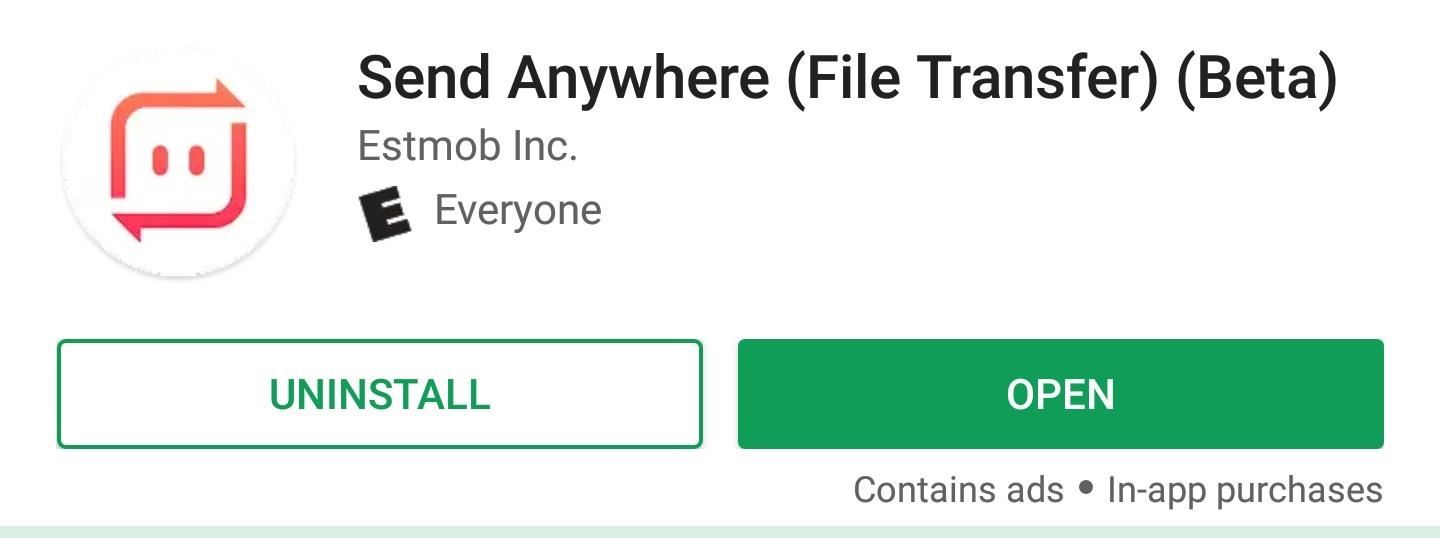
App 1: Send AnywhereUnlike some of the other options on our list, Send Anywhere is strictly a file sharing app. There is no remote control of other devices, shared notifications, or any other additional features. However, with this specialization comes better performance, including an abundance of ways to conduct file sharing, no matter your situation.Install Send Anywhere for free from the Google Play Store Send Anywhere send files using one of five ways. The primary method is using a six-digit, randomly generated code that appears on your screen after sending. You have ten minutes to share this code with the recipient before it expires. Once shared, the receiver inputs the code to receive the files. There is also a QR code that is generated at the same time, which can be scanned as well if the person is nearby.The second method is using an inaudible sound beacon. Send Anywhere generates a sound wave at a unique frequency that, when received by the other party's phone, will start the transferring process. Like the six-digit key, the sound expires after 10 minutes. However, unlike the key, this method requires the devices be nearby, no further than 13 feet apart. This method is only available in the beta version and only on Android at the moment. The third method is Share Link, which temporarily uploads the file to Send Anywhere's servers. Once uploaded, the file can be download using the unique link. This method is also the only way to send it to multiple people, as anyone with the key can download the files in the link. With the free version, the link lasts for a maximum of 48 hours (2 days). However, with premium, you can adjust the length to much longer, including no expiration date.This third method does come with limitations. First, the file size is limited to 10 GB on the free version and 50 GB for the premium. Second, you can only have links with a total capacity of 10 GB on the free version. However, if you upgrade to the premium tier, your link capacity improves to 1 TB.The fourth method is to send it directly to a device. Devices include those you previously shared with and devices nearby. Once selected, the receiving device will receive a notification and start receiving the files without having to do anything. As a security measure, turn off the option to make your device discoverable to avoid random files from strangers.The final method is especially helpful for those without a strong internet connection or no internet connection at all. Using Wi-Fi Direct, the wireless adapters for both the sender and receiver connect directly to each other. Once connected, files can be sent directly without the need for the internet. Since it is using the wireless adapter, this method is much faster than Bluetooth, achieving speeds about 200x faster. However, this feature is only available for Android devices and requires the devices to be near each other. Regarding its versatility, Send Anywhere is available on a host of platforms. It supports Windows (Windows 7 and up), macOS (macOS 10.9 and up) and Linux (Debian and Ubuntu). Our favorite file manager, MiXplorer, also has built-in support. There is even an app for the Amazon Kindle and an add-in for Outlook 2016 and Outlook 365. You can also file transfer using their website or with a Chrome extension.Send Anywhere is not trying to be anything more than a great file transfer app. It doesn't have the frills of some of the other apps on our list. Instead, it specializes in file transfer and does it well. It has the most methods to transfer files and is supported almost everywhere. It is both fast and secure and will help get your files to where they need to be.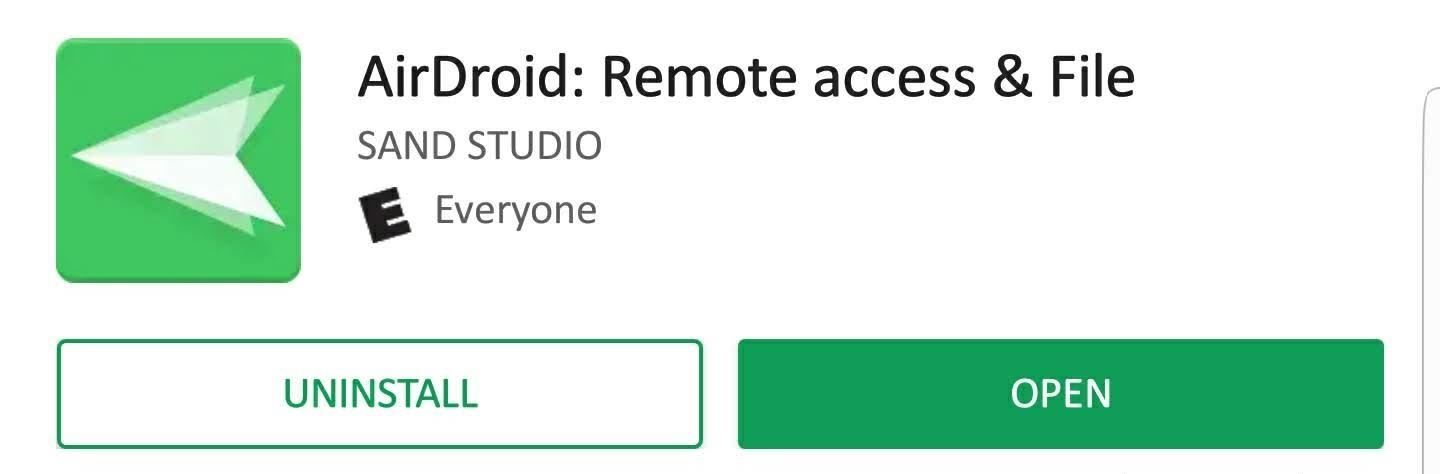
App 2: AirDroidUnlike Send Anywhere, AirDroid is more than just file transfer app. It is an app designed for those whose work has them bouncing back and forth between multiple devices. As a result, it's loaded with a host of features, not just file transfers. While it is limited as a file transfer app, its support for Wi-Fi Direct helped it achieve a second-place rank our list.Install AirDroid for free from the Google Play Store Let start with the bad. AirDroid can only transfer files up to 1 GB remotely, and that's with the premium version. This low size severely limits what type of file you can transfer unless you compress the file first. Without upgrading the service, you are limited to a miserable 30 MB, enough to send a document or two. AirDroid does support Wi-Fi Direct, however, which eliminates the 1 GB cap, but is limited to local devices only.However, for our readers who decide to take a gander at AirDroid, it will more than likely be because of all the other non-file sharing features it offers. AirDroid lets you mirror your phone's notifications to your desktop, send SMS and app notifications from your computer, remotely control your Android device, remotely monitor your mobile device's surrounding by accessing its camera, and more. What's even better is most of these features don't require the premium version. AirDroid is limited as a file sharing app when it comes to transferring outside the network. However, its ability to share files using Wi-Fi Direct does make up for its low file size for file sharing remotely. If any of the other features entice you, we strongly recommend trying out AirDroid.
App 3: WeTransferWeTransfer is a no-nonsense file sharing app. It aims to provide quick and secure file sharing for those in need to get large files from one device to another. It is also is a great tool for those moving files to other users thanks to its delivery method.Install WeTransfer for free from the Google Play Store If you try to send a file via email, you are limited in the attachment size. For example, Gmail is limited to 25 MB. What WeTransfer attempts to do is fix this problem allowing to email even larger files using their servers.The free version limits you to 2 GB, which can be expanded to 20 GB. These files are stored on WeTransfer's servers using AES 256 encryption, and delivered to the recipient using TLS encryption (the same encryption used in HTTPS). By default, files will only remain accessible for seven days. However, premium users can extend that.With WeTransfer's free version, users can't create an account. You can just open the app (or desktop program, extension, or website) and start sending. The person receiving the file doesn't even need to have an account, a feature only shared by Send Anywhere.Besides the encryption during storage, you can also password-protect files to prevent anybody from accessing your data. This feature does require the premium version, which is $12 per month. Otherwise, technically, if the person you sent the link to shares that link with someone else, they too can access it. And to make things worse, you can't delete the file using the free service; only WeTransfer can. Probably the biggest issue with WeTransfer is the lack of Wi-Fi Direct support. Without it, or support for other offline technology methods, transferring can only be conducted while online. While creating a hotspot can be a workaround, this isn't always possible for those with limited data plans or no signal.Also, WeTransfer lacks supports for Windows. While you can still use the browser extension or their website to transfer, there is no native Windows app. There is also no way to move folders. You have to compress the folder first to a ZIP file, then transfer that way.For those of you looking to transfer files to whomever, without the requirement of the recipient needing an app, WeTransfer is ideal. WeTransfer allows you to email files as large as 20 GB that can also be password-protected. For those who prefer the convenience of emailing and are always online, WeTransfer is an excellent option.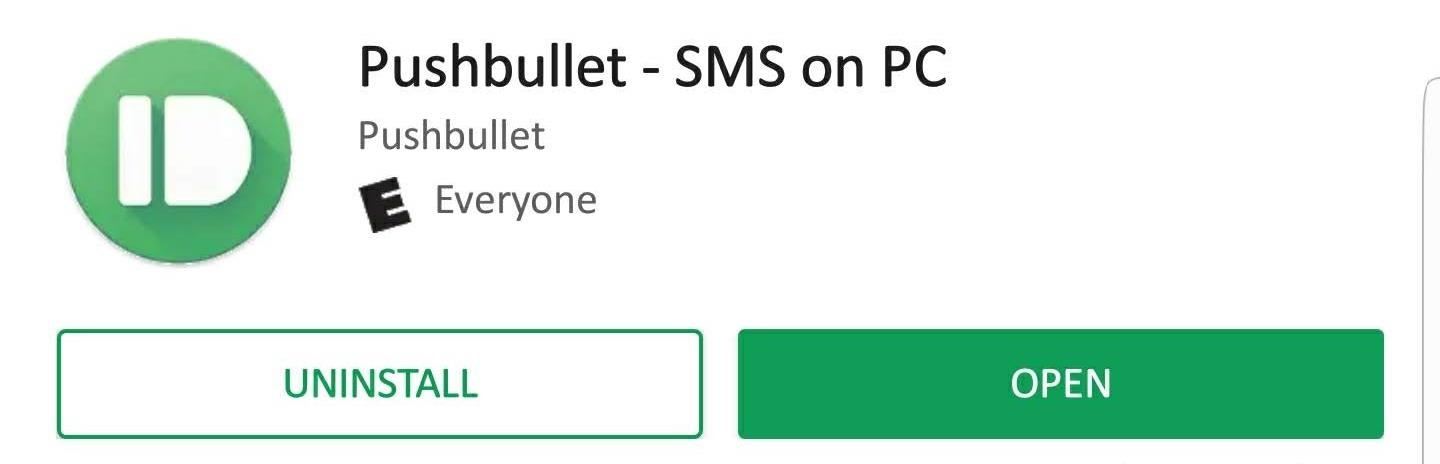
App 4: PushbulletPushbullet is similar to AirDroid as it is an app for multiple-screen users who want to stay connected and alerted no matter what device they are using. As a result, file sharing is needed, which Pushbullet does well. However, just like WeTransfer, there is no offline method of sharing, and as a result, users with poor coverage or limited data plans should look elsewhere.Install Pushbullet for free from the Google Play Store Pushbullet is set up much like a messaging service. Devices are listed similar to how friends are arranged, which you can select and begin to share messages with. Just like a text message, you attach files which can be shared between devices. File sharing is limited in a few ways. One, there is no offline mode. You must be online to send files which are all submitted to Pushbullet's servers and then to the user. Files are limited to 25 MB (or the same as Gmail) with a limit of 2 GB storage space. However, if you upgrade to the pro version, you can increase the file size of data sent to 1 GB and store up 100 GB worth of files on their server.The bad thing is that while the files can be encrypted, this choice is optional. Unlike the other apps on our list, you have to turn on encryption by enabling the toggle and creating a password which is used to encrypt your data. Without knowing this, many users will be sending data unprotected. Similar to AirDroid, Pushbullet does have a lot of features that may be beneficial, depending on your situation. For example, the pro version has a universal copy and paste mode for Android devices which lets you copy a link one device and paste it in another. This feature works with all apps except for iOS devices.While you can send files to multiple devices, it is only possible with devices using the same account. Unlike Send Anywhere and WeTransfer, you can't send the same file to multiple people so that they can download.Pushbullet has the largest collection of supported browsers. Not only is Google Chrome supported, but Firefox, Opera, and Safari. And for those who happen not to use those browsers, you can send files using their website as well. You can even create an account using your Google or Facebook credentials to make it easier.Pushbullet is great for those with needs outside of just file sharing. If you want to mirror your notifications or easily copy and paste information from one device to another, Pushbullet will be your best choice. However, if you want just to file share, the apps ranked higher are better options.
ConclusionThere are some solid offerings when it comes to file sharing apps for Android. Depending on your needs, you'll find the right offering for you. Whether you want an app that's strictly for file sharing, or want to stay connected on multiple devices, there is an option for you.When it comes to the best service, Send Anywhere is our pick. It offers the highest number of choices to share files. There is an app for almost all platforms and its premium service is relatively inexpensive. Its free version lets you send files as large as 10 GB (the largest of our list), but is bumped up to 50 GB when you upgrade to premium.Don't Miss: How To Edit Android's Share Menu — No Root NeededFollow Gadget Hacks on Facebook, Twitter, YouTube, and Flipboard Follow WonderHowTo on Facebook, Twitter, Pinterest, and Flipboard
Cover image and screenshots by Jon Knight/Gadget Hacks
Using BlackBerry Maps. A good place to start is to find out where you are on the map. Once you have fired up BlackBerry Maps, press the menu button to bring up the context menu. Select Find Location and the top entry should be Where I Am. Press this to get a map of your current location.
How to find your location using Google Map in Android old
How to Block Notifications While You're Using the Camera on
The user always loves to use the App Shortcuts because it reduces the number of taps to the user as well as time. Limitations. 1. Only allows us to create 5 App Shortcuts and it is highly recommended to use 4 App shortcuts. 2. Another limitation is the launcher, all the launchers do not support the App Shortcuts yet. Testing. 1.
How to Create a File Shortcut in Android - Tom's Guide
Disabling the 'Displaying Over Other Apps' Notification. We already took a look at how to disable the persistent battery usage notification, the process here is very similar. After swiping down the notification shade, swipe right on the the "Displaying Over Other Apps" Notification.
How to Disable the "Is Displaying Over Other Apps
Last year's Asus Zenfone 5Z was an excellent phone with great hardware and an even better price point. The Zenfone 6, however, takes everything its by Jordan Palmer in ASUS, News, Phone Reviews
ZenFone 5Z (ZS620KL) | Phones | ASUS USA
UPDATE in May 2019: There is a much better way to close all running programs quickly and easily. On Windows 10, open the Alt + Tab screen, use arrow keys or tab keys to select/focus the program that you would like to close, and then hit the Delete key.
The fastest way to close all running programs in Windows - CNET
How to Silence Notifications on Your Android Phone. You're in an important business meeting or out on a hot date when, like a teenager with tourette's, your Android phone suddenly moans "droid
Cameraless - Camera Blocker - Apps on Google Play
PHONEDOG. PhoneDog Media is home to PhoneDog, Android & Me, TmoNews, and TodaysiPhone. The network receives 2.5 million unique visitors and 10 million pageviews each month, along with a combined
How to Change Font Size on iPhone, iPad or iPod Touch
News: Use Android's Airdrop-Like Nearby Service to Share Things More Easily Facebook Messenger 101: How to Hide Your 'Active' Status to Go Incognito Online Instagram 101: How to Share Posts & Stories to All Your Close Friends' Feeds Only
Select All Contacts with Just One Tap in Snapchat's Android
Larger images (the original if you have access to them would be best) will produce better results, and it will take a little while to pick out the differences in better Photoshopped images. But with some practice, analyzing the ELA values is a great way to check for sneaky Photoshops. Want to do some more photo forensics?
This Amazing Website Helps You Detect if The Latest Viral
News: Xposed Installer Gets New Features & UI in Massive Update Forum Thread: Apktool Can't Recompile 1 Replies 7 mo ago News: CELTX - Free media pre-production tools How To: Download and Install Minecraft 1.9 Version 3 Pre-Release News: Mafia 2 PC/360/PS3 Comparisons
Xposed framework 2.6 Beta 1 brings a new icon, UI and many
iPhone X Roundup — Everything You Need to Know About Apple's 10th Anniversary Smartphone By admin On 13 settembre 2017 · Apple has something big in store for consumers in 2017 to mark the 10th anniversary of the iPhone.
iPhone X: Everything You Need to Know About Apple's Latest
Hi, I would like to know How to fix very low dialogue but very loud sound effects in the movies? The difference between the voice and the sound effects/music are really huge, that is why most of
How to make your AirPods louder if they aren't loud enough
How to use Snapchat filters and lenses. can't access all the ones your friends can. How to apply a second Snapchat filter doing it quickly before they disappear. How to use Snapchat Face
Unlocking Lenses - Lens Studio by Snap Inc.
0 comments:
Post a Comment