How To: Completely Control Your Android Device with Just Your Head
If you have a mobility impairment that affects your hands, arms, or manual dexterity, a smartphone's touch-based interface can almost be a barrier between you and the mobile internet. Eye-tracking software requires too much computing power for today's smartphones to handle, so it might seem as though there's no good way to interact with an Android device.But the Spanish Vodafone Foundation has an app that can finally change all of this. It uses your device's selfie camera to track your face, which allows you to control a mouse cursor on the screen by simply moving your head. The cursor can tap or long-press any element on the screen, and it can even be used to navigate your phone's UI, so you can control your entire device without having to lift a finger.Don't Miss: Add Automatic Scrolling Gestures to Any Android Device 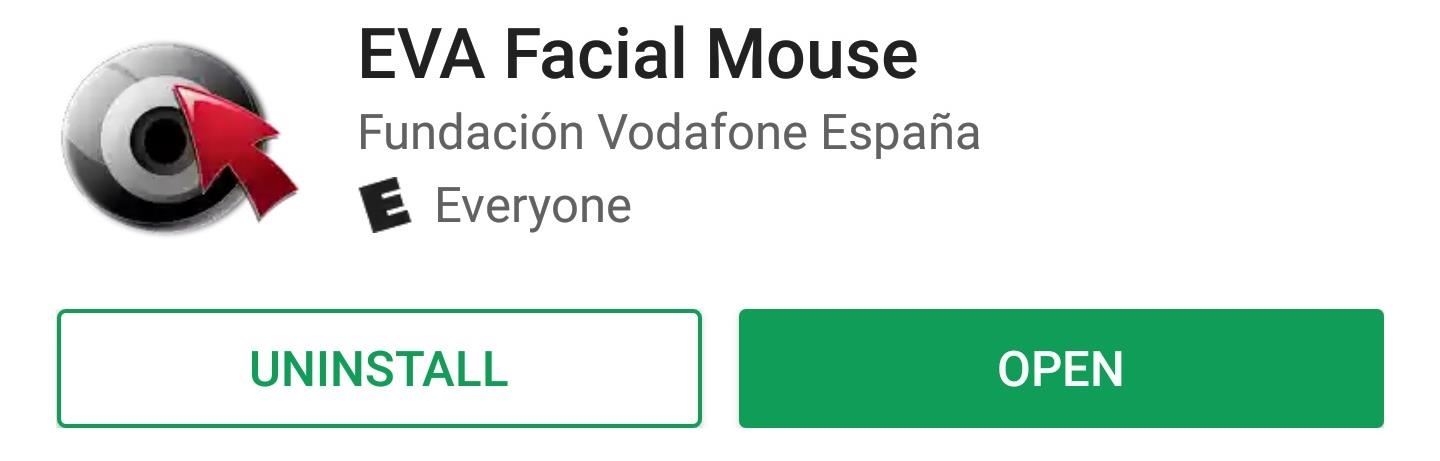
Step 1: Install EVA Facial MouseTo get this one going, start by installing EVA Facial Mouse, which is a free app on the Google Play Store.Install EVA Facial Mouse for free from the Google Play Store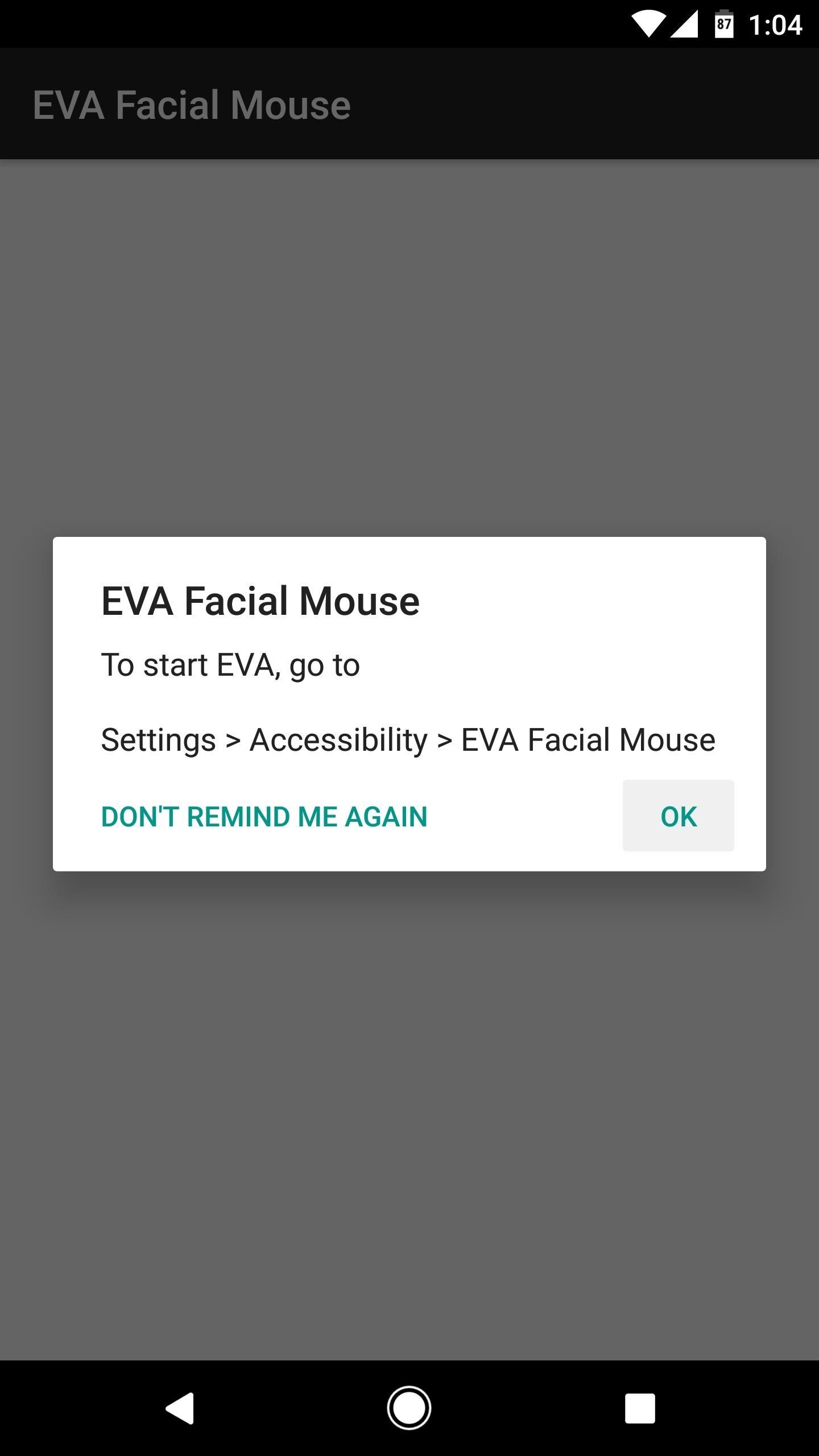
Step 2: Grant PermissionsNext, open the app, and you'll be asked to enable the Accessibility plugin. So tap "OK" on this pop-up, then you'll be taken to a system Settings menu. From here, select the EVA Facial Mouse entry, then enable the switch at the top of the screen, and press "OK" on the pop-up. After that, press "OK" to accept the terms and conditions. Then, if you're running Android Marshmallow or higher, make sure to tap "Allow" when prompted to give the app additional permissions.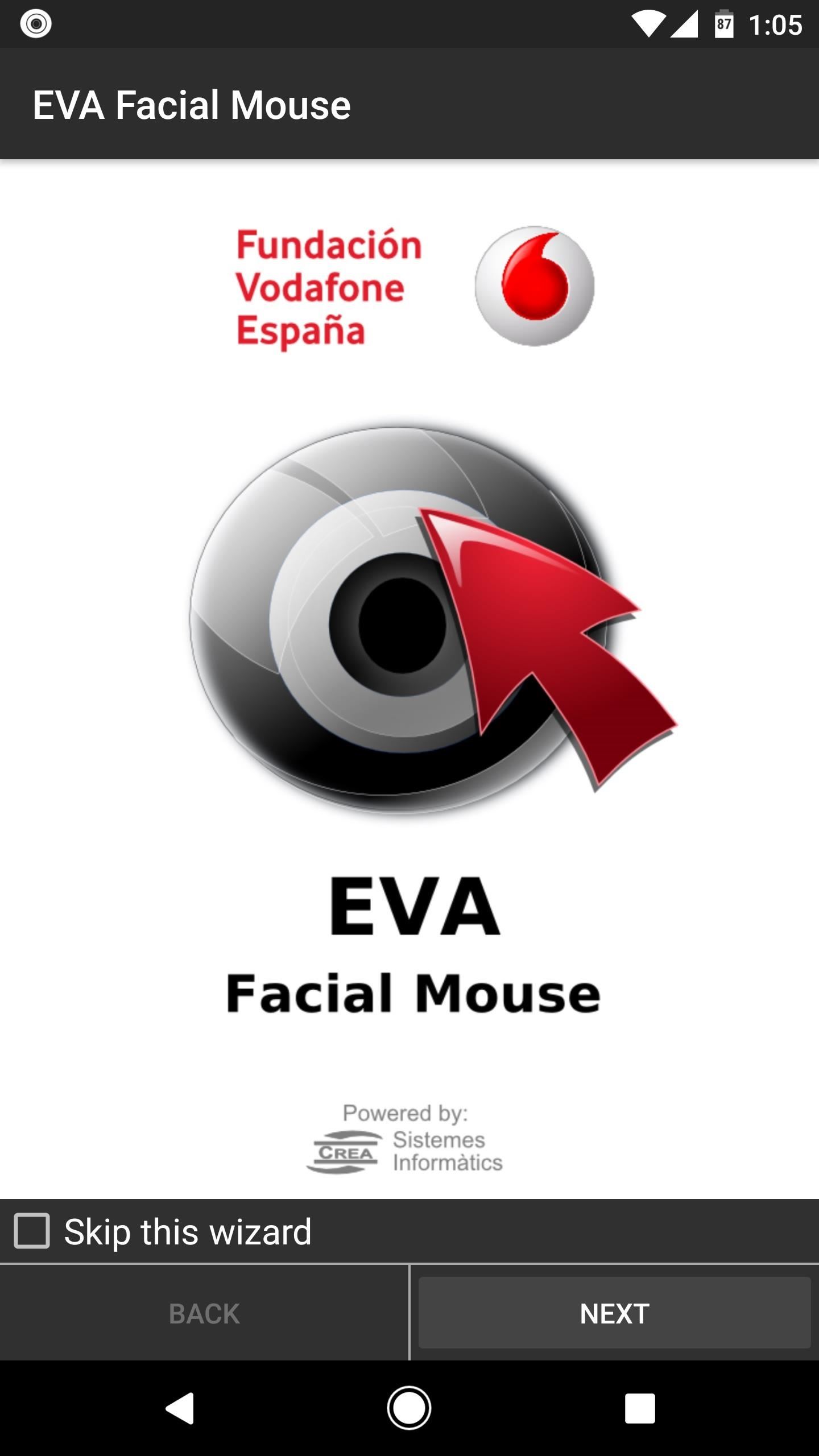
Step 3: Set EVA as Your Default KeyboardAt this point, you'll be greeted by a setup wizard. Tap "Next" twice, then when you arrive at the Keyboard menu, make sure to tap the "Settings" button in the middle of the screen. Next, you'll be taken to your device's main Settings menu. From here, select "Language & input," then things will be a bit different depending on what device you have. For most users, just choose "Current keyboard," then tap "Choose keyboards."If you're using a newer device with Android Nougat, select "Virtual keyboards" instead, then tap the "Manage keyboards" button at the bottom of the screen. Next, regardless of your Android version, enable the EVA Keyboard option, then press "OK" on the subsequent pop-ups. When you're done there, back out one level, then tap "Current keyboard" again, and choose EVA Keyboard from the list.If your phone does not have the "Current keyboard" option, simply tap any text input field. From here, a keyboard icon will appear in your status bar or navigation bar. If it appears in your status bar, open your notification tray and tap the corresponding notification. Otherwise, just tap the keyboard icon in your navigation bar. Finally, choose EVA Keyboard from the list, then you'll be done with this step.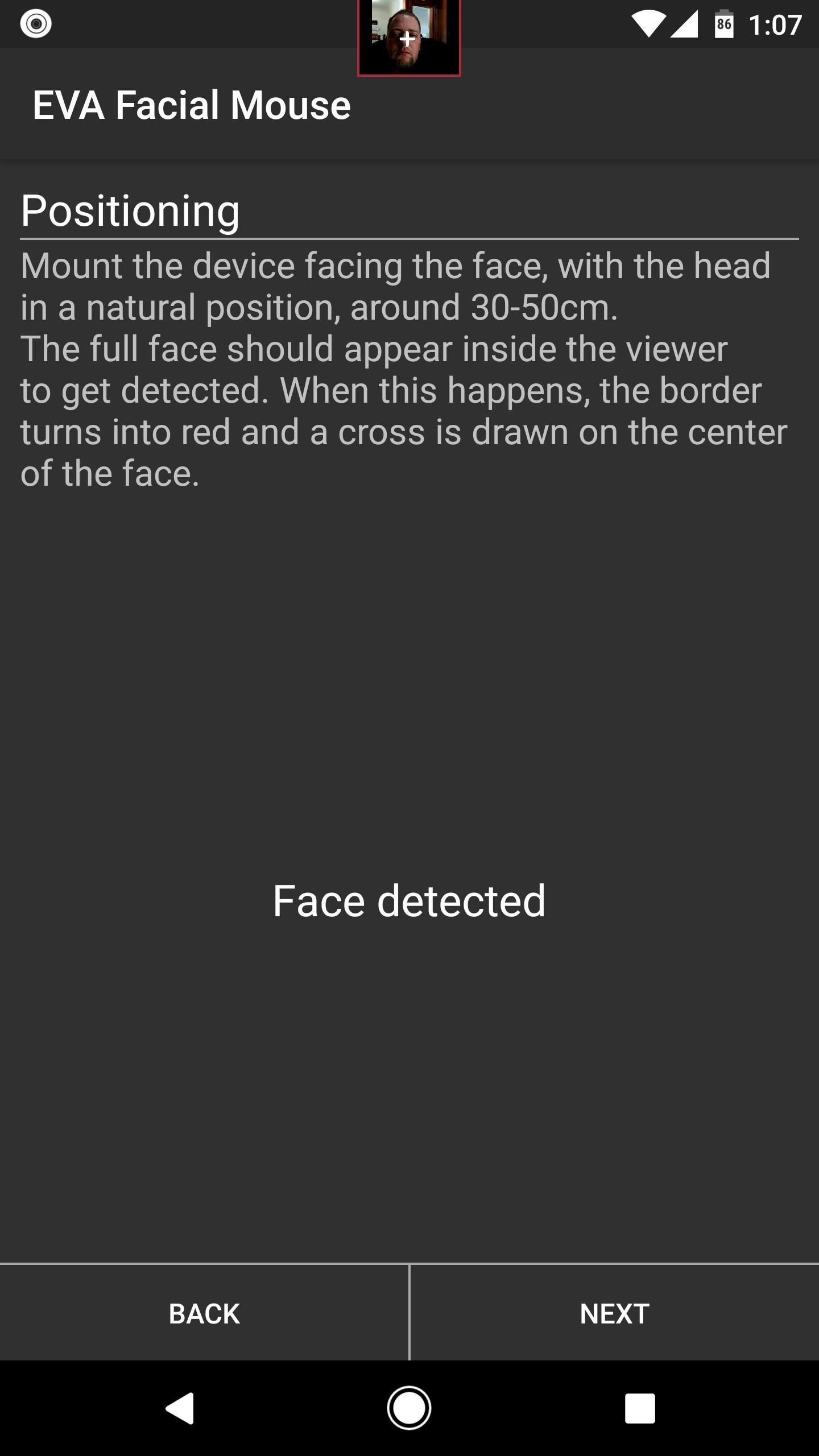
Step 4: Calibrate Face TrackingFrom here, head back to the EVA Setup Wizard. If you got booted out to a different screen while setting up the keyboard, you can do this by opening your recent apps menu, then selecting the EVA Wizard entry and tapping your back button two or three times.At this point, the app will attempt to detect your face, so position your device 1-2 feet away from you and angle the front-facing camera towards yourself. You'll see a small viewfinder at the top of the screen, so center your face in this square.When the app says "Face Detected," you'll be ready to move on, so tap "Next." From here, a mouse cursor will appear on the screen, and you'll notice that it follows your gaze. Move your head up and down, and the cursor will follow. If it seems to be moving too fast or too slow, you can use the buttons on the screen to adjust horizontal and vertical tracking speed at this time. When you're done there, you'll get a guide that explains how the mouse pointer works, so read through that, then finish setup.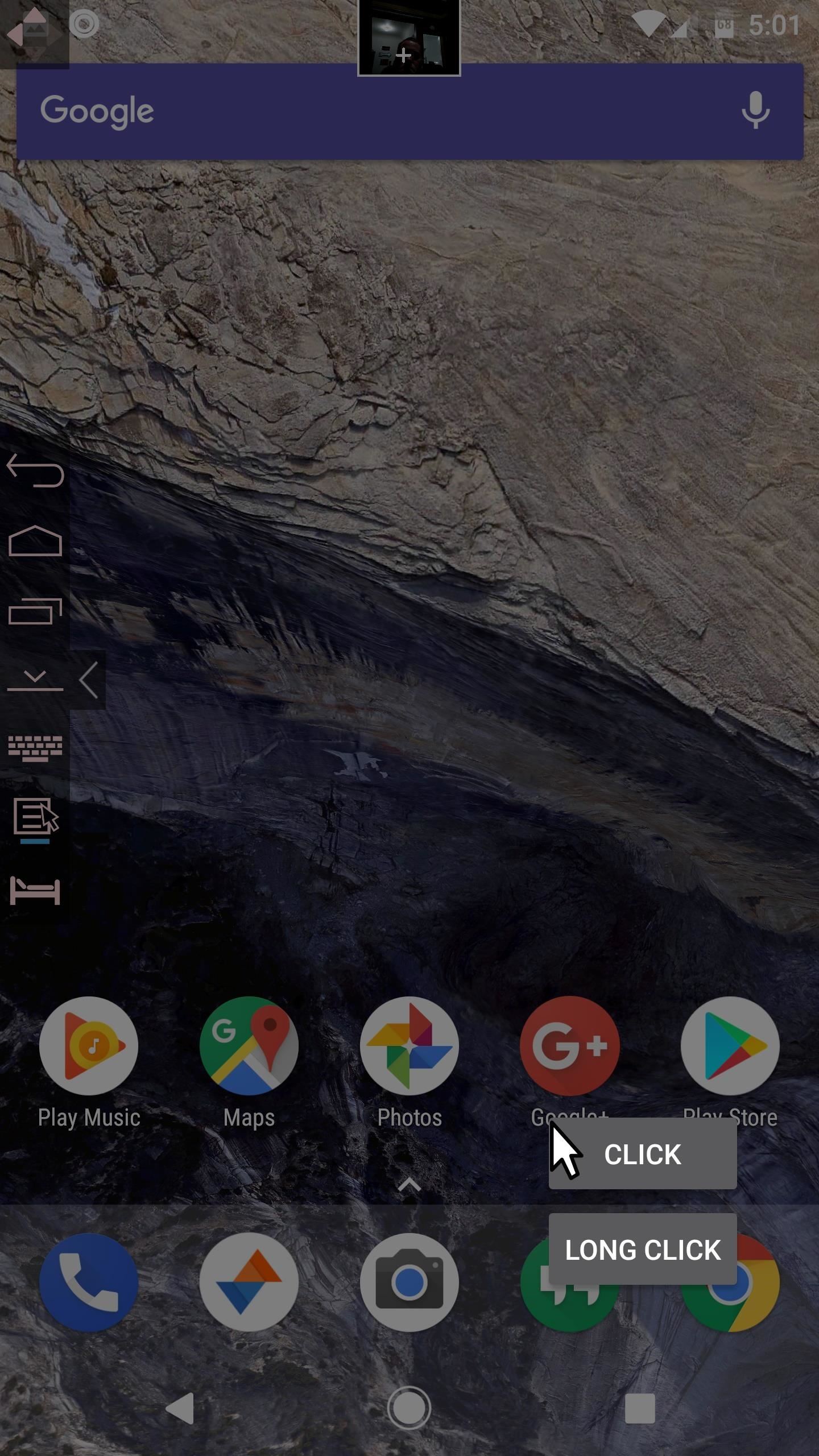
Step 5: Control Your Entire Phone by Looking at ItOnce you're done with setup, using the new head-tracking is incredibly easy—just tilt your head up, down, left, and right, then the cursor will follow along. When you want to click an element on the screen, simply hover the cursor over it for a brief moment, then you'll see a pop-up asking if you wanted to click the item or long-click it. Hover the pointer over your choice here as well, and the action will instantly launch.You'll also notice a toolbar on the left edge of your screen. This can be used to perform system actions like navigating back or home. Then, when you're on a page that accepts scroll input, another icon will appear on the screen allowing you to do just that. So every aspect of your phone can now be controlled by simply moving your head and looking at what you want to tap. Follow Gadget Hacks on Facebook, Twitter, Google+, and YouTube Follow Android Hacks on Facebook, Twitter, and Pinterest Follow WonderHowTo on Facebook, Twitter, Pinterest, and Google+
Cover image and screenshots by Dallas Thomas/Gadget Hacks
Change the mood of any user on Facebook who has the Moods application installed all you need is their user id and a few tools. No, it shouldn't be this easy. That's why I uploaded this
Top 10 Best Facebook Hacker Apps in 2019 | Cocospy
News: Samsung's Amazing Music-Making Tool Soundcamp Is Coming to All Androids News: Here's What's New with Samsung's Messages App in One UI How To: Control Your Samsung Smart Camera with Your Android or iOS Device How To: 7 Must-Know Tricks to Master Your Samsung Galaxy S7 News: Samsung Is Bringing the Galaxy A6 to the US — Budget Phone with
How to Use a Bluetooth Device. Bluetooth is a wireless technology that has been around for over 20 years. It allows multiple devices to connect, interact, and sync without needing to set up complex networks and passwords.
How to connect wireless & bluetooth headphones, headsets
CyanogenMod Gello browser. there is a way for supported devices to get their own version of the Gello, as weekly APKs will be compiled by the Jenkins server for users who want to check it out
How to Run Browser in Safe Mode for Faster Internet Speed
How to watch, upload and embed videos in true 1920x1080 high definition: Step 1: Upload a HD video to YouTube with the following specifications: Compression: H.264 Size: 1920x720 px (Full HD/High
3 Ways to Upload a Video to YouTube - wikiHow
Kodi 101: How to Get Free Live TV Legally « Smartphones
Every time I use Rapidshare, MegaUpload and other hosters for downloading important files, I'm stuck with lots of issues. Not to mention - slow download speed, downloading limits and lots of troubles.
How to search and download files from MediaFire - Quora
How To: Play 'Comix Zone' on Your iPhone Now & Relive the Glory Days of Arcade-Style Fighting Games News: Chrysaor Malware Found on Android Devices—Here's What You Should Know & How to Protect Yourself News: MPAA - ''SOPA Blackout's Are a Stunt'' News: The Blackout
The New Look of The Philippine Peso - WonderHowTo
Using the following guidelines, you can play all your iPad games using a Wii wireless controller. 1-First of all you have to jailbreak your iDevice on which you want to play games using your Wii controller, preferably an iPad because of its larger screen and also because of its advanced user interface.
How to use the PS4 Dual Shock 4 controller to play iOS games
If however you are after the best possible audio quality into your stereo, equivalent to or better than a CD player, then can buy a "dock" for your iPhone. Apple sell iPod and iPhone docks for the new lightning connecto here , but for older iPods that don't have a lightning connector, Apple don't sell this product any more.
audio - Why won't my iPhone 4 play through my bose sound dock
Custom Status Bar, Nav Bar, and Quick Setting Icons on any Samsung Nougat Device. With the ability to use Substratum on Samsung devices (called Sungstratum) without it requiring root access, we
How to Control When the Alarm Icon Shows Up in the Status Bar
0 comments:
Post a Comment