How To: The 7 Best New Features for Live Photos in iOS 11 for iPhones
When Apple first introduced Live Photos in iOS 9, it was a big hit for those who had 3D Touch devices — but one thing this cool feature was sorely missing was editing options. Thankfully, Apple has fixed that in iOS 11 by turning Live Photos into a complete package with editing tools and new effects right within the Photos app.While Live Photos was a unique, innovative feature by Apple, there was no built-in way to change the default still frame, edit the length of the video, or share it amongst non-Apple users. It was left up to third-party apps to do these types of things. Now you can now delete those third-party applications and free up a couple hundred megabytes for even more Live Photos.Don't Miss: The 7 Best New Camera Features in iOS 11 for iPhone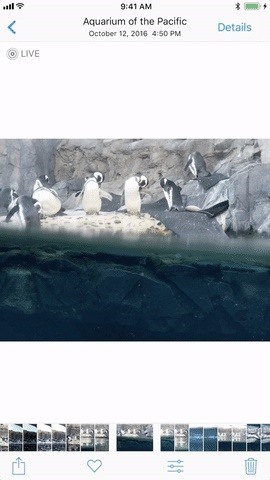
1. You Can Pick a New ThumbnailWhen you update to iOS 11, you'll be able to finally ditch Google's Motion Stills app and just pick a new thumbnail (otherwise known as the still image that gets sent to all of your non-Apple friends) for Live Photos directly in the Photos app. While Apple decided to label the still as "Key Photo," don't use that term in public as you'll probably end up confusing everyone around you.To change the display photo of your Live Photo, tap on the edit icon at the bottom after opening up the picture you want to change. Tap and hold on the little white box on the slider, then move it around until you find the new thumbnail you want. Release your finger and "Make Key Photo" will appear. Tap that.It's fairly simple, just remember to hit "Done" when you're satisfied with your changes. And if you're unsatisfied with the edited version, you can always go back into editing mode and either hit "Revert" to reverse the change, or just slide the white box back over to the white dot, which marks the original thumbnail placement.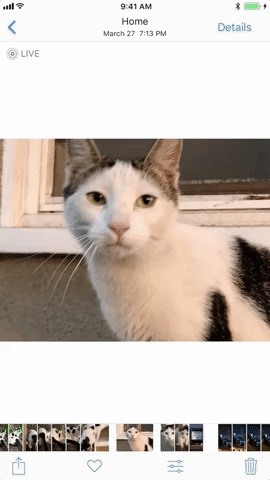
2. You Can Trim & ClipNext, you'll also be able to clip and trim your Live Photos. If you don't want your Live Photo to be as long, or simply want to hide the embarrassing last 0.2 seconds where everyone stops smiling, you can now do so. Just go into the edit options, grab an arrow on either side of the video strip, then move it inward to where you want. Repeat on the other side if you want, then hit "Done" to finalize.While whomever you send these edited Live Photos to will see the shortened version, none of these changes are permanent. You can always go back to the edit screen and hit "Revert" to change the Live Photo back to normal. You could even just readjust the edges of the trimmed area back to where they were before, or where you want them now.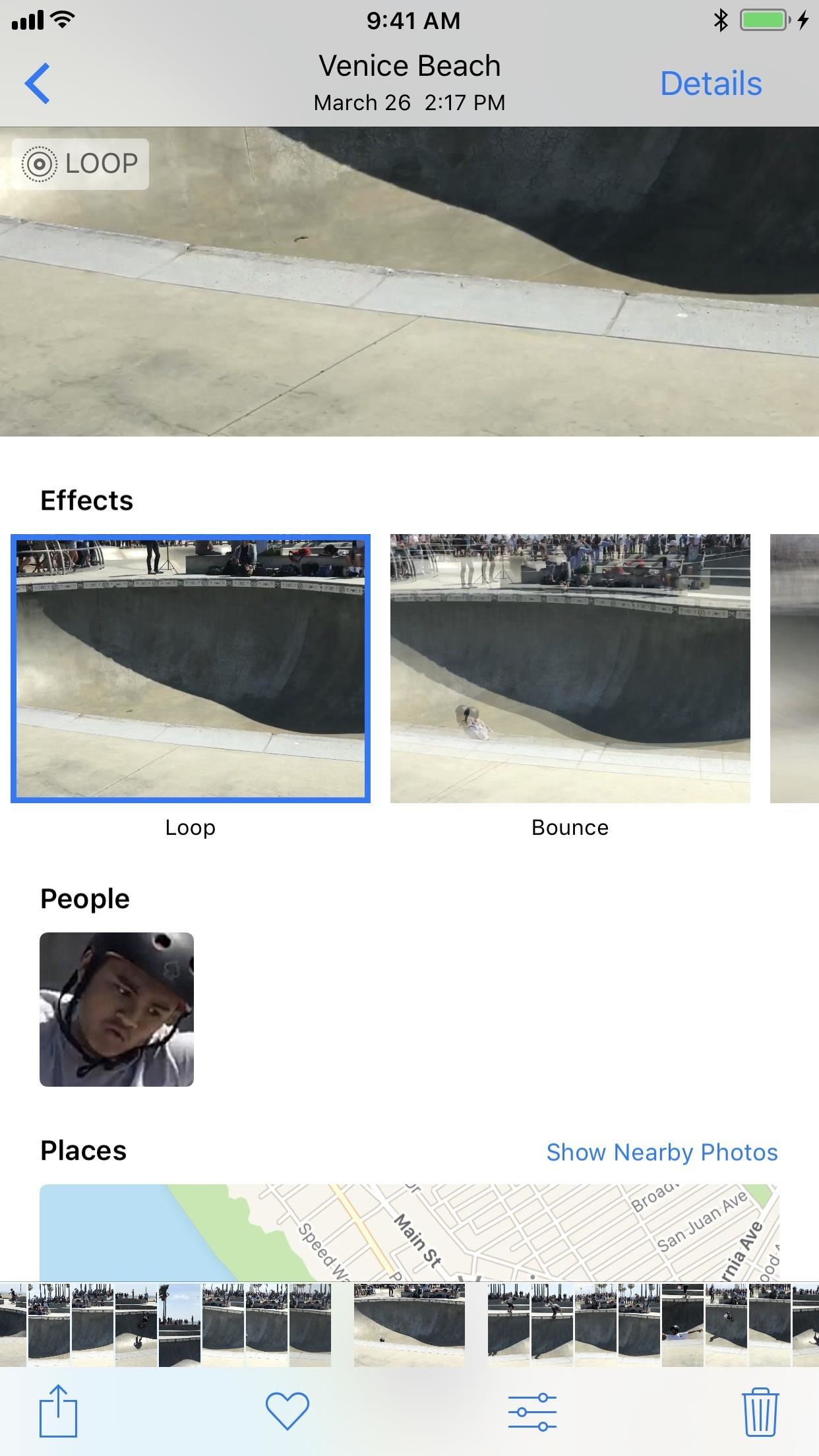
3. You Can Make Them LoopApple has added a new editing section available under all of your Live Photos. To access the effects, all you have to do is open up a Live Photo and then swipe up. Alternatively, you can also tap on "Details." Aside from the default Live Photo, there's a new Loop option, which will repeat the animation and add a dissolve transition. We're not sure what we think of the dissolve effect yet, but it's a step in the right direction.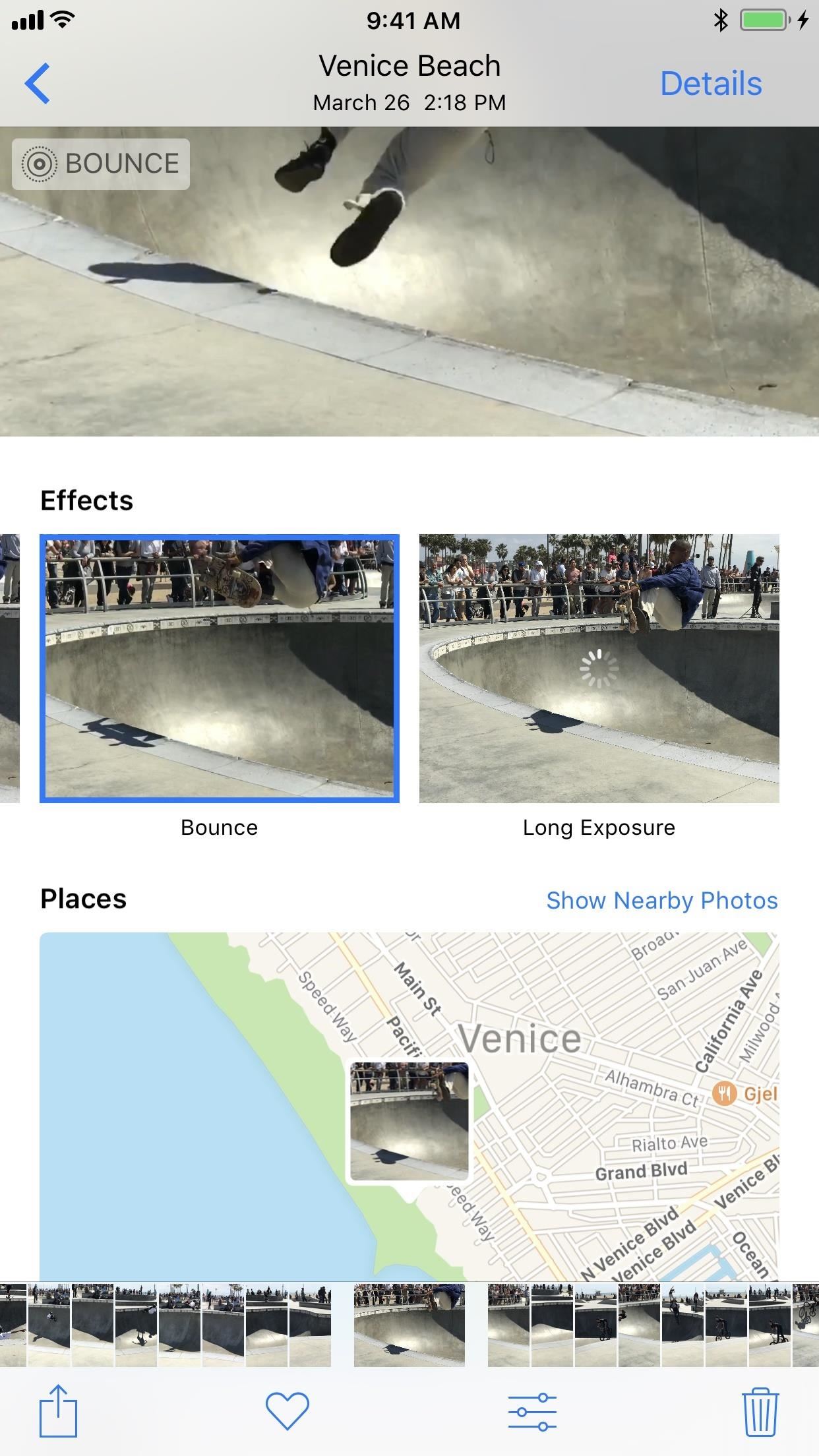
4. You Can Make Them BounceThe next option in the new Live Photo Effects list in Bounce. This makes the movement in the Live Photo spring back and forth, which is eerily similarly to what Boomerang from Instagram does.
5. You Can Even Make Long ExposuresThe last new effect available is Long Exposure, which adds a visually stunning blur to moving objects in the middle of still surroundings. The results above may be pretty subtle, but you can see the new high-speed fan look better in the image below. This only really works on photos that you take when you're completely still so that only one part of the image — the part that's moving — will be affected. The non-moving parts of the photo will remain in focus and clear. For more info and a better example of this, check out the following link.Don't Miss: How to Take Long Exposure Photos on Your iPhone in iOS 11
6. You Can Send to Android UsersWhen it comes to sharing Live Photos, they only work correctly if sent via iMessage from one iPhone to either another iPhone running the latest iOS version or a Mac via the Messages app. (Well, they are also supported on Facebook, Tumblr, and Google Photos.)Don't Miss: Bring Apple's 'Live Photos' Feature to Your Android DeviceSo if you text one of your friends who has an Android, then the Live Photo is sent as a still JPG. This hasn't changed in iOS 11, but if you send a Live Photo after using an effect on it (such as Loop or Bounce), then the image is seen on the Android device as an MP4 or 3GP — sometimes they even repeat, depending on the Android phone model.For sending Loop or Bounce Live Photos to other Apple users, they have to be sent via iMessages to make them work correctly. This might change later, and we'll update this guide if it does.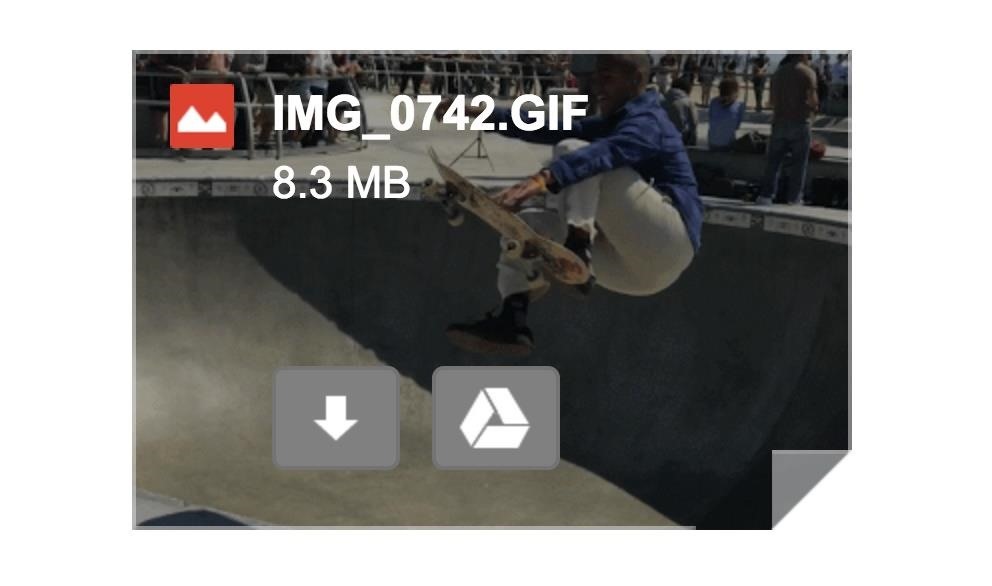
7. You Can Email as GIFsIf you email a Live Photo using the Mail app on your iPhone, it's still sent as a still image, just like before. However, if you send a Loop or Bounce, Mail will convert it into a GIF for you, so that anyone you email will see the effect in all its glory. A looped Live Photo shared to a Gmail user from Mail shows up as a GIF. Now we'd just like to see them automatically convert these files into GIFs for Android users, or at least give us the option to convert Live Photos to GIFs period in the Effect menu.
That's All for NowWe'll keep this list updated with all of the new Live Photo features as they become available in iOS 11. So be sure to come back and check out what else Apple has to offer in the near future. Until then, share your thoughts and comments on this update with us in the section below.Don't Miss: 90+ Cool New iOS 11 Features You Didn't Know AboutFollow Gadget Hacks on Facebook, Twitter, Google+, YouTube, and Instagram Follow WonderHowTo on Facebook, Twitter, Pinterest, and Google+
Cover photo and screenshots by Justin Meyers/Gadget Hacks
With the new "math mode" in Bing's Camera Intelligent Search feature in the iOS app, Bing can solve complex math problems for you with the snap of a picture. even on hard-to-read math problems
SnapCalc - Math Problem Solver on the App Store
The PoliceOne Police Light Bars product category is a collection of information, product listings and resources for researching light bars, also know as Emergency Vehicle Lighting.It covers LED
Emergency Vehicle Light Product Installation Guides
How to Install XAMPP for Windows. This wikiHow teaches you how to install XAMPP on a Windows 10 computer. XAMPP is a server manager which allows you to run Apache, MySQL, and other types of servers from the same dashboard.
How To: Add a Power Menu to Your iPhone for Quick Reboots, Resprings, Safe Mode, & More How To: Boot Your Galaxy S9 or S9+ into Safe Mode Cydia 101: How to Re-Enable a Semi-Tethered Jailbreak Cydia 101: How to Respring Your iPhone Without Losing Jailbreak Each Time
How to Add a "Reboot into Recovery" Option to Your Nexus 5's
Wouldn't it be awesome if you could get free TV streams in full HD? Watching live HD television is a lot easier than you think. Our guide below shows you how to find out which channels and walks you through setup in order to get free TV integrated into Kodi today.
Top 13 Legal Kodi TV Addons - Watch Kodi Stream TV Safely
You can have an embedded video from YouTube on your website play automatically when a visitor gets on your page by just adding a simple parameter to the embedded URL. This is very useful for pages such as "How it Works" or "About Us", where the user expects to see some rich content. Embedded
How to Set embedded YouTube clips to automatically play
Image via Huawei. According to early rumors, this phone was set to be the first P series device to officially launch in the US, with the ultimate goal of spearheading Huawei's brand awareness on US shores. And while Huawei did announce a global release, we weren't sure if this included the US. Well, we now have Huawei's official statement.
Latest Huawei Mate 20 Rumors & Leaks — Face ID, Massive
If you exceed your monthly mobile data limit, your cell phone bill can skyrocket pretty quickly. This is why a lot of people vigilantly monitor internet usage and even uninstall apps that use too much background data.
How to Know Your Data Usage on Your Android (with Pictures)
At Surge Select Pricing Time Lyft amp; Same To Uber The Track
You need to charge Galaxy S10 battery properly to maximize the battery life without sacrificing your usage. There are many so-called expert recommendations and rules on how to charge Galaxy S10 battery.
How to Use & Customize Control Center on Your iPhone
This video is unavailable. Watch Queue Queue. Watch Queue Queue Queue
How to Play Farmville on your iPad « Tablets :: Gadget Hacks
How to Use an MP3 Player. For all their easy-to-use touchscreens and bright, shiny icons, MP3 players can be user-unfriendly. From syncing your device to your computer, to ripping CDs and copying over music files, you can master your MP3
How-To: Make your own MP3 player - Engadget
The Best HDMI Adapters to Turn Your Galaxy Note 9 into a DeX
0 comments:
Post a Comment