News: Automatically Manage and Sort Files Using Hazel [Mac]
In many of my articles, I will refer to applications designed to empower Mac users to automate various tasks on their computer. One such application is called Hazel. Like smart folders, smart playlists, and smart albums found in Mac OS X and iPhoto, Hazel can automate the task of moving, copying, or deleting files in folders on your Mac. I recommend Hazel as one of the most essential applications for any Mac user. Let's explore how it works.Since all the files in your computer reside in folders, Hazel is designed to run actions on the contents of folders based on rules you set. If that sounds confusing, don't let it be. First, download a 14-day trial version of the application and let's take it for a spin.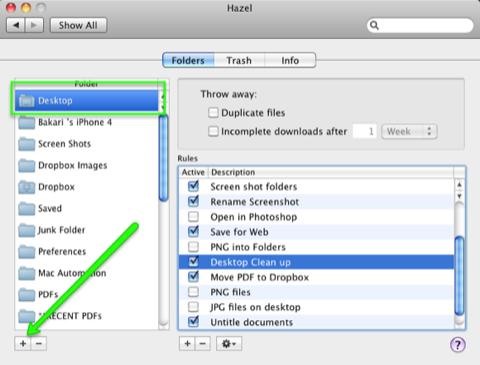
Clean Up Your DesktopTo get started with Hazel, you need to select a folder in which you want to apply rules to. You may not realize it, but your Desktop is actually a folder. It could be considered the largest folder on your Mac. Files are pretty easy to park and retrieve there, but sometimes they can start to clutter up the space and slow down your Mac. So let's see how Hazel can automatically clean it up.After Hazel is installed, open it (it resides in System Preferences of your Mac) and Click on the "+" button at the bottom-left of Hazel. Navigate to your Home folder and open your Desktop folder in Hazel. The Desktop icon should appear under the Folders section.Now let's make your first rule. As you can see, I have dozens of automations already set up in my Hazel. Click on + button in the Rules editor. Click on the drop-down button titled, "Name" and select "Any File." Next, click on the "+" button on the far right to add another rule. Select the parameter "Date Added" in the first drop-down menu. In the second drop-down menu, select "not in the last", and in the third menu, select "day." What this rule means is that any files on your computer that have been there longer than 24 hours will get moved. So in the text box, you can leave the day as "1" or put any amount of days you like. Now we need to tell Hazel where to move those files. I have day-old desktop files relocated to what I call a "Junk Folder". I don't want files on my desktop deleted, I just want them moved out of the way to keep my desktop from being becoming cluttered. Any files moved to my Junk folder can of course be retrieved when needed.So where it says "Move file," click on the second grayed out drop-down button; scroll down and select "Other". In the resulting dialog box, create a new folder—or select an existing one—for where you want designated files moved to. Give your rule a name in the Description text box and click on OK. Now, let's test out your first Hazel automation. Click on the gear shift under the Rules editor and select "Run Rules Now." Any day old files you have on there will be moved to your designated folder. If you don't have any day-old files on your desktop, you can temporarily change the time to a say "'not in the last 1 minute" to see run on recently added files.After you get a basic understanding of Hazel, you will start thinking of other folders on your Mac that you want to set rules for. For example, you can set up rules to move files in your Downloads folder, into designated subfolders according to the kinds of files that get downloaded there. All image files could be sent to an image folder, and PDFs could be moved to a PDF folder.Setting up rules for Hazel might at first seem like an hassle, but taking the time to set them up will save you tons of time in the long run. Hazel is available for a free 14-day trial, and it cost $21.95 for a license key. It's worth every penny.
While Google didn't flip the switch on this new feature until Lollipop was released, it turns out they had been working on it for quite some time. Developer arpruss discovered an early build of this new feature hidden deep in Android 4.4 KitKat's code, then quickly set about the task of making an app to enable it.
How To: Use Android Lollipop's Smart Lock feature on KitKat
Aerial screen savers on your Apple TV Enjoy breathtaking Aerials of locations shot all over the world and from space. Get location information with just a tap and switch to a different Aerial with a swipe — all on your Apple TV.
Pagebar lets you customize how your Home screen's page
Your profile picture is public. When you add or change your profile picture, it appears in a few different places on Facebook: A story will be posted on your timeline and may show up in your friends' News Feeds. The photo will appear in your Profile Pictures album.
Edit your profile | Pinterest help
How To Install iNDS Nintendo DS Emulator on iOS 12.0 - 12.2 (No Jailbreak & No Computer) iPhone, iPod touch & iPad January 1, 2019 Josh Emulators, iOS 10, iOS 11, iOS 12, iOS 9, iPad Air, iPad Mini, iPad Pro, iPhone 6s, iPhone 7, iPhone 8, iPhone SE, iPhone X, iPod touch 6 1
How to Install iNDS Nintendo DS Emulator on iOS 10.0 - 10.2
Review title of Unknown No good!. Bulk image download speeds are abysmal and stop 90% of the time. Constant image status conflicts - i.e. image location which locks up the app. Deleting from the cloud also deletes your local storage with no option to just keep local so you have to take the extra step to copy the pictures to another folder before removing from the cloud.
New Feature: Gallery Downloads for Your Visitors - SmugMug
To transfer pictures from your microSD card to your office PC, you need a microSD card reader that enables your Windows 7 operating system to communicate with the card and pull the data from it. 1.
upload photos to an SD card - Microsoft Community
Now you can close all of your tabs with a single click, and have just one ready to go with the Close all Tabs extension. Before. We all find ourselves with a lot of tabs open sooner or later. That is not so bad until we realize that we need to close all of them and get back to work. A person could open a new tab and manually close the rest or
7 Ways to Close Google Chrome - wikiHow
How To: Get Auto-Rotating Google Now Wallpapers on Your Samsung Galaxy S3 Home Screen News: Top 5 Features Missing from Samsung's Android Oreo Update How To: 7 Must-Know Tricks to Master Your Samsung Galaxy S7 How To: Set a Panoramic Photo as a Live Wallpaper in iOS 7 on Your iPhone
How to Get Moving Cinemagraph Wallpapers on Your Android's
With Hearthstone's latest expansion, The Witchwood, arriving on April 12 2018, Blizzard also rolled out a number of in-game improvements alongside Update 11.0.One improvement that could revolutionize the Friendly Challenge experience is deck sharing, allowing you and your friends to borrow each other's decks.
Hearthstone is about to let you borrow your friends' decks
Luckily, there's an easy way to get the regular dock icons from your home screen in the new multitasking view. Disabling App Suggestions. To get your regular dock icons from your home screen to appear in Android Pie's new app switcher menu, you'll simply have to disable App Suggestions.
How to Use the New Multitasking Gestures in Android 9.0 Pie
Clean Slate (formerly contract buyout) offer: Clean Slate: Amount based on ETF (early termination fee) charged or remaining phone balance. Req. port from other carrier to Sprint, remain active & in good standing for 30 days before card issuance & buyback of working phone in good condition (the device is unlocked, powers on and there are no
Occasionally my clock won't perfectly sync, (or in the event there's no internet connection) I'll use WWV and manually set the time at the top of the minute. That will get it to within 0.2s most of the time. If other stations are showing DeltaTime of > .7 seconds, you should try to sync.
clock - How do wi-fi only Android devices synchronise time
CES 2015: These Headbands Are Really Comfortable Headphones
How To: Shake Your Way to a New Wallpaper on Your Samsung Galaxy S3 How To: Set a GIF as the Wallpaper on Your Android's Home or Lock Screen How To: Get Custom Lock Screen Widgets on Your Samsung Galaxy S5
Set a Video as the Wallpaper on Your Android's Home Screen
0 comments:
Post a Comment