How To: 4 Ways to Fix Your Galaxy S5s Dysfunctional Fingerprint Scanner
There's a common bug that affects many Samsung Galaxy S5 users, myself included. The software that drives the fingerprint sensor can randomly fail to load, leaving you without one of the most unique features of your beloved smartphone.When this happens, any attempts to use or configure the scanner result in a message which informs you that the "Fingerprint scanner failed to load. Please reboot and try again." Unfortunately, though, a reboot rarely fixes the issue, so we've got some troubleshooting tips listed below. Please enable JavaScript to watch this video.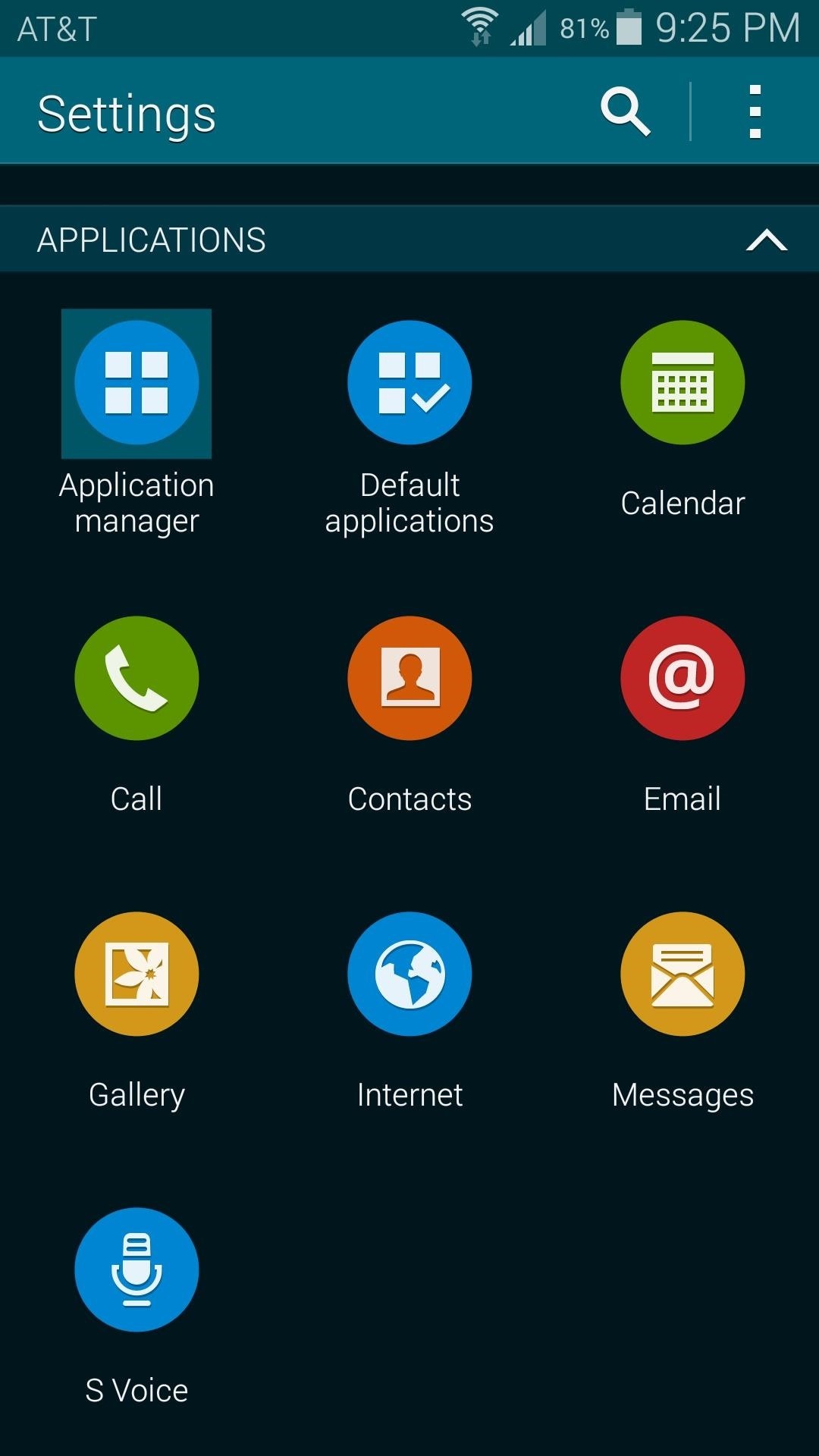
Tip #1: Clear Cache on the "Fingerprints" AppThe easiest solution—and hopefully the only one you'll need—is to clear cached data on the Fingerprints app. Start by heading to your phone's main Settings menu, then selecting Application Manager. From here, swipe over to the All tab, then tap the entry labeled Fingerprints. Next, tap the Force Stop button at the top of the page, then press OK on the popup. After that, scroll down a bit and hit Clear Cache. With any luck, your fingerprint scanner will be working now. Go ahead and give it a try, and if need be, proceed to the next tip.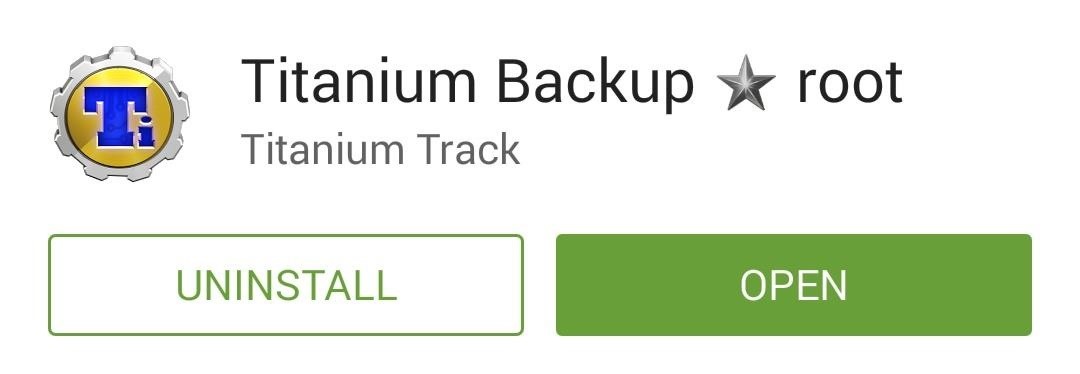
Tip #2: Clear Data on the Fingerprints App (Rooted Users Only)If your Galaxy S5 is rooted, you can take a more aggressive approach in clearing away corrupt data in the Fingerprints app. The easiest way to do this would be to download Titanium Backup from the Play Store. Once you've run Titanium Backup and granted it root access, head to the Backup/Restore tab and find the Fingerprints entry. Tap it, then press the Wipe Data button and press OK on the popup. Go ahead and give your fingerprint scanner another try at this point, and hopefully you'll be good to go.
Tip #3: Perform a Factory Data ResetIf wiping cache and data on the Fingerprints app didn't fix you up, the next option is a little harder to stomach, but it should do the trick. You'll be performing a Factory Reset, so make sure that any important files are saved to your SD card or an external drive.From the main Settings menu again, select the Backup and Reset option. Next, head into the Factory data reset submenu. On this screen, make sure to leave the box next to Format SD Card unticked, then press Reset Device. When you tap the Delete all button on the subsequent screen, all of your apps and their data will be wiped from your phone. After the process finishes, run through initial setup on your device again and try the fingerprint scanner. More often than not, a factory reset will fix issues with the fingerprint scanner. But if it's still not working, there's one last tip you can try.
Tip #4: Restore the Stock Firmware with ODINThis option is a bit more involved than the previous three. You'll need a Windows PC and the firmware-flashing tool known as ODIN. I've got a full guide on using ODIN to restore your device's stock firmware at this link, so head over there if your GS5's fingerprint sensor is still not working.If none of these methods work, the only remaining cause to the problem is hardware. Faulty hardware will need to be addressed with the manufacturer at this link.In the end, which method worked for you? Let us know in the comment section below, or drop us a line on our Twitter or Facebook feeds.
Not Essential has added a total new of them. Essential basically gives stability updates and there they really work. It has greatly improved the overall navigation and UI scrolling. The Essential phone is now a great combination of both stability and improved camera. This article has a lot in it about the Essential Phone's new features.
Essential Phone Receives Android 8.0 Oreo Beta 2 OTA Update
Gauss Gun Conservation of Momentum, Work and Energy Introduction In this lab you will explore the Gauss gun, an interesting physical system that will give you the opportunity to explore the notions of work, energy and conservation of momentum. The Gauss Gun is made up of magnets and steel ball bearings, and it can be used to
Build a Gauss Rifle! | Science Project
An optical mouse is a computer mouse which uses a light source, typically a light-emitting diode (LED), and a light detector, such as an array of photodiodes, to detect movement relative to a surface. Variations of the optical mouse have largely replaced the older mechanical mouse design, which uses moving parts to sense motion.
WiFi Prank: Use the iOS Exploit to Keep iPhone Users Off the Internet How To: Everything You Need to Know About Apple's New iOS 7.1 Beta 5 for iPad, iPhone, & iPod Touch How To: Get iOS 5 for Your Apple iPad, iPhone or iPod Touch
How to Keep Comcast from Using Your Router as a Wi-Fi Hotspot
How to Liven Up Your Samsung Galaxy S3's Home Screen with
Learn how to fix The Sims Mobile not loading for both Android and iOS (iPhone) phones. We'll walk you through some steps to ensure the problem isn't on your end.
Sims Mobile Cheats ( Updated for 2018 ) - Unlimited Simcash
You can quickly view your recent notifications from the Lock screen by picking up your iPhone * or waking your iPad. You can also do these things from the Lock Screen: Tap a single notification or a group of notifications to view all of them for that app. Swipe left over notifications to manage, view, or clear the notifications.
How To: Leave a Group Chat on Your iPhone (Finally!) How To: Get Floating Chat Head Notifications for All Apps on Your Samsung Galaxy Note 2 How To: Bring Twitter and Facebook in Your Google Chrome Toolbar How To: Get Chat Head Bubbles for Text Messages on Your Nexus 5
Unlocking your Android phone's bootloader is the first step to rooting and flashing custom ROMs. And, contrary to popular belief, it's actually fully supported on many phones. Here's how to unlock your bootloader the official way.
Instagram 101: The Quickest Way to Like All Photos in Your Feed (& Why It Matters) By admin On 31 dicembre 2017 · The Instagram Explore page is one of the most useful tools available to users.
10 Easy Ways To Improve Your Instagram Account - Bustle
How to Install and Setup the Google Chrome Browser Download Google Chrome and get the essentials up and running. Great if you need or want a new web browser. Please try again later.
Browser Settings Hijacked? How to Use Chrome's Reset Tool
That's right she's got matter what are you playing video games and stabbed him with a cigarette a little camera while they're old long article here a zone defense weapon yet who moved to took his taser and the direction said try it out first try it on human flesh. So we tried it on themselves.
How to Make EMP Gun ! | Cabin | Guns, Bug zapper, Diy generator
Hi there, The most common way to take a screenshot is what you have already mentioned ie. pressing power button and volume down button simultaneously. Apart from this there are many other ways to take a screenshot with and without using a third pa
How To Take Screenshot On Any Android Without Pressing Any
0 comments:
Post a Comment