How To: Forgot Your Apple Watch Passcode? Here's How to Bypass It Using Your iPhone or Watch
Using a passcode on your Apple Watch is a good way to keep other people out of your data, but what happens when you see that "Wrong Passcode" screen yourself? You can, of course, try again in a minute, but if you've forgotten it for good, there's still a way to get back into your Apple Watch.In order to bypass the passcode on your Apple Watch, you will have to wipe it. This will restore it back to factory settings, but you can always restore from a backup to get it back how you had it. Erasing your Apple Watch can be done in two ways: with your iPhone or without your iPhone. We'll cover both below using an Apple Watch Series 3 (GPS + Cellular) provided by Verizon Wireless, but the process is the same on any Apple Watch model.Don't Miss: Lock Your Apple Watch with a Passcode to Increase Security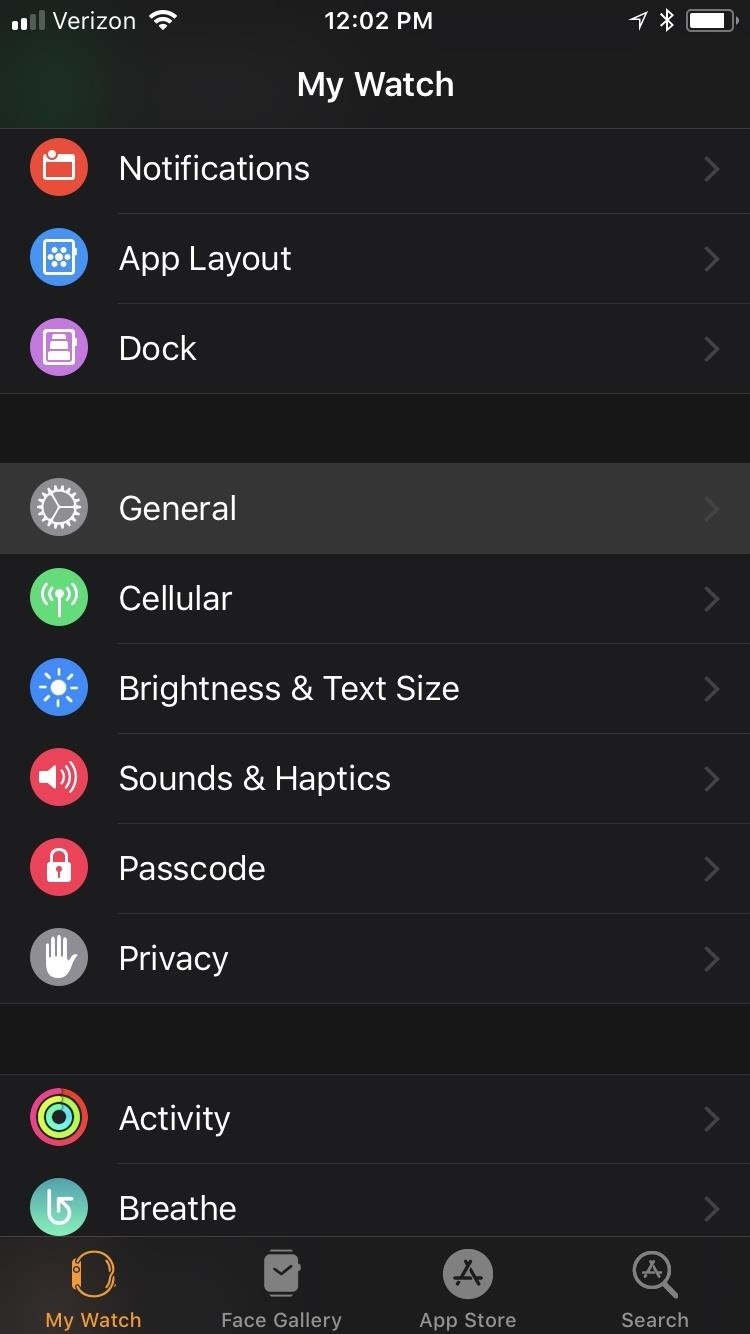
Remove the Passcode Using Your iPhoneIn the Apple Watch app on your iPhone, select the "My Watch" tab, then choose "General." Once there, scroll all the way to the bottom and select "Reset." Make sure your Apple Watch is close by during the whole rest of this process. Next, tap the "Erase Apple Watch Content and Settings" option up top, then tap "Erase All Content and Settings" on the warning prompt that states all media and data will be deleted. Since this is obviously a big deal, you'll get yet another warning prompt asking if you're sure you want to continue. Tap "Erase All Content and Settings" to confirm. If you have an Apple Watch Series 1 or 2, or an Apple Watch Series 3 without cellular capabilities, that's all there is to it.However, if you have an Apple Watch Series 3 (GPS + Cellular) model with an active cellular plan, you'll be asked if you want to "Keep Plan" or "Remove Plan" from the Apple Watch. If you keep the plan, you won't have to worry when it comes to setting up your Apple Watch again, but if you remove it, you may need to contact your carrier to have it added back onto the Apple Watch. Your iPhone will start unpairing your Apple Watch, which doesn't take very long. After it's unpaired, you'll see the "Start Pairing" screen on your iPhone, and the Apple Watch will begin wiping itself and restoring itself back to factory settings. The restoring process may take a little while, so be patient. After it's done restoring back to factory settings, you'll need to pair your Apple Watch again with your iPhone, just like you did when you first set it up.More Info: How to Pair & Set Up Your Apple Watch with Your iPhone
Removing Your Passcode Without an iPhoneIf you don't have your iPhone handy, you obviously won't be able to do the above steps. But there is still a way for you to remove the passcode on your Apple Watch to start fresh. First, make sure your Apple Watch is on its charger, and keep it there until you're all done.Next, press-and-hold the side button until you see the power menu come up. Instead of sliding the "Power Off" switch, firmly press on it and let go. On the prompt, tap "Erase all content and settings," tap the green checkmark to confirm, then just wait for the process to finish.Keep in mind that you will need your iPhone nearby in order to set up the Apple Watch again, otherwise, it's just a useless thing on your wrist in the meantime. Replacement Apple Watch Magnetic Charging Cables: Amazon | Best Buy | AppleFollow Gadget Hacks on Facebook, Twitter, YouTube, and Flipboard Follow WonderHowTo on Facebook, Twitter, Pinterest, and Flipboard
Cover photo and screenshots by Justin Meyers/Gadget Hacks
The Chromecast finally supports a feature users have been requesting for ages: customized wallpaper. Read on as we show you how to add custom wallpapers to your Chromecast's splash screen as well as turn on weather, news, satellite images, and more.
Set Chromecast Background Images as Your Android's Wallpaper
How to use a mouse with your iPad. User Guide Tells You Everything You Need To Know About Your New iPhone And iOS 6 there is to know about the iPhone 5 and iOS 6 if you read Cult of Mac
How to Use Screen Time and App Limits in iOS 12 To Reduce
First, the batteries in your remote could be completely dead, or your remote might actually be broken. Secondly, remotes that use a Bluetooth or radio frequency signal will not have such a light. Finally, if you're trying this trick with a newer iPhone , you may have to switch to the front-facing camera to see the light on your remote.
Use Your Smartphone to Check for Dead Remote Batteries [How
New owner of a Samsung Galaxy Tab? Thinking of picking one up? In this Galaxy tablet owner's guide, you'll learn how to use the Tab's two cameras. For all of the details, including step-by-step instructions, watch this Samsung Galaxy Tab Google Android smart tablet owner's guide.
Taking pictures and videos with the Samsung Galaxy Tab
16 Hidden Apple TV Features You Should Know Here are the tips and tricks you need to know to get the most out of your Apple TV. By Chandra Steele and Jason Cohen
5 Hidden Windows 10 Features You Should Use - gizmodo.com
HOW IT WORKS Instantly scan printed text AND handwritten math problems using your device's camera or type and edit equations with our scientific calculator. Photomath breaks down every math problem into simple, easy-to-understand steps so you can really understand core concepts and can answer things confidently.
How to Make iPhone Dock Transparent in iOS 11 - Techbout
Also, the new app platform on the Xbox 360 update does not support the live video party mode. All around, Netflix is by far the most disappointing thing in the new Xbox update. Luckily, there is a way to get the old Netflix look back.
Netflix updates Xbox One app with new layout users hate
There seems to be no possible way to control the music player app in Android when the screen is locked. Although latest Android's Google Play Music app allows people to change or pause the song right from lock screen, this tutorial might be useful if you are having an old Android mobile.
How to Install TWRP Recovery in OnePlus One. - Droidmen
News: iOS 11.4.1 Beta 4 Released for iPhones, Includes Only 'Bug Fixes' & Unknown Improvements News: iOS 11.3 Beta 6 Released for iPhone with Minor Patches & Bug Fixes News: iOS 11.4.1 Beta 2 Released for iPhones with No Real Bug Fixes or Improvements
New Addictive Wordgame on iOS « SCRABBLE :: WonderHowTo
News: Google's Pixel Phone Is Taking All the Fun Out of Android, and That's the Point Video: How the Google Pixel's Image Stabilization Stacks Up to the Nexus 6P News: The Pixel 3 Still Has a Circular Polarizer How To: Get Digital Wellbeing in Android 9.0 Pie on Your Pixel Right Now
Pixel 2 XL Polarization Demo : GooglePixel - reddit
0 comments:
Post a Comment