How To: Update Your Rooted Nexus to the Latest Version of Android 7.0 Nougat
Google has already issued a few updates to Android 7.0 Nougat. There aren't many headlining features, as these minor updates are mostly bug fixes and performance improvements. But there's a few security enhancements as well, so staying up-to-date with the latest patches is important for a number of reasons.If you weren't rooted, you could just sideload the OTA update right now—but updates will refuse to apply if you've modified anything using root access. Luckily though, Google has already made the newest factory images available for download, and these don't check for root changes. So if you're up to the task, you can manually install the latest Nougat update on your Nexus device right now.Note: If you haven't installed Android 7.0 Nougat yet on your rooted Nexus device, the instructions below are the same whether you're installing it for the first time or just updating it.
Method 1: Use Nexus Root Toolkit (Windows Only)If you're using a Windows PC, the easiest way to manually install updates on a Nexus device is to use a program called Nexus Root Toolkit. The utility was developed by Wugfresh to provide a nice, mouse-friendly interface for this whole process, and I've covered it with an in-depth guide in the past. While the guide outlines updating to Lollipop, the steps will be exactly the same if you're updating to Nougat.More Info: How to Manually Install Updates Using Nexus Root Toolkit
Method 2: Use ADB & Fastboot Commands (Mac, Windows, or Linux)If you don't own a Windows PC, or if you'd simply prefer not to use the Nexus Root Toolkit, manually updating your Nexus device is still fairly simple. You'll have to download the update yourself, install ADB and Fastboot on your computer, and type in a few commands—but I'll go over the entire process in detail below.
Step 1: Install ADB & Fastboot on Your ComputerFirst, you'll need to install a pair of Android tools on your computer, which are called ADB and Fastboot. This process will vary depending on your operating system, but we've got an easy-to-follow guide for Mac, Linux, and Windows that will cover all of the bases.More Info: How to Install ADB & Fastboot on Windows, Mac, or Linux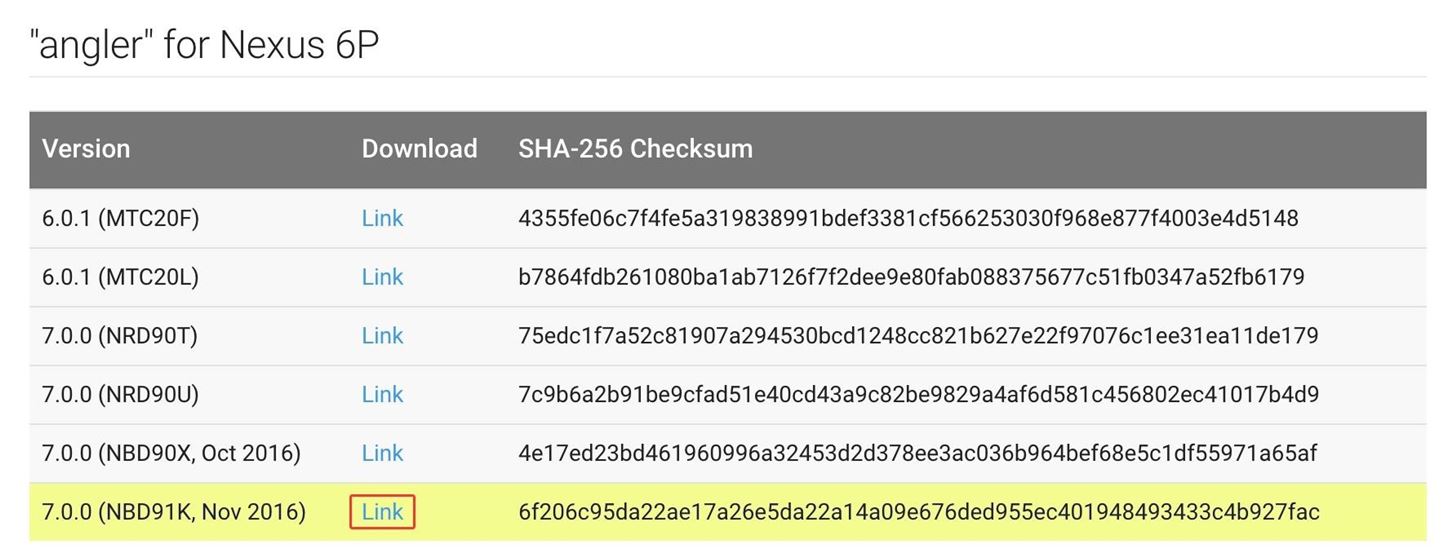
Step 2: Download the Newest Factory ImagesNext up, you'll have to download the latest factory images package. This is an archive that includes the entire stock firmware for your device, and Google always publishes the latest versions on their official site.On your computer, visit Google's official Factory Images for Nexus Devices website. From here, tick the box next to "I agree," find your device, and download the newest firmware by clicking the link at the bottom of the list.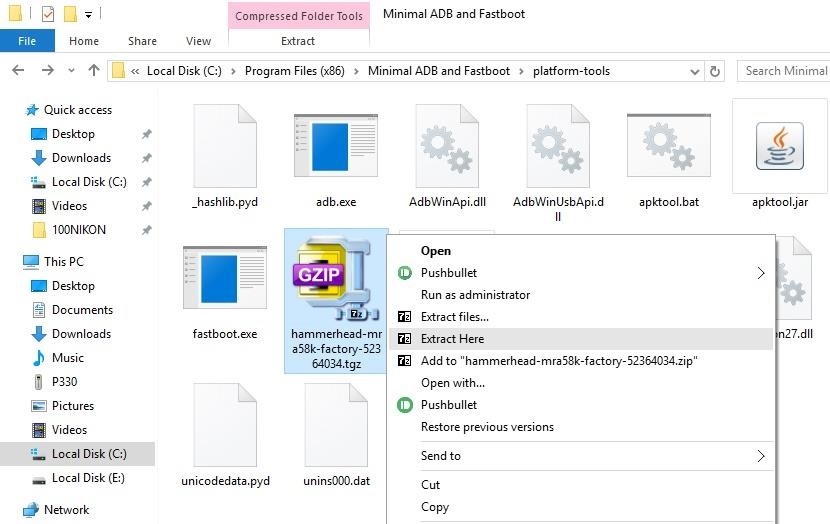
Step 3: Move Files to Platform Tools FolderOnce the factory images file is finished downloading, copy the TGZ file over to the "platform-tools" folder inside of the ADB installation directory. From here, use a program like 7zip or WinRAR to extract the contents of the TGZ file into the platform-tools ADB folder. Once you've done that, you'll find another archive—this time a TAR file. Extract the contents of this archive as well, then open the folder it creates. From here, copy all of the files inside of this folder, then paste them into the parent platform-tools folder.
Step 4: Enable USB Debugging & OEM Unlock on Your NexusBefore you can flash the factory images that you just downloaded, you'll have to enable an option or two on your Nexus device. Both of these settings can be found in the Developer options menu, which is hidden by default. To activate this hidden menu on your device, refer to our guide on enabling Developer options.From here, all Nexus devices will need to have the "USB debugging" setting enabled for any of this to work, so make sure to take care of that. If you own a newer device like the Nexus 6P, you'll also have to turn on the "Enable OEM unlock" setting, which allows you to unlock your bootloader.More Info: How to Enable Developer Options & USB Debugging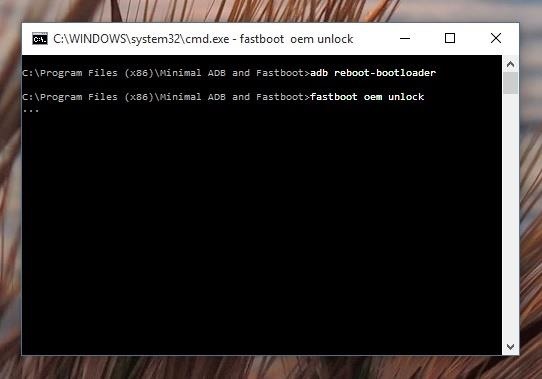
Step 5: Unlock Your BootloaderNext, you'll need to unlock the bootloader on your Nexus to enable manual updating if you haven't already done so. Plug your device into your computer with a USB data cable, then open a command window in the platform-tools folder inside of your ADB installation directory and enter the following command if you're using a Windows or Linux machine:adb reboot-bootloader If you're using a Mac, it's essentially the same command, but with a period and slash at the beginning:./adb reboot-bootloader Once you've done that, your Nexus will boot into bootloader mode, which is a black screen with green and white text. To unlock your bootloader, enter the following command, and remember to add "./" to the beginning if you're using a Mac:fastboot oem unlock At this point, you'll see a menu on your device asking if you'd like to unlock the bootloader. Press the volume up button once to highlight "Yes," then press the power button to confirm your choice. The process will take up to a few minutes, so wait until it's finished before proceeding to the next step.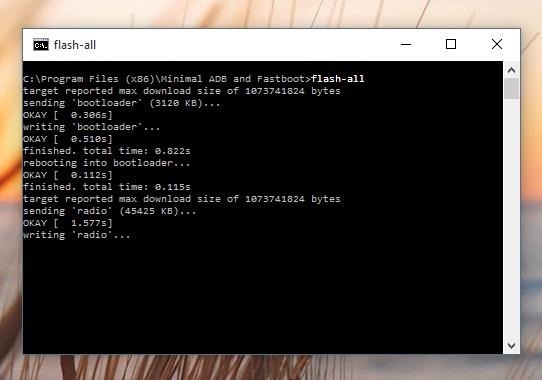
Step 6: Install the Android UpdateAt this point, you're ready to install the latest Android version. With the terminal window still open, enter the following command to install the factory images, remembering to add "./" to the beginning if you're using a Mac:flash-all This should automatically flash all of the factory images onto your Nexus device, and the process should take 5 to 10 minutes. If you experience any issues with the flash-all script or a "missing boot.img" error, you may have to flash the individual factory images manually. To do that, extract the last remaining ZIP archive from the initial factory image file and make sure its contents are all stored in the platform-tools folder. When you're done there, enter the following commands, one by one, remembering to add "./" to the beginning if you're using a Mac, and substituting the text inside of the brackets with the name of the actual file:fastboot flash bootloader [bootloader file name].img fastboot reboot-bootloader fastboot flash recovery [recovery file name].img fastboot flash boot [boot file name].img fastboot flash radio [radio file name].img fastboot flash cache [cache file name].img fastboot flash userdata [userdata file name].img fastboot flash system [system file name].img fastboot reboot At this point, your Nexus device should automatically reboot, and you'll be running the latest version of Android. The first boot will take longer than normal, but if it hangs up on the boot animation for more than 5 minutes, simply unplug the phone or tablet from your computer, then press and hold the device's power button to force a reboot.Follow Gadget Hacks on Facebook, Twitter, Google+, and YouTube Follow Android Hacks on Facebook, Twitter, and Pinterest Follow WonderHowTo on Facebook, Twitter, Pinterest, and Google+
Cover photo and screenshots by Dallas Thomas/Gadget Hacks
(1) Matt Bell uses Kinect to interact with 3D models of himself. (2) German scientists M. Breidt, H. H. Bülthoff, and C. Curio at the department for Human Perception, Action and Cognition of the Max Planck Institute for Biological Cybernetics, Tübingen, Germany have used Kinect to create accurate 3D facial models.
First Images Captured by Microsoft's Project Kinect for Azure
If you're looking for a way to mark exactly where you left off reading on a web page, then this video is for you. With the help of Dog Ears for Firefox, you can mark exactly on any given web page where you stopped reading and want to pick up again.
Marque os pontos exatos em uma página do Firefox com a
Tired of retro screen recording? Image via Shutterstock. Previously I showed you the best way to record your Android phone's screen on KitKat. For that your phone needed root access, an AOSP
How to Record Screen on Android Lollipop - techaudible.org
20 Cool New Features in the Galaxy S8 Oreo Update - Android
After upgrading to new iOS 11 many iPhone users are finding iOS 11 music player on lock screen. However some users don't find this valuable as they don't use music player much and want to see notification instead of it. ios 11 music controls on lock screen is taking space on the screen and taking up valuable space.
How do I remove the music player from the… - Apple Community
Get the best deal for Palm Cell Phone Case from the largest online selection at eBay.com. Browse your favorite brands affordable prices free shipping on many items.
Palm Centro review: Palm Centro - CNET
Method 1: Use hardware buttons (volume down + power button) to take screenshots on Galaxy S10. On all Android phones, you can take a screenshot by pressing the holding Power button and Volume down button simultaneously. This works on Galaxy S10 as well.
How To Take Screenshots Without Power Button on Android
Soundcloud Infos: Millions of musical artists to discover and share. Soundcloud help new artists to launch their popularity. Soundcloud is a place where musicians can upload and share their music. Soundcloud allow users to listen and download free music online without registering. Producers can upload their songs.
Sites Like Soundcloud, The 14 Best Alternatives (as of
hiphopspeakeasy.com/2017/02/alternatives-soundcloud-ultimate-guide/
Teetering between the minimalism of Clyp.it and the branded style of Soundcloud, Yung.Cloud focuses on the music and the artist, that's it. Just like Soundcloud, the main focal points are around the Stream, which is made up of tracks uploaded by friends you add on the service, and Explore, which is where you can go to discover new music
How to Download Music from SoundCloud Straight to Your
How To: Turn Your Galaxy S3's Menu Key into a Multitasking Button (Like on a Galaxy S5) How To: Use the New Multitasking Gestures in Android 9.0 Pie How To: The Official One UI Beta Just Went Live for US Galaxy S9 Users — Here's How to Get It
Samsung Galaxy S9/S8/S7/S6/S5 how to disable back and
Go to tools in firefox , click on add-ons , click on extensions, disable Real Player, next uninstall real player, next uninstall flash player 11.3 downgrade your flash player to 10.2 then restart Mozilla firefox and you can watch video streaming again from facebook and or directly from youtube.
How to Fix missing cellular data network tab on the iPhone 3G
0 comments:
Post a Comment