How To: Unlock the Bootloader & Root Your HTC One Running Android 4.4.2 KitKat
As softModders, the first thing we do after updating to the newest version of Android is to root, install a custom recovery, and install a superuser app. By doing this you open up your HTC One to a vast quantity of new apps and tweaks you can use to truly make your phone One of a kind. Please enable JavaScript to watch this video.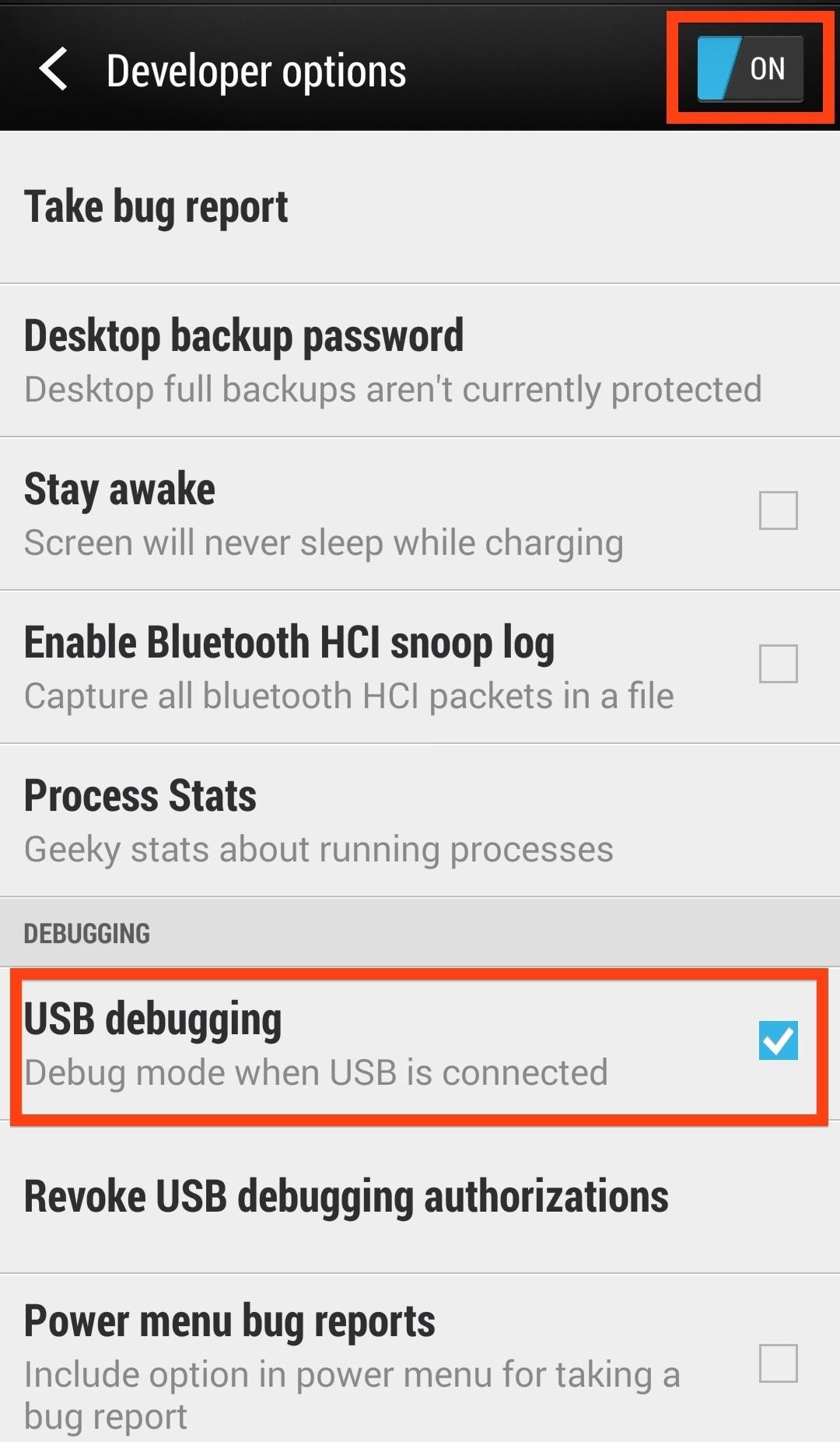
PrerequisitesWe'll need to get a few basic out of the way before we begin.Make sure your phone is fully charged. Register for an account over at HTCdev. Enable USB debugging in Developer options. Disable "Fast boot" in your power settings by going to Settings -> Battery Manager -> uncheck Fast boot. Have ADB and Fastboot installed on your computer. Back up all of your app data using ADB. Also, be sure to back up anything in the internal storage of your device to your Mac because this process wipes all data from your device, including pictures, music, videos, etc. Make sure you have the HTC One drivers installed. If you installed HTC Sync, they are already on your Mac. Unfortunately, Big Red (Verizon) thought it best to remove the ability to unlock your bootloader through HTC Dev. Because of this added security measure, any One running KitKat cannot be unlocked or S-Off'd. If you are one of the lucky few to still be using JellyBean, than you are in luck, as long as you S-Off your device you can unlock your bootloader.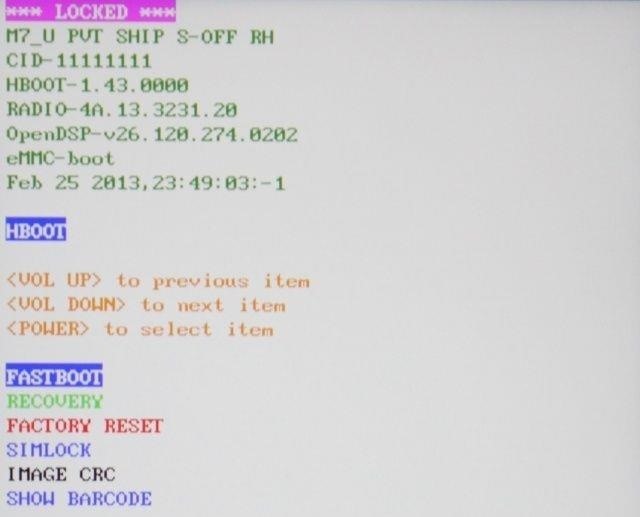
Unlocking Your BootloaderThe first step to rooting is having an unlocked bootloader.Basically, a bootloader is what starts your Android operating system kernel. Every bootloader is device specific, which means there are different ways to unlock them depending on what phone you are using.The beauty of unlocking your bootloader is that you can install custom firmwares, recoveries, and ROMs without the need for HTC to officially push them out.Place your device into fastboot mode by shutting off your phone, then powering it on again by pressing both the Power and Volume down buttons until you see the screen below. Highlight fastboot by using the Volume down button and confirm by pressing the Power button. Connect your phone to your Mac and open Terminal. In terminal, type fastboot oem get_identifier_token. Now copy the identifier code (excluding the '(bootloader)' portion) and hold onto it. Go to HTCDev.com and login to your account. Select Unlock Bootloader and then Get Started. Select All Supported Models and then Begin Unlock Bootloader. Choose Yes, then Proceed to Unlock on the next 2 pop-ups. On the following screen, scroll all the way to bottom and select Proceed to Step 5. Paste in that identifier token into the bottom field of the next screen and click Submit. Go to your email and download the Unlock_code.bin that HTC emailed to you, then place it on your Desktop. Now, back in terminal, type cd Desktop. Then, fastboot flash unlock token Unlock_code.bin. Now go to your phone and, using the Volume Up button, select Yes to unlock bootloader and confirm using your Power button. Wait a few seconds and allow your HTC One to reboot. Congratulations! Your bootloader is now unlocked and your phone is basically back to stock, so you are going to need to go through the set up process as if it were a new device.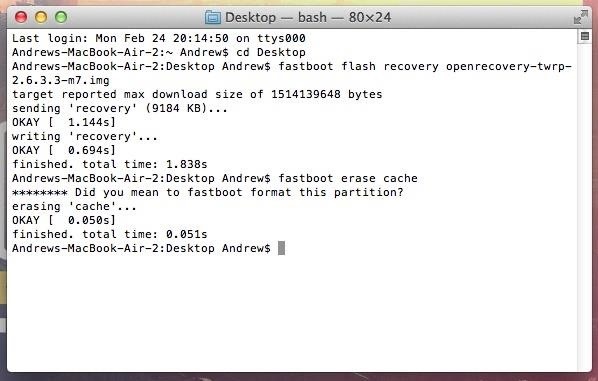
Installing TWRP Recovery & SuperSUNow that the bootloader has been unlocked, it's time to root!Once you are rebooted, go to Chainfire's download page on your Mac and download the UPDATE-SuperSU .zip file (Chainfire will always update the download page to the latest version). Once downloaded, copy it to the internal storage of your phone. Just like we did in Step 1 for unlocking the bootloader, put your phone into fastboot mode. Download the appropriate TWRP recovery .img file. If you have an AT&T, T-Mobile, International, or Developer Edition HTC One, go to this page to download the TWRP recovery.img file. If you have a Sprint HTC One, go to this page to download the TWRP recovery.img file. To install the recovery, type one of the following into Terminal. For the AT&T, T-Mobile, International, and Developer editions, type fastboot flash recovery openrecovery-twrp-2.6.3.3-m7.img. For the Sprint HTC Once, type fastboot flash recovery openrecovery-twrp-2.6.3.0-m7wls.img. Then type fastboot erase cache. Now on your phone, go highlight Bootloader (using the volume keys) and hit the Power button to confirm. Using the volume keys, select Recovery, then hit the Power button again to boot your HTC One into recovery mode. Once in TWRP, select Install, then select the SuperSU zip file you copied over earlier. Slide to install and then select Reboot System. That's it, you're rooted!
Now What?Once rebooted, you will have a SuperSU icon in your app drawer and be able to use it to grant apps root access, like the renowned Xposed Installer.After this is all done, you will be able to restore your data using the same guide you used to back up your data. Just be sure to re-enable USB debugging.
A remote sensor automatically lights up dark sidewalks and yards. And it'll operate any light fixture. In this story, we'll show you how to install a remote motion detector to your outside lights. A gangly-looking motion detector floodlight is fine for scaring off a backyard intruder, but it doesn't
PDF Advanced Motion Detector Using PIR Sensors Reference Design
Apr 08, 2014 · A new app that lets users shed virtual weight so their faces look skinnier on "selfie" photos is raising concerns about health and body-image issues. SkinneePix, for iPhone and Android devices
New app sheds virtual weight so faces look slimmer on 'selfies'
This video demonstrates how to upload Moodle to your server via the Webmin interface. This video demonstrates how to upload Moodle to your server via the Webmin interface. Using Lessons in
How to Install Moodle on your server with a web browser
Step by step on how to repair your remote control that has some buttons or all buttons not working. This works with remotes that you have to push the buttons really hard to get it to work.
15 common Android problems and how to fix them - CNET
Information on how to clear your Internet browser history. View your browsing history in Firefox. If you do not have a custom homepage set, you can click the view history, saved bookmarks, and more button in any browsing window.
What's a Browser Cache? How Do I Clear It? Why Would I Want
iOS 13 Beta. iOS 13 Beta: Early (Developer) and Late (Public) June 2019. For those daring enough to test unfinished versions of iOS, Apple makes beta versions available to developers on the same day as the keynote (which require a Developer Account, which costs $99). Apple has been offering public betas, which are slightly more stable, since 2016.
Neurable Releases Limited Beta SDK for Brain Control
Filmic Pro 101 How To : Save Custom Shooting Presets in Filmic Pro So You Don't Have to Adjust Settings Later for Similar Shots How To : Automate Focus, Zoom & Exposure Changes in Filmic Pro for Smoother Pull Operations
Videography « Gadget Hacks
Android Basics: How to See What Kind of Processor You Have (ARM, ARM64, or x86) How To: Get Fortnite Battle Royale Running on Almost ANY Android Device — No Root Needed How To: Get iOS 12.1's New Emojis on Any Android Phone
How to know if an Android device is running on ARMv7 - Quora
The Trick to Listening to YouTube in the Background on Your
Samsung's Galaxy Gear is here, launched on Wednesday at Germany's IFA electronics show. Samsung's Galaxy Gear smartwatch. I got a chance to try it out for 10 minutes.
Amazon Father's Day Smartwatch Sale: Garmin and Samsung Gear
While you can login to your cellular provider's website to view your current data usage, there's an easier way built right into your iPhone. Just go to "Settings," then "Cellular," and check out your "Cellular Data Usage" to see your current period's use. More Info: How to Easily View Your iPhone's Current Cellular Data Usage
How to Easily View Your Current Cellular Data Usage on Your
More specifically, this video addresses (1) getting DNA sequences, (2) using annotation tracks, (3) locating intron-exon boundaries, and (4) searching with BLAT. For further detail about any or all of the above topics, and to get started using the UCSC Genome Browser yourself, take a look! Use the UCSC Genome Browser - Part 1 of 4.
UCSC genome browser tutorial - ScienceDirect
0 comments:
Post a Comment