News: Here's Why Notifications Are the Best Galaxy S9 Feature When Compared to iPhones
The iPhone vs. Android debate is almost as old as smartphones themselves. While there are a number of reasons to skew towards one operating system or the other, the Samsung Galaxy S9 models have a ton of great features that help set them apart from Apple's iPhones. The coolest feature, in my opinion, is the way notifications are handled.I love my iPhone, I really do, but the way that iOS deals with notifications is overall clunky and passive. Apple prefers to allow notifications to just pass on by like a summer breeze, but Android gives me the option to take meaningful action on alerts if I choose to do so. To expand on this, I'll list all the reasons that the Samsung Galaxy S9 models beat iPhones in the notifications game.And yes, to be fair, most of the points will apply to the way Android handles notifications as a whole, but the Galaxy S9 models offer the latest and greatest Android experience, and there are a few things that they have that Android as a whole doesn't.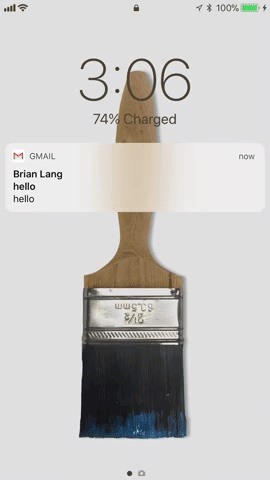
1. You Won't Forget About Notifications on the Lock ScreenFor iPhone users, new notifications will pop up on the lock screen when locked, but once you go to the home screen or an app, then return to the lock screen, they're no longer obvious. They retreat to the Notification Center, which you can swipe up to see on the lock screen, but they're not in your face anymore.On Android's lock screen, notifications can pile up, but this allows you to decide what you want to do with each one before it disappears like on iOS — a notification won't disappear just by unlocking your Galaxy S9. Lock screen alerts disappearing on iPhone (left) vs. persistent on the Galaxy S9 (right).
2. You Won't Forget About Notifications Everywhere ElseWhen unlocked, you can swipe down the Notification Center on an iPhone to view all of the notifications you ignored, but if you can't remember ignoring any, how would you remember to swipe down to view them? There's no visual indicator that there are notifications waiting to be looked at in iOS.That's where the Galaxy S9, and Android overall, wins another one. Small icons hover inside the status bar up top, constantly telling you exactly which apps are trying to get a hold of you. Swipe down from the top to reveal the notifications drawer, and you can take action on any of those in the same ways that you would on the lock screen. Nothing seen in the status bar on iPhone (left) vs. icons on the Galaxy S9 (right).
3. Notifications Are Grouped by App NamePerhaps the most annoying part of iOS, for me, is that the notifications aren't grouped by apps (even though they used to be in iOS 9). What that means is that multiple notifications from the same application on iOS are treated as separate notifications, like they don't even know each other.On Android, these notifications are "grouped" together, meaning all the notifications from one app are treated as a single notification. You can pull down on that notification to expand them, where you can take action on each notification one by one. It's a much more polished and organized approach. Random order on iPhone (left) vs. grouped by app on the Galaxy S9 (right).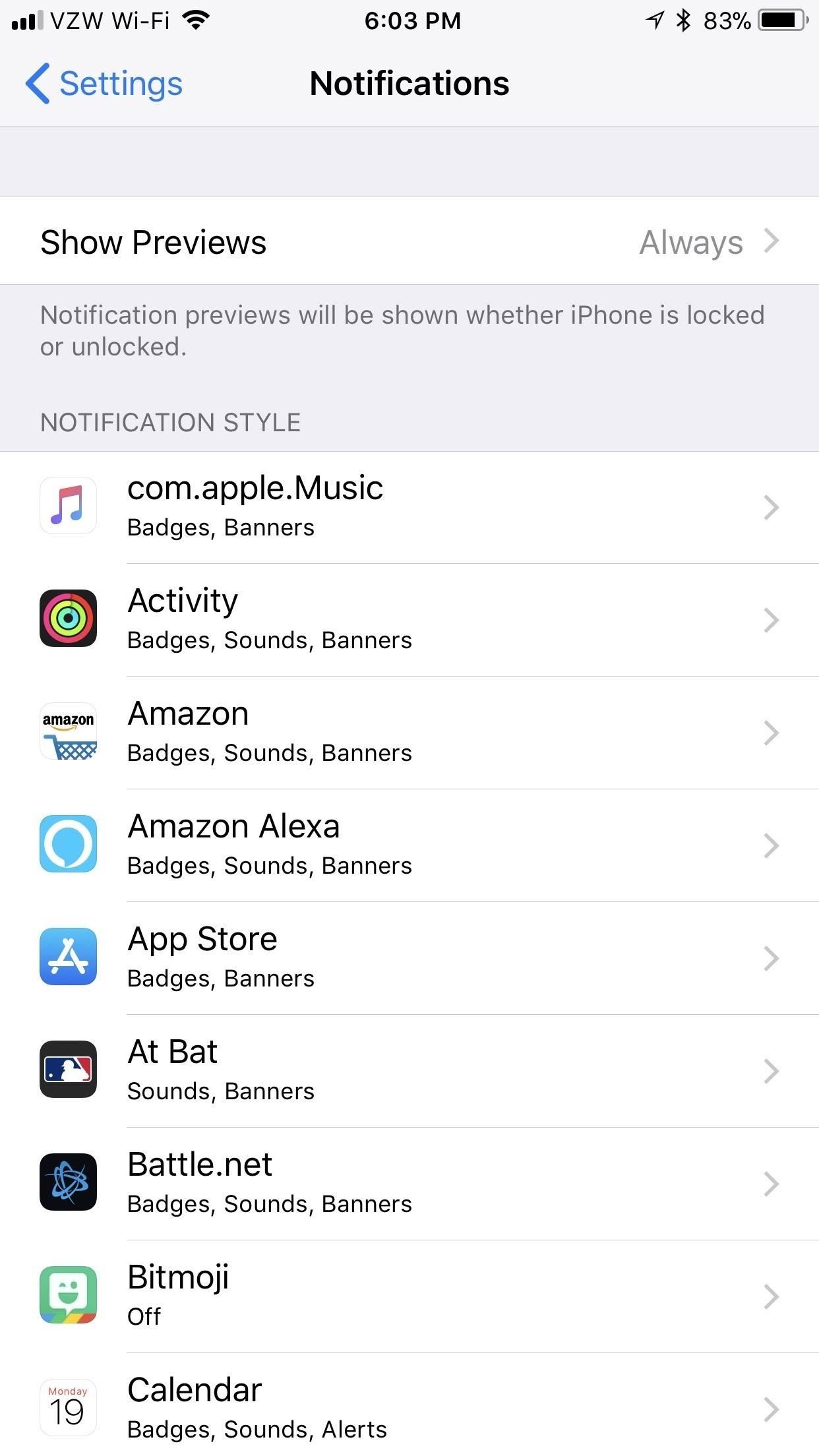
4. There Are More Granular ControlsApple does offer a lot of fine-tuning for its notifications in iOS. Stock apps like Calendar offer a ton in the way of customization, letting you change notification settings even for the type of Calendar notification. Third-party apps don't have access to this functionality, however, and are restricted to simpler controls like showing alerts (notifications) on the lock screen, in the history, and as banners. The "Calendar" app on iPhone has the most impressive alert options. With Android 8.0 (which ships on Galaxy S9 models), developers are able to integrate notification channels which lets them really give users the ability to customize their notification experience. Just go to "Apps" in the Settings, then "Notifications," and choose an app to see if the developers are using the feature on your Oreo device.In the Twitter app, for example, you can choose whether or not your DMs notify you, and the same goes for followers and contacts, as well as recommendations from Twitter. These types of controls aren't something you can get in iOS, and any developer can integrate this on Android. On the Galaxy S9, any app can fine-tune their notification alerts.
5. The Galaxy S9 Has an Always On DisplayThe Always On Display is more of a Samsung Galaxy feature, but Android has ways of implementing the feature across the operating system. On the Samsung Galaxy S9 models, you can double-tap any notification bubble to immediately open up the app that creates the notification. While it's not that much faster than simply waking your phone up, it is another way to interact with your notifications.The iPhone X contends favorably with an Always On Display because a notification can pop up on the lock screen and wake it up. Once that happens, you can simply tap on it once to open up the app as long as you're looking at your iPhone (due to Face ID). The iPhone X is usually faster than a traditional Android always-on display, but not by that much. Both are fantastic at what they do and streets ahead of the competition.However, the iPhone X is the only competition here. No other iPhone model has this, making not just the Galaxy S9 models a winner in this category, but the Galaxy S8 and S7 models as well, as well as any other Android phones that include such a feature. Plus, you can have a pulsating LED to keep reminding you have messages, while on iOS, you can only see LED flash alerts for the back of the device if you enable it.
6. You Can Do More in the Notification DrawerWhile iOS makes you edit and share a screenshot right away, Android will let you edit and share it whenever you want from the notification drawer. You can also interact with phone calls from the notification drawer instead of in the app directly, and you can thumbs up or down songs in the media controls that live in the notification drawer.When using Google Maps on a Galaxy S9, you can see directions and exit navigation from the notification drawer, while on iOS, you have to tap the blue bar (or bubble for iPhone X users) to go directly to the app to do anything. Google Maps notifications on the Galaxy S9 (left) vs. iPhone (right).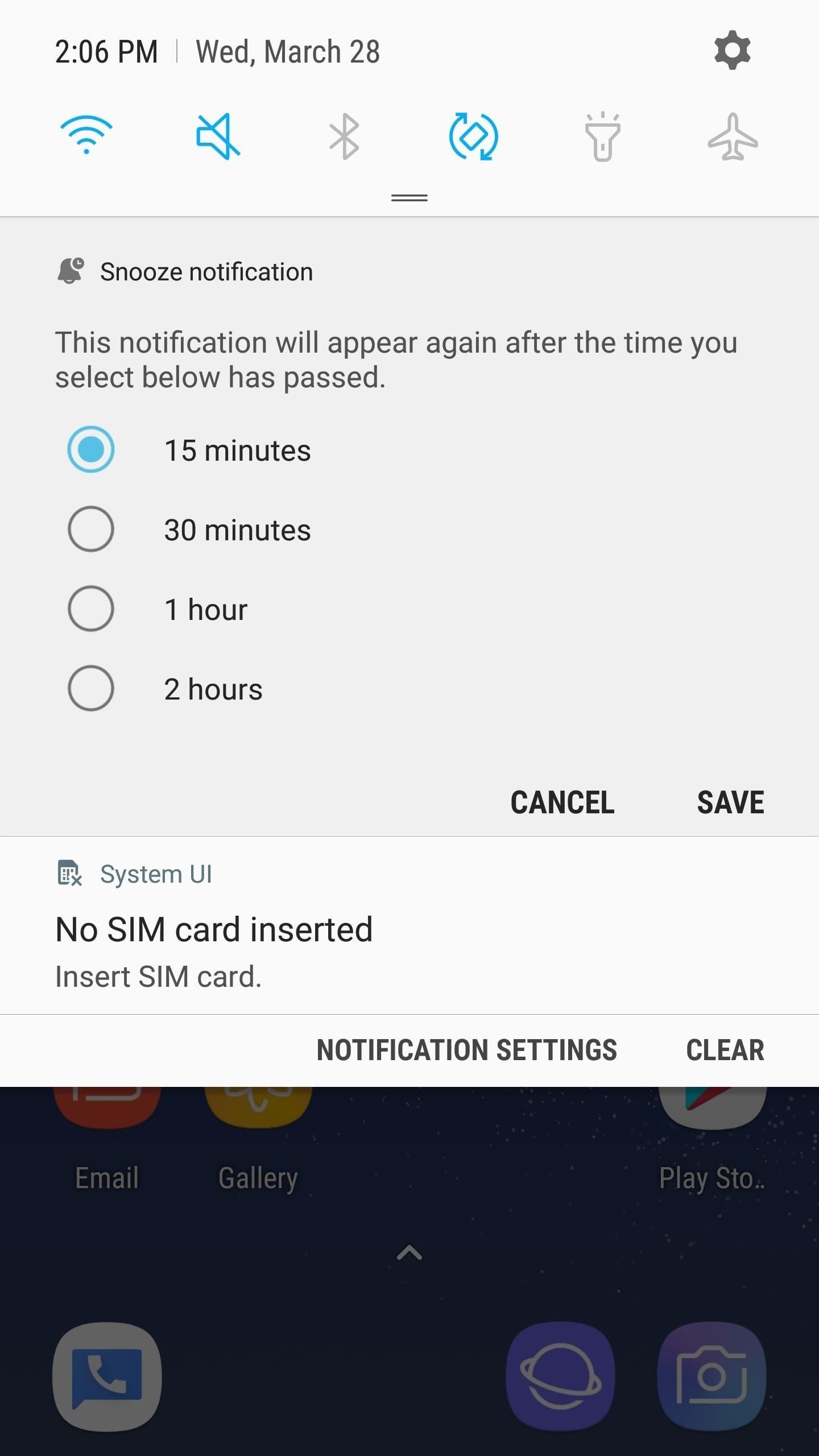
7. You Can Snooze App NotificationsOn your Galaxy S9 (and all Android Phones), you can snooze all notifications. This means you're able to temporarily put a notification aside, and have it re-notify you after the designated time. Think of like snoozing an alarm clock. Swipe left on the notification to reveal a clock icon, then tap it and choose how long you want to snooze the notification for. Hit "Save" once you choose how long you want to snooze the notification for.You can snooze certain iOS apps, but it's up to the developers to determine if they want to bake the functionality into their app. In my experience, few care to. Words with Friends is the only one that pops into mind right away. There's also no customization here, though, Apple apps like Reminders will give you a few options. Snooze options on the Galaxy S9 (left) vs. iPhone (right).
The Galaxy S9 Is My Winner in the Notifications GameOf course, this is all subjective. While how notifications are handled on the Galaxy S9 is one of my favorite features, it may not be yours, and you might actually prefer the iPhone experience. But there's no denying that developers on Android simply have more to work with than iOS developers when it comes to notifications.Don't Miss: Everything You Need to Know About the New Galaxy S9 & S9+Follow Gadget Hacks on Facebook, Twitter, YouTube, and Flipboard Follow WonderHowTo on Facebook, Twitter, Pinterest, and Flipboard
Cover image and Screenshots by Brian Lang/Gadget Hacks
For those of you who want to root and install custom ROMs on your Motorola Android smartphone, you will first need to unlock the bootloader. Unlocking bootloader allows you to install custom recovery like ClockworkMod (CWM) or TWRP recovery, both which can root your Motorola device and also let you install custom ROMs.
Unlock Bootloader on Razer Phone 2 - How To [Tutorial]
Important: Back Up Your Galaxy Note 3's EFS & IMEI Data for Emergency Restores How To: Boot Multiple Operating Systems on the Raspberry Pi with BerryBoot How To: Play Nintendo DS Games on Your Samsung Galaxy Note 2 How To: Format a memory card with a Panasonic G1 or GH1 camera
3 Responses to "Top 11 Writing Apps for iOS (iPhone and iPad)" Robert Heaney on October 03, 2017 2:59 pm. No mention of Scrivener? You list a lot of great tools, most of which I've used… but Scrivener is at the very top of that list, for me.
How to Use Splice to Edit Movies on Your iPhone for Free
For a photo- and video-sharing app based around privacy, Snapchat sure has a lot of security holes floating around. At one time, you were able to take screenshots of Snapchats in iOS 7 without the sender knowing, which is something that you can still do on rooted Android devices.
How To Tell if Someone Else is Using your Snapchat Account
Linkin Park's first album, Hybrid Theory, is the biggest selling rock album of the century. In case there's anyone out there who still doesn't own it, you can download it now for FREE on Google Play for a limited time.
Linkin Park's popular Hybrid Theory album now free on Play Music
Learn how to hack Google with this amazing video. This video will teach you how to hack Google by using advanced search operators and esoteric search terms to find "hidden" files and mp3s quickly and easily; you'll also learn how to use Google to hack unprotected Internet-controlled devices like webcams and security cameras.
How To Hack Google - YouTube
Du ville tro, at med hver større iOS-opdatering, ville der være færre måder at omgå låseskærmen. Desværre har Apples udviklere konsekvent mislykket hvert år siden 2013 i denne afdeling, hvilket efterlader åbne låseskærmutnyttelser til iOS 7, iOS 8 og nu den nyeste iOS-version, iOS 9, hvor hver udnyttelse opdages inden for dage efter OS-udgivelsen.
Get SMS on iPhone Remotely - listenforce.com
So if you've procrastinated an afternoon away, reboot your productivity by accepting what you've done, forgiving yourself, and moving forward with renewed willpower. What other tips do you have to increase productivity at work? Tell us your tips & tricks on how to improve efficiency at work in the comments below.
6 office organization ideas to boost productivity - Quill.com
How To: Access Your Favorite Apps Right from Your Android's Pull-Down Menu How To: Get "Anywhere" Gesture Support, Themes, Call Counts, & More with Blinq for Android How To: Close All Open Apps on Your Mac with a Single Click How To: Make App Icons the Same Size & Shape on Android
If you haven't yet done it, set up voicemail on your phone. Do so even if you plan on using another voicemail service, such as Google Voice. That's because carrier voicemail remains a valid and worthy fallback option when those other services don't work. Even if you believe your voicemail to
How to Set Up and Activate Voicemail on Your Android Phone
This heater is from FitFirst on amazon. It was sent to me to review and I can honestly tell you that this is one of the best products ive reviewed to date. I love how you can use either 600 watts
Freezing at Work? Try a Personal Heater. - Consumer Reports
How to Disable the Camera Access from the Lock screen in iOS 11 or Earlier To prevent Camera access from the Lockscreen of your iPhone, make sure you have enabled Restrictions on your device . Step #1.
iOS 12 prevents screenshots and Lock screen camera access
When that's finished, go ahead and give it a whirl. Apps that formerly wouldn't work with split-screen mode should now work fine for the most part. It's worth keeping in mind that the results can still be buggy here—you are, after all, forcing an app do something it isn't supposed to do. Most of the time, however, it works quite well.
Aside from media, there's not a whole lot you can do in 140 characters to make your tweets stand out. You can use emojis, but they aren't exactly ground-breaking.However, now you can use Bedazzle, a Chrome extension from Gordon Zheng that'll allow you to add "rich text" to your tweets.
Distilla i tuoi tweet con la formattazione di Rich Text su
More Evidence Emerges to Suggest 2018 iPhones Won't Be Bundled With Lightning to Headphone Jack Adapter headphones to plug them into the Lightning connector using an adapter included in the
Best wireless Bluetooth headphones for iPhone XS, XS Max and
0 comments:
Post a Comment