How To: Color Your Status Bar to Match Any App in Android Lollipop
A new API in Android Lollipop allows apps to color the status bar to match their overall theme. Google billed this as a more immersive user experience that allows app developers to extend their color branding even further. It certainly seems like a win-win on the surface, but unfortunately, not many apps are using this feature yet.So developer Peter Cai decided to take matters into his own hands. With his latest Xposed module installed, all of the apps on your system will instantly have their color scheme matched to the status bar.Don't Miss: 10 Essential Xposed Mods Every Rooted Android Needs
RequirementsRooted Android 5.0+ device Xposed Framework installed "Unknown Sources" enabled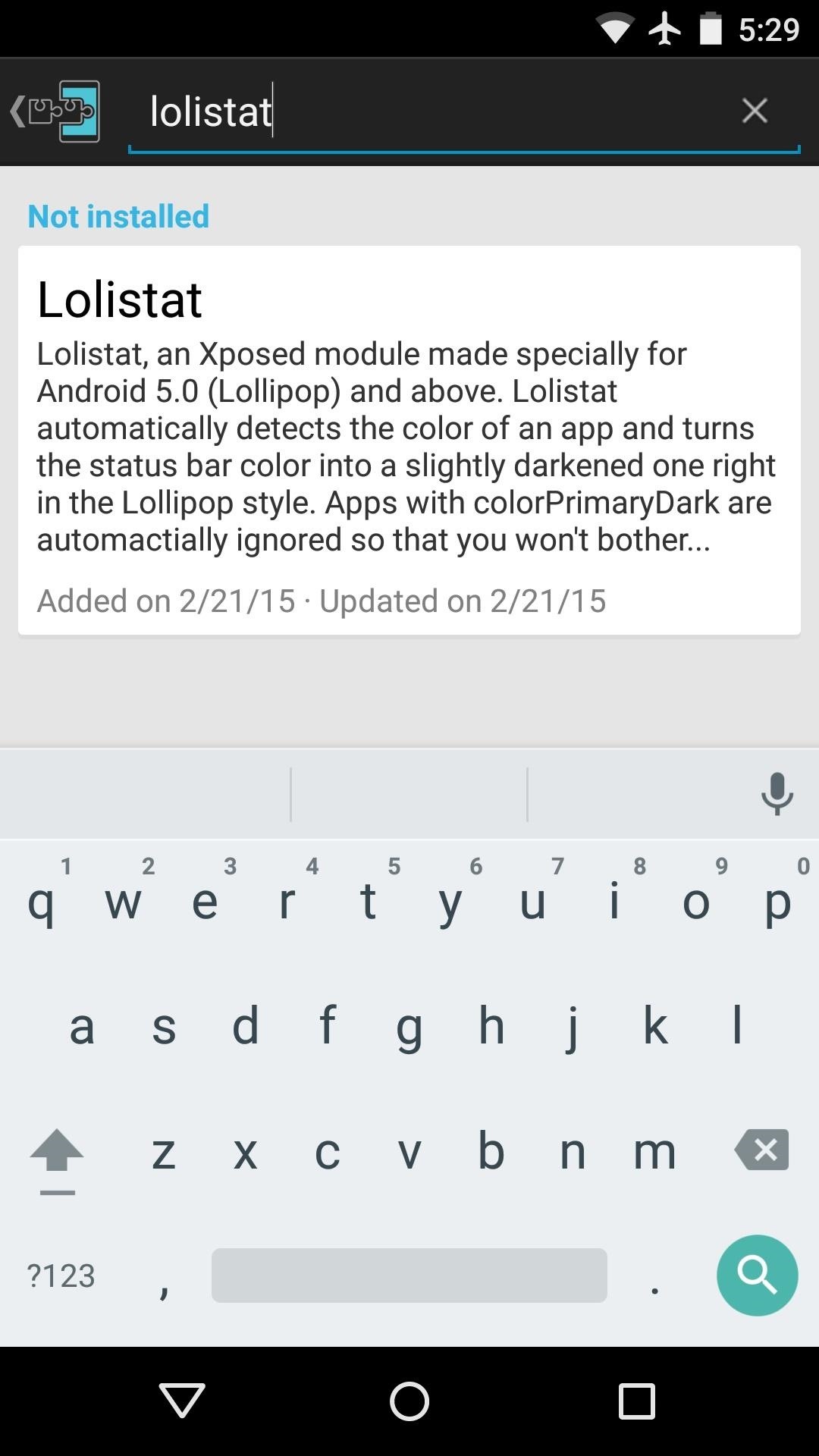
Step 1: Install "Lolistat"To begin, head to the Download section of your Xposed Installer app and search for Lolistat, then tap the top result. Be mindful of the spelling, though, as there are only two Ls in total. Next, swipe over to the Versions tab, then hit the "Download" button next to the most recent entry. A few seconds later, Android's installer interface should come right up, so tap "Install" here.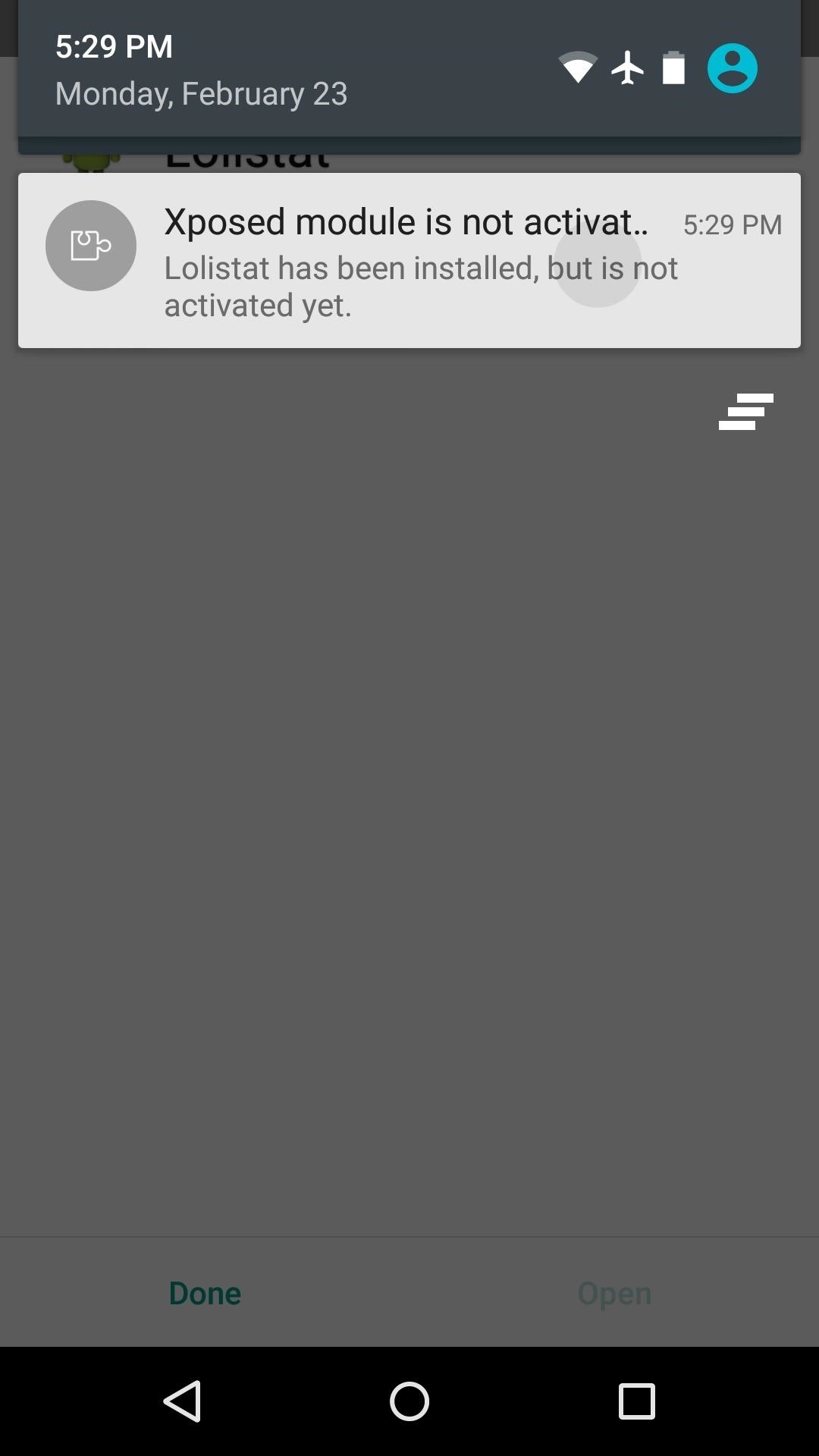
Step 2: Activate the Module & RebootI usually lump this step in with the module installation process, but Xposed can have some issues on Lollipop if you're not careful about how you reboot, so I'll go over this part in more detail.When installation has completed, pull down your status bar and tap the notification that you received from Xposed. On the following screen, tick the box next to the Lolistat entry. From here, use the drop-down menu at the top of the screen to head to the Framework section. Next tap "Soft Reboot," then press "OK" on the popup. If this is the first time you're doing this, you'll also have to tap "Grant" on a Superuser access request from Xposed. After that, just sit back and wait for your phone to finish rebooting. When it does, all apps will now sport color-matching status bars. (1) Facebook before the mod (black status bar), (2) After the mod (color-matched status bar) As the latest Android Design Principles suggest, the coloring on the status bar is just a shade darker than the app's main interface. This all happens quickly and silently, so there's no visual glitches like you'd get with similar mods such as Flat Style Colored Bars.How many apps with black status bars did this module fix for you? Let us know in the comment section below, or drop us a line on Facebook, Google+, or Twitter.
xda-developers Motorola Droid Turbo 2 Droid Turbo 2 General Motorola Droid Turbo 2 Google FRP Lock Bypass by pwrdbykyank XDA Developers was founded by developers, for developers. It is now a valuable resource for people who want to make the most of their mobile devices, from customizing the look and feel to adding new functionality.
Rooting? « Null Byte :: WonderHowTo
How To: Remove the Navigation & Status Bars on Your Nexus 7 Tablet to Make the Screen Feel Bigger How To: Customize the Crap Out of Your Samsung Galaxy Note 2's Status Bar How To: Customize Your Navigation Bar on Android Nougat — No Root Needed
How to Unlock the Hidden "Notification History" Feature on
If you pre-ordered your Samsung Galaxy S4, it might very well be possible that you're reading this on your brand spanking new Android device. As is commonplace with the release of popular smartphones, rooting instructions are usually released simultaneously.
ElementalX: The Only Custom Kernel You Need on Your Nexus 5
Running out of storage space on your iPhone is annoying, but trying to free some up is downright aggravating. Until they figure out a way to throw a terabyte of flash memory in there, you're going to have to do some spring cleaning every now and then, especially if you're trying to update to iOS 8.
Can't take a photo? Use Optimize Storage to free up - iMore
As Android owners, we ultimately have to look at our device and ask the difficult question: "Where the hell did all these applications come from?" We're all guilty of installing the latest and greatest app or game, but at some point we come to the realization that we're digital hoarders, reluctant to uninstall apps for fear that we might need them some day.
How To Delete Pre-installed Apps In Samsung Galaxy Note 8
How To: Dial using a bluetooth system in a BMW with navigation How To: Use voice commands with BMW Bluetooth and navigation How To: Pair a phone with a BMW bluetooth kit with navigation How To: Pair your phone and BMW bluetooth retrofit kit How To: Use a BSW bluetooth system in a BMW
How to Use BMW Voice Command | BMW of Devon
The latest version of Gmail's Android app lets you customize what swiping does. To get started tap your profile picture at top-left and scroll down to Settings. Go to General Settings > Swipe Actions and you can define a variety of actions: Archive, Delete, Mark as read/unread, Move to, Snooze, and None. It's a long needed bit of
How to Customize Swipe Actions in Gmail for Android
Asus' mid-range ZenFone 4 and high-end ZenFone 4 Pro may look alike, but they differ quite a bit under the hood. Where the former is an affordable handset, the latter is closer in price to today's
The ASUS Zenfone 6 is a surprise flagship at a surprisingly
Qi Explained: The Best Wireless Chargers for Your New iPhone X, iPhone 8, or iPhone 8 Plus How To: Are Your Chargers Faulty or Slow? Here's How to Test Them on Android News: The Best Black Friday 2018 Deals on Wireless Chargers for Your Phone
How to fix a Samsung Galaxy S9 Plus that is charging very
All of these issues can be attributed to an uncooperative third-party app on your Nexus device. To be sure that's the problem, rebooting into "Safe Mode" is the way to go. Safe Mode is a little-known feature on Nexus devices that reboots the system with all third-party apps disabled. Use the device in Safe Mode and take note if your problem
Boot into Safe Mode & Disable All Third-Party Apps on Your
As today article is about Samsung Galaxy S4, then in this article I'm going to share with you a full guide about how to unroot and restore back to official stock firmware for Samsung Galaxy S4
[Unroot/Unbrick] Restore Samsung Galaxy S6 Back To Stock
Step-by-step instructions on how to properly put on and take off your Presidio for iPhone 7. Check out Speck's iPhone 7 cases and iPhone 7 Plus cases. iPhone
How to install and remove an iPhone case - YouTube
Bloatware sucks. It's the reason Here's a quick and simple guide on how to safely disable all bloatware on Galaxy S9 or S9 Plus. This is the safest and most effective way you can remove all the annoying bloatware from your Samsung Galaxy S9 or S9 Plus.
[HowTo] The Safest Way to Disable All Bloatw… - Pg. 2
0 comments:
Post a Comment