How To: Keep Data-Thieving USB Accessories from Connecting to Your iPhone in iOS 11.4.1 & Higher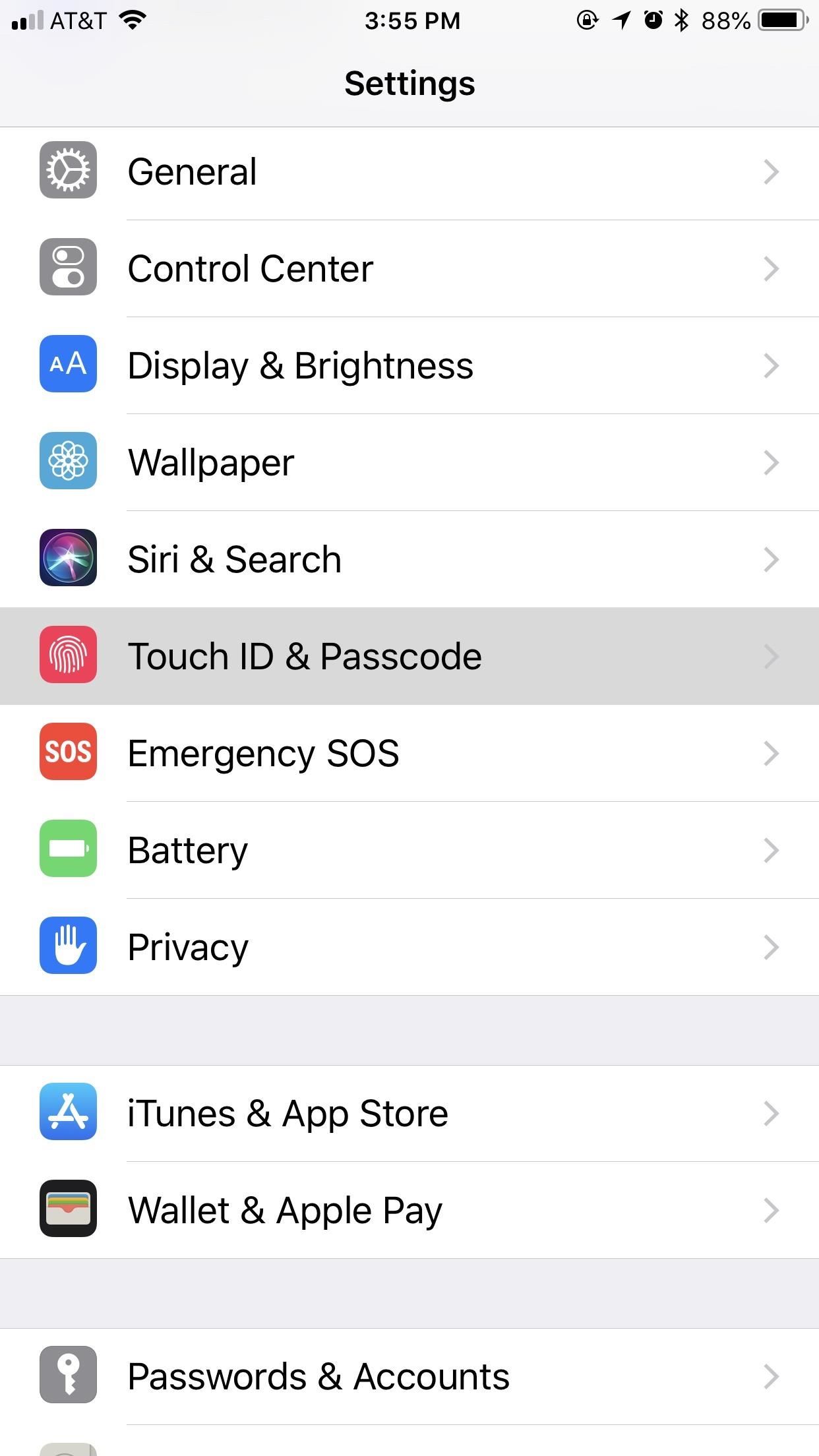
While privacy and security are cornerstones of Apple's ecosystem, your iPhone isn't bulletproof. Creating a strong passcode will protect you from most threats, but there exist tools that can break through even the toughest passcodes via the Lightning port. Luckily, Apple has implemented a new security feature to disable your Lightning port and keep your data safe and secure.This security feature initially debuted in the iOS 11.3 beta as "USB Restricted Mode," but didn't find its way to an official release until iOS 11.4. Previously, it would take seven days after last unlocking your iPhone for it to lock out all USB accessories, rendering brute-force tools such as GrayKey and Cellebrite utterly useless.Apple improved this feature in the iOS 12 beta first, but also in iOS 11.4.1, slashing the time it takes to keep those accessories at bay, a move that will please customers while likely frustrating law enforcement officials and maybe even hackers and thieves. Instead of seven days, USB Restricted Mode only takes one hour to kick in after locking your iPhone.Don't Miss: How to Create a Strong (Or Stronger) Passcode for Your iPhone This feature is enabled by default. To verify it's working, open up the Settings app, then enter your "Touch ID & Passcode" or "Face ID & Passcode" settings. There, you'll see a "USB Accessories" toggle under Allow Access When Locked, which should be off. If it's on for some reason, turn it back off to keep your iPhone secure. Don't Miss: Disable the 'Unlock iPhone to Use Accessories' Notification in iOS As mentioned above, this security feature doesn't work as soon as you lock your iPhone. It takes one hour after you last lock the iPhone for the setting to kick in. Once it does, your iPhone's Lightning port becomes nothing more than a place to charge your iPhone. However, this only applies to charge-only cables, like plugging into a wall outlet — not a computer.Any activity attempted through USB when protected will prove fruitless — even iTunes syncing on trusted computers — until your iPhone is unlocked via Face ID, Touch ID, or your passcode. You will get a "USB Accessory" notification saying to "Unlock iPhone to use accessories." Charging will also be disabled when this warning appears. Image by Justin Meyers/Gadget Hacks Once you've granted access to the USB accessory, your device will remain connected even after an hour; It won't quit while you're using it, even if it hasn't been unlocked within an hour. This means you can continue to do things such as view or play your Music collection in iTunes on your computer. Once you disconnect, the timer starts again from zero, and one hour later, if you try to reconnect that device, you'll need to unlock your iPhone again.Headphones and power-only accessories, such as the 5-watt USB power adapter that comes with your iPhone, should still work without unlocking first after the countdown. It's just anything it detects that is trying to transfer data to or from your iPhone that will be blocked.Charge It Faster: 30-Watt USB-C Power Adapter for iPhones on AmazonAlso worth noting, in the time before your iPhone automatically restricts data access on the Lightning port, you're just as vulnerable as you are without the setting. It's unlikely that unlocking services by Cellebrite, Grayshift, and other security firms that are employed by law enforcement officials will be able to hack a passcode in that hour time limit, though they may find a workaround.If you disable the "USB Accessories" setting (i.e., toggle it on), your iPhone will be susceptible to data transfers by USB accessories even after one hour. If your iPhone is stolen or otherwise taken from your possession, your passcode and biometrics might not be enough to protect your data. It's not yet known if USB accessories will be disabled after seven days without an unlock like it was back in iOS 11.4.Don't Miss: 50+ Cool New iOS 12 Features You Didn't Know AboutFollow Gadget Hacks on Facebook, Twitter, YouTube, and Flipboard Follow WonderHowTo on Facebook, Twitter, Pinterest, and Flipboard
Cover image and screenshots by Jake Peterson/Gadget Hacks
Jun 19, 2017 · Get breaking news alerts from The Washington Post . Now he wants to ban them for preteens. By Katie would make it illegal for cellphone providers to sell smartphones to children under the
Colorado dad campaigning to make smart phones illegal for
8 Best Free Download Manager Software For Windows To Download
Favorite Doodle is a nifty extension for Google Chrome that replaces Google's logo with a Doodle of your choice. All you need to do is head over to Chrome Web Store and install the extension. Once installed, just head over to Google homepage or the search page and click on the Google logo.
Favorite Doodle : Replace Google's Logo With Your Favorite Logo
How To: Mimic Your iPhone's Lock Screen in Mac OS X with This iOS-Style Screensaver News: This Hack Turns Your iPad into a Multi-Window Multitasking Powerhouse for $10 How To: Make Your Mac Look & Feel More Like Your iPhone
How to Turn Your iPad Mini's Box into a Free Stand and
How To Install Custom ROM on Android. If you are installing a ROM running on 4.4.2, you'll want a GApps package for 4.4.2. Google Photos is Google's latest Android app to get a dark theme.
How to Install a Custom ROM on Your HTC One for a Completely
The awesome thing about Android is that you rarely need to settle for what comes stock on your device. If your music app sucks, switch it. If you don't like your home launcher, swap it for a better one. Don't Miss: 7 Cool Things You Can Do with the Developer Options That being said, if you need
How to Create Custom App Shortcuts on Your Android Device
Add a Battery Meter & System Stats to the Information Stream
Thanks to Apple, scanning Codes has become simpler than ever. And with plenty more of QR Code types along the way, there are lots of different possibilities to share high value information at a low cost. While creating QR Codes is easy, the challenging part is knowing how to use them creatively to attract and engage consumers.
【How to make your own stylus pen】 This Misa. I made a stylus pen and did the drawing with the ibis Paint. It is easy to make with a bag of snacks and a cellophane tape, and try to challenge it.
Turn any Pen into a Capacitive Stylus for your iPhone and iPad
Jun 30, 2017 · Thanks To Apple, Top Rival Samsung Keeps Winning have access to Samsung's OLED screens and offer Apple users the same beautiful screens. a report from ET News that Samsung is rumored to
How to Convert Your LG Optimus G into a Google Nexus 4
It's never been easier to play classic games, with an influx of revamped retro consoles and ports for 80s and 90s titles on iOS and Android. If you're looking to get a fix of video-game nostalgia,
Free Space Invaders
News: Use Android's Airdrop-Like Nearby Service to Share Things More Easily How To : The Easiest Way to Back Up, Restore, & Sync Files Between Your Computer & HTC One How To : Enable Dark Mode in Google's Contacts App for Android
Hacking into Private Friend List in Facebook (Mark Zuckerburg
Make the Most of Your Trip to the Movie Theater with These
0 comments:
Post a Comment