How To: Fix the Random Auto Brightness Spikes on Your Nexus 5
If you've ever noticed, even just for a fleeting moment, that the auto brightness on your Nexus 5 seemed to "glitch out"—you are not alone.Several Nexus 5 owners, myself included, have complained of a seemingly random spike in auto brightness levels towards the high or low end of the spectrum. You might be using your Nexus in a dimly lit room when, all of a sudden, the screen jumps to full brightness for a couple of seconds before returning to normal. I've even noticed the opposite outside, where my Nexus 5 randomly went dim for a brief period of time under bright sunlight.
Identifying the ProblemAs it turns out, these issues are due to a split-second misreading of the ambient light levels by the sensor that is assigned to monitor them.The Nexus 5 has a light sensor that periodically checks the lux value of its surroundings. That data is then sent over to Android's auto brightness function so that your screen backlight can be adjusted accordingly. For some reason, these lux readings are occasionally incorrect, but auto brightness adjusts the phone's backlight as if they were true nonetheless.
How Can This Be Fixed?Enter Nexus 5 Light Sensor Fix, an Xposed module by developer Eldar Abusalimov. This module seeks to fix the Nexus 5's auto brightness issues by intercepting the lux readings before they can be conveyed to the Android system. It then uses a weighted average of all the most recent lux values to filter out erroneous readings before passing the data on to the auto brightness function.For instance, if your light sensor has been reading 1,000 lux for the last 15 minutes, but a value of 30,000 comes across suddenly, it replaces this high number with the previous reading before passing it along to the auto brightness function. If consecutive 30,000 lux readings come through (perhaps you've stepped outside), it then sends the new value.
What You'll Need for This softModRooted Nexus 5 Xposed Framework Unknown Sources enabled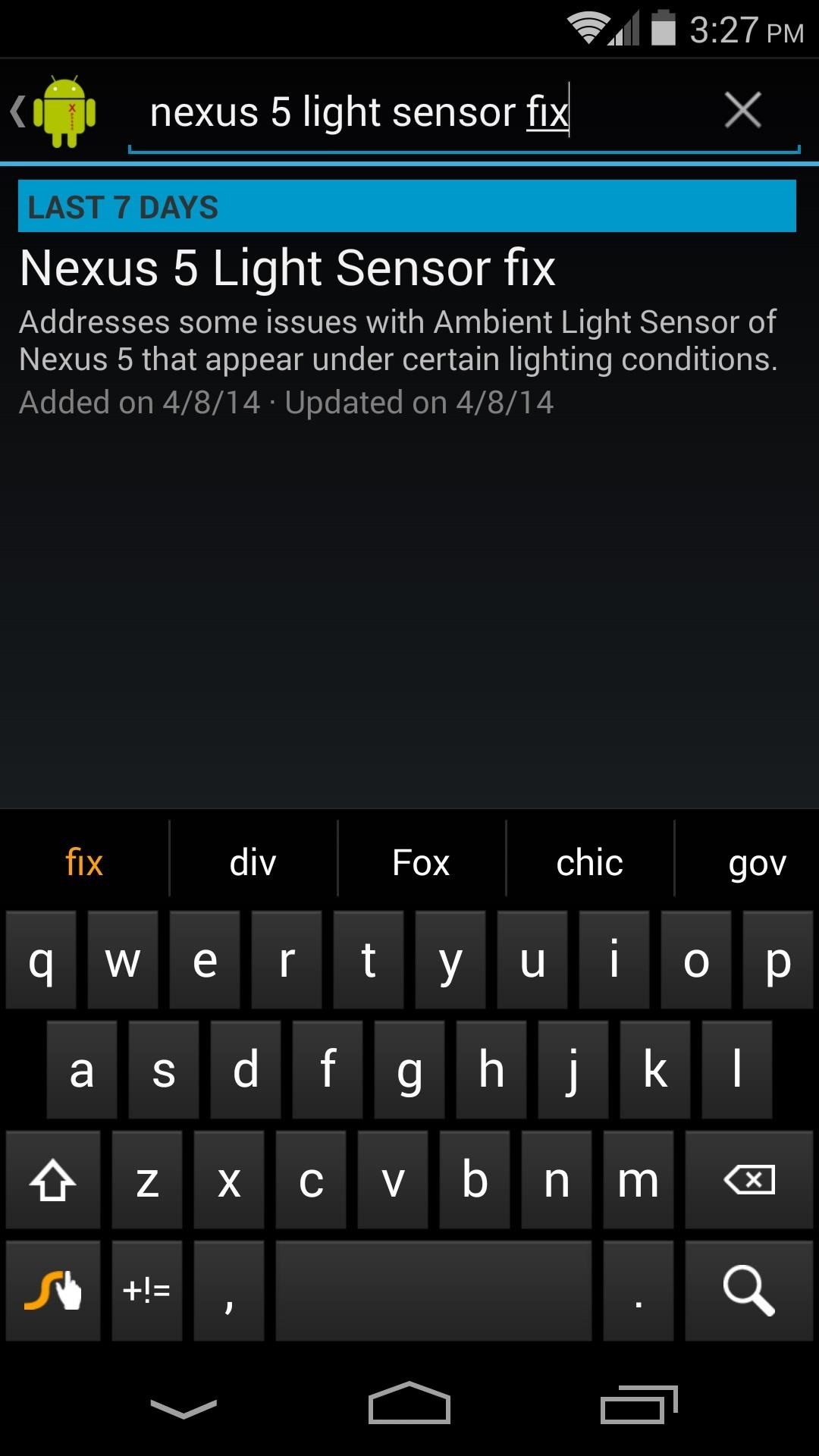
Installing the FixFrom the Xposed Installer app, head into the Download section. From here, search Nexus 5 Light Sensor Fix and tap the top result. Hit Download, and then follow the prompts for installation. Once installed, be sure to activate this module and reboot, and that's all there is to it.The module does not provide an interface, as it works silently in the background. I've been using it for over a day now, and haven't noticed any brightness issues since. So give it a shot, and hopefully your random auto brightness spikes will be a thing of the past.
How To: Banish Multi-Page Articles & Slideshows Forever How To: Use Keyboard Shortcuts to Email More Efficiently in Google Inbox DIY Elsa Costumes: Icy Halloween Looks for Frozen's Snow Queen How To: Lock Down Your Google Account with Google's New Physical Key Noseprint Security: How to Unlock Your iPhone with Your Nose
Slide-shows « Wonder How To
NEW: Introducing AdaptiveZoom - an exclusive Action Launcher feature that zooms an adaptive icon to the center of the screen as the app loads! Note: AdaptiveZoom in beta, and requires adaptive icons (so you must be running either Oreo or AdaptivePack). NEW: 2018 Supporter badge is available!
How to create a bootable installer for macOS - Apple Support
In this video, we learn how to build a portable personal heater. This is a great weekend project that is easy to make and will keep you warm during a freezing winter. You will need: two double a batteries, charger, twin double a battery charger, winding wire, and balsa wood. First, cut the wood the size of the battery holder and cut it out.
Build a portable heater - Survival Training :: WonderHowTo
Get yourself an Android phone or tablet and you can hack it to work in pretty much whatever way you want—and that extends to input as well. All In One Gestures is one of several apps on the
How to get iPhone X-like gestures on any Android device right
Recently, Flickr gave all of its users 1 terabyte of free space. Reddit user rlaw68 shows how to utilize that space for more than just photos and videos. The process involves combining the file
How Flickr's New Account Changes Can Affect Your Images
How To: Get Faster Access to Your Favorite WhatsApp Contacts on Your iPhone How To: Send Your Uber Trip Status to Trusted Contacts if You're Ever in a Sketchy Situation How To: Set Emergency Contacts to Bypass Silent & Vibrate Modes on Your Galaxy Note 2
WhatsApp FAQ - Problems seeing contacts
One other way to explain it. With a Pixel 3, you are almost guaranteed an attractive photo with the single press of a button. With the Nokia 9 PureView, you may have to spend 30 seconds or a minute processing to get the results you want. I hope this helps! PS I would put the Nokia 9 above the Samsung Note 8 and Samsung S9 etc.
Nokia 9 PureView review: Five cameras doesn't equal 5x better
The Lock Screen is likely to be the thing in iOS 11 that'll take the most getting used to. it's no longer called Notification Center. It's now called Lock Screen. Here's your chance to
Making The Most Out Of Your iPhone Widgets - AppleToolBox
This brief tutorial will show you how to add and/or remove Widgets to/from your Android home screen. Due to the large number of Android phones and tablets, the screenshots used in this tutorial will probably not match your device exactly.
Put a clock on your Home screen - Clock Help
The above video will cover how to bypass the countdown clock for new lives immediately, how to skip the 24-hour waiting period for new stages (i.e. Mystery Quest levels), and the troubleshooting steps to fixing the 1,000+ minutes left problem you may get (which happens if you screw up and start playing before you're supposed to).
How to Hack Candy Crush Saga Skip Time Restrictions & Play
How To: Force Restart Your Galaxy S9 or S9+ When It's Acting Up
How to Prepare for International Travel. Traveling abroad can be a wonderful experience full of fun, history, and culture. It's important to prepare before you take your trip so that you'll have the best time possible, and avoid mishaps
How To Prepare and Use Your Cell Phone Abroad | SmarterTravel
How to Disable iOS 11's New Screenshot Thumbnail Previews
0 comments:
Post a Comment