WhatsApp 101: How to Delete Sent Messages on iPhone or Android
We've all been guilty of sending messages that we instantly regret — be it a moment of anger or plain old drunk texting. More often than not, these silly texts result in unnecessary headaches for both you and your contact. Thankfully, WhatsApp has finally tackled this age-old problem by giving us the ability to prevent drama before it even gets started.WhatsApp now has a long-overdue feature that lets us erase sent messages from within conversations easily, so if you're fast enough, you can delete an erroneous text before your contact sees it. Best of all, the feature is available for both iOS and Android. We'll detail the process for the two below, so keep reading if you're interested in how it works.Don't Miss: How to Delete Individual & Group Chats in WhatsApp
Rules for Deleted MessagesBefore we get begin, it's very important to note several things. First, WhatsApp currently only gives you a 7-minute window to delete messages regardless of whether they were read or not. Any texts that are past the time prescribed cannot be erased. Lastly, both the sender and receiver have to be on the latest version of WhatsApp for this feature to work, so encourage your contacts to update the app to ensure erased messages function properly. That said, let's get started.
Deleting Messages on AndroidTo erase a message you'd rather forget about on you Android device, perform a long press on the suspect text within your conversation page to highlight it and bring up an options tab on the top of the screen. From there, tap on the trash button to delete the text. A confirmation page will now pop up, so select "Delete for Everyone" to completely erase the message on both ends. A final prompt will appear after your selection to let you know that receivers must be on the latest version of WhatApp for this feature to work, so tap "OK" to finish up and go back to your conversation.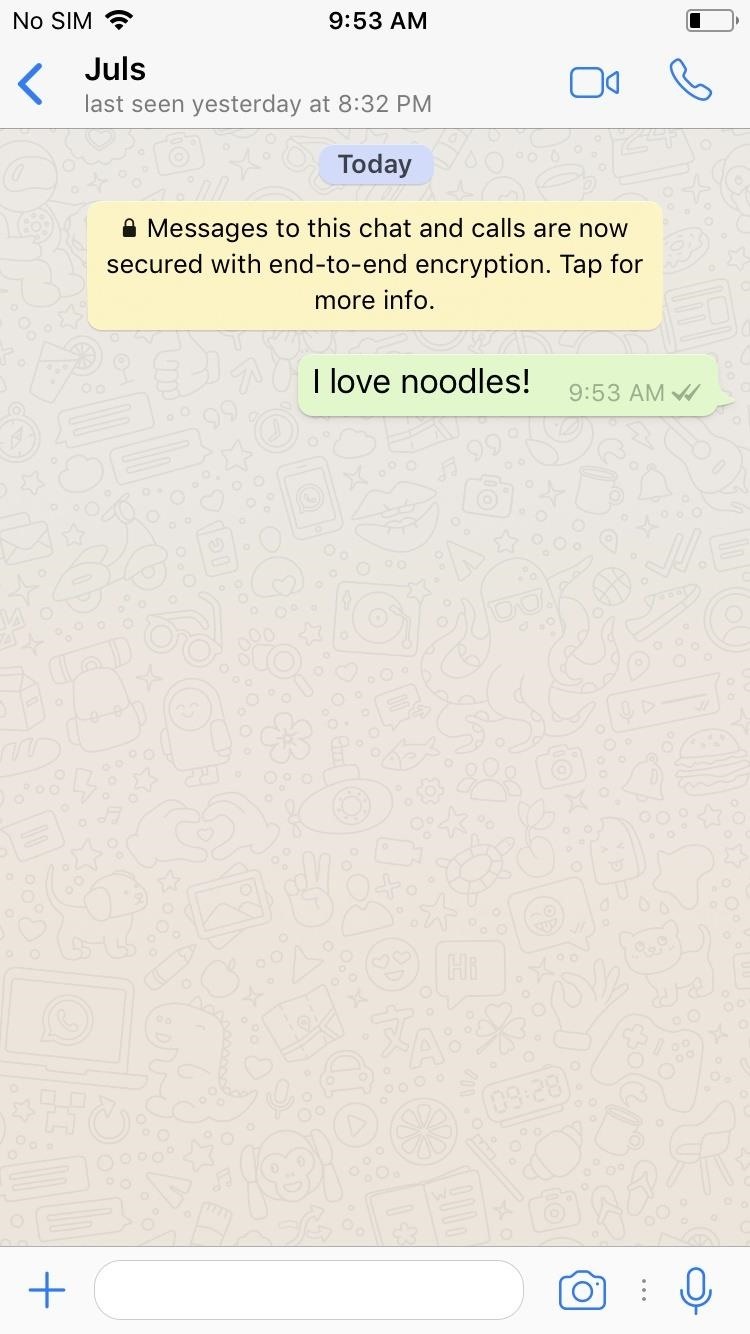
Deleting Messages on iOSTo remove an unwanted text on your iPhone, perform a long press on the message you want to delete. A command tab will appear on top of the text, so tap on "Delete," then tap on the trash button in the lower-left corner of the screen. It's worth noting that multiple messages can be selected for deletion simply by tapping on them and ticking them on. From there, tap on "Delete for Everyone" to erase the message for both you and your contact. You'll now be greeted with a notification stating that the feature will only work if your contact has the latest version of WhatsApp installed, so select "OK" to exit and go back to your conversation. WhatsApp is finally catching up to other popular messaging apps like iMessage, and with such a large base of users worldwide, this feature is sure to come in handy for many out there that are prone to wearing their hearts on their sleeve while texting. As always, let us know what you think, and be sure to post your opinions or questions in the comment section below.Don't Miss: How to Broadcast WhatsApp Messages to Multiple ContactsFollow Gadget Hacks on Facebook, Twitter, Google+, YouTube, and Instagram Follow WonderHowTo on Facebook, Twitter, Pinterest, and Google+
Cover image and screenshots by Amboy Manalo/Gadget Hacks
The cut, copy and paste features provides you with a lot of possibilities when editing a text on your Apple iPhone 8 and iPhone 8 Plus. You can make use of the tips below to understand how to use these features on your iPhone 8. How to use the Cut, Copy and Paste feature on iPhone 8 and iPhone 8 Plus
See How To Copy, Cut and Paste On iPhone Xs, iPhone Xs Max
Play 'The Sims Mobile' on Your iPhone or Android Right Now
For years, smartphone makers have been caught up in a megapixel spec race to prove that their camera is better than the next guy's. But we've finally come to a point where even the lower-end camera phones are packing more megapixels than they need, so it's getting harder to differentiate camera hardware.
Fionnuala O'Leary's Profile « Wonder How To
CES 2015: Linx Headbands Can Keep You Safe from Permanent Head Injuries How To: Use lumbar support for sports injuries How To: Treat a pulled quad muscles in sports medicine How To: Give a sports massage How To: Give a lower-body sports massage
How to Make Barbie Headbands « Kids Activities :: WonderHowTo
How to remove malware. The best way to get rid of malware is to use a reliable malware removal tool, as found in any good anti-malware software.Avast Free Antivirus and anti-malware can quickly and easily remove any malware from your devices.
How To Manually Remove a Virus From Your Computer | Tom's
Sync Mac with Windows PC SyncMate 4 can easily sync data between your Mac and PC. Personal data, media files, bookmarks, notes and even more will be perfectly synced among computers.
How to Sync Your Contacts Between All Your Devices: iPhone
Many phones these days are being manufactured without a notification LED—it's a cost-cutting move, and it's really not an essential component. However, the notification light on Android devices has traditionally alerted users to any missed messages, and this is functionality you can't get without the proper hardware.
How to Get Flash Alerts When Receiving Calls & Text Messages
A diary or personal blog is a great way to recapture the days behind you, but to a photographer, the best way to remember the glory days is with a picture—one single photograph that best describes the day and your mood at the time. Do it everyday for a year and you'll have 365 pictures that will
Personalised Diary 2019 - make your own with photos
Get "Anywhere" Gesture Support, Themes, Call Counts, & More
If you're unfamiliar with Uber's surge pricing, it basically works like this: during busy times of the year (mostly holidays), Uber increases their rates to "maximize the number of Uber cars on the system." That means riders can be charged 2x, 7x
Beat Uber Surge Pricing: Use These 7 Tricks to Get
The Galaxy S8 Oreo Beta has been out for just over a week now. Over that time, we've taken a look at some of the best new features and improvements. One area of smartphone software that never gets much love in updates is the lock screen. Samsung changes that in the Oreo beta, bringing new
Galaxy S8 Oreo Update: You Can Now Make Lock Screen
0 comments:
Post a Comment