How To: Root Your Nexus 5An Easy Guide for First-Timers
It's time. You've experimented with apps from the Play Store, you've switched your lock screen, and maybe you've taken different launchers out for a spin. If, throughout your tinkering, you've found yourself chanting, "More. More. Give me more!" then now is the time. It's time to root.Rooting opens up a new realm of possibilities for your device. With a rooted device, you can install apps from Google Play that allow for even deeper customization. For example, apps like Hola let you unlock Netflix's full video catalog, and Rec. lets you record video of your screen.You can also flash custom ROMs (operating systems) like AOKP and Firefox OS that can completely change your Android experience, as well as install two totally different systems, and even mods like the LG G2 home launcher.If you've ever wondered how you can change the GPS icon in your status bar or add swipe gestures to the home screen, this is how you do it.The big 'R' word can be intimidating for first timers, but don't let it be! Rooting can be easy, and on a Nexus, it's even easier. Stick around and I'll show you how you can root your N5 with a quick download that does all the hard work for you. Please enable JavaScript to watch this video.
And don't worry, if you ever find out you don't like having a rooted device, unrooting your Nexus 5 is fairly easy.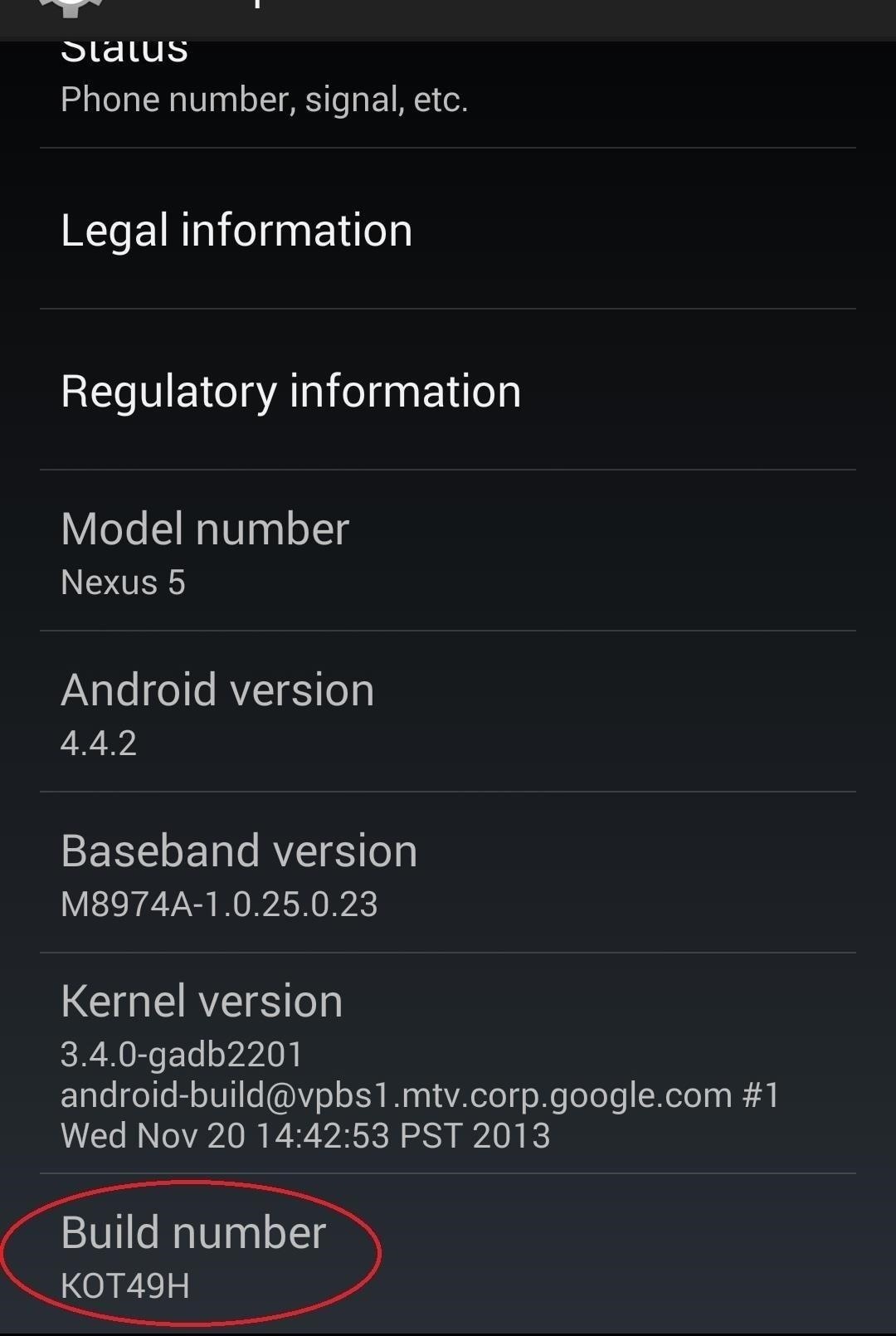
Step 1: Enable USB DebuggingOn your Nexus head to Settings -> Developer options, then check the box marked USB debugging, which will allow your Windows PC to issue commands to your device. Images via wonderhowto.com If you don't see the Developer Options section, you're going to have to go to the About phone section in the Settings menu, scroll to the bottom, and tap on Build number repeatedly until you unlock it.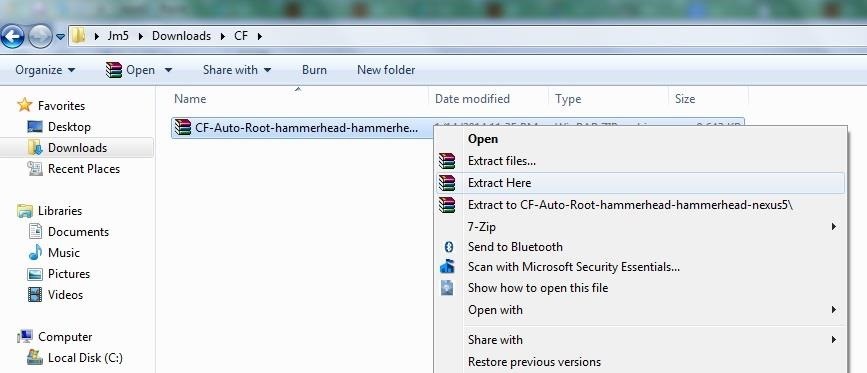
Step 2: Download CF-Auto-Root to Your Windows PCWe're going to use Android developer Chainfire's rooting tool CF-Auto-Root, which will do most of the heavy lifting for us. Take your computer's web browser to this link and download the .zip file from the bottom of the page. Extract the .zip file using an extractor like WinZip or WinRar. It's best to create a new folder for the files you're going to extract and extract them there.
Step 3: Boot Device into Bootloader ModePower down your N5 then boot into bootloader/fastboot mode by holding in the Volume Down and Power key at the same time. You should see a black screen with a picture of the Android mascot on his back.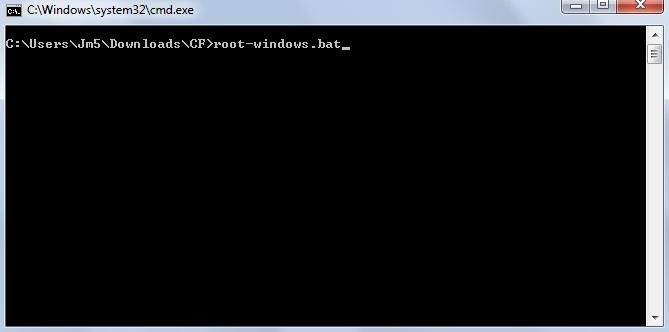
Step 4: Launch CF-Auto-RootConnect your device to your PC with a micro USB cable. Now navigate to the folder where you unzipped the CF-Auto-Root file. While within the the folder, hold down the Shift key, right-click, then select Open command window here.In the command window type: root-windows.bat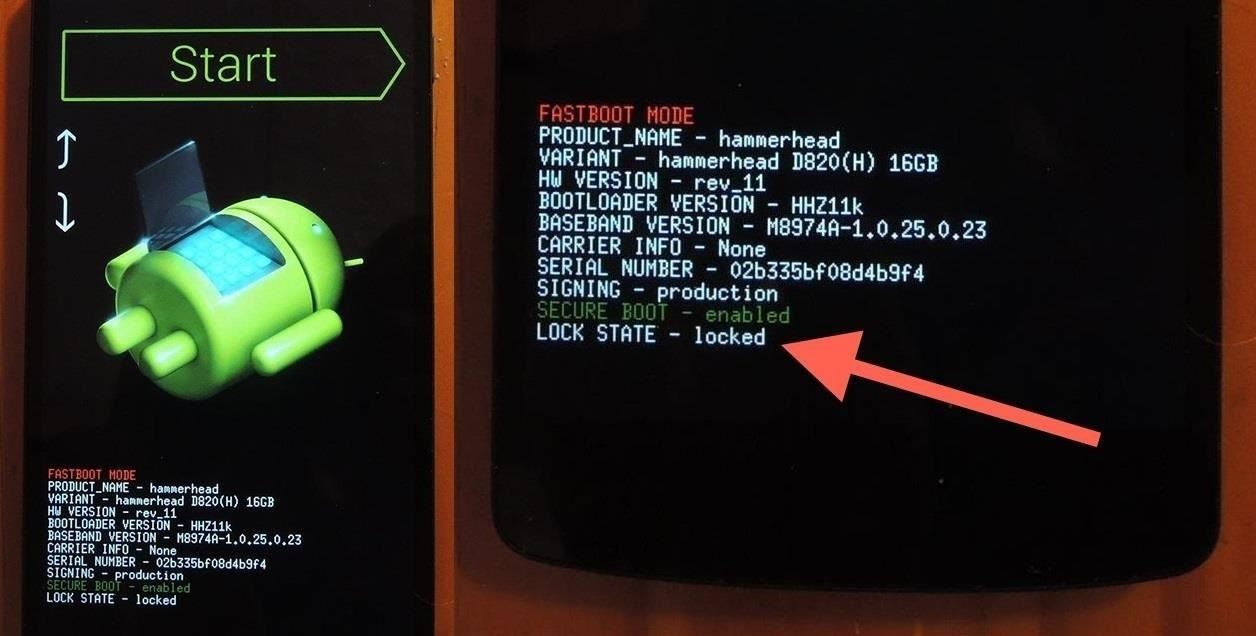
Step 5: Follow the Given InstructionsThe command window will guide you the rest of the way. It will first attempt to unlock your bootloader, a necessary step for rooting.Be warned: if your bootloader is not already unlocked, this process will erase all the data on your device, essentially leaving you with the original factory settings.If you're not sure if your bootloader is locked or unlocked, simply take a look at your device. At the bottom it will either read: Lock State - Unlocked or Lock State - Locked. If you want to unlock your bootloader before continuing, check out my guide before moving forward. Image via wonderhowto.com Once you issue the command, all that's left to do is sit and watch the magic happen. Image via wonderhowto.com Your phone will reboot with a red Android logo. Congratulations and welcome aboard. You are now rooted.You can now download root-only apps as well as custom recoveries that you can use to customize your device beyond your wildest dreams. Check back soon for easy tutorials and for the fun to really begin.
TroubleshootingThe most common issue folks have is that the root-windows.bat command fails. If you run into this, it's most likely the result of not having the proper fastboot drivers for your N5. You could try installing the Universal Naked Driver; the latest one being Universal_Naked_Driver_0.73.zip.If you're having any problems, let me hear about it in the comments and I'll do my best to lend a hand.
News: Samsung Makes Multitasking Easier on the Galaxy S9 ; How To: Float Multiple Widgets Over Any Android App on Your Samsung Galaxy S3 ; How To: Control Calls from Any App with Floating Dialer Buttons on Your Samsung Galaxy S3
Samsung's Galaxy A80 has a rotating triple camera and no notch
Sometimes your Mac's network activity can seem like a black box. There aren't that many system tools for analyzing network activity, and Terminal commands like netstat vomit a ton of data that's hard to sort through and understand. Fortunately, you're not the only one that wants to find and
Windows 10 Settings menu: The Network & Internet tab - CNET
This video shows you how to use the satellite view on your blackberry. First highlight the Google maps icon. By default, the program goes to map view, in which you can see the roads and even railroad tracks. Satellite view gives you a different perspective on the way you see maps and you can see
How to use satellite view in Google Maps on your BlackBerry
Remove or switch the SIM card in your iPhone or iPad Learn how to remove or transfer the SIM card in your iPhone or iPad (Wi-Fi + Cellular models). Use only the SIM tray that came with your device.
How to remove the SIM card in an iPhone or iPad | iMore
【Best Sleeping Headphones for Side Sleeper】Bluetooth control module is in the middle of speakers, won't press the ears, which is very comfortable for side sleepers sleeping.
SleepPhones Comfortable Headband Headphones for Sleeping
Whether if it's to play games or watch Netflix or YouTube, children love using our smartphones and tablets. As an uncle of many, I don't mind my nieces and nephews using my gear, but I do mind them opening apps they have no business being in, like my photo gallery or messaging app.
Enable Kids Mode on Any Android Phone or Tablet [How-To
BlackBerry unveils the DTEK50, the 'world's most secure' Android smartphone many of which debuted alongside the Priv last November. One is the Hub, an aggregator of unread emails
BlackBerry's PRIV Secure Smartphone Powered by Android Now
Well, you've landed on the right article, as we've created an Uber price estimator widget for you. Get An Uber Price Estimate Below. Our Uber Price Estimate tool is a simple and easy way to get pricing and information on rides all over the world.
Trading Education: The Best of Both Worlds! 2011
These profiles, while useful in and of themselves, were mainly intended to help you learn your way around Tasker. So now that you have a general sense of how Tasker profiles work, you can delete these if you want, and start creating your own. What Tasker profiles have you created with your freshly-learned Android programming skills?
Automate Everything - Tasker and Internet of Things. - YouTube
To try out Lens in Google Photos, open a photo in Google Photos and then tap on the Lens icon that looks like a square with a magnifying glass. It could also identify landmarks in your
This "Search by Photo" App for iPhone Blows Google Goggles
All the stuff I hated about the S5—the home button, questionable build materials, and ugly software-have been fixed with the S7. While it does still have a home button, which I don't really like, I haven't once had it turn on in my pocket, regardless of what I'm doing or how I'm moving.
Image via co.za. Since Bing's background image changes daily, you'll always have new ones to choose from. Bing My Lockscreen shows you the 8 most recent wallpapers and lets you either manually select one, or have the app automatically change it when a new one is added.
How to Change Your Windows Desktop Background to the Bing
Grayscale Mode in iOS 8: Proof That the Next iPhone Will Sport an AMOLED Display? News: Samsung Is Bringing the Galaxy A6 to the US — Budget Phone with a Flagship Screen How To: Replace the Cracked Screen on Your Samsung Galaxy S III
Break Free from Your Smartphone Addiction by Turning Your
Here's a quick guide on how to make your Android device safer for your kids. that your children aren't downloading any sensitive content. To enable restrictions, open up your Play Store app
How to enable safe mode on android Oreo 8.0 device
0 comments:
Post a Comment