How To: Transfer iPhone Contacts Over to Your Samsung Galaxy Note 2 or Other Android Device
Why is transferring contacts from an old smartphone to a new one still insanely difficult? I can check my bank account, upload a picture to Instagram, email someone across the globe, and check the weather forecast on my phone—all in under five minutes.So why does transferring contacts from an iPhone 5 over to a Samsung Galaxy Note 2 feel like it takes hours? What gives?You'd think that since we can do everything else almost instantaneously, transferring contacts would be a quick, simple process. But different operating systems, SIM cards, and phone carriers don't always play well together—especially when it's between Android and iOS.If you have an iPhone and want to ditch it for a Samsung Galaxy Note 2, Galaxy S4, or other Android device, you won't want to lose your contacts. Even if you've already made the switch and still have your iPhone, how exactly do you port those contacts over?Luckily, there are a few easy ways to transfer them over, whether you have a Mac, PC, or no computer at all.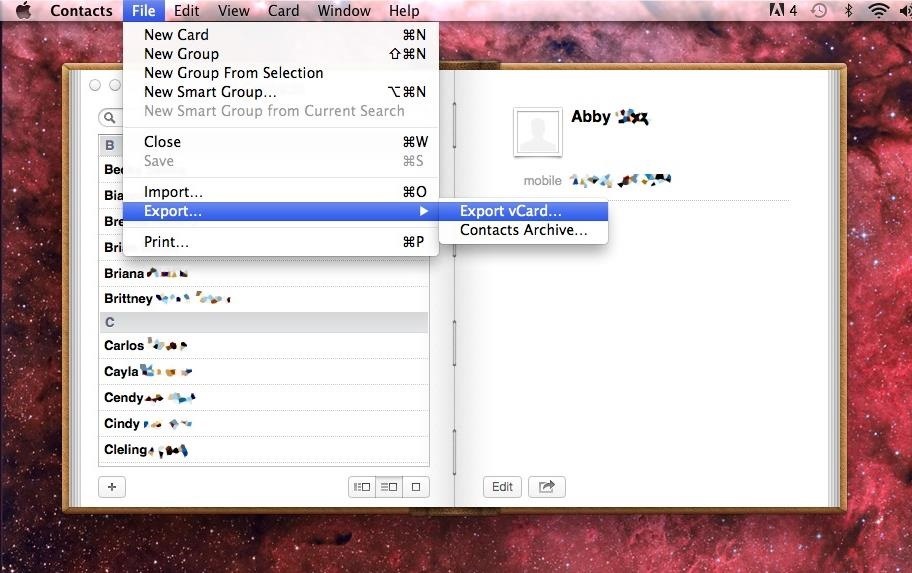
Contacts (for Mac Users)If you have a Mac, it's a pretty sure bet that your iPhone contacts are already synced to your Contacts application (connecting your iPhone usually syncs them automatically). In order to transfer these contacts to your Galaxy Note 2, you'll need to first export them to your Gmail account. To do this:Open Contacts on your Mac. Select all of your contacts (Command+A). Click on File -> Export -> Export VCard. Save the file somewhere that you can easily find it. Log in to your Gmail account and go to Contacts. Click on Import Contacts and select the VCard you just saved. Your contacts will show up as Imported (Date you imported). The next few steps will take place on your Samsung Galaxy Note 2:If you're turning on your device for the first time, it will ask you if you want to sync your Google account. Sync that account and all of your contacts will show up. If you've already been using the phone, you can head over to Settings -> Add account and log in to your Google account, making sure to check Sync Contacts under Sync settings. Note: If you have more than one group of uploaded contacts on your Gmail account, either delete the ones you don't need or make sure you can differentiate between the two. The contacts are synced on your Note 2 as one huge entry unless you specifically create a group that divides them.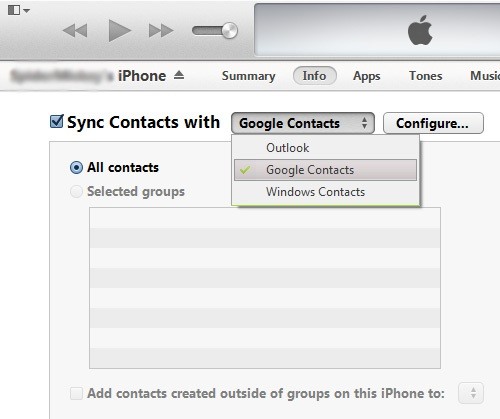
iTunes (for Windows Users)If you have Windows, you'll want to connect your iPhone to your computer and follow these steps:Open iTunes. Select your iPhone. Under the Info tab, choose Sync Contacts with Google Contacts. Image via hongkiat.com Enter your Gmail username and password and wait for it to sync. Once finished, open your Gmail account and look under Contacts to make sure they appeared. On your Note 2, go to Settings -> Add account and log in to your Google account, making sure to check Sync Contacts under Sync settings. If you don't want to sync the contacts through your Note 2, you can connect it to your computer and use Kies, Samsung's desktop software for wirelessly transferring files. Image via samsung.com Through Kies, you can select your device, click on the Sync tab, and choose which account you want to sync your contacts with under Personal information.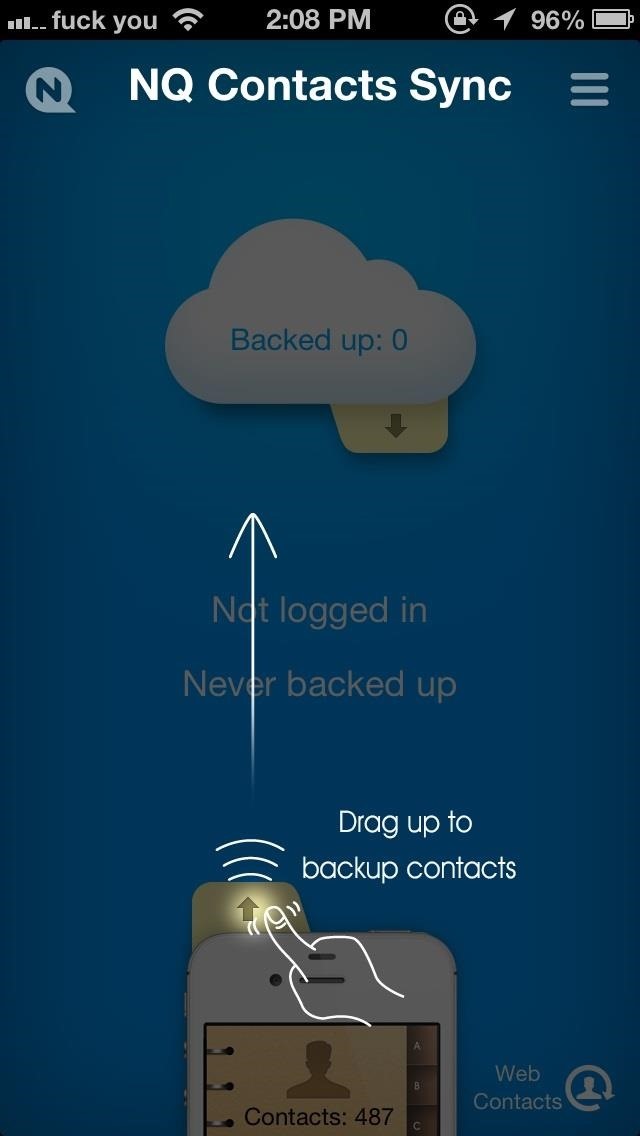
Applications (Android/iPhone)If you want to transfer the contacts directly through the two devices, you can do it using a few different applications—no computer required!First, you'll need to download the iOS version of Contacts Sync. It's really simple to use—with nothing more than an upward swipe, all your contacts are backed up to the NQ Contacts Cloud. Now that you're done with your iPhone, grab your Note 2 and download the Android version of the application, called Contacts Imported.Open the app and tap on Restore Contacts, which will pull all the contacts you uploaded to the cloud onto your new device. Image via ggpht.com That's all there is to it.Know of another useful app that makes transferring contacts less painful? Let us know in the comments.
Photos by Hongkiat, Samsung
Just swipe it! iPhone XS and iPhone XR Tricks: 16 ways to do more faster! How do you go Home, switch apps, multitask, invoke Reachability, Siri, Apple Pay, and Accessibility, screenshot, shut down, and reboot on iPhone XS, XS Max, and XR?
How to Remove/Bypass Swipe Screen to Unlock Android Devices
how to control your android phone | voice dialer | aaosikhe Facebook page liked
Now i want to change the grey background as seen in the picture above into a white background color, i've been searching for a solution and i come up with this, but it's not working, the background turned white (with my custom css) but google docs didn't work and it displayed a message telling me "something went wrong" inside of the iFrame.
How to Edit a Google Doc (with Pictures) - wikiHow
How To: Do Almost Anything on Your Mac Using Only a Keyboard (No Mouse or Trackpad Required) How To: Use Your Android's Volume Keys to Move the Cursor in Any Text Field—No Root Needed How To: Use the Mouse Keys feature in Mac OS X
Get Total Control Over Android's Volume Slider Precision
In this way, the EFS or IMEI loss is deeply related with what you do after rooting your Samsung Galaxy device. Keeping this thing in mind most of our ROM developers insert a script that automatically creates a backup of the EFS data on the external SD Card so that you might restore it back in case of loss or corruption.
Backup Your EFS Partition with Easy to Use App - xda-developers
Download Slidecast: Screencast Recorder and enjoy it on your iPhone, iPad, and iPod touch. * Publish directly to YouTube, Facebook, or Vimeo from the Photos App.
Mirror iPad, iPhone, iPod to Your Screen - Learning in Hand
In this tutorial, I'll be showing you how to make your own custom font with an easy-to-use interface, then install it and use it system-wide. For downloads and more information, check out the full
How to create your own font EASY TUTORIAL - YouTube
How To: Enable a Translucent Navigation Bar in All Apps & Screens on Android How To: Get Full-Screen "Immersive Mode" on Android Without Rooting How To: Add Color to Your Nexus 7's Navigation Bar How To: Unlock Nougat's Hidden Nav Bar Tuner to Customize Your Nexus' Buttons
Working with transparency to create immersive Android experiences
Conserve Data Better with a Detailed Report of Your Data
How to Change the font on your iPhone - Gadget Hacks
learn how easy it is to SSH into your iPhone, iPad or iPod touch Now that your device is jailbroken, you can SSH into it to transfer and edit files. SSHing will give you full access to all the files stored on your device. Before we proceed with the tutorial let's see what SSH or Secure Shell is: a
How to SSH into a Raspberry Pi [in 3 Easy Steps]
Gaming How to boost your Steam download speed. Tired of waiting for your game update or new game download? Here's a tip to speed up your connection to Steam and spend your time playing, not waiting.
How to Speed up your Internet! Boost Download Speeds, Lower
0 comments:
Post a Comment