How To: Track Micronutrients to Monitor Your Vitamin & Mineral Intake
Micronutrients are essential to our health. Unfortunately, many of us aren't getting enough of each nutrient from our diets. It isn't that the food we're eating is bad, but rather we are not eating enough of the right food to get our recommended daily allowance. But with the help of a micronutrient tracker, we can change this.A meal tracking app called Cronometer lets you track nearly all nutrients provided by the food you eat — including those essential micronutrients. With this app, you can make sure you're meeting your recommended daily amount of Vitamin D, for instance, by setting numeric targets which show up in your daily report. But what makes the app so unique is its ability to help solve another huge problem for those looking for more micronutrients: finding food rich in specific vitamins or minerals.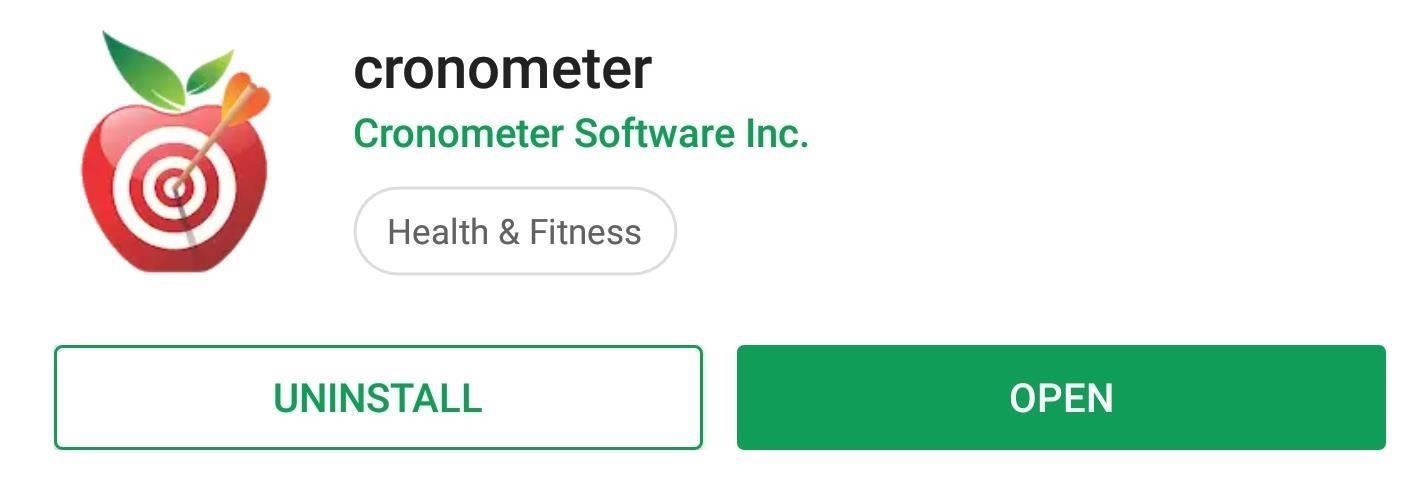
Step 1: Install CronometerCronometer is a robust diet tracking app with many great features, but here, we'll focus on the ones that help track your daily consumption of certain nutrients. To try it out, start by installing the app for free from either the App Store or the Play Store.Install Cronometer: Android (free) | iOS (free)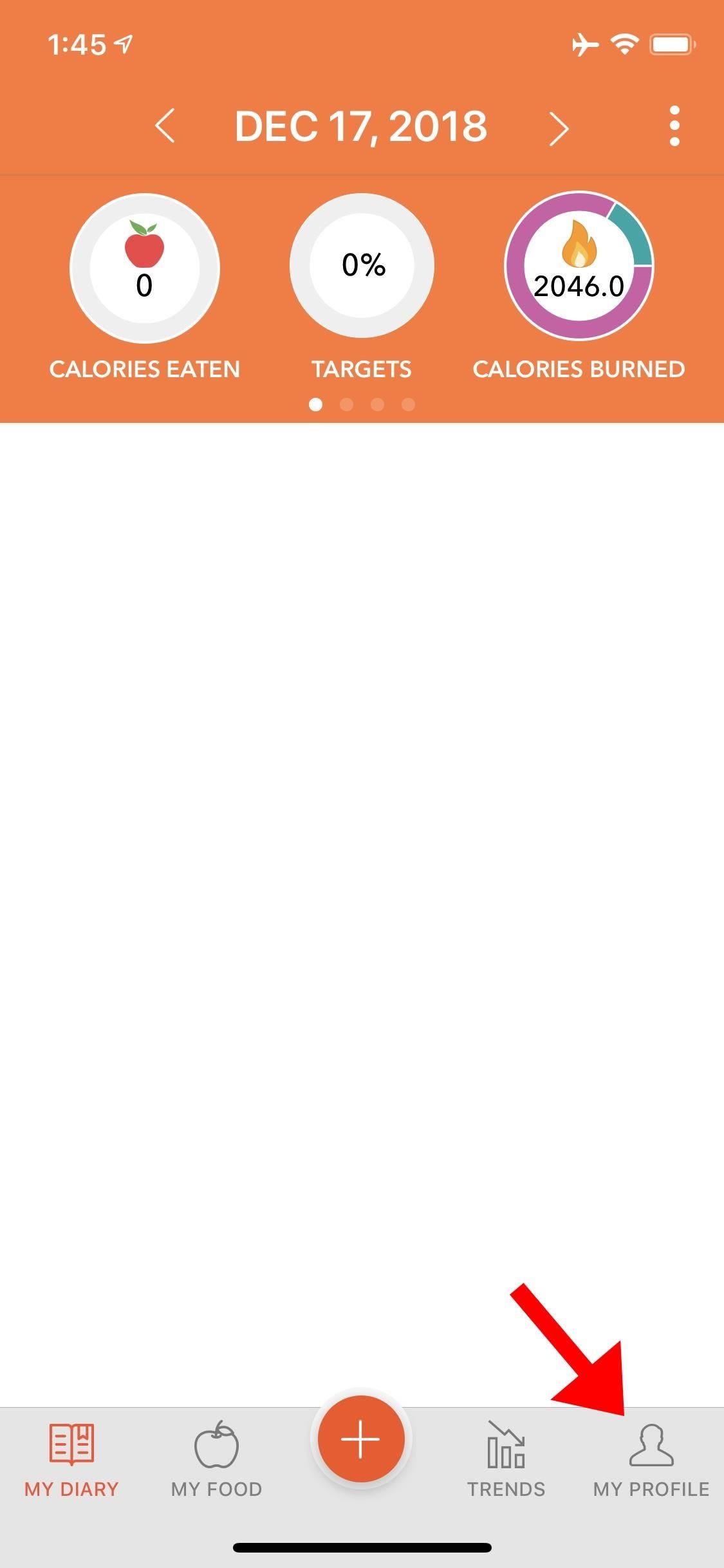
Step 2: Track Specific NutrientsOnce installed, open Cronometer and set up an account if you don't already have one. This part is completely free, and once completed, the app will designate a specific number of calories it believes you need based on the information you provided.Once you arrive at the home page, select the Profile tab along the bottom (on iOS is it labeled My Profile) and choose "Nutrients Targets." Here, you'll see different categories of trackable nutrients. On Android, fats are labeled as "Lipids," but the subcategories are the same. Select the category for the nutrients you are trying to track. In the example below, we're tracking Vitamin D, so we selected "Vitamins" from the list. Next, locate the nutrient you wish to track and enable the toggles next to "Custom" and "Visible." "Visible" will make the tracked nutrient visible on reports. "Custom" lets you set personal goals for your daily consumption. You can either set a minimum amount, a maximum amount, or both, depending on your needs.In our example, current research shows that we shouldn't exceed 4,000 IU of Vitamin D. However, we also want at least 2,000 IU, so we set both parameters. On Android, all changes are saved automatically. On iOS, you will need to select "Save" in the top-right corner. Once saved, select "Diary" ("My Diary" on iOS) and choose "Targets" located in the top-center position of your screen. Here, you will find a report of your consumption. When you scroll down, you will see a breakdown of specific nutrients, including the newly-adjusted amount for the nutrient(s) you just modified.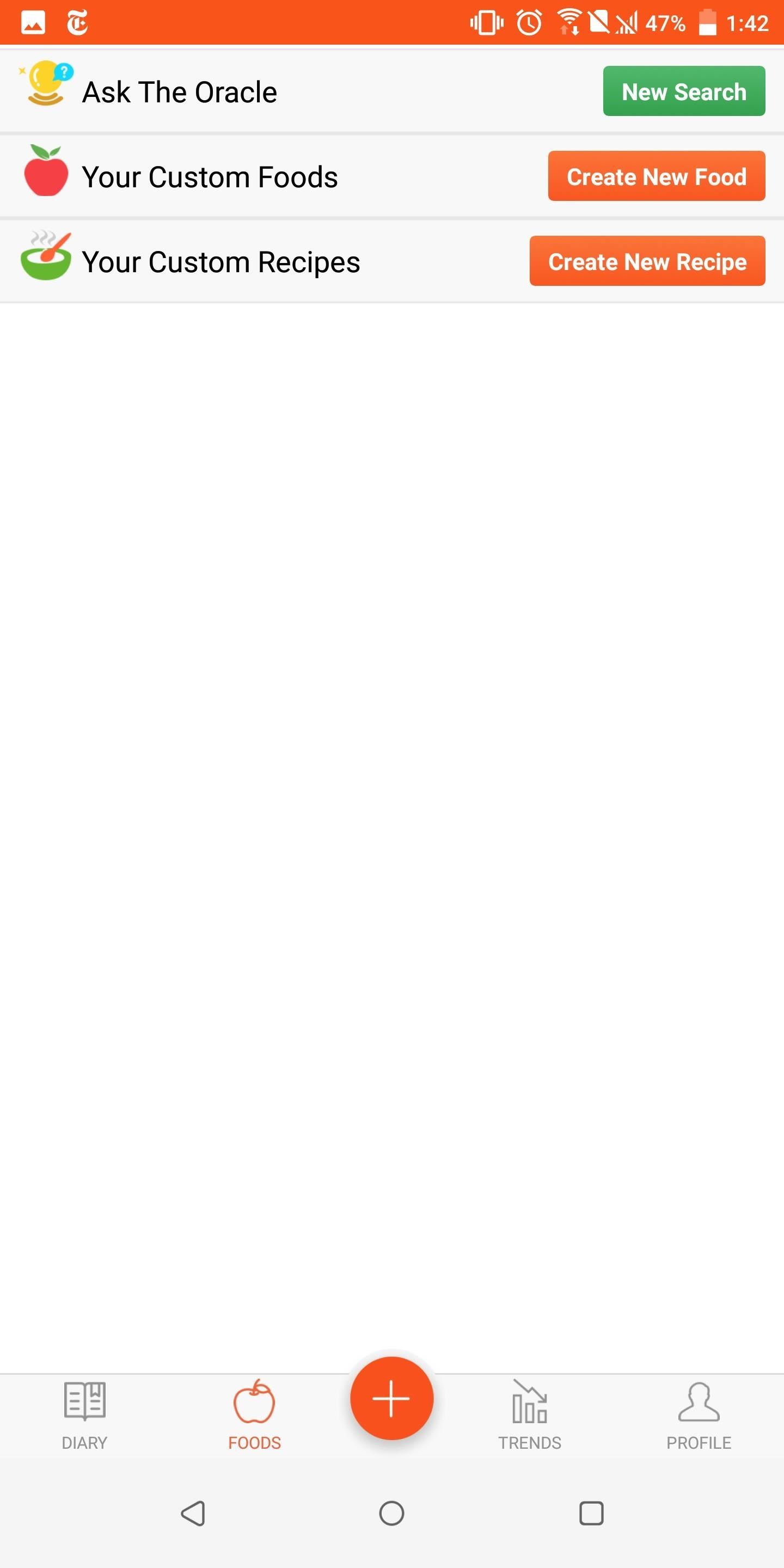
Step 3: Find Foods High in Specific Nutrients (Optional)While tracking the nutrients is helpful, what if you don't know how to get that recommended amount? If you're not sure what foods are high in a nutrient, tracking alone won't be enough. Cronometer fixes this problem with a feature known as "The Oracle."The Oracle will recommend foods that are high in specific nutrients. However, to access this feature, you will need their premium "Gold" service. To sign up, head back to the Profile tab and choose "Gold Status: Not Subscribed." The premium service starts at $5.99 a month, but there are six-month and twelve-month options as well.Once you have the premium service, choose the Foods tab (or My Foods on iOS) and select "New Search" next to "Ask the Oracle." Select the gray text to the right of "Nutrient" to reveal a list of searchable nutrients.From here, choose the nutrient you're looking for, then you can adjust the ranking by tapping the gray text to the right of "Ranked By" and select any of the listed options. Finally, you can adjust the results to only show food in certain categories or all food. Enable the toggle next to "Search all Categories" or disable it to choose specific categories in the list below. Once finished, choose "Search" in the top-right corner to see a list of foods that are high in this nutrient. With Cronometer, not only is tracking micronutrients easy, but finding foods to get your desired amount is even easier thanks to the Oracle. If you're interested in this kind of app, we compared Cronometer to four other meal trackers, and you can check out the results at the link below.This article was produced during Gadget Hacks' annual Health & Fitness special coverage. Read all of the Health & Fitness series.Don't Miss: The 5 Best Meal Tracking Apps for iPhone & AndroidFollow Gadget Hacks on Pinterest, Reddit, Twitter, YouTube, and Flipboard Sign up for Gadget Hacks' daily newsletter or weekly Android and iOS updates Follow WonderHowTo on Facebook, Twitter, Pinterest, and Flipboard
Cover image and screenshots by Jon Knight/Gadget Hacks
Closing All Tabs on Android Tablets. It's a little quicker to do this on an Android tablet, like the Nexus 7. The tabs are displayed like they would be on your desktop, so tap and hold the "X" on any one of the tabs and a "Close all tabs" option will appear. Unfortunately, the Chrome version for iPad requires you to close each tab individually.
How to Close All Open Tabs in the Chrome iPhone App - Solve
Whether you're performing a factory reset to get your device ready for sale or trade-in, or you're wiping your device in the hopes of fixing software issues, there's a right way and a wrong way to go about it. Sure, it seems like a simple task on the surface, but if you're not careful, you could end
How to set up and use Handoff to transfer activities between your iPhone, iPad, and Mac Handoff lets you transfer your activities between iPhone, iPad, and Mac. For example, you can be writing an email on your iPhone as you come in the door, sit down with your Mac, and keep writing the exact same email.
How to set up and use Handoff on your iPhone and iPad | iMore
Home News Here's A Look At What A Tesla Here's A Look At What A Tesla Designed Foldable Smartphone Could Look Like. iOS 12 / 12.1.2 iPhone XS Max
Here's What Apple Inc.'s 2018 iPhone Lineup Could Look Like
SoundCloud also puts all of your songs into one waveform, and you can easily embed the entire playlist as one entity. with an organization or stay on top of new artists within a certain genre
The 13 Biggest Mistakes Artists Make on Soundcloud…
5 Reasons Why Your Vagina Itches And How To Make It Stop. If you think there's another reason your vagina got itchy as all heck, don't hesitate to talk to your doctor. scratching your lady
Got an itchy nose? You could be about to hear bad news - The Sun
Ranked: The 7 Best Paid Word Games for iPhone & Android
I have the version number 1..1.988.g8f17a348. I just noticed when I reinstalled Windows and downloaded Spotify, it came as the older version v0.9 something, that there was a way to disable the "Set same level" from the settings and yes, it sounded just as good as it sounded before this 1.0 update.
Can't disable volume normalization - The Spotify Community
How to Jailbreak Your iPhone 3G/iPod touch 2G and Enable Multitasking, Home Screen Wallpapers, and More for iOS 4 Launch redsn0w and point it toward the iOS 4 image .
How to Get Multitasking & Homescreen Wallpapers on iPod Touch
How do I block or unblock an app or game? | Facebook Help
The notifications from other the apps will still be received. Suggested Read: How to Shuffle songs in Music App on iOS 10. We hope that you can choose one option of the three according to your specific requirements. Do you know of any other simpler way to stop notifications from interrupting music playback on iOS? Let us know in the comments.
You need not live with the unbearable proposition that you're stuck with only the apps that come preset on your Android's Home screen. Nope — you're free to add your own apps. Just follow these steps: Visit the Home screen page on which you want to stick the app icon, or launcher. The screen
How to get Snapchat's selfie Lenses. You can use lenses on both still photos and video. Snapchat also allows you to add captions in a selection of bold, funky fonts and colors. 2016 saw a
16 Snapchat tips and tricks you probably had no clue about
0 comments:
Post a Comment