How To: Control Your Samsung Galaxy Device from a Mac or Windows Computer
With AirPlay for iOS, Chromecast Screen Mirroring, and even third-party PC-pairing apps to play around with, getting your devices to interconnect could not be any easier than it is today.Samsung has never been prone to leave a feature unexplored, so in this mold, they created SideSync—a software duo that allows you to mirror the display of your Galaxy S5 or other Galaxy device over to your computer.SideSync even gives you full control over your Galaxy by way of a mouse and keyboard connected to your computer. Add in a few extra goodies, and a near-instant response time, and this one is definitely worth trying out. Please enable JavaScript to watch this video.
System RequirementsAny Samsung Galaxy device with stock TouchWiz and a base of Android 4.4 KitKat or higher Mac running OS X 10.6 or higher, or Windows PC with XP or higher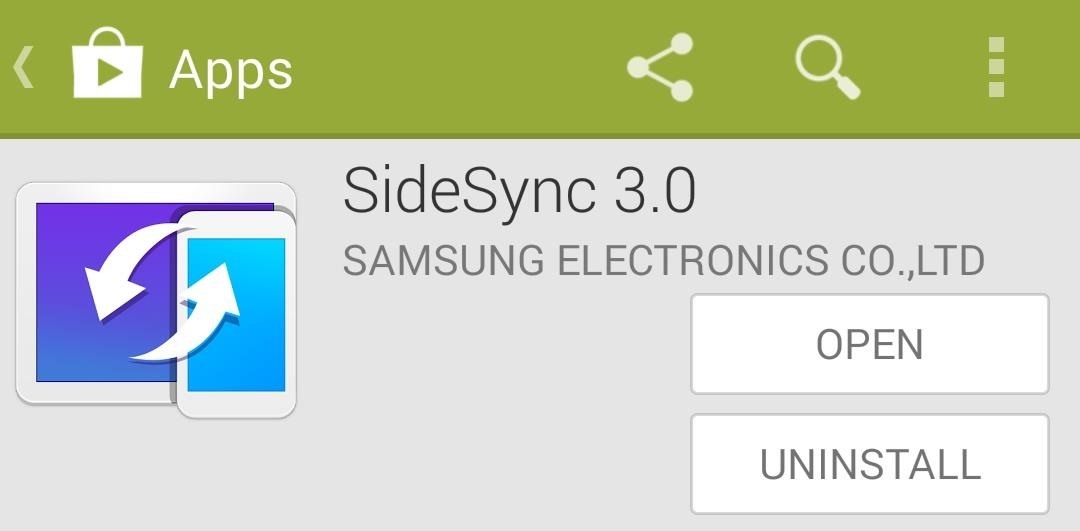
Step 1: Install the SideSync App for AndroidThe first half of the equation is an app that you can install on your Galaxy device. Open your Play Store app and search SideSync to get it installed. If you're having trouble finding it, try this link.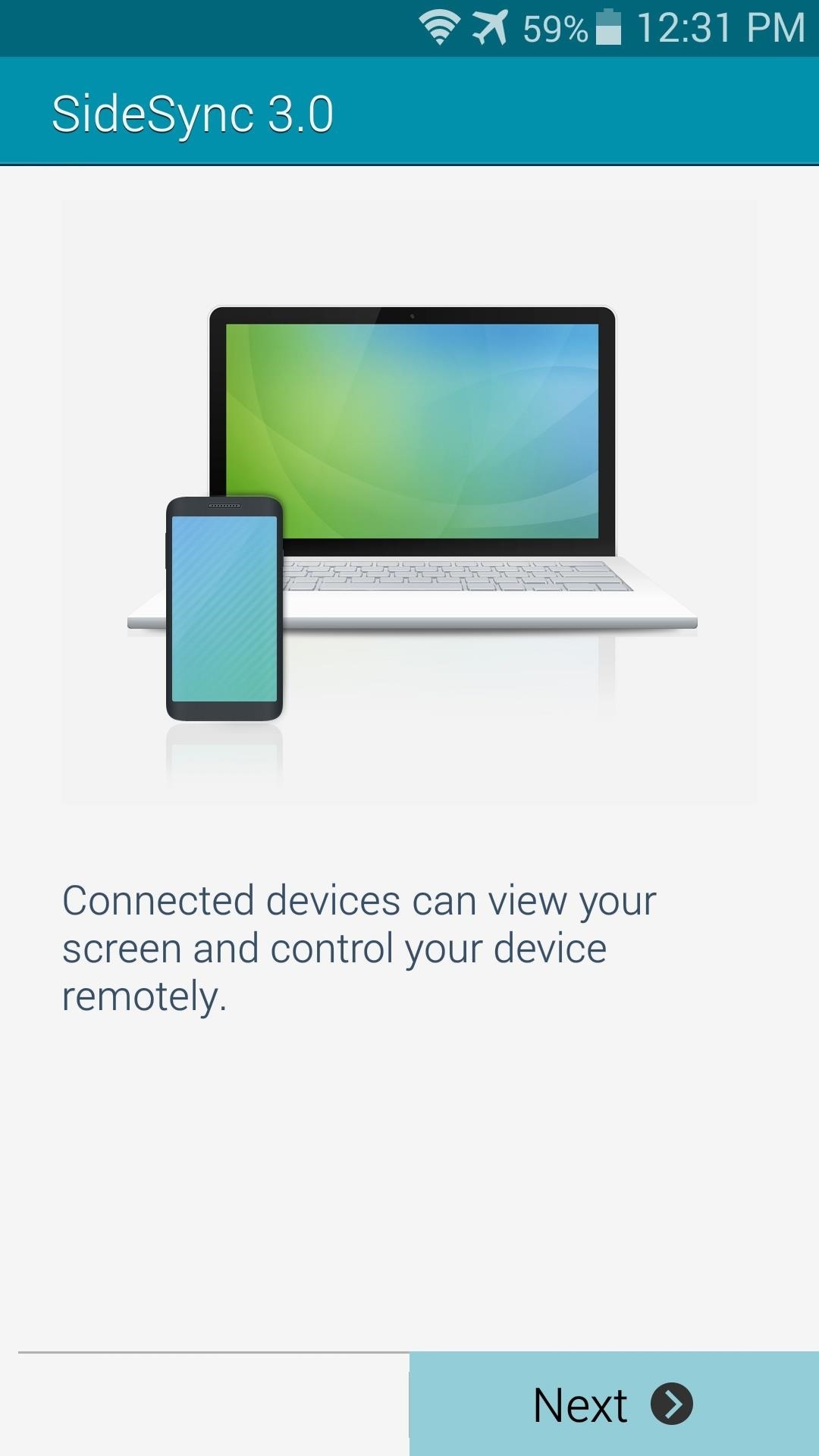
Step 2: Run SideSync for AndroidTo initiate the pairing between devices, you'll need to run SideSync for Android once. Skip through the feature tour by hitting Next, then launch the service with a press of the Start button. When you first start the SideSync service on your Galaxy device, the app will try to establish a Wi-Fi connection with your PC. It can't do this without the companion software installed on your Windows computer, but leave it on this screen nonetheless.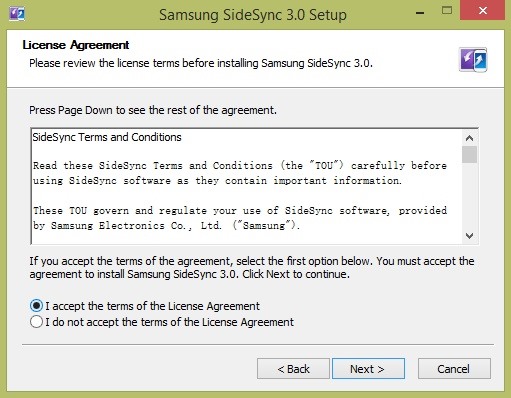
Step 3: Install SideSync for Your ComputerNext up, you'll need to install the SideSync companion software for your Mac or Windows machine. I'll be using a Windows PC, but the steps should be fairly similar for Macs.Mac download Windows download Depending on your setup, you may have to enter an administrator password to proceed. Next, click I accept the terms of the License Agreement, then follow the prompts for installation. You may be asked to install a DirectX plug-in, but again, just follow the prompts and you'll be fine. When installation is done, click Finish, and SideSync should come right up.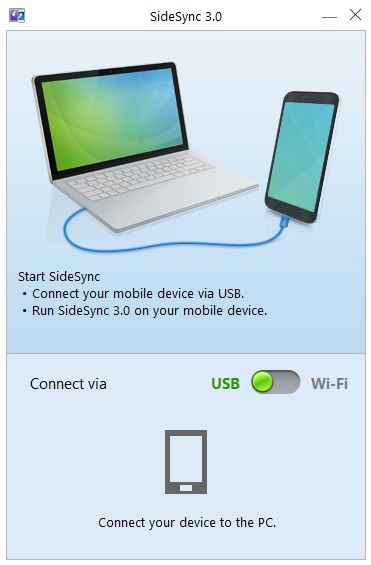
Step 4: Pair Your DevicesNext up, make sure that the SideSync software is running on both your phone and computer. If both devices are connected to the same Wi-Fi network, you can toggle the switch in the program to allow for this type of connection. Otherwise, simply connect your phone to your PC using any USB cable, and SideSync mirroring will begin immediately. In the future, you'll simply need to run the SideSync program on your PC, then plug your device in to automatically launch screen mirroring.
Step 5: Using SideSync to Control Your GalaxySideSync will display the screen of your Galaxy device in a tidy frame that resembles your phone or tablet. The buttons on the bottom of this frame operate exactly as the buttons on your Galaxy device. A set of three controls resides at the top-right, allowing you to close, minimize, or maximize the window. In the upper left-hand corner, you'll find a few more options by clicking the down arrow button. These extra icons allow you to, in order from top to bottom, toggle mouse and keyboard sharing, keep this screen on top, rotate your display, take a screenshot, and view files stored on your Galaxy.Controlling the on-screen representation of your Galaxy with your mouse is simple—clicking the left mouse button behaves exactly as a touch event on your Galaxy. You can even perform long-press and swipe gestures.Another bonus feature is the ability to share clipboards between devices. Any text that you copy from your WIndows PC can be pasted into a field on your Galaxy, and vice-versa.Overall, touch latency is very low, and video refresh rate is top-notch. This is a great way to leave your phone or tablet plugged in and out of the way while at school or work, yet still have full control over your device. How well does SideSync work on your setup? Let us know in the comments section below.
For some odd reason, the Netflix app likes to disable the Nexus Player's built-in screensaver. It doesn't use its own, it simply keeps your screen on indefinitely, which of course can lead to screen burn-in. This is not just an Android TV issue, as the Netflix app does the same thing on Roku and smart TVs.
Forza le app come Netflix per mostrare il salvaschermo sul
Once you set this feature up, you can skip the fingerprints scanning when you want to unlock your Samsung Galaxy. Therefore, you can access your smartphone without too much hurdle. I hope these tips on how to make Samsung Galaxy Fingerprint scanner work faster helps you save time and energy in unlocking your smartphone.
How to make fingerprint scanner work faster on Your - YouTube
If you'd prefer a more hacked together approach you can always make your own hooks from twist ties. Have some tips of your own for keeping headphones from falling out? Four Ways to Figure Out
How to make sure your earphones NEVER get tangled again
To make a homemade battery, start by filling a non-metal cup almost all the way with canned soda. Next, cut a 3/4-inch-wide strip of aluminum from the side of the soda can and place it into the soda. Situate a copper strip purchased from a hardware store in the soda on the opposite side of the cup.
The Week In Music: The Best Albums, Songs, Performances and More singles with Cale's 1971 debut Naturally and see if the resemblance Cale is "one of the most important artists in the
Apple Watch: How to Control Music on iPhone | iGotOffer
Read on to find out all you need to know about Microsoft's new edge browser. Microsoft Edge: Release Date. While a beta versions of Spartan/Microsoft Edge has been available to developers for months, us regular consumers will need to wait until July 29th to grab Microsoft Edge. That's the date Windows 10 launches on both desktop and mobile.
Here's what you need to know about Microsoft's Chromium based
For optimal charging, use the approved wall charger for your device. But if you can't be wired to a power outlet, you can still charge your smartphone or tablet battery with an accessory such as the mophie® powerstation™ or a mophie pack case. 2. Pamper your battery. Keep the ports where your battery plugs into your device clean.
How to Tell if Your Samsung Battery Is Bad in 2 Seconds Flat
Tether iPhone 4 Without Jailbreaking. In today's world having access to the internet where ever you go is just about a requirement. Most coffee shops and even fast food locations have WiFi internet available for free or for a small fee.
Enable Free Hotspot Tethering from Your iPhone Without
innov8tiv.com/enable-free-hotspot-tethering-iphone-without-jailbreak-tip/
Many people think the only way to hack an iPhone is to install a jailbreak. But little do they know, they can modify things without jailbreaking; for example, hotspot tethering. If you are not familiar with tethering, it's basically when you take the data/internet on your mobile and use it to give
Hack lets you enable Tethering/Hotspot on iPhone without
Snapchat On Macbook without Using Emulators: If you are not using an Emulator to run Snapchat on Mac, your options get very limited. But among those, there is a very smooth and useful one, that still involves a third party application called Snappy.
How To Use Snapchat On Mac OS or Windows [2019 working version]
[Tip] How to Restore Uninstall Confirmation Prompt Box in Windows - When you try to uninstall a software using Control Panel -> Programs and Features in Windows Vista and later, Windows shows you a dialog box to confirm your
How to Uninstall Norton Internet Security from Windows 7
There are a ton of platforms to play on like XBONE, Playstation 4, Wii U, PC, or even your iPhone. Now if we're talking about gaming performance there is definitely a big gap between your iPhone and a gaming PC. But, what if you could use the power of your PC to play games on your iPhone? Well, now you can.
Use iPhone as a Gaming Remote or Joystick for Computer
This video is a simple Google hack that lets you find pdf files so you can get free eBooks and other cool documents in PDF file format. Don't let the term "hack" scare you it is very easy to do
PDF File (What It Is and How to Open One) - Lifewire
This video shows how to make a lemon battery using a lemon, a copper wire, and a zinc coated (galvanized) nail. The video also goes into how lemon batteries work.
How to Make a Lemon Battery | Science project | Education.com
Google Fi News & Guides; Google's MVNO carrier, Project Fi, can save you a ton of money in the right circumstances, but it's always had a limited selection of supported phones. Because the service uses Sprint, T-Mobile, and US Cellular towers as its backbone, you could only use Project Fi with a Pixel, Nexus, or the Android One Moto X4 until now.
Here's how Google Fi will work with iPhones - The Verge
As people receive lots of photos from their contacts, they look for the ways to stop WhatsApp from saving pictures to the gallery. As there could be private or other personal photos which you do not want others to see when you hand over your phone to someone.
How to Save (All) Pictures from Messages & Facebook on iPhone
0 comments:
Post a Comment