How To: Install a Custom Recovery on the Galaxy S5 (International, Sprint, & T-Mobile)
With Safestrap bringing custom recovery functionality to the AT&T and Verizon Wireless variants of the Samsung Galaxy S5, it's high time we covered this process for all other versions of the GS5.If you're not familiar with the term "custom recovery", it's a piece of software that serves as a replacement to the stock recovery on your device. While the stock recovery lets you do things like factory reset your phone, a custom recovery allows users to do much more. From backing up your device to installing custom firmware like CyanogenMod, a custom recovery is the single most powerful tool available to Android users.The process outlined below requires a Windows PC and a USB Cable, but it's the safest method of installing a custom recovery on your Galaxy S5.
Supported DevicesThis tutorial only applies to the following variants of the Galaxy S5:G900F G900T G900W8 G900I G900P G900M Do not proceed unless your device's model number is listed above. If you're unsure of your Galaxy S5's model number, you can find that information in Settings under About Device.As with any device, installing a custom recovery on your GS5 will void your warranty, so consider that fact before proceeding.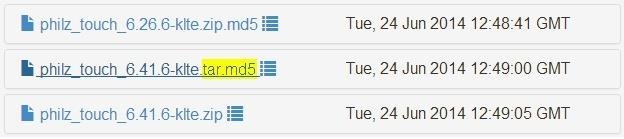
Step 1: Download Necessary FilesBefore you begin, you'll need to be sure that you have the Samsung USB drivers installed on your Windows PC. You can find the installer file for these drivers at this link. Once downloaded, just open the file and follow the prompts to install the drivers.Next, there are two pieces of software that you'll need to download—Odin & Philz Touch Recovery. Odin is a software suite for installing files on Samsung devices by way of a Windows PC. Philz Touch is the recovery we'll be installing today, as it is the most feature-rich custom recovery that functions on all of the above-listed devices.To begin, you'll need to download these files to your Windows PC. First up is Odin, which you can download here. Once downloaded, extract the two ODIN files to your desktop.Next is the Philz Touch Recovery file. To download that, head to this link. From that page, find the most recent entry with a filename that ends in tar.md5 and download the file. To make it easier to keep track of everything, move the philz_touch_6.x.x-klte.tar.md5 file to your desktop as well.
Step 2: Put Your Phone into Download ModeOdin operates by sending files and commands to your Galaxy device while it's in Download Mode. To enter Download Mode, power your Galaxy S5 completely off. When the screen goes black, press and hold the Home Button, Volume Down, and Power buttons simultaneously. After a few seconds, you will see a warning message. Press the Volume Up key to continue into Download Mode.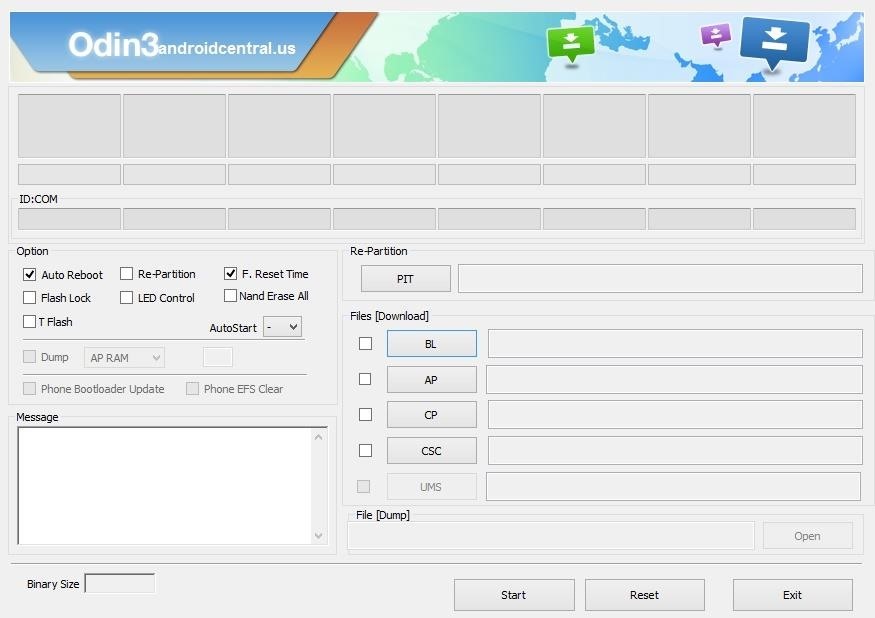
Step 3: Install Philz Touch Recovery on Your S5From your Windows PC, right-click the Odin3 v3.09.exe file that is on your desktop and select Run as Administrator. This will take you right into Odin's main screen. Next, use a USB cable to connect your phone to your PC. After a few seconds, Odin will recognize your phone and a blue box will appear under the ID:COM field. From here, click the AP button under the Files Download section, then browse and select the philz_touch_6.x.x-klte.tar.md5 file that you saved to your desktop. After a few seconds, the Message field in the lower-left corner of Odin will display a message stating Checking MD5 finished successfully. At this point, ensure that your USB cable is properly connected and only the Auto Reboot and F. Reset Time options are ticked, then press the Start button at the bottom of the screen to install Philz Touch. The process may take a few minutes, and when it has completed, a green box with the word Pass will appear at the top-left of the screen. At this point, Philz Touch will have been installed, and your phone will automatically reboot into Android. When that happens, it is safe to unplug your phone from your PC.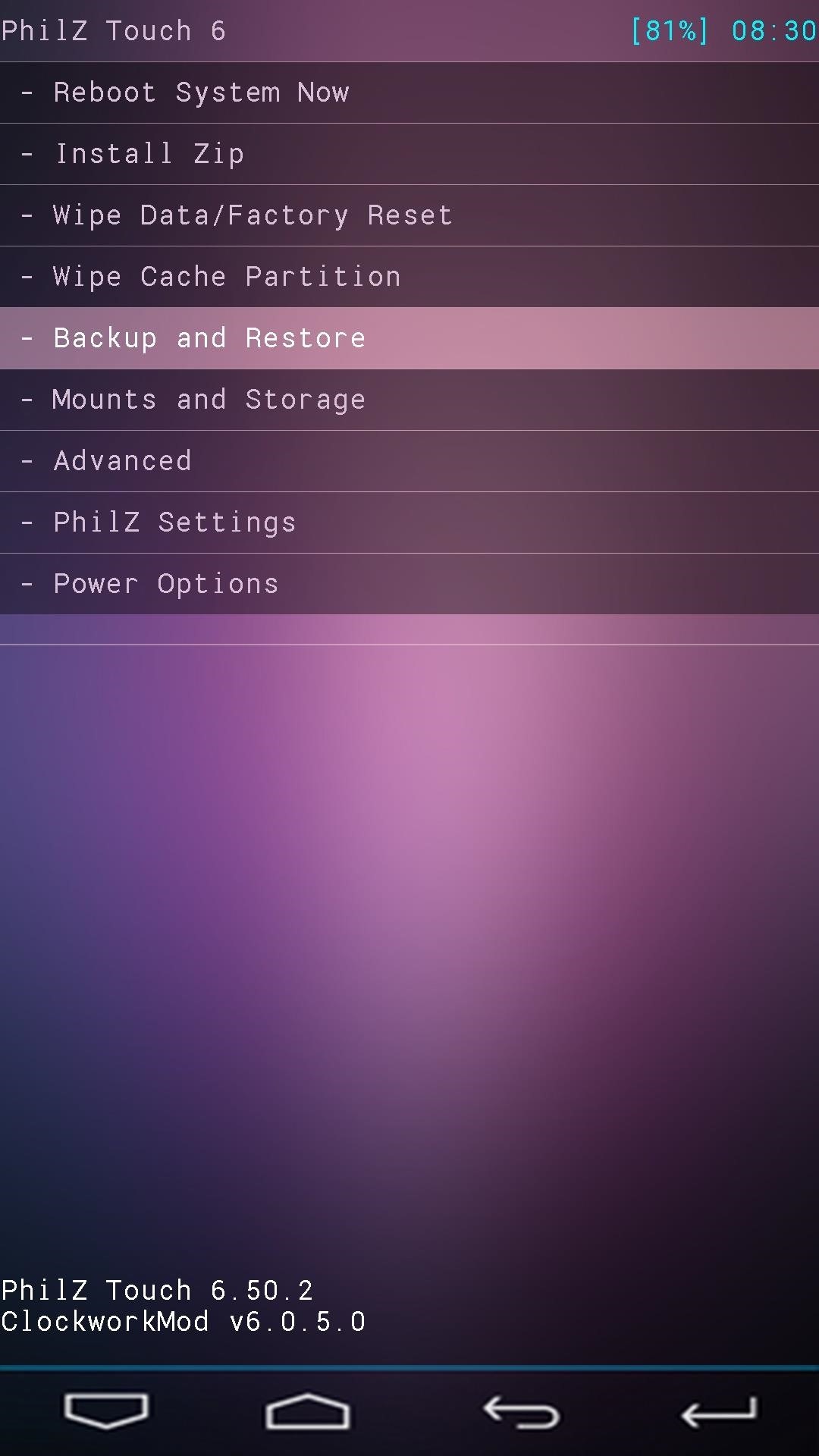
Step 4: Create a BackupBefore you use your new custom recovery to do anything else, make a backup of your existing setup.To boot into Philz Touch, power your Galaxy S5 completely off. Next, hold the Volume Up, Power, and Home keys simultaneously, and after a few seconds, the recovery interface should appear.Philz Touch Recovery responds to touches, obviously, but a set of software keys at the bottom of the screen let you navigate the interface as well. From the main screen, select Backup and Restore to begin the backup process. Next, choose Backup to /sdcard, and the backup process will begin immediately. The backup process may take as long as 10 minutes to complete, but when it's finished, you'll have an exact snapshot of your system to serve as a restore point in case anything ever goes wrong.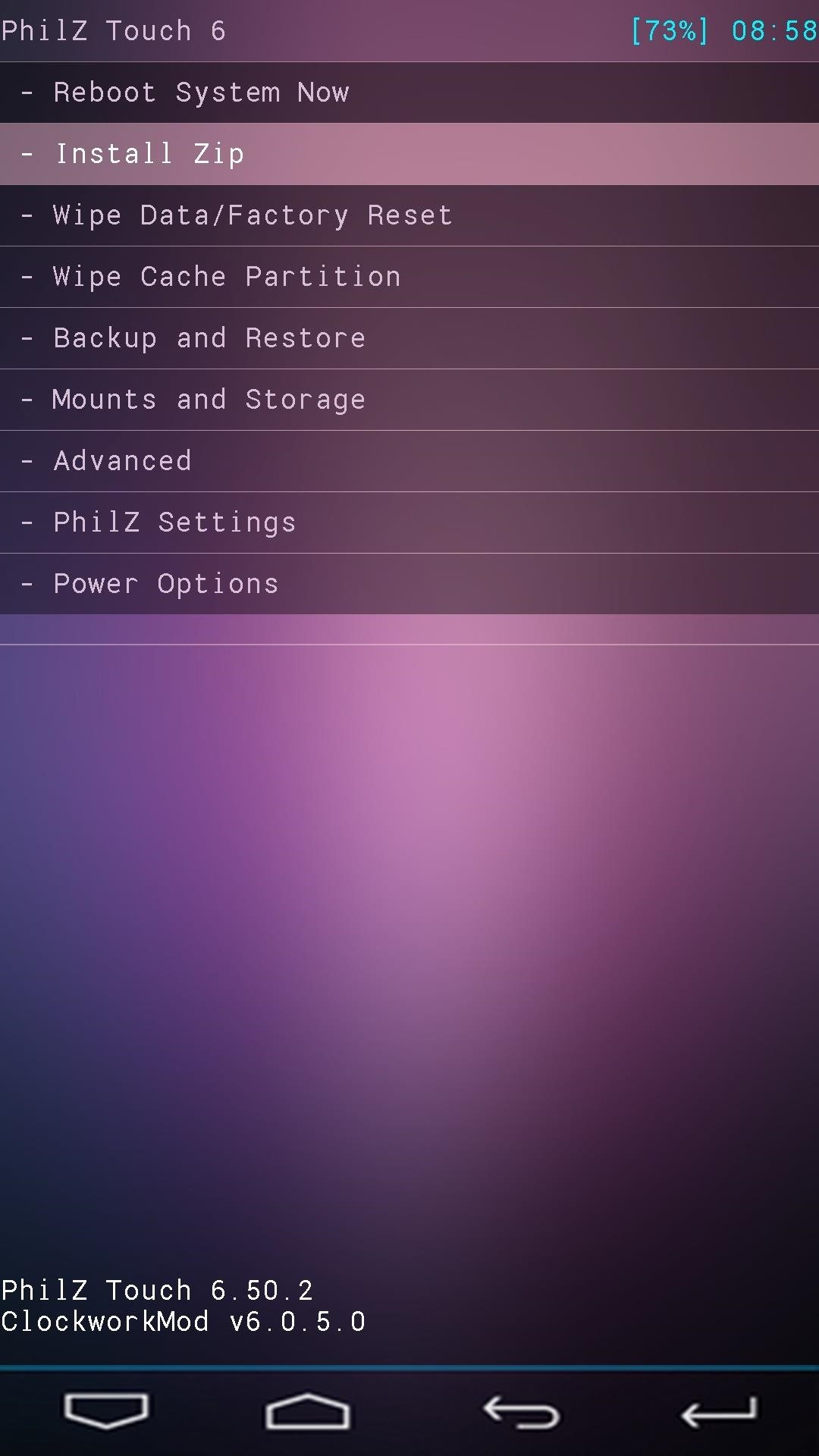
How to Flash ZIP FilesWhen you're ready to try out some of the cool hacks that come in the form of a flashable ZIP file, the process is pretty straightforward. Just boot into recovery, then select Install Zip from the main menu, then Choose zip from /sdcard. Next, browse and select the ZIP file that you'd like to install, then select Yes from the menu to confirm installation. If this is your first time installing a custom recovery on an Android device, get ready for some fun. You've just unlocked an entire world of Gadget Hacks that can now be applied to your Galaxy S5. And the peace of mind that comes with having a backup handy is a great added bonus!What was the first ZIP you flashed with your new Philz Touch recovery? Let us know in the comments section below.
Use Substratum to Completely Theme Your Android Marshmallow
Ótima notícia, assassinos de zumbis! A sequela de Zombie Gunship, Zombie Gunship Survival, finalmente chegou para dispositivos iOS e Android como um lançamento disponível para download nas Filipinas - o que significa que, com um pouco de ajustes, você pode jogar o novo jogo em qualquer país.
Mobile Gaming - ZOMBIE GUNSHIP SURVIVAL - YouTube
If you're looking for a way to mark exactly where you left off reading on a web page, then this video is for you. With the help of Dog Ears for Firefox, you can mark exactly on any given web page where you stopped reading and want to pick up again.
Marque os pontos exatos em uma página do Firefox com a
Add a Power Menu to Your iPhone for Quick Reboots, Resprings
How To: Screencast directly from an iPhone or iPod Touch How To: Use the newly free Find My iPhone, iPad or iPod Touch service with iOS 4.2 How To: Hook up your iPhone or iPod touch to a TV How To: Downgrade iPhone 3.1.3 firmware to 3.1.2
How To Screen Record Directly From Your Ipod Touch / Iphone!
How To: Root Your Nexus 7 Tablet Running Android 4.4 KitKat (Windows Guide) How To: Turn Your Nexus 7 Tablet into a Futuristic Heads-Up Display (HUD) for Your Car How To: Exploring Stock Recovery How To: Root Your Nexus 7 Tablet Running Android 4.4 KitKat (Mac Guide)
Turn Your Android Tablet Into a Car Head Unit: 8 Steps (with
Native screen recording was initially introduced on Android 4.4 KitKat and, although useful, was primarily utilized by developers to showcase their apps. It required either a rooted device and an app or a non-rooted device with some ADB commands, which, while totally doable, wasn't necessarily ideal.
2 Ways to Record Screen in Android Lollipop Without Rooting
With the release of various new and updated Samsung Galaxy S6 apps and features, like Smart Switch, Smart Remote, and wallpapers, something that's a home screen staple for most Android users was still missing.
Galaxy S7 - Add the Weather and Clock Widget to Your Home
How to quickly share your current location on iPhone. Tap it to send your location, wait a moment before tapping a second time, it can take a bit to respond The iPhone runs iOS and
Send My Location: How to Send Your Current Location on iPhone
-gameboy advanced -gameboy colou
Instalirajte Gameboy Advanced (Gba) emulator na BlackBerry
Firefox, like other browsers, has a feature called an add-on. Add-ons provide additional functionality to your browser. There are thousands of Firefox add-ons available for Mozilla, but Hackingloops brings you the best and most effective Hacking add-ons. In short, we are listing the most popular Firefox add-ons that hackers can use. This list
FireFox Hacked! - Google Groups
iPhones have proven themselves to be amazing cameras for basically any level of photographer. But storage space on an iPhone is finite, and all of those photos can quickly take up more room than
For example, many people prefer Microsoft Edge's text rendering and think it looks better than Chrome's on Windows 10. One Reddit user even brought this to the attention of Edge's project manager. If Microsoft does take note of this and improve the new Edge browser's text rendering, Chrome's text rendering will get even better, too.
10 Reasons Why Chrome is Better Than All Other Browsers
How to Take Screenshots on an Android. This wikiHow teaches you how to take a snapshot of your Android's on-screen content. You can do this on any Android phone by pressing a combination of hardware buttons, though some Samsung Galaxy phones have slightly different hardware options than their counterparts.
How to Record the Screen on an Android Device | Digital Trends
The team's exploit works on Android versions 2.2 to 4.0 and 5.0 to 5.1 while bypassing ASLR on Android versions 5.0 to 5.1, as version 2.2 to version 4.0 do not implement ASLR. Other Android versions are not affected by the new Stagefright exploit.
Android Exploit « Wonder How To
0 comments:
Post a Comment