VSCO 101: How to Save Photos to Your iPhone or Android Phone's Camera Roll or Gallery
Whether you use VSCO to take all of your photos or you use it primarily to edit photos you take with others apps on your iOS or Android phone, you're at some point going to want your VSCO pics to end up in your Camera Roll or Gallery. VSCO doesn't add them there by default, but there's a couple of ways to get them there.Saving individual photos to your Camera Roll or Gallery is pretty straightforward. Plus, you can save all of the photos in your VSCO Studio at once or have photos you take with VSCO automatically be saved. Just follow the instructions in this guide, and your favorite VSCO photos will appear directly on your phone's built-in photos app, offering you much more flexibility with those images than VSCO can alone.Don't Miss: How to Use VSCO's Selfie Camera on Your Android Phone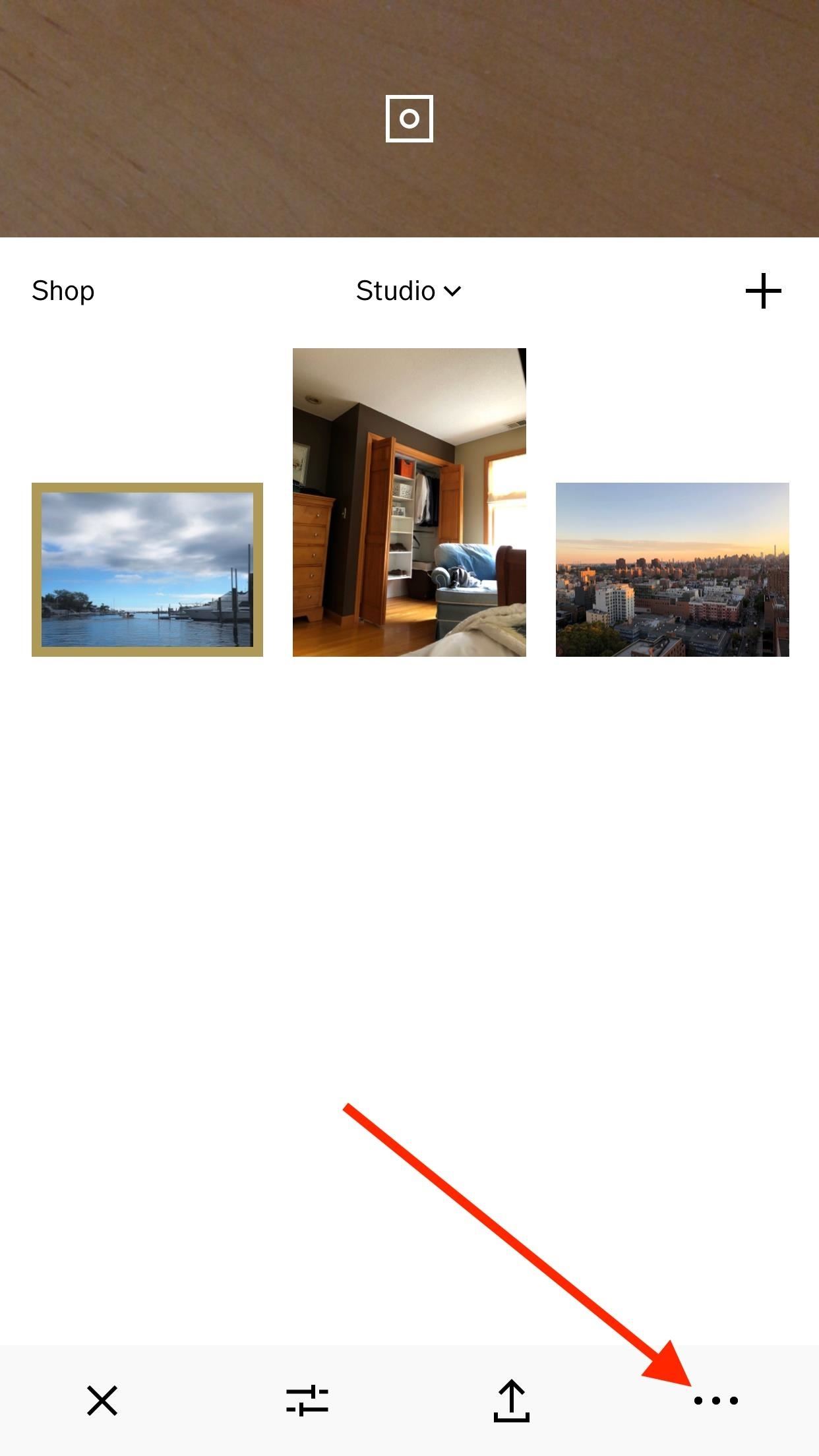
Method 1: Saving Photos IndividuallyIn your Studio, which is basically the main page of the app that holds all of your photos, tap on the photo or photos you'd like to save to your iPhone or Android. Next, tap the ellipsis icon (three dots) in the bottom-right corner of the display, then tap "Save To Camera Roll" or "Save to gallery." If you haven't already granted VSCO access to your built-in photos and media, you'll have to do so before continuing. If you're using an Android phone, the image or images should be saved immediately to your Gallery or Google Photos app, whichever is your default. However, if you're on an iPhone, it may ask you to choose the image size you'd like VSCO to export the photo or photos as.Choosing the "Actual Size" option will make sure the photo or photos stay as large as they are currently. Otherwise, experiment with the other size options to see what ratio of image quality vs. storage size works for you. To make sure the photos were actually saved to your Camera Roll or Gallery, open up either the Photos app on iOS or the Gallery or Google Photos app up on Android. There should be a dedicated VSCO album as well, so you can easily find all the pics from VSCO without digging around.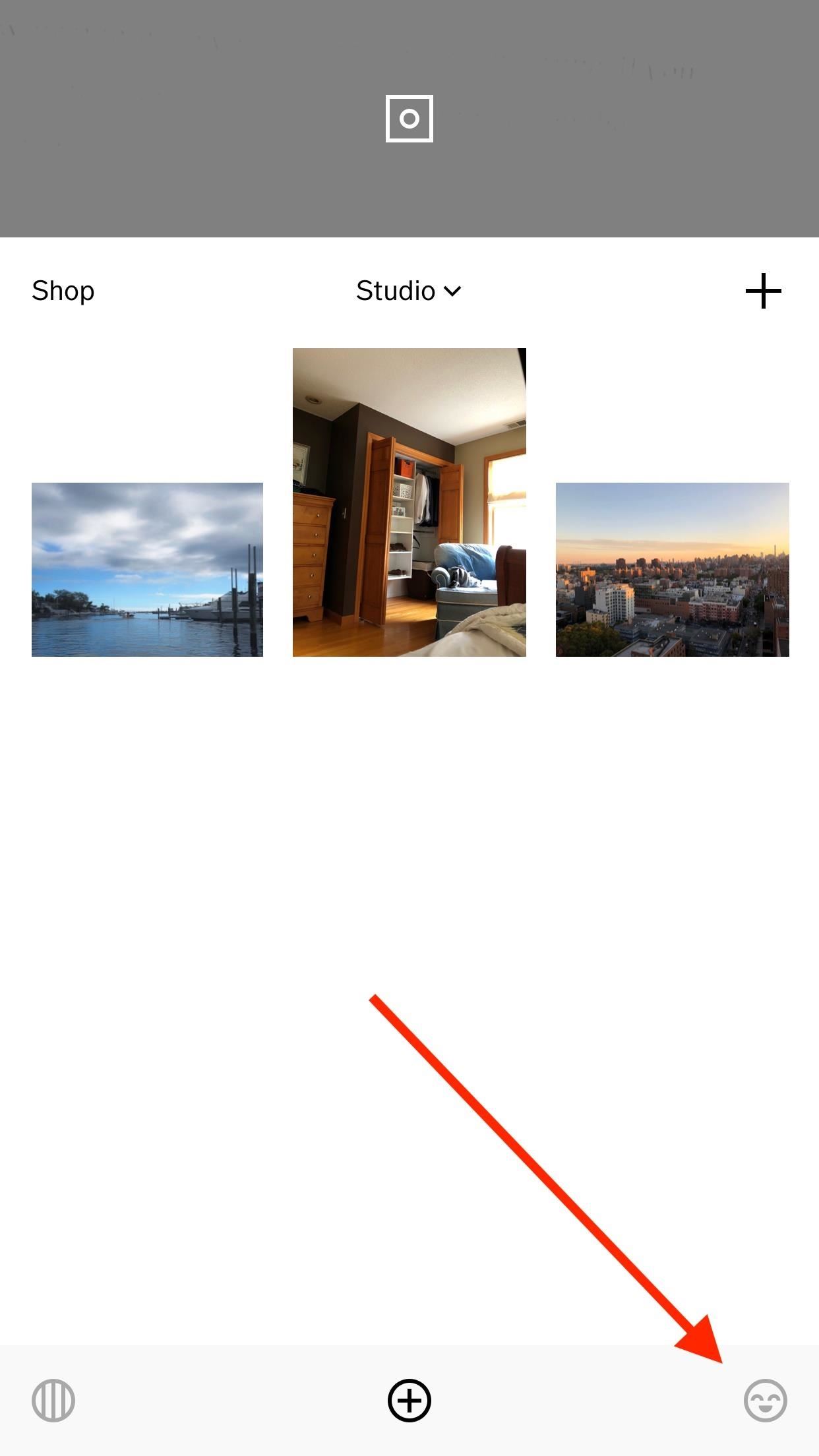
Method 2: Exporting Them All at OnceHave so many photos in VSCO that hand-selecting each would be a pain? Then you can export them all at the same time. If you're signed into VSCO, you can tap on the smiley face in the bottom right; otherwise, select the feed icon (the circle with lines in it) in the bottom left. Then, tap the cog icon in the top left to access your settings. From here, tap "Preferences." At the bottom of the next page, under Studio, tap "Export all images." VSCO handles things from here, automatically saving all photos in your Studio to your Camera Roll or Gallery.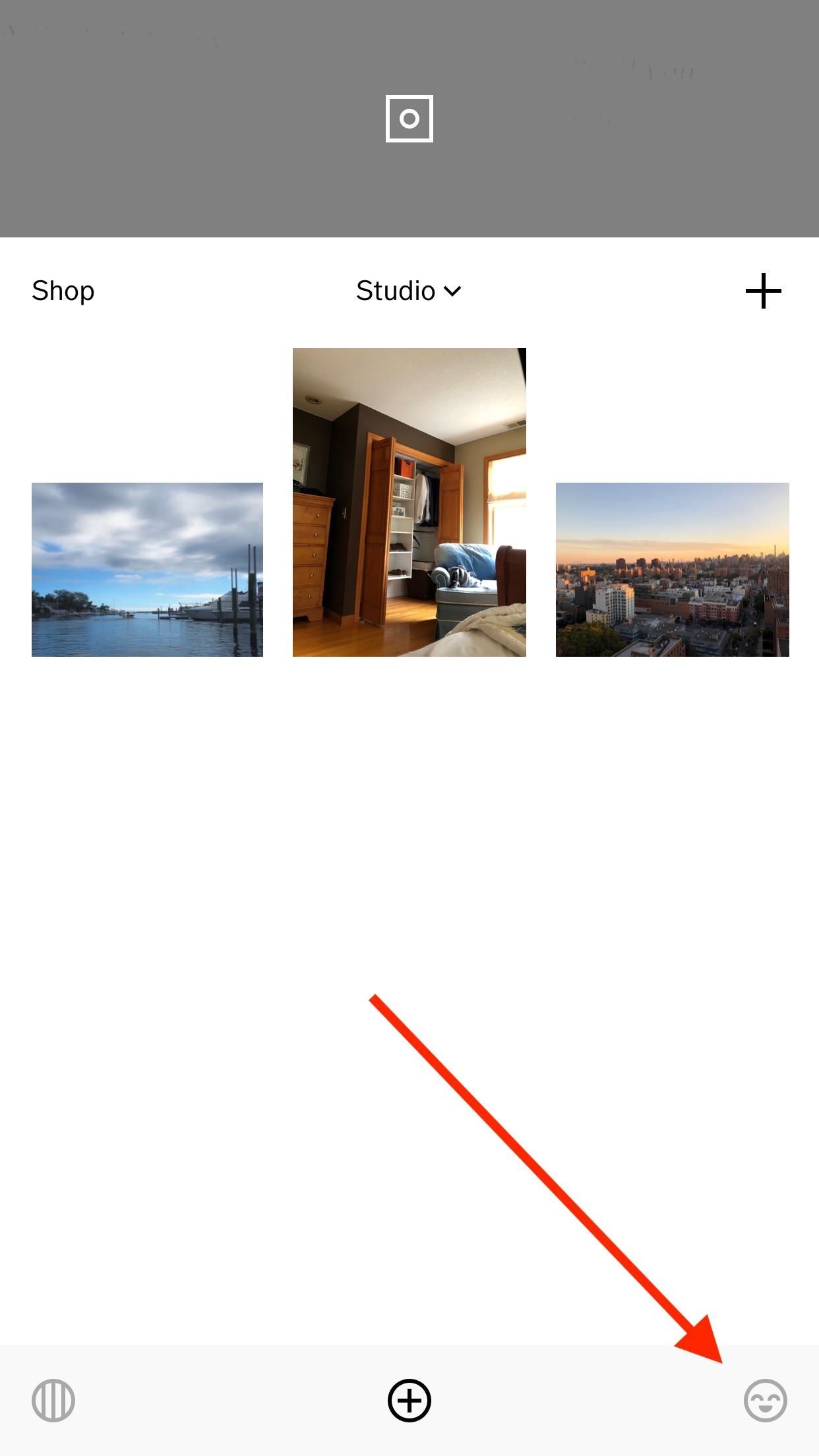
Method 3: Saving to Camera Roll Automatically (iOS Only)If you want to bypass this process entirely, there's a simple fix for that. Tap the smiley face icon in the bottom right, if you're signed in, or tap the feed icon on the bottom left. On the following screen, tap the cog icon in the top left to access your settings. Tap on "Preferences," then make sure "Auto-save captured photos to camera roll" is enabled under Camera. Once this setting is turned on, you will no longer need to manually save the photos you take with VSCO to your Camera Roll — only photos you import and edit with VSCO.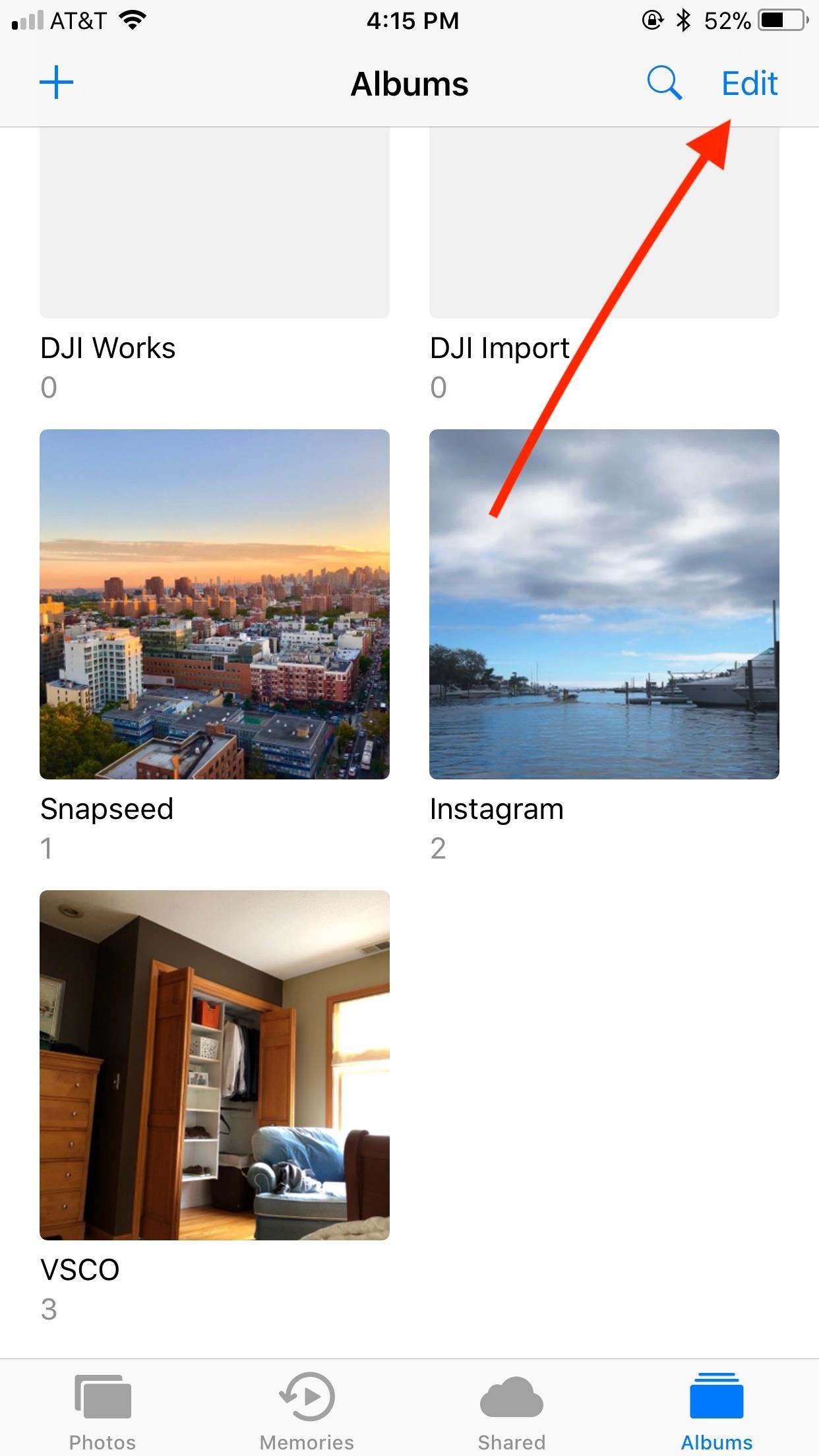
A Note for iPhone UsersVSCO may create its own folder in your Photos app after saving photos to your iPhone for the first time. If you don't want this folder, you can easily delete it. Just tap "Edit," then tap the red button that appears on the VSCO folder. Don't worry — you won't be deleting the actual photos from your Camera Roll. Don't Miss: How to Use VSCO's Selfie Camera on Your iPhoneFollow Gadget Hacks on Facebook, Twitter, Google+, YouTube, and Instagram Follow WonderHowTo on Facebook, Twitter, Pinterest, and Google+
Cover image and screenshots by Jake Peterson/Gadget Hacks
The first step is to find the menu. To find the Android Quick Settings menu, just drag your finger from the top of your screen downward. If your phone is unlocked, you'll see an abbreviated menu (the screen to the left) that you can either use as-is or drag down to see an expanded quick settings tray (the screen to the right) for more options.
Android Basics: How to Use the Share Menu - Gadget Hacks
Instructions to Unlock Samsung Galaxy S8. Once you get the Samsung Galaxy S8 unlock code on your email, follow the steps below . 1. Insert the non-accepted sim card and power on. 2. Your phone prompts to enter "Sim Network Unlock Pin". 3. Enter the network unlock code and press OK or Enter. 4. Your Samsung Galaxy S8 is now unlocked.
4 Ways to Unlock Samsung S4 Password/PIN/Pattern
With all the great cakes on the site, I thought I'd share one from my collection. Straight from the Make Balloon Animals World, I wanted to share this giant balloon birthday cake.
Check out Another Video:
Asus Zenfone 6 or Asus 6Z is going to launch in India on 19 June 2019. It will compete with upcoming one plus 7 and upcoming Redmi K20. For more info visit here.Coming to the pricing, As oneplus has already launched Oneplus 7 in the market starting from Rs.32,999, so we can expect the pricing of asus zenfone 6 in India from Rs. 28,000 to Rs. 32,000.
Asus Zenfone 6 India Launch: Price, Specs, Features
In 2014, Snapchat introduced a special type of Filter called Geofilters. Geofilters only appear when you're in a specific location. For example, a Disney Land Geofilter will only appear if you're actually there. Rather, your phone needs to think that you're at Disney Land. By spoofing your GPS
How to Get Effects on Snapchat (with Pictures) - wikiHow
A new record label from international artist, Lange. Expect a grooved techno-edged output ranging from the progressive to aggressive.. 107 Tracks. 1009 Followers. Stream Tracks and Playlists from Create Music on your desktop or mobile device.
How to Discover New Music and Underground Artists Online
Phones Apple's iPhone XS, XS Max, XR test the limits of your budget. You want to stay loyal to Apple? You're going to have to pay for the privilege.
There's something so nostalgic about the rotary phone that makes it a fun thing to hack and modernize. [Voidon] put his skills to the test and converted one to VoIP using a Raspberry Pi. He used
Skip navigation
How to enable the hidden Dark Mode on Facebook Messenger
Note: On August 3, 2019, Spotify Insights will be no more. But all the data stories you've come to enjoy will be available in Spotify's newsroom, For The Record. Head over to the site not just for data insights, but also cultural trends, how-tos, artist interviews, and more. Want to stay on top of all our latest news and stories?
Does the U.S. Have Millions More Registered Voters Than
When i watch my video from my computer, the quality is great. When I Upload the video to youtube, the quality is a lot worse. Please help, I will legit give someone $100 if they give me the solution to my problem.
Upload 3D videos - YouTube Help - Google Support
News: iOS 11.2 Beta 5 Released with Only More Under-the-Hood Improvements News: Apple Just Pushed Out iOS 12 Beta 10 for iPhone to Developers News: iOS 12 Public Beta 4 Released for iPhone Software Testers News: Apple Released iOS 12.1.3 Public Beta 3 for iPhones — See What's New
Neurable Releases Limited Beta SDK for Brain Control
Then, go back to that snap, tap on it, take your screenshots, wait around 30 seconds, and turn your connections back on. While testing this technique out, it seemed like a fool-proof plan that would allow you to take screenshots the traditional way on Snapchat without the other person finding out.
How to screenshot Snapchat without sending notification
15 Best Hacking Apps For Android Phones 1. AndroRAT. AndroRAT stands for Android and RAT (Remote Administrative Tools). This top free hacking tool was released a long time ago as a client/server
Phone Spying Online. | Spy Phone Online.
AD
0 comments:
Post a Comment