How To: Eject Water from Your Apple Watch's Speaker After Getting It Wet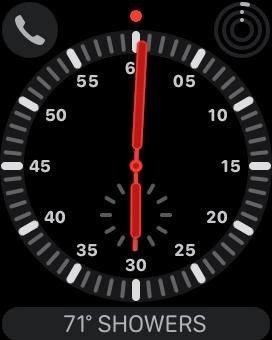
Whether you like to go swimming or jump in a hot shower with your Apple Watch on, the chance is pretty high that you'll get water inside its speaker. If you're a big runner, even sweat can get inside there. While there is no way to prevent water from getting inside your Apple Watch's speaker, there is an easy way to get it out so that your muffled speaker sounds brand new again.However, keep in mind that the Apple Watch Series 1 is only splash and water resistant, and it's not recommended to use it when swimming or in the shower. The Apple Watch Series 2 and 3 are a different story, though, and can be submerged in shallow water with a rating of 50 meters. For this article, I'm using an Apple Watch Series 3 (GPS + Cellular) from Verizon Wireless, but the process is exactly the same for other Series 2 and Series 3 models — with or without a wireless carrier.Don't Miss: How to Call 911 from Your Apple Watch in Case of an Emergency There is no way to shut the speaker to prevent water from getting it, but Apple designed the speaker to be able to take some water abuse, so getting it wet won't ruin it. Depending on how much water gets in there, though, the sound for Siri, alerts, Mickey or Minnie Mouse, etc. may become muffled.To get all the water or sweat out of the speaker, you just need to take advantage of your Apple Watch's built-in water ejection feature. On the watch face, swipe up from the bottom of the screen to open the Control Center. Scroll down until you see the water drop icon. This is the "Water Lock" feature, which will disable taps and swipes on the screen when activated. If you're going swimming, taking a shower, or going out in heavy rain, it might be a good idea to activate Water Lock before doing so.If you don't activate this beforehand and get the speaker soaked, you can still tap the "Water Lock" button here. Afterward, you'll see the water drop icon at the top of your watch face, and you won't be able to tap or swipe on the screen. To eject the water that's hiding in there, quickly turn the Digital Crown on the side of your Apple Watch. This will unlock your screen, and you should see some blue dots dancing around while sounds are emitted that will push out all the water. If you're wearing your Watch, you may feel some of the water come out.Don't Miss: Fix a Frozen or Malfunctioning Apple Watch by Restarting It
If you look closely, you can actually see all of the water coming out of the speaker! To keep your Apple Watch in pristine condition, it's always a good idea to run it under some warm tap water after swimming (in the ocean or in a pool), exercising, or whenever it's dirty. Afterward, use the Water Lock feature to clear out all the liquid, then wipe it down with a nonabrasive, lint-free cloth. Image via Apple When you're ready for sleep, charge your Apple Watch because it will help speed up evaporation for any water or sweat that's stuck in there. Don't attempt to use a hair dryer, compressed air, or any cleaning sprays on your Watch — those could damage it. After it's completely dry, the speaker should sound incredible, the barometric altimeter will work more accurately, and the mic will pick up your voice more.Replacement Apple Watch Magnetic Charging Cables: Amazon | Best Buy | AppleFollow Gadget Hacks on Facebook, Twitter, YouTube, and Flipboard Follow WonderHowTo on Facebook, Twitter, Pinterest, and Flipboard
Cover photo, screenshots, and GIFs by Justin Meyers/Gadget Hacks
Facebook isn't the best place for keeping your photos, but its convenience makes it a decent space for sharing them. If you want to download a photo you've uploaded (or even one your friend has uploaded), here's how.
How to transfer photos from iPhone and iPad to your Windows
DFU mode can help you get your phone back into working order, putting your iPhone into a state where it can still communicate with iTunes on Windows or Mac and be restored, but it won't trip the boot loader or iOS, in case your software has become royally borked.
How to Put iPod Touch into DFU Mode - iphone-mac.com
Samsung wants you to be more productive with the Galaxy Note 9, and no, you won't need the dock. - Samsung DeX on the Galaxy Note 9 shows how to transform your smartphone into a PC
Launch of Samsung DeX w/ 3rd party USB-C to HDMI adapter
Step 3: Keep Track of Your Data Usage. With Data Status all set up now, you can visualize your mobile data usage like never before. The main screen provides a circular graph that lets you know the amount of data you've used relative to your current billing cycle.
How to Conserve Data in Windows 10 - Gadget Hacks
The appeal form tells you it takes "several days" for the support team to handle your request. After ten days, I got an email from Twitter saying they rejected my appeal. The "locked" status would remain, and my only option was to delete the tweet. I reached out to Twitter as a journalist to find out more about the process.
How to See Your Top Nine Instagram Posts of 2018 - Allure
How To: Enable the Hidden Debug Options for Select Google Apps on Your Nexus 5 News: Christmas Is Coming Early! Android 7.1 Beta Is Hitting Nexus Devices This Month How To: Disable Double-Tap to Wake While Making Calls on Your Nexus 6 How To: Hide Your Nexus 7's Soft Keys to Maximize Usable Screen Space
How to Enable Developer Options on Your Nexus « Nexus 7
I drive for both Lyft and UberX, often at the same time to increase my chances of earning. (Uber X is the same as Lyft--a person with a car--not to be confused with the black car service they do, too.)
Busiest Time of the Year for Uber Drivers: October-December
With Adobe Photoshop Express, you can turn up the color in a photo to get an effect that is more true to life, or you could max out the color to get a magical-looking picture, with more life than ever thought possible. Don't Miss: Fix Lighting Issues Using PS Express for More Balanced Images
Solving Lighting Issues with Photoshop Express for Balanced
Set up Handoff. Use Handoff with any Mac, iPhone, iPad, iPod touch, Apple Watch that meets the Continuity system requirements. Handoff works when your devices are near each other and set up as follows: Each device is signed in to iCloud with the same Apple ID.
How to Disable Handoff on Your iPhone and Mac
Learn how to capture, edit, and share videos using Adobe Premiere Rush on your iOS device. All of your projects and latest edits are synced to the cloud, so any changes made on your iOS devices are automatically synced to Adobe Premiere Rush on your desktop.
Video Creation & Editing App for iOS, Android | Adobe
Android P's Lock Screen Weather Not Working? Try These Tricks
I've changed the default program for a file opening directly off the PC, but this isn't working for the downloads. This is driving my partner crazy. If I'm home I'll save the file, then find it and open it with Word, but it's really ridiculous to have to go through this rigamarole, and it's becoming a frequent source of conflict. Help!
0 comments:
Post a Comment